2011 Peugeot 308 SW BL sat nav
[x] Cancel search: sat navPage 259 of 336

257
07
1
3
5
2ABC3DEF5JKL4GHI6MNO8TUV7PQRS9WXYZ0*#
1RADIOMEDIANAVESCTRAFFICSETUPADDRBOOK
4
2
12ABC3DEF5JKL4GHI6MNO8TUV7PQRS9WXYZ0*#
1RADIOMEDIANAVESCTRAFFICSETUPADDRBOOK
2ABC3DEF5JKL4GHI6MNO8TUV7PQRS9WXYZ0*#
1RADIOMEDIANAVESCTRAFFICSETUPADDRBOOK
2ABC3DEF5JKL4GHI6MNO8TUV7PQRS9WXYZ0*#
1RADIOMEDIANAVESCTRAFFICSETUPADDRBOOK
2ABC3DEF5JKL4GHI6MNO8TUV7PQRS9WXYZ0*#
1RADIOMEDIANAVESCTRAFFICSETUPADDRBOOK
*
The services available via the telephone depend on the network, the SIM card and the compatibilityof the Bluetooth equipment used. Refer to your telephone's manual and your operator to checkwhich services you have access to. A list of mobile telephones which offer the best range of servicesis available from dealers.
USING THE TELEPHONE
CONNECTING A BLUETOOTH
TELEPHONE
For safety reasons and because they require prolongeed attention onthe part of the driver, the operations for pairing the Bluuetooth mobiletelephone to the hands-free system of the Peugeot Coonnect Media must be carried out with the vehicle stationary and thee ignition on.
Activate the telephone's Bluetooth function.
The last telephone connected is reconnected automatically.
If no telephone is connected, thesystem prompts you to "Connect phone". Select "Yes" and press OK to confi rm.
Enter the authentication code on thetelephone. The code to be entered is displayed on the screen.
To change the telephone connected,press the TEL button, then selectPhone menu, then "Select phone" then "Connect Bluetooth phone"then select the telephone required or "Search phone".
Press OK at each step to confi rm.
Once the telephone has been connected, the Peugeott Connect Media can synchronise the address book and the call list. This synchronisation may take a few minutes * .
The list of telephones connected previously (4 maximum) appears onthe multifunction screen. Select the telephone requireed then select "Connect phone" for a new connection. Select "Deletee pairing" tocancel the connection to the telephone.
Press the TEL button.
For a fi rst connection, select"Search phone" and press OK to confi rm. Then select the name of the telephone.
SEARCH PHONE
Page 260 of 336
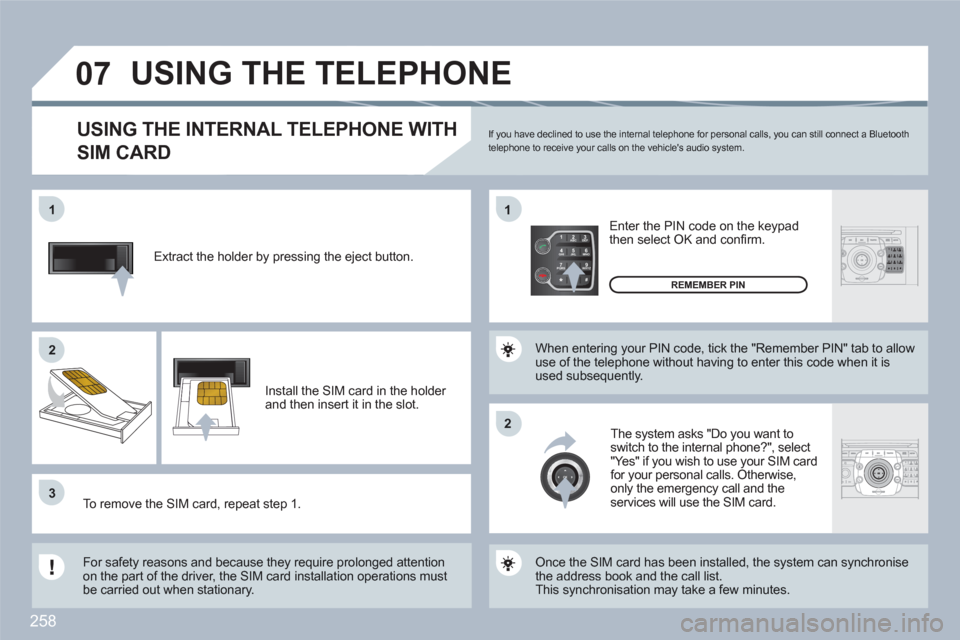
258
2ABC3DEF5JKL4GHI6MNO8TUV7PQRS9WXYZ0*#
1MEDIANAVESCTRAFFICADDRBOOKABCDEF5JKL4GHI68TUV7PQRS90*#
SETUP
07
1
22
33
11
22
2ABC3DEF5JKL4GHI6MNO8TUV7PQRS9WXYZ0*#
1RADIOMEDIANAVESCTRAFFICSETUPADDRBOOK
Extract the holder by pressing the eject button.
Install the SIM card in the holder and then insert it in the slot.
To remove the SIM card, repeat step 1.
For safety reasons and because they require prolonged attentionon the part of the driver, the SIM card installation operations must be carried out when stationary.
Enter the PIN code on the keypad then select OK and confi rm.
The system asks "Do you want to switch to the internal phone?", select "Yes" if you wish to use your SIM cardfor your personal calls. Otherwise,only the emergency call and the services will use the SIM card.
REMEMBER PIN
When entering your PIN code, tick the "Remember PIN" tab to allow use of the telephone without having to enter this code when it is used subsequently.
USING THE INTERNAL TELEPHONE WITH
SIM CARD
USING THE TELEPHONE
Once the SIM card has been installed, the system can synchronise the address book and the call list. This synchronisation may take a few minutes.
If you have declined to use the internal telephone for personal calls, you can still connect a Bluetooth telephone to receive your calls on the vehicle's audio system.
Page 272 of 336
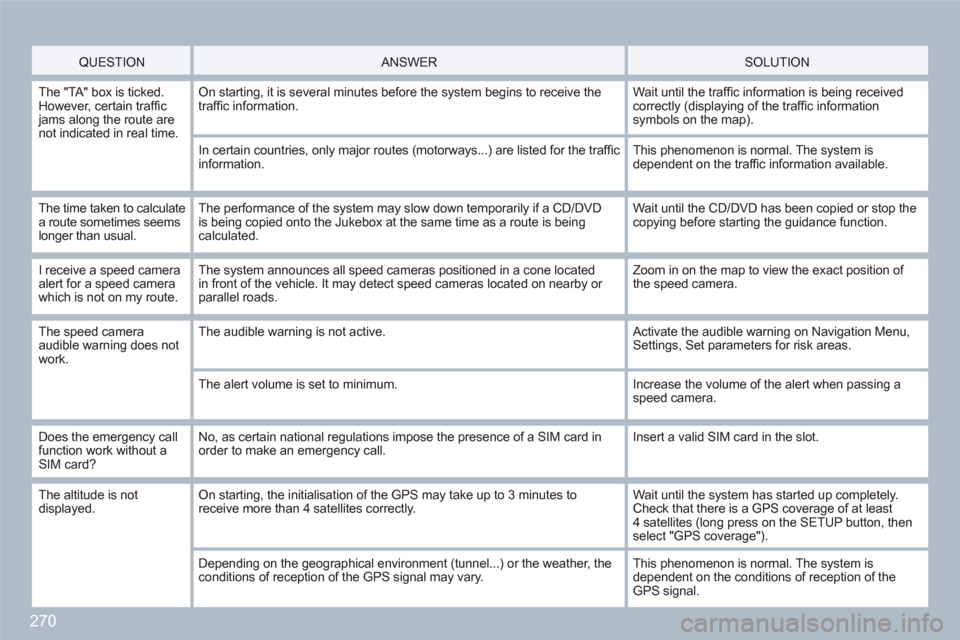
270
QUESTION
ANSWER SOLUTION
The "TA" box is ticked.However, certain traffi c jams along the route are not indicated in real time.
On starting, it is several minutes before the system begins to receive thetraffi c information.
Wait until the traffi c information is being receivedcorrectly (displaying of the traffi c information symbols on the map).
In certain countries, only major routes (motorways...) are listed for the traffi cinformation.
This phenomenon is normal. The system is dependent on the traffi c information available.
The time taken to calculate a route sometimes seems longer than usual.
The performance of the system may slow down temporarily if a CD/DVD is being copied onto the Jukebox at the same time as a route is beingcalculated.
Wait until the CD/DVD has been copied or stop the copying before starting the guidance function.
I receive a speed cameraalert for a speed camerawhich is not on my route.
The system announces all speed cameras positioned in a cone locatedin front of the vehicle. It may detect speed cameras located on nearby or parallel roads.
Zoom in on the map to view the exact position of the speed camera.
The speed cameraaudible warning does notwork.
The audible warning is not active. Activate the audible warning on Navigation Menu,Settings, Set parameters for risk areas.
The alert volume is set to minimum.
Increase the volume of the alert when passing a speed camera.
Does the emergency callfunction work without aSIM card?
No, as certain national regulations impose the presence of a SIM card inorder to make an emergency call.
Insert a valid SIM card in the slot.
The altitude is not displayed. On starting, the initialisation of the GPS may take up to 3 minutes toreceive more than 4 satellites correctly.
Wait until the system has started up completely.Check that there is a GPS coverage of at least4 satellites (long press on the SETUP button, thenselect "GPS coverage").
Depending on the geographical environment (tunnel...) or the weather, theconditions of reception of the GPS signal may vary.
This phenomenon is normal. The system is dependent on the conditions of reception of the GPS signal.
Page 276 of 336
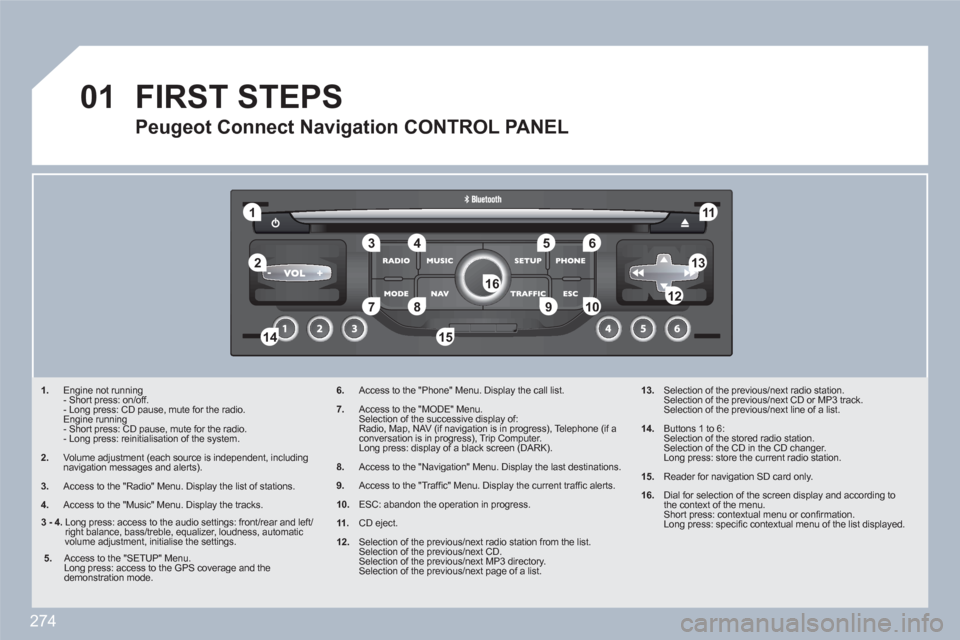
274
01
11
55
101
22
334466
131
111
99
144155
77881212161
1. Engine not running
- Short press: on/off.
- Long press: CD pause, mute for the radio.
Engine running
- Short press: CD pause, mute for the radio.
- Long press: reinitialisation of the system.
2. Volume adjustment (each source is independent, including navigation messages and alerts).
3.
Access to the "Radio" Menu. Display the list of stations.
4.
Access to the "Music" Menu. Display the tracks.
6.Access to the "Phone" Menu. Display the call list.
7.Access to the "MODE" Menu.
Selection of the successive display of:
Radio, Map, NAV (if navigation is in progress), Telephone (if a conversation is in progress), Trip Computer.
Long press: display of a black screen (DARK).
8.Access to the "Navigation" Menu. Display the last destinations.
9.Access to the "Traffi c" Menu. Display the current traffi c alerts.
10.ESC: abandon the operation in progress.
11.CD eject.
12.Selection of the previous/next radio station from the list.
Selection of the previous/next CD.
Selection of the previous/next MP3 directory.
Selection of the previous/next page of a list.
13. Selection of the previous/next radio station.
Selection of the previous/next CD or MP3 track.
Selection of the previous/next line of a list.
14. Buttons 1 to 6:
Selection of the stored radio station.
Selection of the CD in the CD changer.
Long press: store the current radio station.
15. Reader for navigation SD card only.
16.
Dial for selection of the screen display and according tothe context of the menu.
Short press: contextual menu or confi rmation.
Long press: specifi c contextual menu of the list displayed.
FIRST STEPS
Peugeot Connect Navigation CONTROL PANEL
3 - 4.
Long press: access to the audio settings: front/rear and left/right balance, bass/treble, equalizer, loudness, automaticvolume adjustment, initialise the settings.
5.
Access to the "SETUP" Menu.
Long press: access to the GPS coverage and the demonstration mode.
Page 277 of 336
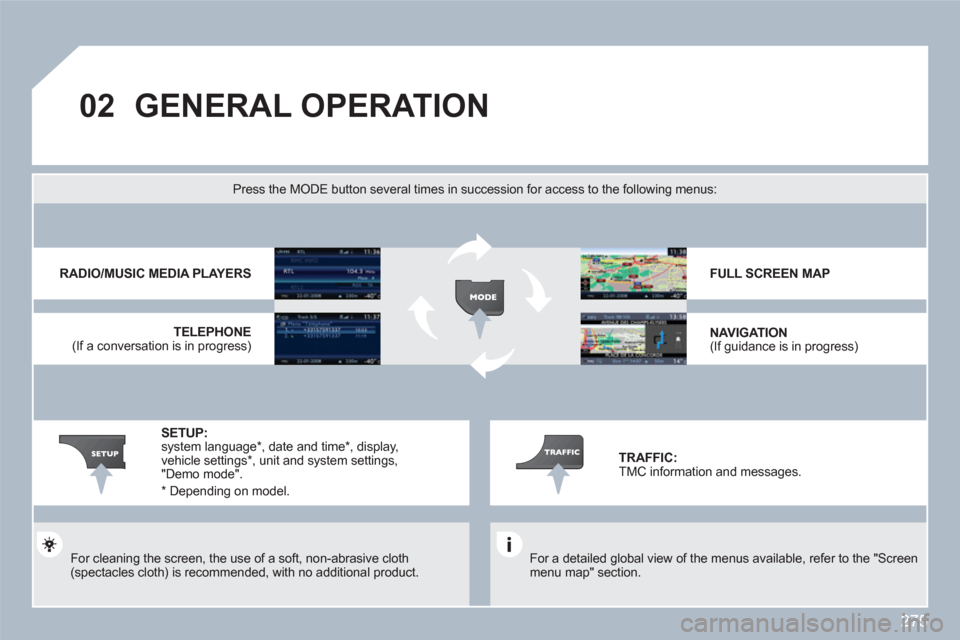
275
02GENERAL OPERATION
For a detailed global view of the menus available, refer to the "Screen menu map" section.
Press the MODE button several times in succession for access to the following menus:
For cleaning the screen, the use of a soft, non-abrasive cloth(spectacles cloth) is recommended, with no additional product.
RADIO/MUSIC MEDIA PLAYERS
TELEPHONE
(If a conversation is in progress)
FULL SCREEN MAP
NAVIGATION (If guidance is in progress)
SETUP: system language * , date and time * , display, vehicle settings *
, unit and system settings, "Demo mode".
TRAFFIC: TMC information and messages.
*
Depending on model.
Page 278 of 336
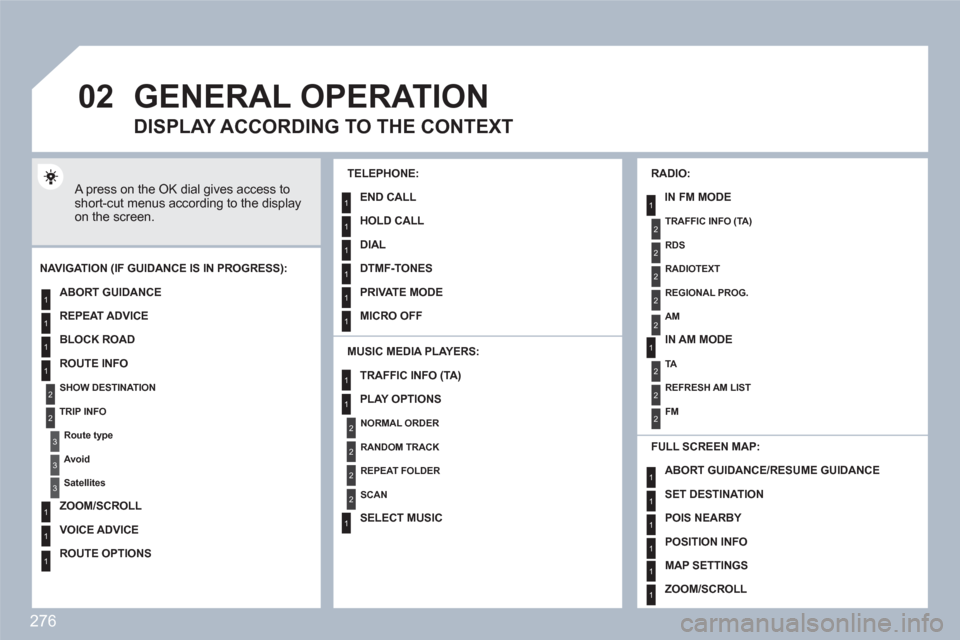
276
02
1
2
3
3
2
1
1
1
3
1
1
1
1
1
1
1
1
1
1
2
2
2
2
1
1
2
1
2
2
2
2
2
2
2
1
1
1
1
1
1
1
GENERAL OPERATION
A press on the OK dial gives access to short-cut menus according to the display on the screen.
MUSIC MEDIA PLAYERS:
NAVIGATION (IF GUIDANCE IS IN PROGRESS):
ABORT GUIDANCE
REPEAT ADVICE
BLOCK ROAD
ROUTE INFO
SHOW DESTINATION
TRIP INFO
Route type
Avoid
Satellites
ZOOM/SCROLL
VOICE ADVICE
ROUTE OPTIONS
RADIO:
IN FM MODE
TRAFFIC INFO (TA)
RDS
RADIOTEXT
REGIONAL PROG.
AM
IN AM MODE
TA
REFRESH AM LIST
FM
FULL SCREEN MAP:
DISPLAY ACCORDING TO THE CONTEXT
TRAFFIC INFO (TA)
PLAY OPTIONS
NORMAL ORDER
RANDOM TRACK
REPEAT FOLDER
SCAN
SELECT MUSIC
TELEPHONE:
END CALL
HOLD CALL
DIAL
DTMF-TONES
PRIVATE MODE
MICRO OFF
ABORT GUIDANCE /RESUME GUIDANCE
SET DESTINATION
POIS NEARBY
POSITION INFO
MAP SETTINGS
ZOOM/SCROLL
Page 292 of 336
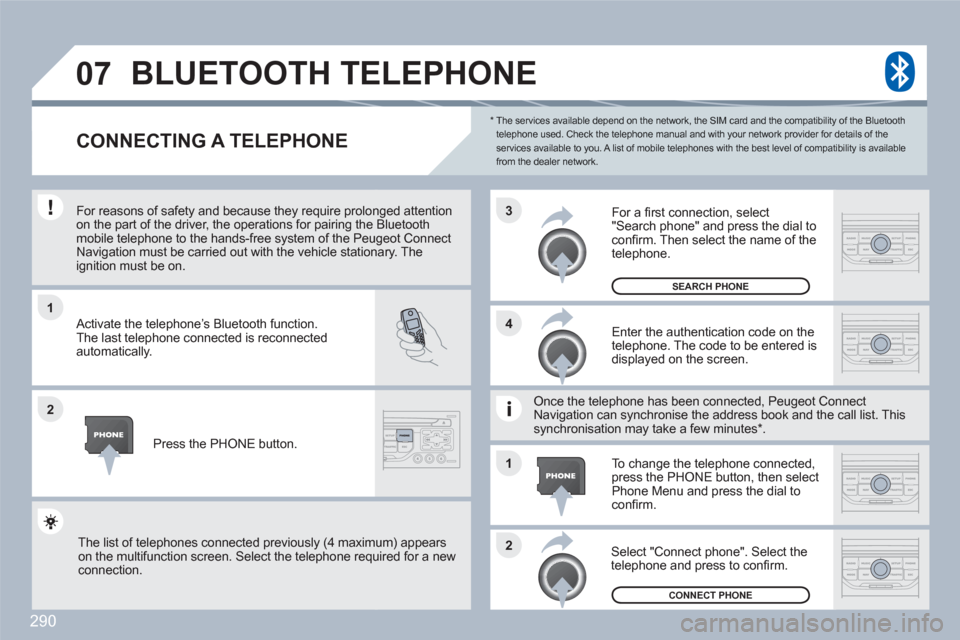
290
1
2
3
2 1 4
07
*
The services available depend on the network, the SIM card and the compatibility of the Bluetooth telephone used. Check the telephone manual and with your network provider for details of theservices available to you. A list of mobile telephones with the best level of compatibility is available from the dealer network.
BLUETOOTH TELEPHONE
CONNECTING A TELEPHONE
For reasons of safety and because they require prolonnged attention on the part of the driver, the operations for pairing the Bluetoothmobile telephone to the hands-free system of the Peuugeot ConnectNavigation must be carried out with the vehicle stationnary. Theignition must be on.
Activate the telephone’s Bluetooth function.
The last telephone connected is reconnected automatically.
Enter the authentication code on thetelephone. The code to be entered is displayed on the screen.
To change the telephone connected,press the PHONE button, then select Phone Menu and press the dial to confi rm.
Once the telephone has been connected, Peugeot CoonnectNavigation can synchronise the address book and thee call list. Thissynchronisation may take a few minutes * .
Select "Connect phone". Select the telephone and press to confi rm.
The list of telephones connected previously (4 maximum) appearson the multifunction screen. Select the telephone requuired for a new connection.
Press the PHONE button.
For a fi rst connection, select"Search phone" and press the dial to confi rm. Then select the name of the telephone.
SEARCH PHONE
CONNECT PHONE
Page 301 of 336
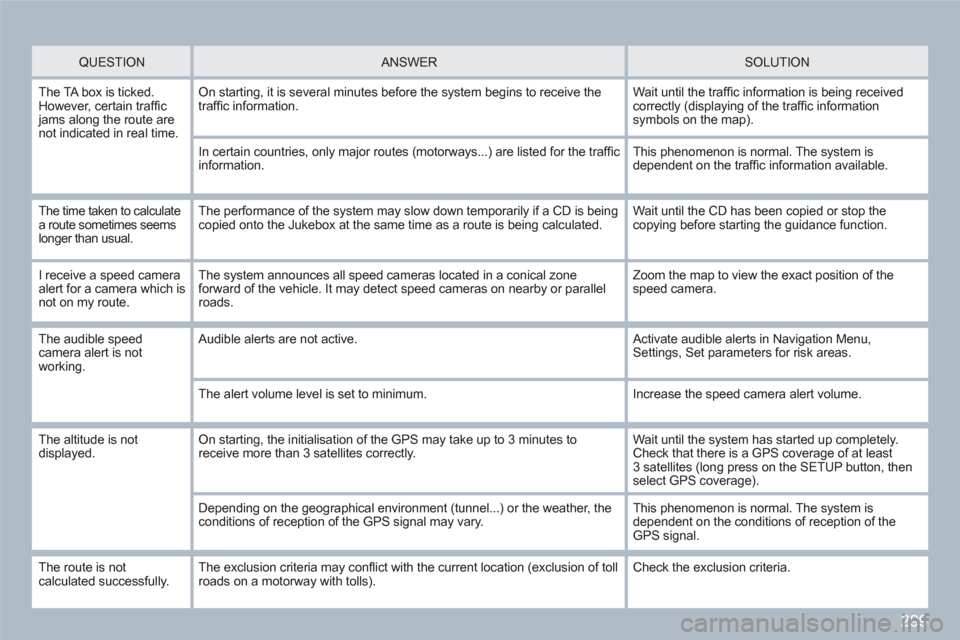
299
QUESTION
ANSWER SOLUTION
The TA box is ticked. However, certain traffi c jams along the route are not indicated in real time.
On starting, it is several minutes before the system begins to receive thetraffi c information.
Wait until the traffi c information is being receivedcorrectly (displaying of the traffi c information symbols on the map).
In certain countries, only major routes (motorways...) are listed for the traffi cinformation.
This phenomenon is normal. The system is dependent on the traffi c information available.
The time taken to calculatea route sometimes seemslonger than usual.
The performance of the system may slow down temporarily if a CD is beingcopied onto the Jukebox at the same time as a route is being calculated.
Wait until the CD has been copied or stop the copying before starting the guidance function.
I receive a speed cameraalert for a camera which is not on my route.
The system announces all speed cameras located in a conical zoneforward of the vehicle. It may detect speed cameras on nearby or parallel roads.
Zoom the map to view the exact position of thespeed camera.
The audible speedcamera alert is not working.
Audible alerts are not active. Activate audible alerts in Navigation Menu,Settings, Set parameters for risk areas.
The alert volume level is set to minimum.
Increase the speed camera alert volume.
The altitude is not displayed. On starting, the initialisation of the GPS may take up to 3 minutes toreceive more than 3 satellites correctly.
Wait until the system has started up completely.Check that there is a GPS coverage of at least3 satellites (long press on the SETUP button, thenselect GPS coverage).
Depending on the geographical environment (tunnel...) or the weather, theconditions of reception of the GPS signal may vary.
This phenomenon is normal. The system is dependent on the conditions of reception of the GPS signal.
The route is notcalculated successfully. The exclusion criteria may confl ict with the current location (exclusion of tollroads on a motorway with tolls). Check the exclusion criteria.