2011 Peugeot 308 SW BL Automatic
[x] Cancel search: AutomaticPage 298 of 336
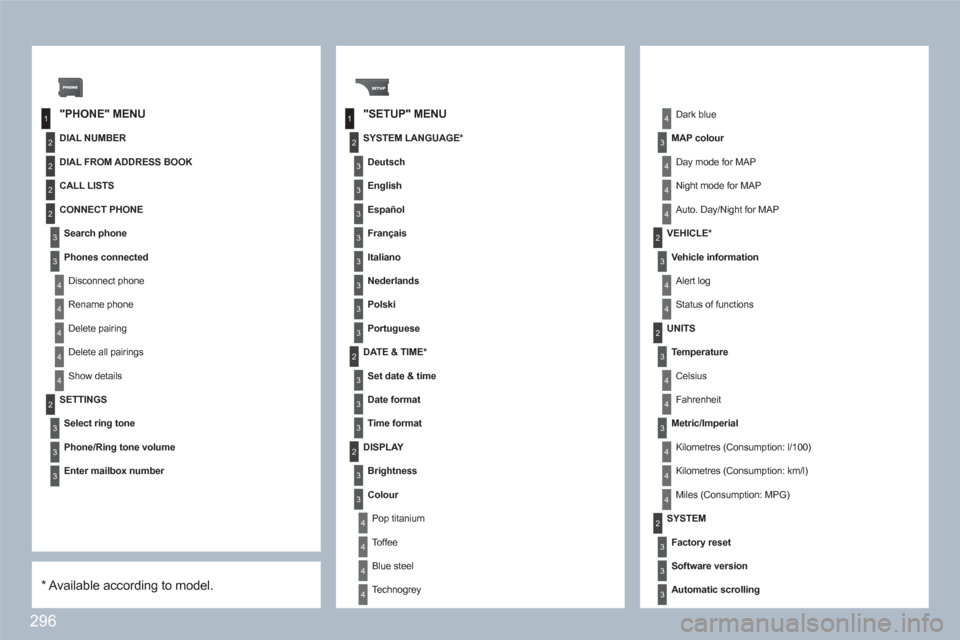
296
1
2
3
4
1
3
4
3
4
2
2
2
3
4
4
4
4
2
3
3
3
2
3
3
3
2
3
4
4
4
4
2
4
3
4
3
3
3
3
3
3
3
3
2
4
4
2
3
4
4
3
4
4
4
2
3
3
3
"PHONE" MENU"SETUP" MENU
DIAL NUMBER
SETTINGS
Select ring tone
Phone/Ring tone volume
Enter mailbox number
SYSTEM LANGUAGE *
Deutsch
English
Español
Français
Italiano
Nederlands
Polski
Portuguese
DATE & TIME *
Set date & time
Date format
Time format
Dark blue
MAP colour
Day mode for MAP
Night mode for MAP
Auto. Day/Night for MAP
VEHICLE *
Vehicle information
Alert log
Status of functions
DISPLAY
Brightness
Colour
Pop titanium
Toffee
Blue steel
Technogrey
UNITS
Temperature
Celsius
Fahrenheit
Metric/Imperial
Kilometres (Consumption: l/100)
Kilometres (Consumption: km/l)
Miles (Consumption: MPG)
SYSTEM
Factory reset
Software version
Automatic scrolling
*
Available according to model.
DIAL FROM ADDRESS BOOK
CALL LISTS
CONNECT PHONE
Search phone
Phones connected
Disconnect phone
Rename phone
Delete pairing
Delete all pairings
Show details
Page 299 of 336
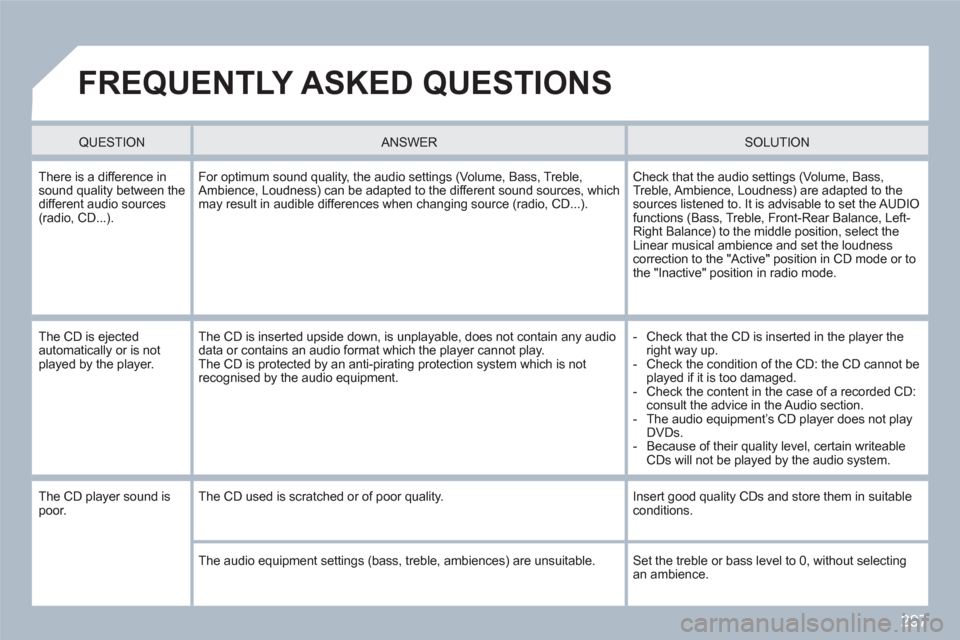
297
FREQUENTLY ASKED QUESTIONS
QUESTION
ANSWER SOLUTION
There is a difference insound quality between thedifferent audio sources (radio, CD...).
For optimum sound quality, the audio settings (Volume, Bass, Treble,Ambience, Loudness) can be adapted to the different sound sources, whichmay result in audible differences when changing source (radio, CD...).
Check that the audio settings (Volume, Bass, Treble, Ambience, Loudness) are adapted to the sources listened to. It is advisable to set the AUDIOfunctions (Bass, Treble, Front-Rear Balance, Left-Right Balance) to the middle position, select theLinear musical ambience and set the loudnesscorrection to the "Active" position in CD mode or tothe "Inactive" position in radio mode.
The CD is ejected automatically or is not played by the player.
The CD is inserted upside down, is unplayable, does not contain any audio data or contains an audio format which the player cannot play. The CD is protected by an anti-pirating protection system which is not recognised by the audio equipment.
- Check that the CD is inserted in the player the right way up.
- Check the condition of the CD: the CD cannot beplayed if it is too damaged.
- Check the content in the case of a recorded CD: consult the advice in the Audio section.
- The audio equipment’s CD player does not play DVDs.
- Because of their quality level, certain writeable CDs will not be played by the audio system.
The CD player sound is poor. The CD used is scratched or of poor quality.
Insert good quality CDs and store them in suitableconditions.
The audio equipment settings (bass, treble, ambiences) are unsuitable. Set the treble or bass level to 0, without selectingan ambience.
Page 304 of 336
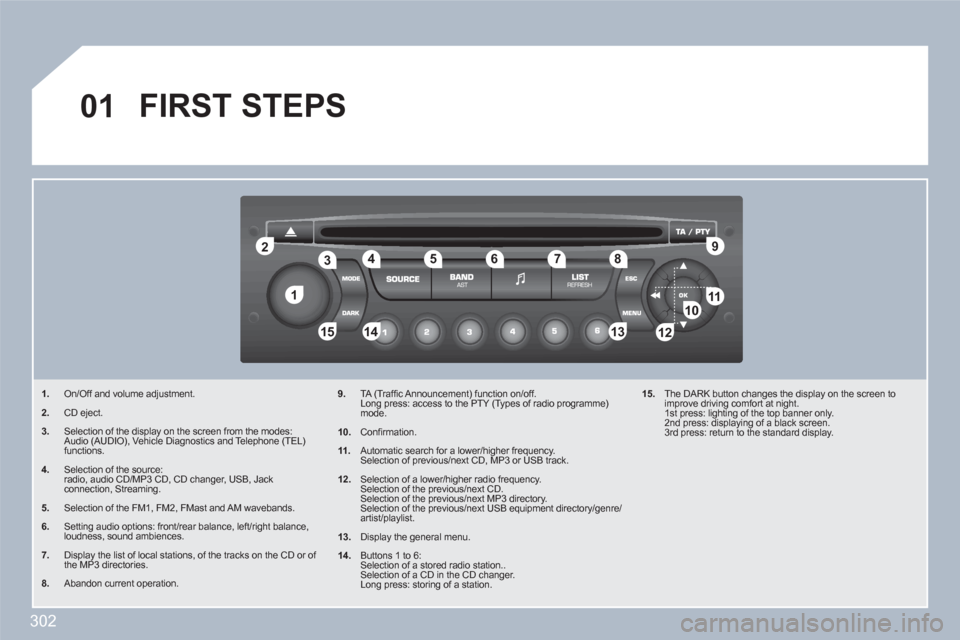
302
11
22
10101111
133144155
33445566778899
122
01 FIRST STEPS
1.On/Off and volume adjustment.
2.CD eject.
3.Selection of the display on the screen from the modes: Audio (AUDIO), Vehicle Diagnostics and Telephone (TEL) functions.
4.Selection of the source: radio, audio CD/MP3 CD, CD changer, USB, Jack connection, Streaming.
5.Selection of the FM1, FM2, FMast and AM wavebands.
6.Setting audio options: front/rear balance, left/right balance, loudness, sound ambiences.
7.Display the list of local stations, of the tracks on the CD or of the MP3 directories.
8.Abandon current operation.
9.TA (Traffi c Announcement) function on/off. Long press: access to the PTY (Types of radio programme)mode.
10.
Confi rmation.
11.
Automatic search for a lower/higher frequency. Selection of previous/next CD, MP3 or USB track.
12.
Selection of a lower/higher radio frequency. Selection of the previous/next CD. Selection of the previous/next MP3 directory. Selection of the previous/next USB equipment directory/genre/artist/playlist.
13.
Display the general menu.
14.
Buttons 1 to 6: Selection of a stored radio station.. Selection of a CD in the CD changer. Long press: storing of a station.
15.
The DARK button changes the display on the screen toimprove driving comfort at night. 1st press: lighting of the top banner only. 2nd press: displaying of a black screen. 3rd press: return to the standard display.
Page 306 of 336
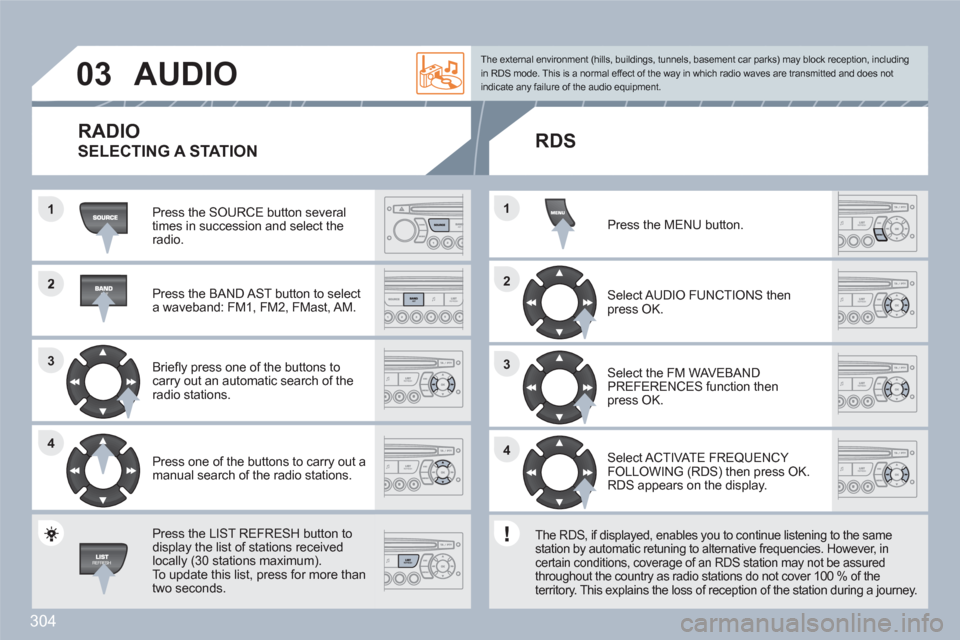
304
2
33
44
1
22
44
33
11
03AUDIO
Press the SOURCE button several times in succession and select theradio.
Press the BAND AST button to select a waveband: FM1, FM2, FMast, AM.
Briefl y press one of the buttons to carry out an automatic search of theradio stations.
Press one of the buttons to carry out a manual search of the radio stations.
Press the LIST REFRESH button todisplay the list of stations receivedlocally (30 stations maximum).
To update this list, press for more than two seconds.
Select ACTIVATE FREQUENCY FOLLOWING (RDS) then press OK. RDS appears on the display.
Select the FM WAVEBANDPREFERENCES function thenpress OK.
Select AUDIO FUNCTIONS then press OK.
Press the MENU button.
The external environment (hills, buildings, tunnels, basement car parks) may block reception, including in RDS mode. This is a normal effect of the way in which radio waves are transmitted and does notindicate any failure of the audio equipment.
RDS
The RDS, if displayed, enables you to continue listening to the samestation by automatic retuning to alternative frequencies. However, in certain conditions, coverage of an RDS station may not be assuredthroughout the country as radio stations do not cover 100 % of theterritory. This explains the loss of reception of the station during a journey.
RADIO
SELECTING A STATION
Page 307 of 336
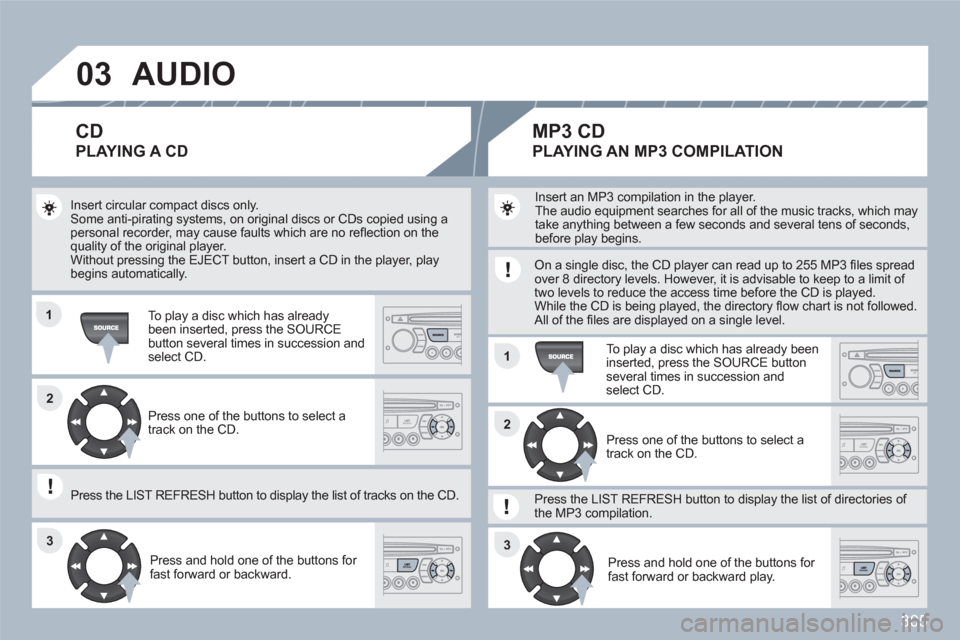
305
03
11
11
22
3333
22
AUDIO
Insert circular compact discs only. Some anti-pirating systems, on original discs or CDs copied using apersonal recorder, may cause faults which are no refl ection on thequality of the original player. Without pressing the EJECT button, insert a CD in the player, playbegins automatically.
To play a disc which has already been inserted, press the SOURCE button several times in succession andselect CD.
Press and hold one of the buttons for fast forward or backward.
Insert an MP3 compilation in the player.
The audio equipment searches for all of the music tracks, which may take anything between a few seconds and several tens of seconds,before play begins.
On a single disc, the CD player can read up to 255 MP3 fi les spreadover 8 directory levels. However, it is advisable to keep to a limit of two levels to reduce the access time before the CD is played. While the CD is being played, the directory fl ow chart is not followed.All of the fi les are displayed on a single level.
To play a disc which has already been inserted, press the SOURCE buttonseveral times in succession and select CD.
Press and hold one of the buttons for fast forward or backward play.
CD
PLAYING A CD
MP3 CD
PLAYING AN MP3 COMPILATION
Press one of the buttons to select atrack on the CD.
Press the LIST REFRESH button to display the list of tracks on the CD.
Press one of the buttons to select atrack on the CD.
Press the LIST REFRESH button to display the list of directories of the MP3 compilation.
Page 309 of 336

307
1
11
22
33
04PEUGEOT CONNECT USB
The system puts together playlists (temporary memory) created over a period which depends on the capacity of the USB equipment. The other sources are available during this time.
The playlists are updated each time the ignition is switched off or each time a USB memory stick is connected.
When connecting for the fi rst time, the classifi cation suggested is by folder. When you reconnect, the classifi cation selected previously is retained.
Connect the memory stick to the port, directly or using a lead. If the audio equipment is switched on, the USB source is detected as soon as itis connected. Play begins automatically after a delay which depends on the capacity of the USB stick.
The fi le formats recognised are .mp3 (mpeg1layer 3 only), .wma (standard 9 only, 128 kbits/seccompression), .wav and .ogg.
The playlists types accepted are m3u, .pls, .wpl.
This unit consists of a USB port and a Jacksocket * . The audio fi les are transmitted from portable equipment such as a digital player or a USB memory stick to your Peugeot Connect Sound to be listened to via the vehicle’s speakers.
USB key (1.1, 1.2 and 2.0) or iPod ®
of generation ®
5 or later:- USB memory sticks should be formatted FATor FAT 32 (NTFS not supported),- the iPod®lead is essential,®
- navigation through the fi le database is bymeans of the steering wheel controls,- the iPod®software should be regularly updated ®
for the best connection.
Other iPod ®players of earlier generations and®
players using the MTP protocol * :- play via Jack-Jack lead only (not supplied),- navigation through the fi le database is from theportable equipment.
The list of compatible equipment and the compression rates supported are available from PEUGEOT dealers. USING THE PEUGEOT CONNECT USB
CONNECTING A USB MEMORY STICK
*
According to vehicle.
Page 312 of 336
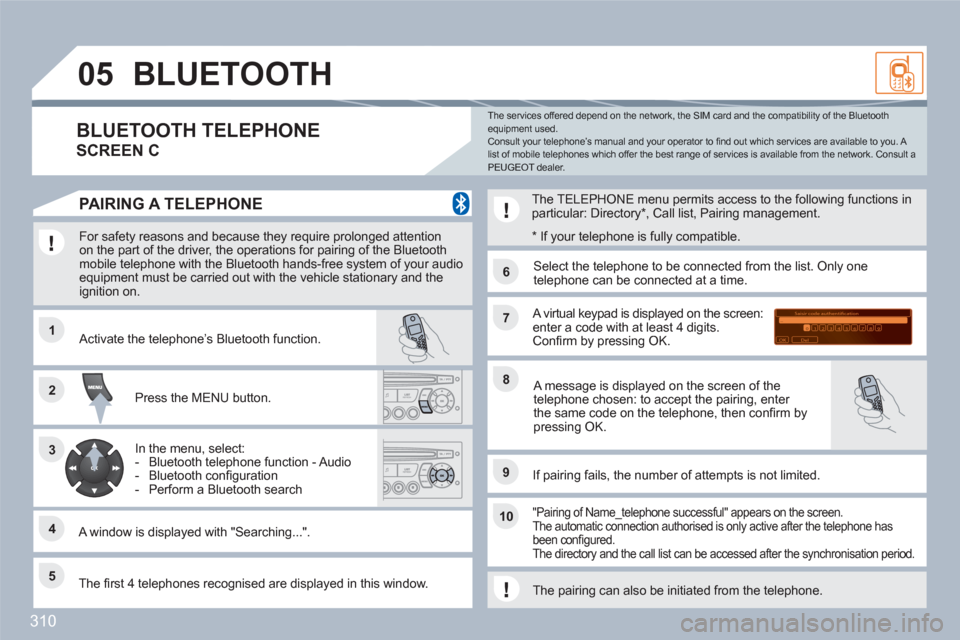
310
11
66
22
77
44
99
55
101
33
88
Saisir code authentification
01
OK Del23456789 _
05BLUETOOTH
For safety reasons and because they require prolonged attention on the part of the driver, the operations for pairing of the Bluetooth mobile telephone with the Bluetooth hands-free system of your audioequipment must be carried out with the vehicle stationary and the ignition on.
Press the MENU button.
A window is displayed with "Searching...".
Activate the telephone’s Bluetooth function.
In the menu, select:
- Bluetooth telephone function - Audio
- Bluetooth confi guration
- Perform a Bluetooth search
The services offered depend on the network, the SIM card and the compatibility of the Bluetooth equipment used. Consult your telephone’s manual and your operator to fi nd out which services are available to you. A list of mobile telephones which offer the best range of services is available from the network. Consult a PEUGEOT dealer.
BLUETOOTH TELEPHONE
SCREEN C
The TELEPHONE menu permits access to the following functions inparticular: Directory *
, Call list, Pairing management.
The fi rst 4 telephones recognised are displayed in this window.
A virtual keypad is displayed on the screen:enter a code with at least 4 digits. Confi rm by pressing OK.
If pairing fails, the number of attempts is not limited.
Select the telephone to be connected from the list. Only onetelephone can be connected at a time.
A message is displayed on the screen of thetelephone chosen: to accept the pairing, enter the same code on the telephone, then confi rm bypressing OK.
"Pairing of Name_telephone successful" appears on the screen.The automatic connection authorised is only active after the telephone has been confi gured. The directory and the call list can be accessed after the synchronisation period.
PAIRING A TELEPHONE
*
If your telephone is fully compatible.
The pairing can also be initiated from the telephone.
Page 313 of 336
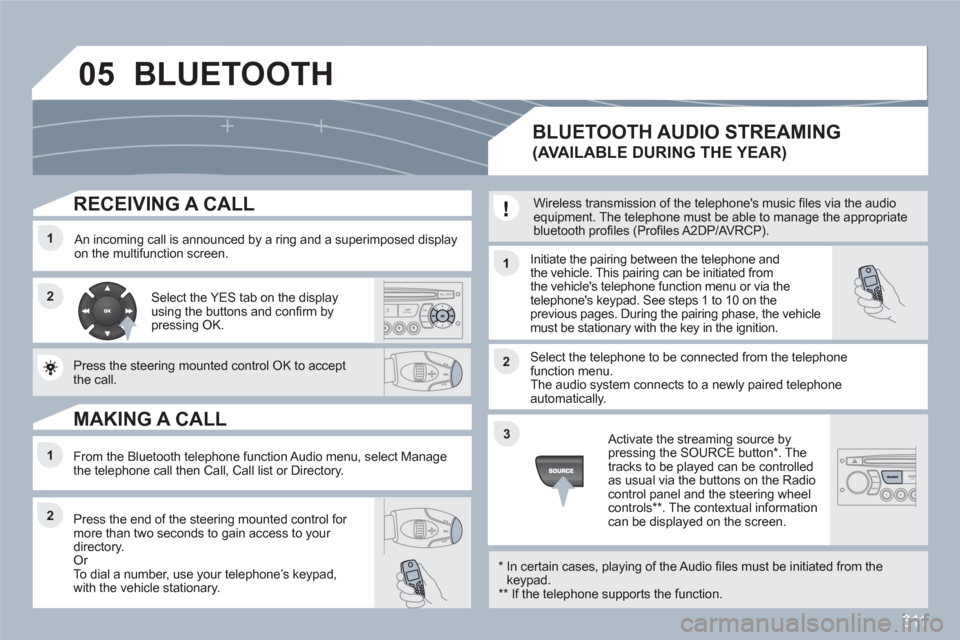
311
05
11
22
11
22
33
22
11
RECEIVING A CALL
An incoming call is announced by a ring and a superimposed display on the multifunction screen. Initiate the pairing between the telephone and the vehicle. This pairing can be initiated fromthe vehicle's telephone function menu or via the telephone's keypad. See steps 1 to 10 on theprevious pages. During the pairing phase, the vehiclemust be stationary with the key in the ignition.
Select the telephone to be connected from the telephone function menu. The audio system connects to a newly paired telephone automatically.
Select the YES tab on the display using the buttons and confi rm bypressing OK.
Press the steering mounted control OK to accept the call.
From the Bluetooth telephone function Audio menu, select Manage the telephone call then Call, Call list or Directory.
Press the end of the steering mounted control for more than two seconds to gain access to your directory. Or
To dial a number, use your telephoneís keypad, with the vehicle stationary.
MAKING A CALL
BLUETOOTH AUDIO STREAMING
(AVAILABLE DURING THE YEAR)
Wireless transmission of the telephone's music fi les via the audio equipment. The telephone must be able to manage the appropriatebluetooth profi les (Profi les A2DP/AVRCP).
*
In certain cases, playing of the Audio fi les must be initiated from thekeypad. **
If the telephone supports the function.
Activate the streaming source bypressing the SOURCE button * . Thetracks to be played can be controlled as usual via the buttons on the Radio control panel and the steering wheel controls
** . The contextual information can be displayed on the screen.
BLUETOOTH