Page 269 of 336
267
SETUP
1
2
3
4
3
4
2
3
3
3
3
2
3
4
4
4
4
2
4
3
2
4
4
3
4
4
3
3
3
4
4
4
4
4
4
4
4
3
4
4
5
5
5
4
5
5
3
"SETUP" MENU
LANGUAGE & SPEECH
Menu language
Deutsch
English
Español
Français
Italiano
Nederlands
Polski
Portuguese
Voice control
Voice control active
Tutorial
Basics
Examples
Tips
Speaker adaptation
New speaker adaptation
Delete speaker adaptation
Voice output volume
DATE & TIME
Set date & time
Date format
Time format
DISPLAY
Brightness
Colour
Steel
blue light (only in day mode)
Orange Ray
Blue Flame
MAP colour
Day mode for MAP
Night mode for MAP
Auto. Day/Night for MAP
UNITS
Te mperature
Celsius
Fahrenheit
Metric/Imperial
km
Miles
SYSTEM
Factory reset
Software version
Automatic scrolling
Page 270 of 336
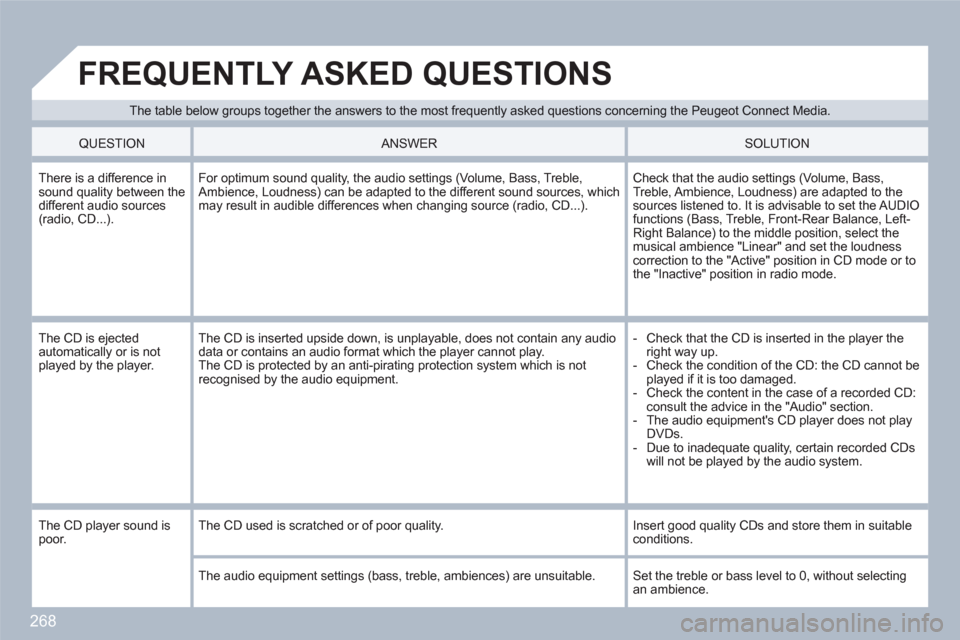
268
The table below groups together the answers to the most frequently asked questions concerning the Peugeot Connect Media.
FREQUENTLY ASKED QUESTIONS
QUESTION
ANSWER SOLUTION
There is a difference insound quality between thedifferent audio sources (radio, CD...).
For optimum sound quality, the audio settings (Volume, Bass, Treble,Ambience, Loudness) can be adapted to the different sound sources, whichmay result in audible differences when changing source (radio, CD...).
Check that the audio settings (Volume, Bass, Treble, Ambience, Loudness) are adapted to the sources listened to. It is advisable to set the AUDIOfunctions (Bass, Treble, Front-Rear Balance, Left-Right Balance) to the middle position, select themusical ambience "Linear" and set the loudness correction to the "Active" position in CD mode or tothe "Inactive" position in radio mode.
The CD is ejected automatically or is not played by the player.
The CD is inserted upside down, is unplayable, does not contain any audio data or contains an audio format which the player cannot play. The CD is protected by an anti-pirating protection system which is not recognised by the audio equipment.
- Check that the CD is inserted in the player the right way up.
- Check the condition of the CD: the CD cannot beplayed if it is too damaged.
- Check the content in the case of a recorded CD: consult the advice in the "Audio" section.
- The audio equipment's CD player does not play DVDs.
- Due to inadequate quality, certain recorded CDswill not be played by the audio system.
The CD player sound is poor. The CD used is scratched or of poor quality.
Insert good quality CDs and store them in suitableconditions.
The audio equipment settings (bass, treble, ambiences) are unsuitable.
Set the treble or bass level to 0, without selectingan ambience.
Page 276 of 336
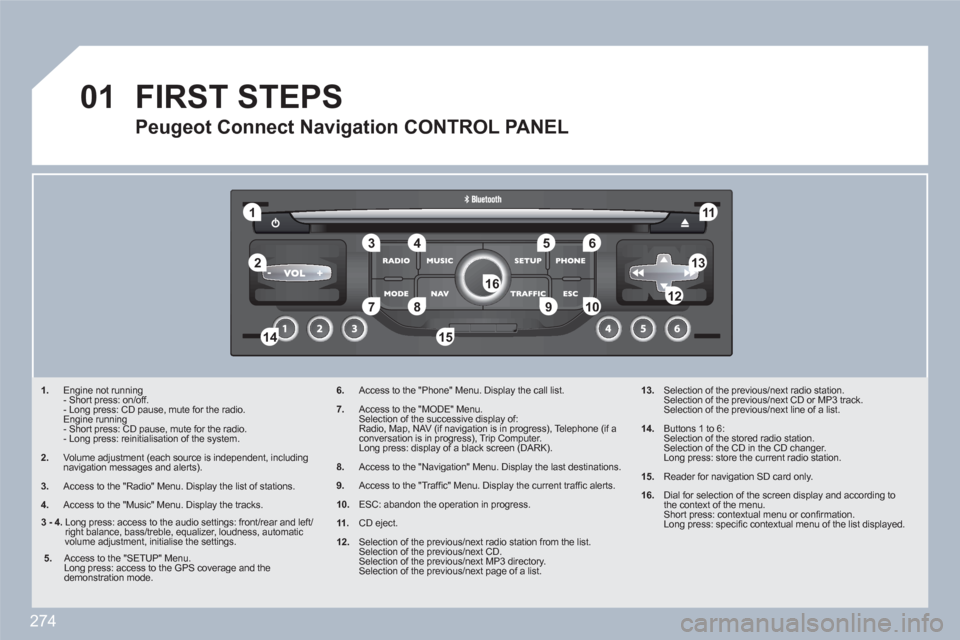
274
01
11
55
101
22
334466
131
111
99
144155
77881212161
1. Engine not running
- Short press: on/off.
- Long press: CD pause, mute for the radio.
Engine running
- Short press: CD pause, mute for the radio.
- Long press: reinitialisation of the system.
2. Volume adjustment (each source is independent, including navigation messages and alerts).
3.
Access to the "Radio" Menu. Display the list of stations.
4.
Access to the "Music" Menu. Display the tracks.
6.Access to the "Phone" Menu. Display the call list.
7.Access to the "MODE" Menu.
Selection of the successive display of:
Radio, Map, NAV (if navigation is in progress), Telephone (if a conversation is in progress), Trip Computer.
Long press: display of a black screen (DARK).
8.Access to the "Navigation" Menu. Display the last destinations.
9.Access to the "Traffi c" Menu. Display the current traffi c alerts.
10.ESC: abandon the operation in progress.
11.CD eject.
12.Selection of the previous/next radio station from the list.
Selection of the previous/next CD.
Selection of the previous/next MP3 directory.
Selection of the previous/next page of a list.
13. Selection of the previous/next radio station.
Selection of the previous/next CD or MP3 track.
Selection of the previous/next line of a list.
14. Buttons 1 to 6:
Selection of the stored radio station.
Selection of the CD in the CD changer.
Long press: store the current radio station.
15. Reader for navigation SD card only.
16.
Dial for selection of the screen display and according tothe context of the menu.
Short press: contextual menu or confi rmation.
Long press: specifi c contextual menu of the list displayed.
FIRST STEPS
Peugeot Connect Navigation CONTROL PANEL
3 - 4.
Long press: access to the audio settings: front/rear and left/right balance, bass/treble, equalizer, loudness, automaticvolume adjustment, initialise the settings.
5.
Access to the "SETUP" Menu.
Long press: access to the GPS coverage and the demonstration mode.
Page 287 of 336
285
04
2 1
3 2 1
TRAFFIC INFORMATION
PRINCIPAL TMC SYMBOLS
Red and yellow triangle: traffi c information, par example:
Black and blue triangle: general information, for example:
With the current audio source displayed on the screen, press the dial.
The shortcut menu for the source appears and gives aaccess to:
Select Traffi c Announcements (TA) and press the dial to confi rm and go to the associated settings.
TA
The TA (Traffi c Announcement) function gives priority to TA alert messages. To operate, this function needs good reception of a radio station transmitting this type of message. When a traffi c report istransmitted, the current audio source (Radio, CD, Jukebox, ...) is interrupted automatically to play the TA message. Normal playbackof the audio source resumes at the end of the transmission of themessage.
RECEIVING TA MESSAGES
Page 288 of 336
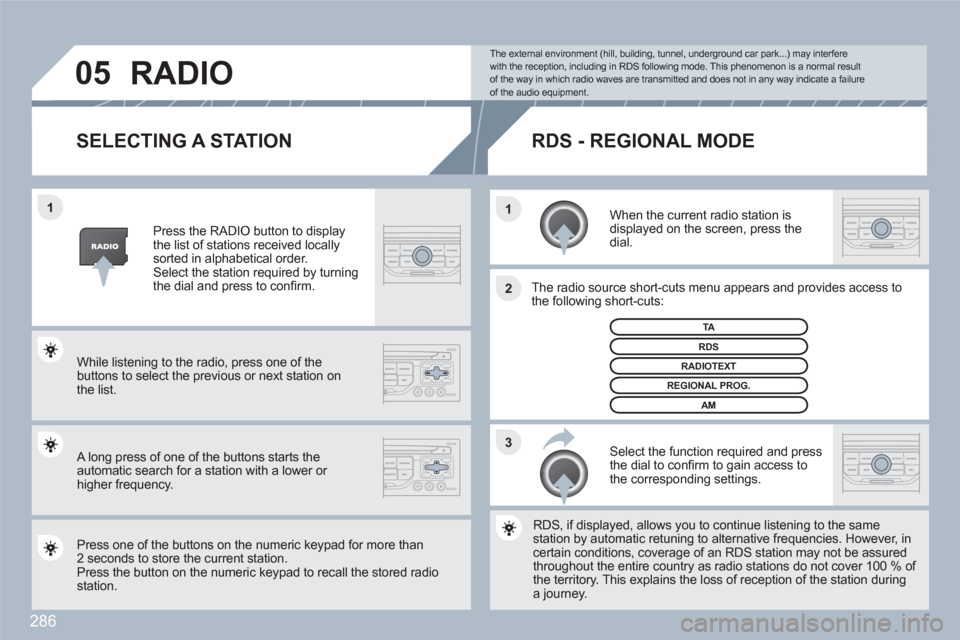
286
3 2 1 1
05
SELECTING A STATION
When the current radio station is displayed on the screen, press the dial.
The radio source short-cuts menu appears and providees access to the following short-cuts:
Select the function required and pressthe dial to confi rm to gain access tothe corresponding settings.
TA
RDS, if displayed, allows you to continue listening to thhe same station by automatic retuning to alternative frequenciess. However, incertain conditions, coverage of an RDS station may noot be assured throughout the entire country as radio stations do not ccover 100 % of the territory. This explains the loss of reception of the sstation during a journey.
The external environment (hill, building, tunnel, underground car park...) may interferewith the reception, including in RDS following mode. This phenomenon is a normal resultof the way in which radio waves are transmitted and does not in any way indicate a failure of the audio equipment.
RDS - REGIONAL MODE
Press the RADIO button to displaythe list of stations received locally sorted in alphabetical order.Select the station required by turning the dial and press to confi rm.
REGIONAL PROG.
RADIOTEXT
RDS
While listening to the radio, press one of the buttons to select the previous or next station on the list.
Press one of the buttons on the numeric keypad for mmore than 2 seconds to store the current station.Press the button on the numeric keypad to recall the sstored radio station.
AM
RADIO
A long press of one of the buttons starts theautomatic search for a station with a lower or higher frequency.
Page 291 of 336
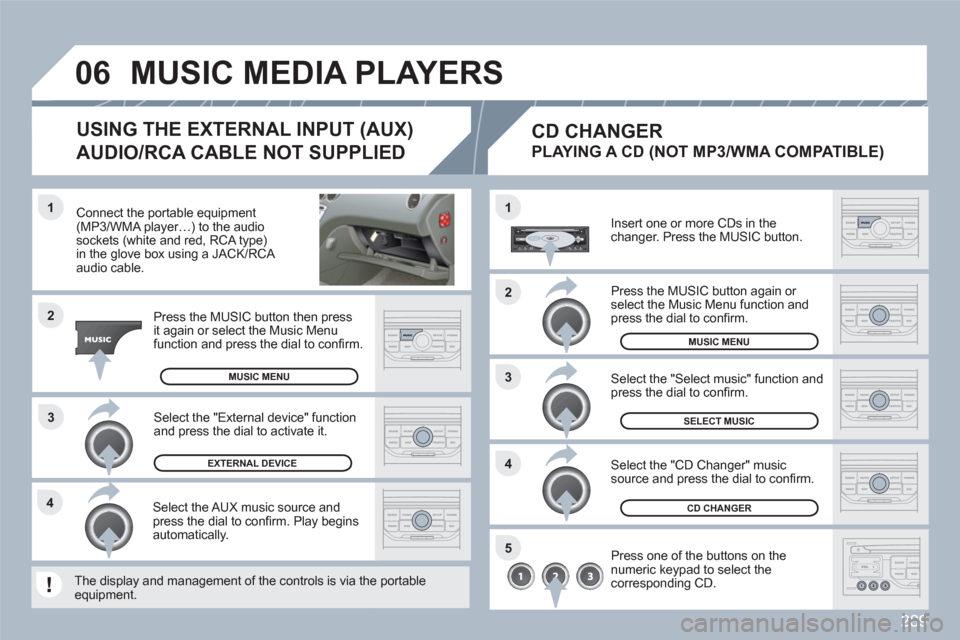
289
3 1
2
06
1
4
2
3
5
4
Connect the portable equipment(MP3/WMA player…) to the audiosockets (white and red, RCA type) in the glove box using a JACK/RCA audio cable.
Press the MUSIC button then pressit again or select the Music Menufunction and press the dial to confi rm.
Select the AUX music source andpress the dial to confi rm. Play beginsautomatically.
Select the "External device" function and press the dial to activate it.
EXTERNAL DEVICE
The display and management of the controls is via thee portableequipment.
USING THE EXTERNAL INPUT (AUX)
AUDIO/RCA CABLE NOT SUPPLIED
MUSIC MEDIA PLAYERS
MUSIC MENU
CD CHANGER
SELECT MUSIC
MUSIC MENU
Insert one or more CDs in the changer. Press the MUSIC button.
Press one of the buttons on the numeric keypad to select thecorresponding CD.
Select the "CD Changer" musicsource and press the dial to confi rm.
Select the "Select music" function and press the dial to confi rm.
CD CHANGER
PLAYING A CD (NOT MP3/WMA COMPATIBLE)
Press the MUSIC button again or select the Music Menu function and press the dial to confi rm.
Page 292 of 336
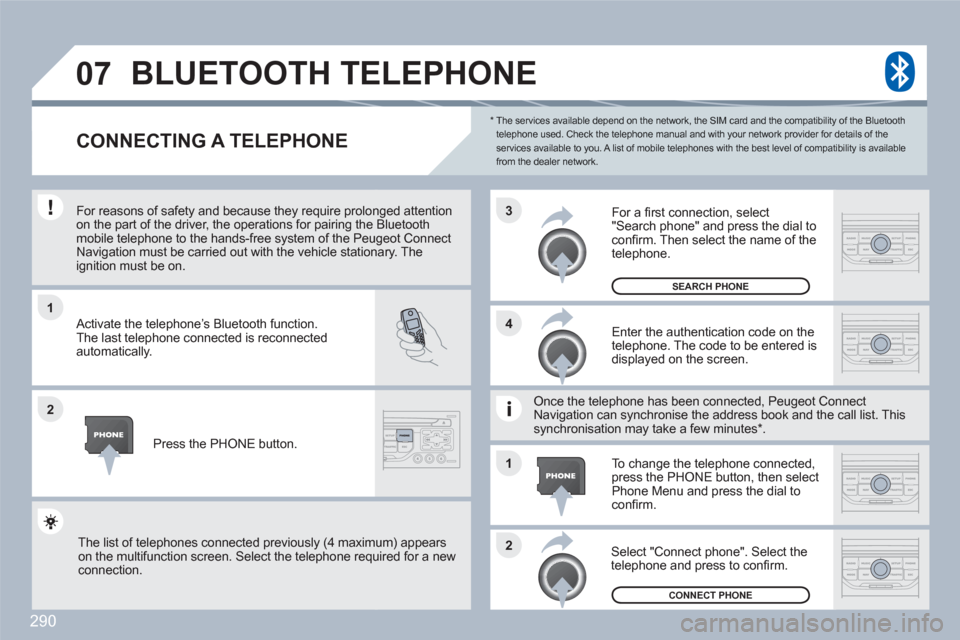
290
1
2
3
2 1 4
07
*
The services available depend on the network, the SIM card and the compatibility of the Bluetooth telephone used. Check the telephone manual and with your network provider for details of theservices available to you. A list of mobile telephones with the best level of compatibility is available from the dealer network.
BLUETOOTH TELEPHONE
CONNECTING A TELEPHONE
For reasons of safety and because they require prolonnged attention on the part of the driver, the operations for pairing the Bluetoothmobile telephone to the hands-free system of the Peuugeot ConnectNavigation must be carried out with the vehicle stationnary. Theignition must be on.
Activate the telephone’s Bluetooth function.
The last telephone connected is reconnected automatically.
Enter the authentication code on thetelephone. The code to be entered is displayed on the screen.
To change the telephone connected,press the PHONE button, then select Phone Menu and press the dial to confi rm.
Once the telephone has been connected, Peugeot CoonnectNavigation can synchronise the address book and thee call list. Thissynchronisation may take a few minutes * .
Select "Connect phone". Select the telephone and press to confi rm.
The list of telephones connected previously (4 maximum) appearson the multifunction screen. Select the telephone requuired for a new connection.
Press the PHONE button.
For a fi rst connection, select"Search phone" and press the dial to confi rm. Then select the name of the telephone.
SEARCH PHONE
CONNECT PHONE
Page 295 of 336
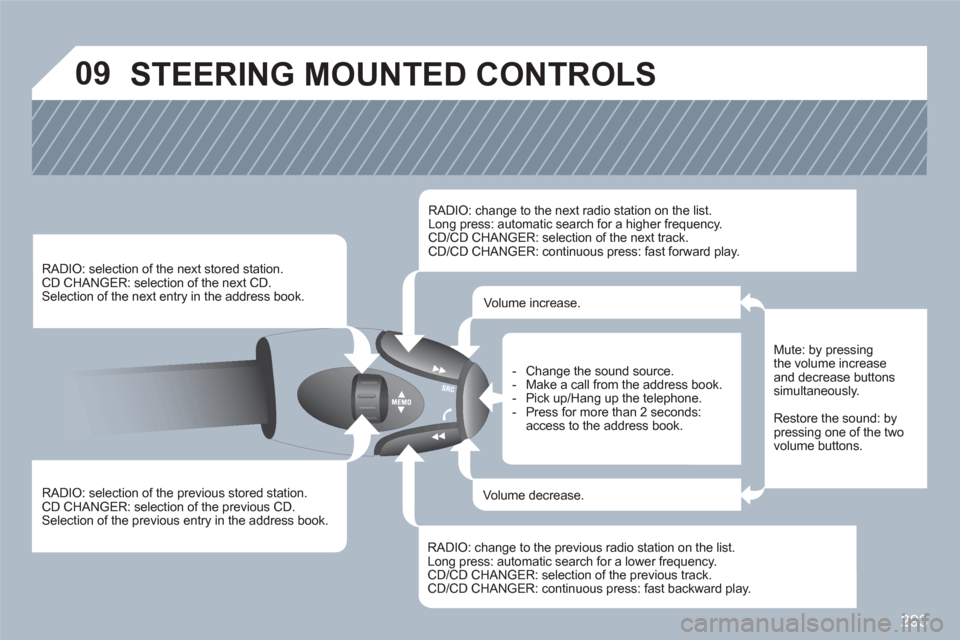
293
09 STEERING MOUNTED CONTROLS
RADIO: selection of the previous stored station.
CD CHANGER: selection of the previous CD. Selection of the previous entry in the address book.
RADIO: selection of the next stored station. CD CHANGER: selection of the next CD.
Selection of the next entry in the address book.
RADIO: change to the next radio station on the list.
Long press: automatic search for a higher frequency. CD/CD CHANGER: selection of the next track.
CD/CD CHANGER: continuous press: fast forward play.
RADIO: change to the previous radio station on the list. Long press: automatic search for a lower frequency.CD/CD CHANGER: selection of the previous track.CD/CD CHANGER: continuous press: fast backward play.
- Change the sound source.
- Make a call from the address book.
- Pick up/Hang up the telephone.
- Press for more than 2 seconds:access to the address book.
Volume increase.
Volume decrease.
Mute: by pressingthe volume increase and decrease buttonssimultaneously.
Restore the sound: by pressing one of the twovolume buttons.