2011 Peugeot 308 CC tow
[x] Cancel search: towPage 198 of 292
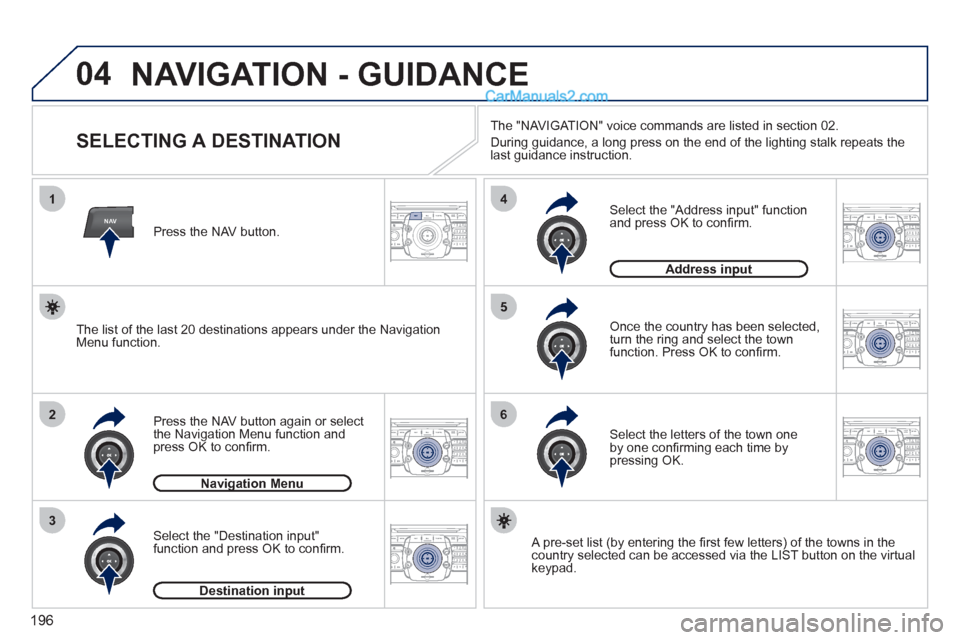
196
04
2ABC3DEF5JKL4GHI6MNO8TUV7PQRS9WXYZ0*#
1RADIO MEDIANAVESC TRAFFIC
SETUPADDR
BOOK
2ABC3DEF5JKL4GHI6MNO8TUV7PQRS9WXYZ0*#
1RADIO MEDIANAV ESC TRAFFIC
SETUPADDR
BOOK
NAV
1
2
3
4
5
6
2ABC3DEF5JKL4GHI6MNO8TUV7PQRS9WXYZ0*#
1RADIO MEDIANAV ESC TRAFFIC
SETUPADDR
BOOK
2ABC3DEF5JKL4GHI6MNO8TUV7PQRS9WXYZ0*#
1RADIO MEDIANAV ESC TRAFFIC
SETUPADDR
BOOK
2ABC3DEF5JKL4GHI6MNO8TUV7PQRS9WXYZ0*#
1RADIO MEDIANAV ESC TRAFFIC
SETUPADDR
BOOK
2ABC3DEF5JKL4GHI6MNO8TUV7PQRS9WXYZ0*#
1RADIO MEDIANAV ESC TRAFFIC
SETUPADDR
BOOK
NAVIGATION - GUIDANCE
SELECTING A DESTINATION
Press the NAV button again or select
the Navigation Menu function and
press OK to confi rm.
Select the "Destination input"
function and press OK to confi rm.
Press the NAV button.
Select the letters of the town one
by one confi rming each time by
pressing OK.
Once the country has been selected,
turn the ring and select the town
function. Press OK to confi rm.
Navigation Menu
Destination input
A pre-set list (by entering the fi rst few letters) of the towns in the
country selected can be accessed via the LIST button on the virtual
keypad.
Select the "Address input" function
and press OK to confi rm.
Address input
The list of the last 20 destinations appears under the Navigation
Menu function.
The "NAVIGATION" voice commands are listed in section 02.
During guidance, a long press on the end of the lighting stalk repeats the
last guidance instruction.
Page 199 of 292
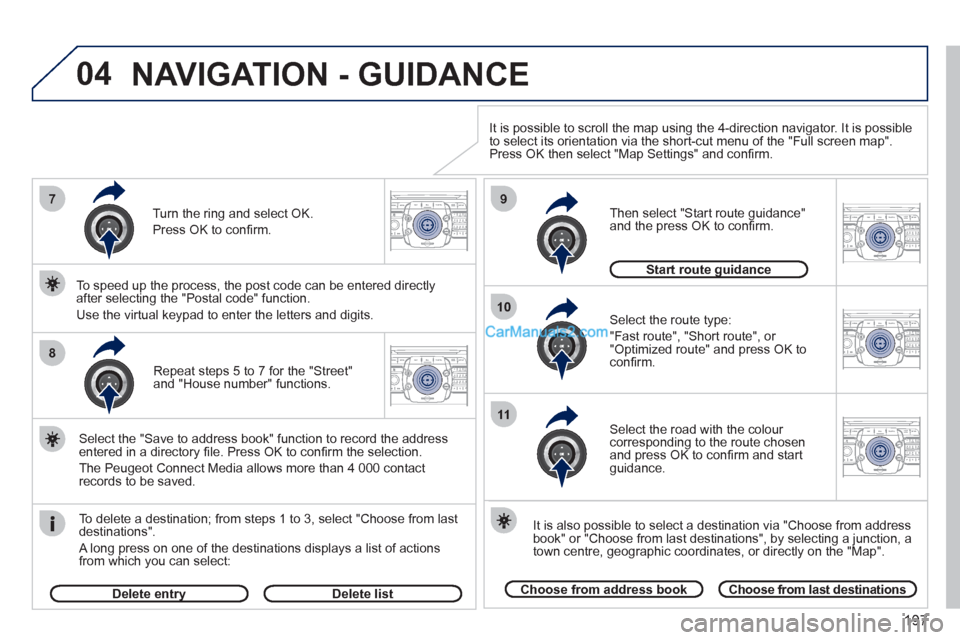
197
04
2ABC3DEF5JKL4GHI6MNO8TUV7PQRS9WXYZ0*#
1RADIO MEDIANAV ESC TRAFFIC
SETUPADDR
BOOK7
8
9
10
11
2ABC3DEF5JKL4GHI6MNO8TUV7PQRS9WXYZ0*#
1RADIO MEDIANAV ESC TRAFFIC
SETUPADDR
BOOK
2ABC3DEF5JKL4GHI6MNO8TUV7PQRS9WXYZ0*#
1RADIO MEDIANAV ESC TRAFFIC
SETUPADDR
BOOK
2ABC3DEF5JKL4GHI6MNO8TUV7PQRS9WXYZ0*#
1RADIO MEDIANAV ESC TRAFFIC
SETUPADDR
BOOK
2ABC3DEF5JKL4GHI6MNO8TUV7PQRS9WXYZ0*#
1RADIO MEDIANAV ESC TRAFFIC
SETUPADDR
BOOK
Repeat steps 5 to 7 for the "Street"
and "House number" functions.
To delete a destination; from steps 1 to 3, select "Choose from last
destinations".
A long press on one of the destinations displays a list of actions
from which you can select:
Select the "Save to address book" function to record the address
entered in a directory fi le. Press OK to confi rm the selection.
The Peugeot Connect Media allows more than 4 000 contact
records to be saved.
To speed up the process, the post code can be entered directly
after selecting the "Postal code" function.
Use the virtual keypad to enter the letters and digits.
Select the route type:
"Fast route", "Short route", or
"Optimized route" and press OK to
confi rm.
Then select "Start route guidance"
and the press OK to confi rm.
It is also possible to select a destination via "Choose from address
book" or "Choose from last destinations", by selecting a junction, a
town centre, geographic coordinates, or directly on the "Map".
Choose from address book
Choose from last destinations
Start route guidance
It is possible to scroll the map using the 4-direction navigator. It is possible
to select its orientation via the short-cut menu of the "Full screen map".
Press OK then select "Map Settings" and confi rm.
Select the road with the colour
corresponding to the route chosen
and press OK to confi rm and start
guidance.
Turn the ring and select OK.
Press OK to confi rm.
Delete entry
Delete list
NAVIGATION - GUIDANCE
Page 200 of 292
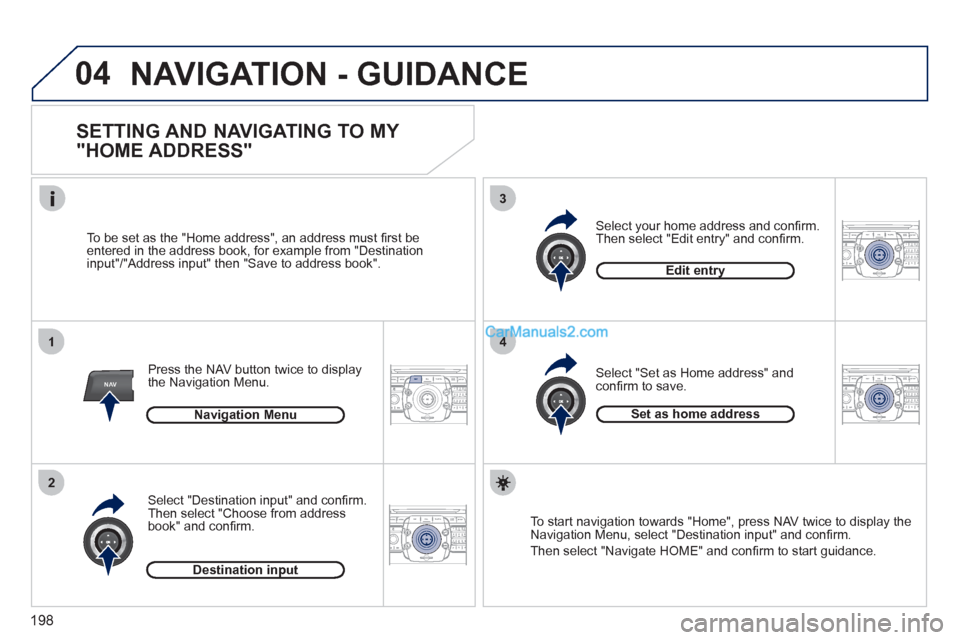
198
04
2ABC3DEF5JKL4GHI6MNO8TUV7PQRS9WXYZ0*#
1RADIO MEDIANAV ESC TRAFFIC
SETUPADDR
BOOK
1
2
3
4
2ABC3DEF5JKL4GHI6MNO8TUV7PQRS9WXYZ0*#
1RADIO MEDIANAV ESC TRAFFIC
SETUPADDR
BOOK
2ABC3DEF5JKL4GHI6MNO8TUV7PQRS9WXYZ0*#
1RADIO MEDIANAV ESC TRAFFIC
SETUPADDR
BOOK2ABC3DEF5JKL4GHI6MNO8TUV7PQRS9WXYZ0*#
1RADIO MEDIANAVESC TRAFFIC
SETUPADDR
BOOKNAV
NAVIGATION - GUIDANCE
SETTING AND NAVIGATING TO MY
"HOME ADDRESS"
Press the NAV button twice to display
the Navigation Menu.
To be set as the "Home address", an address must fi rst be
entered in the address book, for example from "Destination
input"/"Address input" then "Save to address book".
Select "Destination input" and confi rm.
Then select "Choose from address
book" and confi rm.
Select "Set as Home address" and
confi rm to save.
Select your home address and confi rm.
Then select "Edit entry" and confi rm.
To start navigation towards "Home", press NAV twice to display the
Navigation Menu, select "Destination input" and confi rm.
Then select "Navigate HOME" and confi rm to start guidance.
Navigation Menu
Destination input
Edit entry
Set as home address
Page 201 of 292
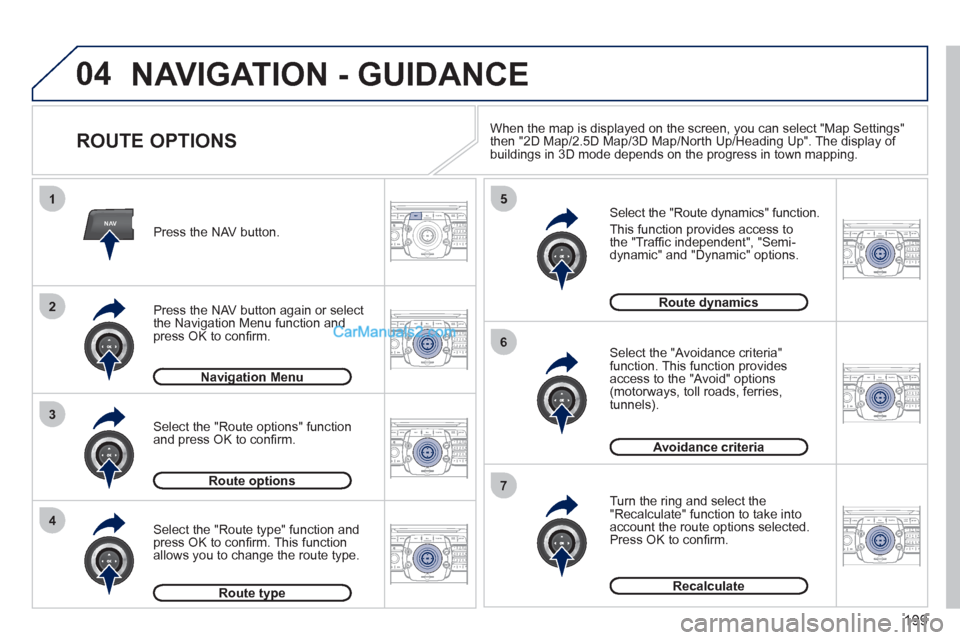
199
04
2ABC3DEF5JKL4GHI6MNO8TUV7PQRS9WXYZ0*#
1RADIO MEDIANAVESC TRAFFIC
SETUPADDR
BOOK
2ABC3DEF5JKL4GHI6MNO8TUV7PQRS9WXYZ0*#
1RADIO MEDIANAV ESC TRAFFIC
SETUPADDR
BOOK
NAV
1
3
4
5
6
7
2ABC3DEF5JKL4GHI6MNO8TUV7PQRS9WXYZ0*#
1RADIO MEDIANAV ESC TRAFFIC
SETUPADDR
BOOK
2ABC3DEF5JKL4GHI6MNO8TUV7PQRS9WXYZ0*#
1RADIO MEDIANAV ESC TRAFFIC
SETUPADDR
BOOK
2ABC3DEF5JKL4GHI6MNO8TUV7PQRS9WXYZ0*#
1RADIO MEDIANAV ESC TRAFFIC
SETUPADDR
BOOK
2ABC3DEF5JKL4GHI6MNO8TUV7PQRS9WXYZ0*#
1RADIO MEDIANAV ESC TRAFFIC
SETUPADDR
BOOK
2
2ABC3DEF5JKL4GHI6MNO8TUV7PQRS9WXYZ0*#
1RADIO MEDIANAV ESC TRAFFIC
SETUPADDR
BOOK
NAVIGATION - GUIDANCE
ROUTE OPTIONS
Select the "Route dynamics" function.
This function provides access to
the "Traffi c independent", "Semi-
dynamic" and "Dynamic" options.
Select the "Avoidance criteria"
function. This function provides
access to the "Avoid" options
(motorways, toll roads, ferries,
tunnels).
Turn the ring and select the
"Recalculate" function to take into
account the route options selected.
Press OK to confi rm.
Press the NAV button.
Press the NAV button again or select
the Navigation Menu function and
press OK to confi rm.
Select the "Route type" function and
press OK to confi rm. This function
allows you to change the route type.
Select the "Route options" function
and press OK to confi rm.
Navigation Menu
Route options
Route type
Route dynamics
Avoidance criteria
Recalculate
When the map is displayed on the screen, you can select "Map Settings"
then "2D Map/2.5D Map/3D Map/North Up/Heading Up". The display of
buildings in 3D mode depends on the progress in town mapping.
Page 237 of 292

235
04
1
2
3
5
6
4
NAVIGATION - GUIDANCE
SELECTING A DESTINATION
Press the NAV button again or select
the Navigation Menu function and
press the dial to confi rm.
Select the "Destination input" function
and press the dial to confi rm.
Press the NAV button.
Select the letters of the town one
by one confi rming each time by
pressing the dial.
Once the country has been selected,
turn the dial and select the town
function. Press the dial to confi rm.
Insert the SD card in the front panel reader and leave it there to use
the Navigation functions.
The navigation SD card data must not be modifi ed.
Map data updates are available from PEUGEOT dealers.
A pre-set list (by entering the fi rst few letters) of the towns in the
country selected can be accessed via the LIST button on the virtual
keypad.
Select the "Address input" function
and press the dial to confi rm.
The list of the last 20 destinations appears under the Navigation
Menu function.
Navigation Menu
Destination input
Address input
Page 239 of 292
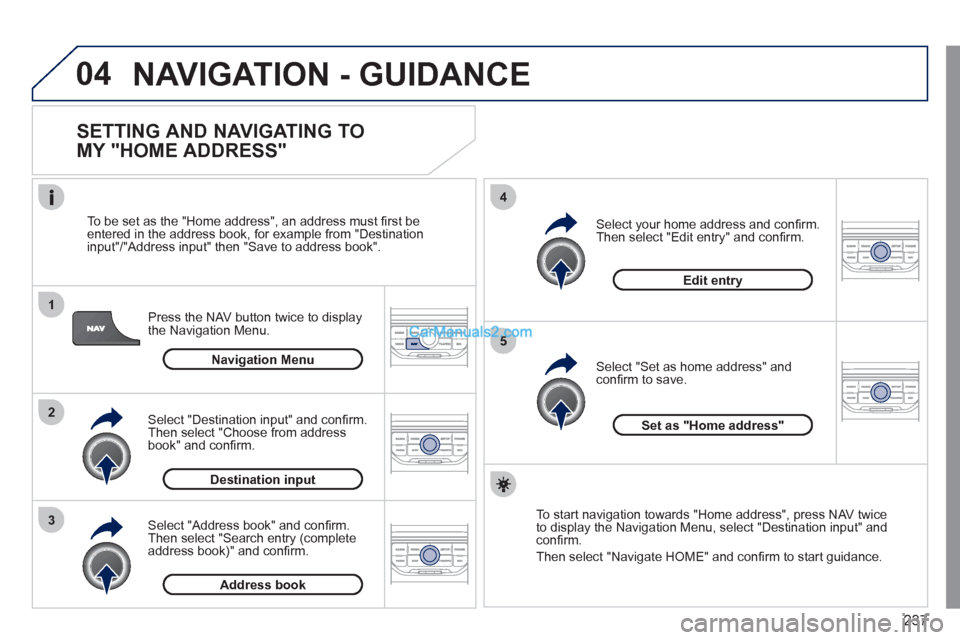
237
04
1
2
3
5
4
NAVIGATION - GUIDANCE
SETTING AND NAVIGATING TO
MY "HOME ADDRESS"
Press the NAV button twice to display
the Navigation Menu.
To be set as the "Home address", an address must fi rst be
entered in the address book, for example from "Destination
input"/"Address input" then "Save to address book".
Select "Address book" and confi rm.
Then select "Search entry (complete
address book)" and confi rm.
Select "Destination input" and confi rm.
Then select "Choose from address
book" and confi rm.
Select "Set as home address" and
confi rm to save.
Select your home address and confi rm.
Then select "Edit entry" and confi rm.
To start navigation towards "Home address", press NAV twice
to display the Navigation Menu, select "Destination input" and
confi rm.
Then select "Navigate HOME" and confi rm to start guidance.
Navigation Menu
Destination input
Address book
Edit entry
Set as "Home address"
Page 281 of 292

279
VISUAL SEARCH
EXTERIOR
Boot ...................................... 80, 82
Temporary tyre repair kit ....146-150
Changing a wheel ..............151-154
- tools
- removing/refi tting
Changing bulbs..................158-159
- rear lamps
- 3rd brake lamp
- number plate lamps
Parking sensors .................135-136
Towbar ...................................... 171
Towing ...............................169-170
Remote control key................70-74
- opening/closing
- unlocking/partial opening of the
boot
- anti-theft protection
- starting
- battery
Accessories .......................172-173
Retractable roof .........................6-7
Fuel tank ................................83-84
Door mirrors ...........................67-68
Side spotlamps ................... 89, 157
Doors .....................................79-81
- opening/closing
- central locking
- emergency locking
Alarm .....................................75-76
Electric windows ....................77-78
Lighting controls ....................85-89
Directional lighting ...................... 90
Headlamp height adjustment....89-90
Changing bulbs..................155-157
- front lamps
- foglamps
- direction indicator repeaters
Braking assistance ................... 104
Trajectory control ...................... 105
Tyre under-inflation detection ... 103
Tyre pressures .................. 150, 179
Page 282 of 292
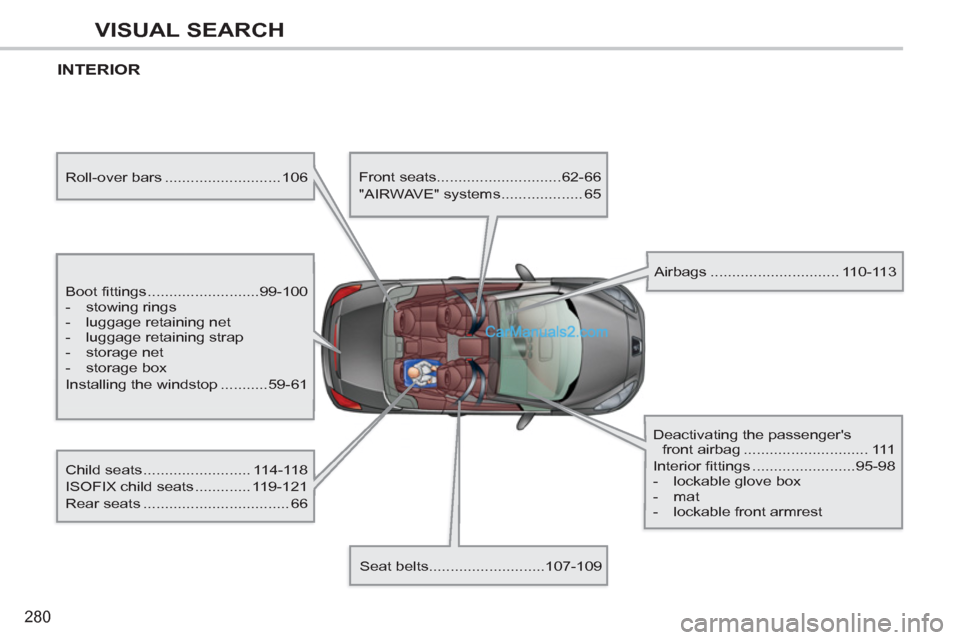
280
VISUAL SEARCH
INTERIOR
Boot fittings ..........................99-100
- stowing rings
- luggage retaining net
- luggage retaining strap
- storage net
- storage box
Installing the windstop ...........59-61
Child seats ......................... 114-118
ISOFIX child seats ............. 119-121
Rear seats .................................. 66
Front seats.............................62-66
"AIRWAVE" systems ................... 65
Seat belts...........................107-109
Airbags .............................. 110-113
Deactivating the passenger's
front airbag ............................. 111
Interior fittings ........................95-98
- lockable glove box
- mat
- lockable front armrest
Roll-over bars ........................... 106