Page 206 of 280

204
01
2ABC3DEF
5JKL4GHI6MNO
8TUV7PQRS9WXYZ
0*#
1
RADIO MEDIANAV ESC TRAFFIC
SETUPADDR
BOOK
1
10
2
3
4
612
9
7
8
115
TU PQRS
0*
1. CD eject.
2. RADIO: access to the "Radio" Menu.
Display the list of stations in alphabetical order (FM waveband) or frequency order (AM
waveband).
MEDIA: access to the "Media" Menu (Audio CD,Jukebox, External Device).
Display the list of tracks. Change of source.
NAV: access to the "Navigation" Menu and
display of the last destinations.
ESC: abandon the operation in progress.
Long press: return to the main display.
TRAFFIC: access to the "Traffi c" Menu (function
described in detail in sections 02 and 10). ADDR B
OOK: access to the "Address book" Menu (function described in detail in section 10). SETUP: access to the "SETUP" Menu(confi guration) (function described in detail insections 02 and 10).
Long press: GPS coverage.
3. Audio settings (Balance/Fader, Bass/Treble, Musical Ambience...).
4. Volume adjustment (each source is independent,
including message and navigation alert).
Long press: reinitialisation of the system.
Short press: mute.
5. Automatic search for a radio station on a lower
frequency.Selection of the previous CD or MP3 track.
FIRST STEPS
Peugeot Connect Media CONTROL PANEL
6. Automatic search for a radio station on a higher
frequency.Selection of the next CD or MP3 track.
7. Normal display or black screen.
8. Selection of the successive display on the screenof "MAP"/"NAV" (if navigation is in progress)/"TEL" (if a conversation is in progress)/"RADIO" or "MEDIA" currently being played.
9. PICK UP: access to the "Phone" menu. With Bluetooth connection, accept an incoming call. 10. HANG UP: access to the "Phone" menu.
Hang up the current call or refuse an incomingcall, with Bluetooth connection.
11. Entering of numbers or letters on the alpha-numeric keypad, pre-selection of 10 radio
frequencies.
12.
SD card reader.
Short press: clears the last character.
Page 209 of 280
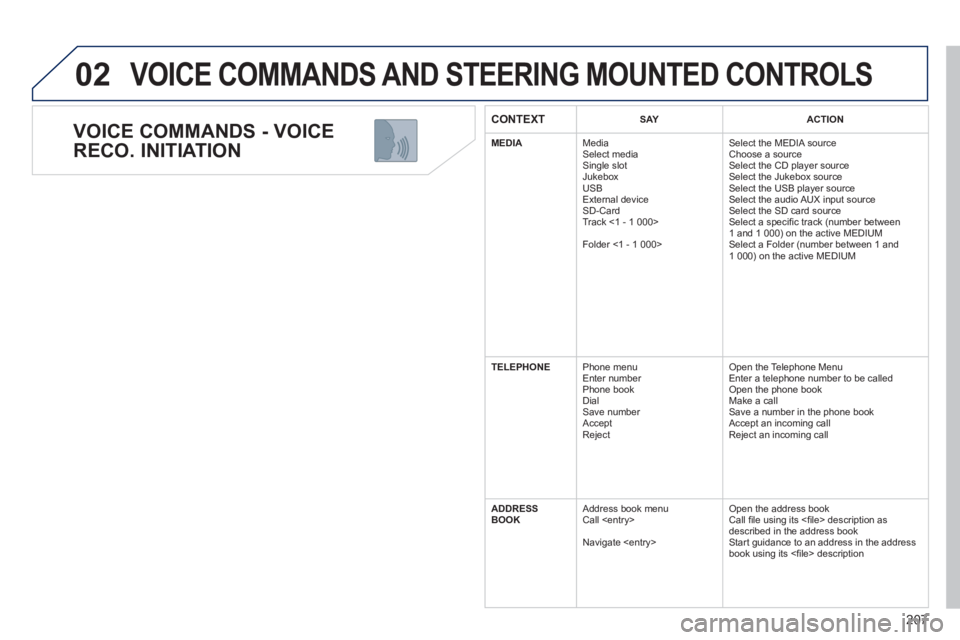
207
02
VOICE COMMANDS - VOICE
RECO. INITIATION
VOICE COMMANDS AND STEERING MOUNTED CONTROLS
CONTEXTSAYACTION
MEDIA
Media Select media Single slot
Jukebox
USB
Ext
ernal device SD-Card
Track <1 - 1 000>
Folder <1 - 1 000> Select the MEDIA source
Choose a source Select the CD player source
Select the Jukebox source
Select the USB player source
Select the audio AUX input source
Select the SD card source Select a specifi c track (number between
1 and 1 000) on the active MEDIUM
Select a Folder (number between 1 and
1 000
) on the active MEDIUM
TELEPHONE Phone menu
Enter number
Phone book
Dial
Save number
Accept
Reject O
pen the Telephone Menu
Enter a telephone number to be called
Open the phone book
Make a call
Save a number in the phone book
Accept an incoming call
Re
ject an incoming call
ADDRE
SS
BOOK Address book menu
Call
Navigate
Open the address book
Call fi le using its <fi le> description as described in the address book
Start guidance to an address in the addressbook using its <fi le> description
Page 210 of 280
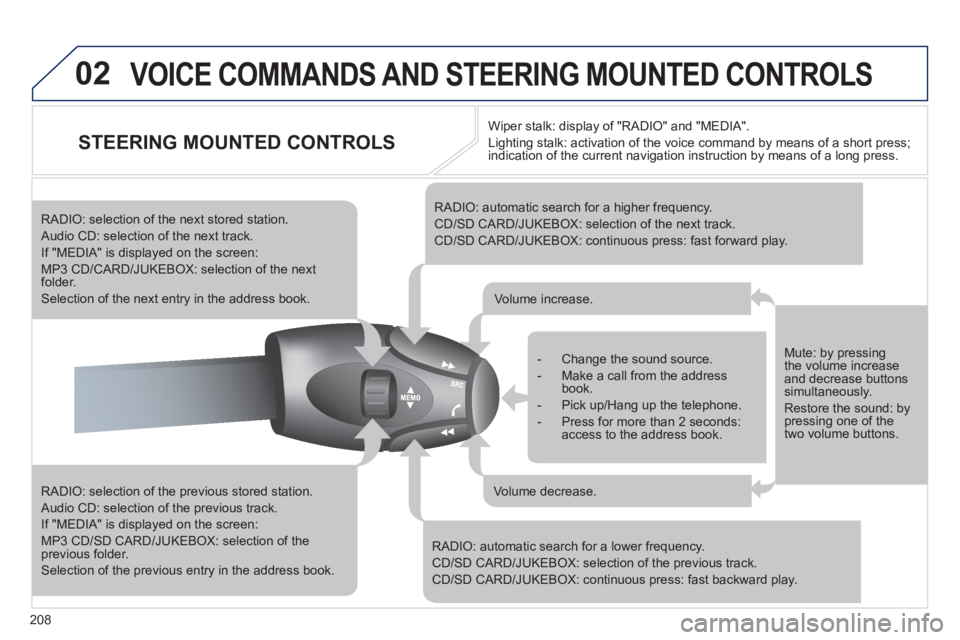
208
02VOICE COMMANDS AND STEERING MOUNTED CONTROLS
STEERING MOUNTED CONTROLS
RADIO: selection of the previous stored station.
Audio CD: selection of the previous track.
If "MEDIA" is displayed on the screen:
MP3 CD/SD CARD/JUKEBOX: selection of the previous folder.
Selection of the previous entry in the address book.
RADIO: selection of the next stored station.
Audio CD: selection of the next track.
If "MEDIA" is displayed on the screen:
MP3 CD/CARD/JUKEBOX: selection of the nextfolder.
Selection of the next entry in the address book.
RADIO: automatic search for a higher frequency.
CD/SD CARD/JUKEBOX: selection of the next track.
CD/SD CARD/JUKEBOX: continuous press: fast forward play.
RADIO: automatic search for a lower frequency.
CD/SD CARD/JUKEBOX: selection of the previous track.
CD/SD CARD/JUKEBOX: continuous press: fast backward play.
- Change the sound source.
- Make a call from the address book.
- Pick up/Hang up the telephone.
- Press for more than 2 seconds: access to the address book.
Volume increase.
Volume decrease.
Mute: by pressingthe volume increaseand decrease buttons simultaneously.
Restore the sound: by pressing one of thetwo volume buttons. Wiper stalk: displa
y of "RADIO" and "MEDIA".
Li
ghting stalk: activation of the voice command by means of a short press;
indication of the current navigation instruction by means of a long press.
Page 211 of 280

209
03
SETUP
TRAFFIC
MEDIA
GENERAL OPERATION
For a detailed global view of the menus available, refer to the "Screen menu map" section of this handbook.
Press the M
ODE button several times in succession to gain access to the following displays:
Long press: access to the GPS coverage and to the demonstration mode.
For maintenance of the screen, the use of a soft, non-abrasive cloth (spectacles cloth) is recommended, without any additional product. RADIO
/MUSIC MEDIA/VIDEO
TELEPHONE
(If a conversation is in progress)
FULL SCREEN MAP
NAVIGATION
(If guidance is in progress)
SETUP:
access to the "SETUP" Menu: system language *
and voice functions * , voice initialisation (section 09),
date and time * , display, unit and system parameters.
TRAFFIC:
access to the Traffi c Menu: display of the current
traffi c alerts.
DISPLAY ACCORDING TO THE CONTEXT
MEDIA:
"DVD-audio" menu
"DVD-Video" menu
*
Available according to model. HYBRID FLO
W
For more information, refer to
the "Hybrid System" section, then"View hybrid fl ow information".
HYBRID CONSUMPTION
For more information, refer to the
"Hybrid System" section, then"Consumption of your hybrid".
Page 213 of 280
211
03GENERAL OPERATION
DISPLAY ACCORDING TO THE CONTEXT
RADIO:
In FM mode1
1In AM mode
2
2
TA
RDS
2Radiotext
2Regional prog.
2AM
2
2
TA
R
efresh AM list
2FM
FULL
SCREEN MAP:
Abort guidance/Resume guidance1
1
1
1
Set destination/Add stopover
POIs nearby
Position info
2Guidance options
3
3
Navigate to
Dial
3 Save position
3
Zoom/Scroll
Map Settings1
1Zoom/Scroll
2
2
2D Map
2.5D Map
23D Map
2 North Up
2
Heading Up
AUDIO DVD (LONG PRESS):
1Stop
2 Group
3Group 1 .2/n
TA1
2 Select media
2
Play options
3Normal order/Random track/Scan
Page 214 of 280
212
03
3
3
DVD menu
DVD top menu
3
List of titles
3
List of chapters
VIDEO DVD (LONG PRESS):
Play1
GENERAL OPERATION
DISPLAY ACCORDING TO THE CONTEXT
2
2
Stop
DVD menus
3
3
Audio
Subtitles
3 Angle
2 DVD Options Examples:
Page 226 of 280
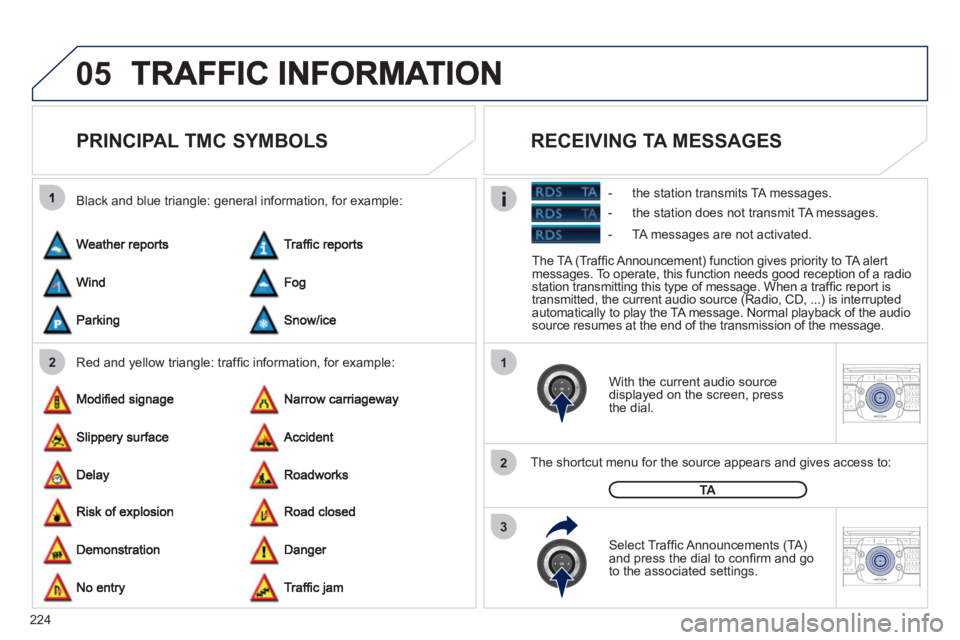
224
05
21
2
3
2ABC3DEF5JKL4GHI6MNO8TUV7PQRS9WXYZ0*#
1RADIO MEDIANAV ESC TRAFFIC
SETUPADDR
BOOK
2ABC3DEF5JKL4GHI6MNO8TUV7PQRS9WXYZ0*#
1RADIO MEDIANAV ESC TRAFFIC
SETUPADDR
BOOK
PRINCIPAL TMC SYMBOLS
Red and yellow triangle: traffi c information, for example: Black and blue trian
gle: general information, for example:
With the current audio source
displayed on the screen, press
th
e dial.
The shortcut menu for the source appears and
gives access to:
Select Traffi c Announcements
(TA)and press the dial to confi rm and go
to the associated settings.
TA
The TA (Traffi c Announcement) function gives priority to TA alert messages. To operate, this function needs good reception of a radio station transmitting this type of message. When a traffi c report is
transmitted, the current audio source (Radio, CD, ...) is interrupted
automatically to play the TA message. Normal playback of the audio source resumes at the end of the transmission of the message.
RECEIVING TA MESSAGES
- the station transmits TA messages.
- the station does not transmit TA messa
ges.
- TA messa
ges are not activated.
Page 227 of 280
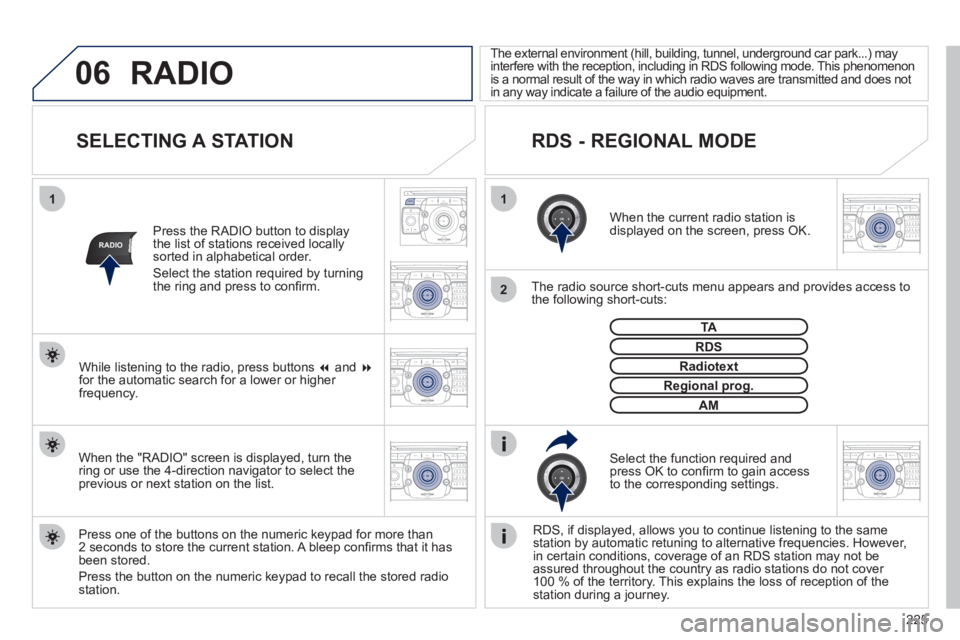
225
06
11
2
NAV ESC TRAFFICRADIOMEDIA
2ABC3DEF5JKL4GHI6MNO8TUV7PQRS9WXYZ0*#
1RADIO MEDIANAV ESC TRAFFIC
SETUPADDR
BOOK
RADIO
2ABC3DEF5JKL4GHI6MNO8TUV7PQRS9WXYZ0*#
1RADIO MEDIANAV ESC TRAFFIC
SETUPADDR
BOOK
2ABC3DEF5JKL4GHI6MNO8TUV7PQRS9WXYZ0*#
1RADIO MEDIANAV ESC TRAFFIC
SETUPADDR
BOOK
2ABC3DEF5JKL4GHI6MNO8TUV7PQRS9WXYZ0*#
1RADIO MEDIANAV ESC TRAFFIC
SETUPADDR
BOOK
2ABC3DEF5JKL4GHI6MNO8TUV7PQRS9WXYZ0*#
1RADIO MEDIANAV ESC TRAFFIC
SETUPADDR
BOOK
SELECTING A STATION
When the current radio station isdisplayed on the screen, press OK.
The radio source short-cuts menu a
ppears and provides access to
the following short-cuts:
Select the function required and press OK to confi rm to gain access
to the corresponding settings.
TA
RDS, if displayed, allows you to continue listening to the same station by automatic retuning to alternative frequencies. However,
in certain conditions, coverage of an RDS station may not be
assured throughout the country as radio stations do not cover
100 % of the territory. This explains the loss of reception of the station during a journey.
The external environment
(hill, building, tunnel, underground car park...) mayinterfere with the reception, including in RDS following mode. This phenomenon
is a normal result of the way in which radio waves are transmitted and does not
in any way indicate a failure of the audio equipment.
RDS - REGIONAL MODE
Regional prog.gpg
Radiotext
RDS
Press the RADIO button to display
the list of stations received locally sorted in alphabetical order.
Select the station required by turningthe ring and press to confi rm.
Press one o
f the buttons on the numeric keypad for more than2 seconds to store the current station. A bleep confi rms that it has been stored.
Press the button on the numeric ke
ypad to recall the stored radiostation.
AM
RADIO
When the "RADIO" screen is displayed, turn thering or use the 4-direction navigator to select the previous or next station on the list. While listenin
g to the radio, press buttons �� and ��for the automatic search for a lower or higher
frequency.