Page 206 of 280

204
01
2ABC3DEF
5JKL4GHI6MNO
8TUV7PQRS9WXYZ
0*#
1
RADIO MEDIANAV ESC TRAFFIC
SETUPADDR
BOOK
1
10
2
3
4
612
9
7
8
115
TU PQRS
0*
1. CD eject.
2. RADIO: access to the "Radio" Menu.
Display the list of stations in alphabetical order (FM waveband) or frequency order (AM
waveband).
MEDIA: access to the "Media" Menu (Audio CD,Jukebox, External Device).
Display the list of tracks. Change of source.
NAV: access to the "Navigation" Menu and
display of the last destinations.
ESC: abandon the operation in progress.
Long press: return to the main display.
TRAFFIC: access to the "Traffi c" Menu (function
described in detail in sections 02 and 10). ADDR B
OOK: access to the "Address book" Menu (function described in detail in section 10). SETUP: access to the "SETUP" Menu(confi guration) (function described in detail insections 02 and 10).
Long press: GPS coverage.
3. Audio settings (Balance/Fader, Bass/Treble, Musical Ambience...).
4. Volume adjustment (each source is independent,
including message and navigation alert).
Long press: reinitialisation of the system.
Short press: mute.
5. Automatic search for a radio station on a lower
frequency.Selection of the previous CD or MP3 track.
FIRST STEPS
Peugeot Connect Media CONTROL PANEL
6. Automatic search for a radio station on a higher
frequency.Selection of the next CD or MP3 track.
7. Normal display or black screen.
8. Selection of the successive display on the screenof "MAP"/"NAV" (if navigation is in progress)/"TEL" (if a conversation is in progress)/"RADIO" or "MEDIA" currently being played.
9. PICK UP: access to the "Phone" menu. With Bluetooth connection, accept an incoming call. 10. HANG UP: access to the "Phone" menu.
Hang up the current call or refuse an incomingcall, with Bluetooth connection.
11. Entering of numbers or letters on the alpha-numeric keypad, pre-selection of 10 radio
frequencies.
12.
SD card reader.
Short press: clears the last character.
Page 226 of 280
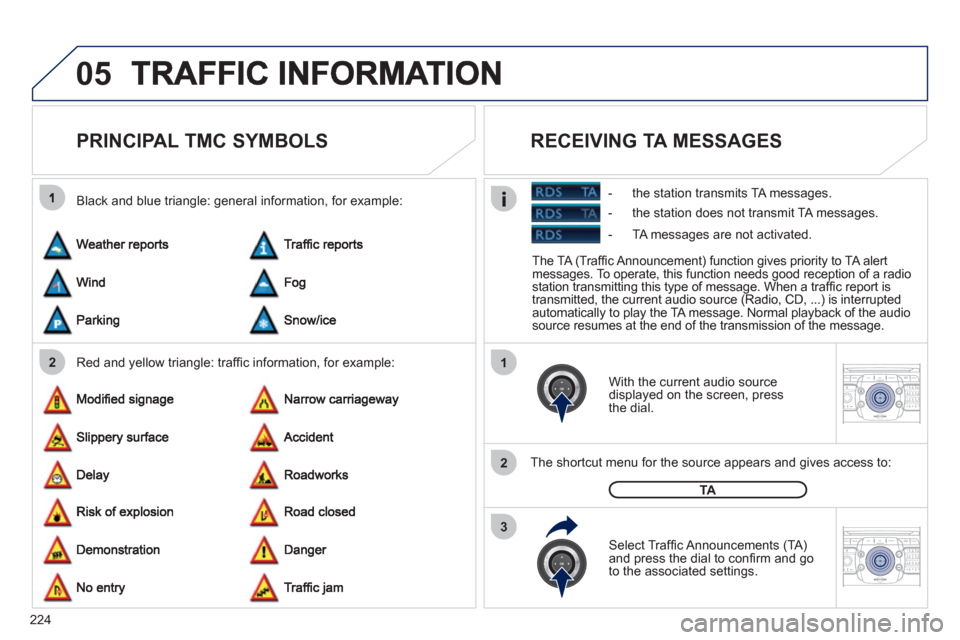
224
05
21
2
3
2ABC3DEF5JKL4GHI6MNO8TUV7PQRS9WXYZ0*#
1RADIO MEDIANAV ESC TRAFFIC
SETUPADDR
BOOK
2ABC3DEF5JKL4GHI6MNO8TUV7PQRS9WXYZ0*#
1RADIO MEDIANAV ESC TRAFFIC
SETUPADDR
BOOK
PRINCIPAL TMC SYMBOLS
Red and yellow triangle: traffi c information, for example: Black and blue trian
gle: general information, for example:
With the current audio source
displayed on the screen, press
th
e dial.
The shortcut menu for the source appears and
gives access to:
Select Traffi c Announcements
(TA)and press the dial to confi rm and go
to the associated settings.
TA
The TA (Traffi c Announcement) function gives priority to TA alert messages. To operate, this function needs good reception of a radio station transmitting this type of message. When a traffi c report is
transmitted, the current audio source (Radio, CD, ...) is interrupted
automatically to play the TA message. Normal playback of the audio source resumes at the end of the transmission of the message.
RECEIVING TA MESSAGES
- the station transmits TA messages.
- the station does not transmit TA messa
ges.
- TA messa
ges are not activated.
Page 233 of 280
231
08
1
2ABC3DEF5JKL4GHI6MNO8TUV7PQRS9WXYZ0*#
1RADIO MEDIANAV ESC TRAFFIC
SETUPADDR
BOOK
2
2ABC3DEF5JKL4GHI6MNO8TUV7PQRS9WXYZ0*#
1RADIO MEDIANAV ESC TRAFFIC
SETUPADDR
BOOK
CHOOSING BETWEEN THE BLUETOOTH
TELEPHONE/INTERNAL TELEPHONE
To activate the Bluetooth telephone or the internal telephone, press PICK UP TEL.
USING THE TELEPHONE
Select Phone menu, then "Selectphone" then choose between"Telephone off", "Use Bluetoothphone" or "Use internal phone". Press OK at each step to confi rm.
The system can only be connected to one Bluetooth telephone and one SIM card (Internal telephone) at the same time.
In this case, the phone book is synchronised with the Bluetooth
telephone.
Page 234 of 280
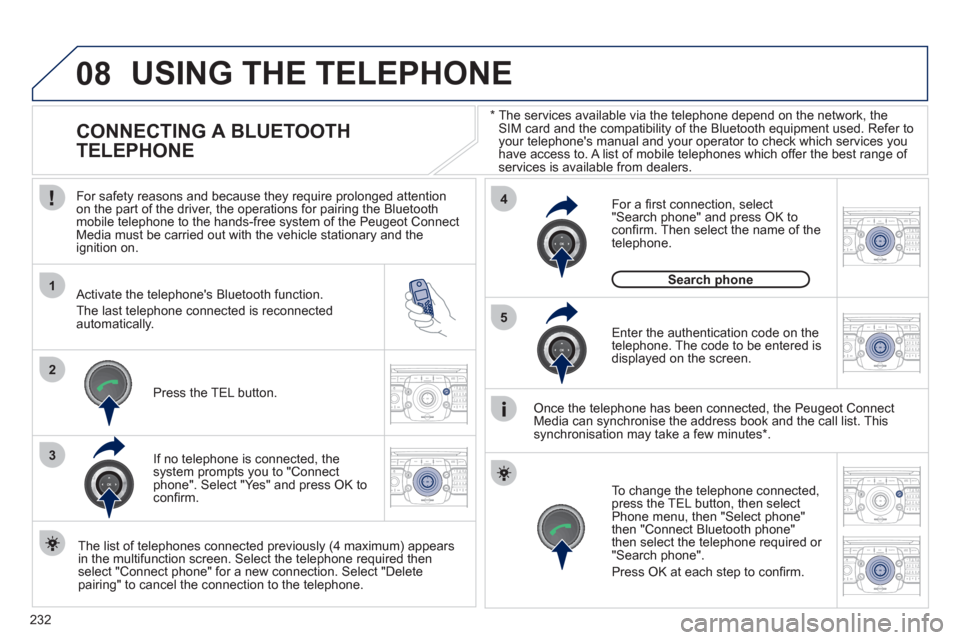
232
08
1
4
5
2ABC3DEF5JKL4GHI6MNO8TUV7PQRS9WXYZ0*#
1RADIO MEDIANAV ESC TRAFFIC
SETUPADDR
BOOK
2ABC3DEF5JKL4GHI6MNO8TUV7PQRS9WXYZ0*#
1RADIO MEDIANAV ESC TRAFFIC
SETUPADDR
BOOK
32ABC3DEF5JKL4GHI6MNO8TUV7PQRS9WXYZ0*#
1RADIO MEDIANAV ESC TRAFFIC
SETUPADDR
BOOK
22ABC3DEF5JKL4GHI6MNO8TUV7PQRS9WXYZ0*#
1RADIO MEDIANAV ESC TRAFFIC
SETUPADDR
BOOK
2ABC3DEF5JKL4GHI6MNO8TUV7PQRS9WXYZ0*#
1RADIO MEDIANAV ESC TRAFFIC
SETUPADDR
BOOK
2ABC3DEF5JKL4GHI6MNO8TUV7PQRS9WXYZ0*#
1RADIO MEDIANAV ESC TRAFFIC
SETUPADDR
BOOK
*
The services available via the telephone depend on the network, theSIM card and the compatibility of the Bluetooth equipment used. Refer to your telephone's manual and your operator to check which services you
have access to. A list of mobile telephones which offer the best range of services is available from dealers.
USING THE TELEPHONE
CONNECTING A BLUETOOTH
TELEPHONE
For safety reasons and because they require prolonged attentionon the part of the driver, the operations for pairing the Bluetooth mobile telephone to the hands-free system of the Peugeot ConnectMedia must be carried out with the vehicle stationary and the
ignition on.
Activate the tele
phone's Bluetooth function.
The last tele
phone connected is reconnected
automatically.
I
f no telephone is connected, the
system prompts you to "Connect
phone". Select "Yes" and press OK to confi rm.
Ent
er the authentication code on thetelephone. The code to be entered is displayed on the screen.
To chan
ge the telephone connected, press the TEL button, then select Phone menu, then "Select phone"
then "Connect Bluetooth phone"
then select the telephone required or
"Search phone".
Press
OK at each step to confi rm.
Once the telephone has been connected, the Peugeot ConnectMedia can synchronise the address book and the call list. This
synchronisation may take a few minutes * .
The list o
f telephones connected previously (4 maximum) appears
in the multifunction screen. Select the telephone required then
select "Connect phone" for a new connection. Select "Delete
pairing" to cancel the connection to the telephone.
Press the TEL button.
For a fi rst connection, select
"Search phone" and press
OK to confi rm. Then select the name of thetelephone.
Search phonep
Page 235 of 280
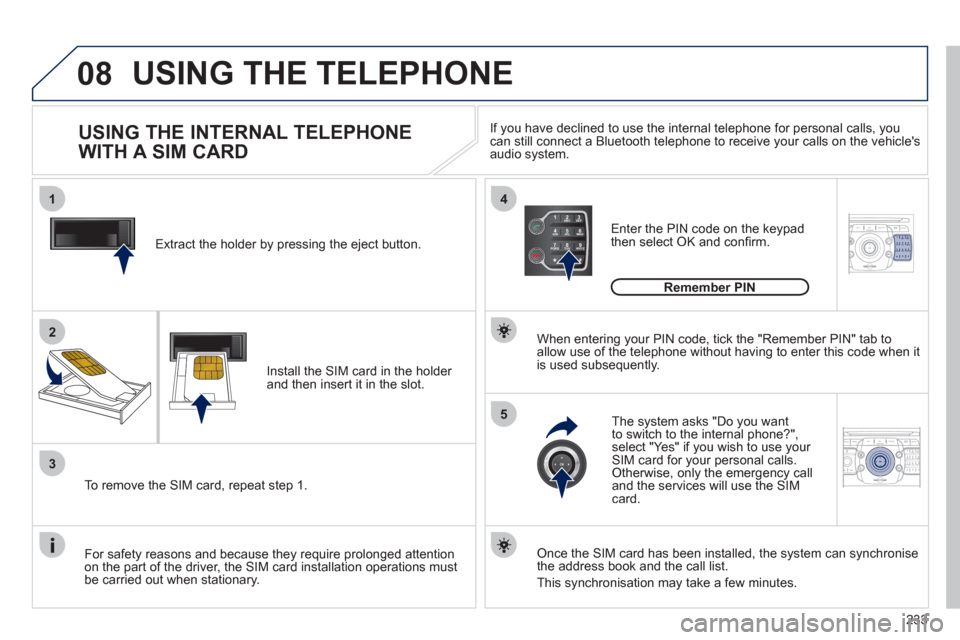
233
08
14
5
2ABC3DEF5JKL4GHI6MNO8TUV7PQRS9WXYZ0*#
1NAV ESC TRAFFICADDR
BOOK2ABC3DEF5JKL4GHI6MNO8TUV7PQRS9WXYZ0*#
1SETUP2ABC3DEF5JKL4GHI6MNO8TUV7PQRS9WXYZ0*#
1
3
2ABC3DEF5JKL4GHI6MNO8TUV7PQRS9WXYZ0*#
1RADIO MEDIANAV ESC TRAFFIC
SETUPADDR
BOOK
2
Extract the holder by pressing the eject button.
Install the
SIM card in the holder and then insert it in the slot.
To remove the
SIM card, repeat step 1.
For safet
y reasons and because they require prolonged attention
on the part of the driver, the SIM card installation operations mustbe carried out when stationary.
Enter the PIN code on the keypad
then select OK and confi rm.
The s
ystem asks "Do you want
to switch to the internal phone?",
select "Yes" if you wish to use your SIM card for your personal calls. Otherwise, only the emergency call
and the services will use the SIMcard.
Remember PIN
When entering your PIN code, tick the "Remember PIN" tab toallow use of the telephone without having to enter this code when itis used subsequently.
USING THE INTERNAL TELEPHONE
WITH A SIM CARD
USING THE TELEPHONE
Once the SIM card has been installed, the system can synchronise
the address book and the call list.
This s
ynchronisation may take a few minutes. I
f you have declined to use the internal telephone for personal calls, you can still connect a Bluetooth telephone to receive your calls on the vehicle's audio system.
Page 240 of 280
238
ADDR
BOOK
Recalculate3
Fast route4
Short route 4
Optimized route 4
POI nearby
POI search2
3
POI near destination3
POI in city3
POI in country3
POI near route3
Route type
Route options2
3
POI near destination4
Short route 4
Optimized route 4
Subscr. service4
Route dynamics
Settings2
3
Traffi c independent4
Semi-dynamic4
Dynamic 4
Avoidance criteria3
Avoid motorways4
Avoid toll roads 4
Avoid tunnels4
Avoid ferries 4
Recalculate3
"Address book" Menu
Create new entry
1
2
Show memory status2
Export address book2
Delete all voice entries 2
Delete all entries 2
Delete folder "My Addresses"2
"Phone" menu
Dial number
1
2
Dial from address book2
Call lists2
Messages 2
Select phone2
Search phone4
Telephone off3
Use Bluetooth phone3
Use internal phone3
Connect Bluetooth phone3
Disconnect phone5
Rename phone 5
Delete pairing 5
Delete all pairings 5
Show details5
Page 242 of 280
240
Display 2
Brightness3
Colour3
Steel4
blue light (only in day mode) 4
Orange Ray 4
Blue Flame4
Map colour3
Day mode for Map4
Night mode for Map4
Auto. Day/Night for Map4
Units 2
Temperature3
Celsius 4
Fahrenheit 4
Metric/Imperial3
km4
Miles4
System 2
Factory reset3
Software version3
Automatic scrolling3
Page 246 of 280
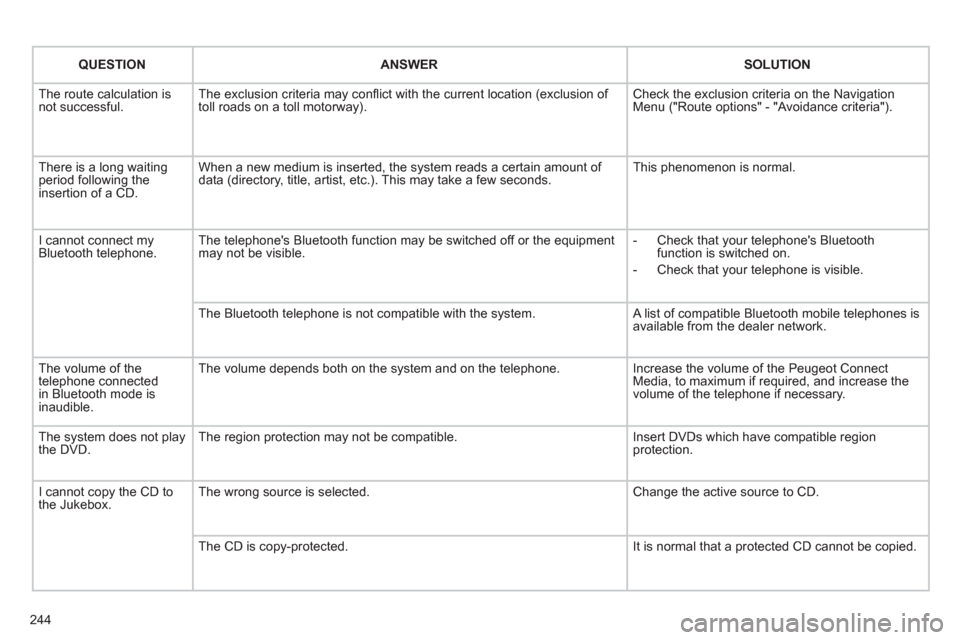
244
QUESTIONANSWERSOLUTION
The route calculation is not successful. The exclusion criteria may confl ict with the current location (exclusion of toll roads on a toll motorway). Check the exclusion criteria on the NavigationMenu ("Route options" - "Avoidance criteria").
There is a long waiting period following theinsertion of a CD.
When a new medium is inserted, the system reads a certain amount of data (directory, title, artist, etc.). This may take a few seconds. This phenomenon is normal.
I cannot connect myBluetooth telephone.The telephone's Bluetooth function may be switched off or the equipmentmay not be visible.
- Check that your telephone's Bluetoothfunction is switched on.
- Check that your telephone is visible.
The Bluetooth telephone is not compatible with the system. A list of compatible Bluetooth mobile telephones is available from the dealer network.
The volume of thetelephone connectedin Bluetooth mode isinaudible.
The volume depends both on the system and on the telephone.
Increase the volume of the Peugeot Connect Media, to maximum if required, and increase thevolume of the telephone if necessary.
The system does not play the DVD. The region protection may not be compatible. Insert DVDs which have compatible region protection.
I cannot copy the CD tothe Jukebox. The wrong source is selected.
Change the active source to CD.
The CD is copy-protected.
It is normal that a protected CD cannot be copied.