2011 NISSAN GT-R service
[x] Cancel search: servicePage 3 of 312

Black plate (6,1)
Model "R35-N" EDITED: 2009/ 10/ 30
NISSAN NAVIGATION SYSTEM
HELPDESK CONTACT INFORMA-
TIONFor assistance or inquiries about the NISSAN
Navigation System, or to order updated map
data, contact the NISSAN NAVIGATION SYS-
TEM HELPDESK at:
.ADDRESS: P.O. Box 1588, Orem, UT
84059-992
. E-MAIL: [email protected]
. WEB SITE: www.NissanNavigation.com or
www.nissan.ca
. PHONE: 1-888-661-9995
. HOURS: 6:00 AM to 5:00 PM
(Pacific Time)
NISSAN CONSUMER AFFAIRS DE-
PARTMENTFor assistance or inquiries about the NISSAN
warranty, service or general questions, contact
the NISSAN Consumer Affairs Department at:
For U.S. customers
Nissan North America, Inc.
Consumer Affairs Department
P.O. Box 685003
Franklin, TN 37068-5003
1-800-NISSAN-1
(1-800-647-7261)
For Canadian customers
Nissan Canada Inc.
5290 Orbitor Drive
Mississauga, Ontario L4W 4Z5
1-800-387-0122
Thank you for purchasing a NISSAN vehicle.
This user’s manual is for the multi function
display system only. This manual contains
operating instructions for the NISSAN Multi
Function Display System offered in your
NISSAN vehicle.
Please read this manual carefully to ensure safe
operation of the navigation system.
.Because of possible specification changes
and optional equipment, sections of this
manual may not apply to your vehicle.
. All information, specifications and illustra-
tions in this manual are those in effect at the
time of printing. NISSAN reserves the right
to change specifications or design at any
time without notice.
. Do not remove this manual from the vehicle
when selling this vehicle. The next user of
this multi function display system may need
the manual.FOREWORD
Page 7 of 312

Black plate (5,1)
Model "R35-N" EDITED: 2009/ 10/ 30
This system is primarily designed to help you
reach your destination, and it also performs
other functions as outlined in this manual.
However, you, the driver, must use the system
safely and properly. Information concerning road
conditions, traffic signs and the availability of
services may not always be up-to-date. The
system is not a substitute for safe, proper and
legal driving.
Before using the navigation system, please read
the following safety information. Always use the
system as outlined in this manual.
WARNING
.When the driver wants to operate
the navigation system or use the
center dial, first park the vehicle in a
safe location and set the parking
brake. Operating the system while
driving can distract the driver and
may result in a serious accident.
. Do not rely on route guidance alone.
Always be sure that all driving
maneuvers are legal and safe in
order to avoid accidents.
. Do not disassemble or modify this
system. If you do, it may result in
accidents, fire or electrical shock.
. If you notice any foreign objects in
the system hardware, spill liquid on
the system or notice smoke or a
smell coming from it, stop using the
system immediately and contact a
GT-R certified NISSAN dealer. Ignor-
ing such conditions may lead to
accidents, fire or electrical shock.
CAUTION
.Do not use this system if you notice
any malfunctions such as a frozen
screen or the lack of sound. Con-
tinued use of the system may result
in accidents, fire or electrical shock.
. Some states/provinces may have
laws limiting the use of video
screens while driving. Use this sys-
tem only where it is legal to do so.
. Extreme temperature conditions
[below �48F( �208 C) and above
158 8F (70 8C)] could affect the per-
formance of the system.
NOTICE
Do not keep the navigation system
running with the engine stopped. Doing
so may discharge the vehicle battery.
When you use the navigation system,
always keep the engine running.
Introduction
0-3
SAFETY INFORMATION
Page 9 of 312

Black plate (7,1)
Model "R35-N" EDITED: 2009/ 10/ 30
This system is certified as a Class 1 laser
product.
The system complies with DHHS Rules 21 CFR
Chapter 1, Subchapter J.
WARNING
.Do not disassemble or modify this
system. There are no user service-
able parts in this system.
. If maintenance, adjustments and
operations other than those speci-
fied in this manual are attempted,
injury due to laser radiation and
exposure could occur.
Required XM
®
Radio and XM NavTraffic
®
monthly subscriptions are sold separately after
a trial period. XM NavTraffic
®is only available in
select markets. For more information,
see www.xmradio.com/navtraffic.
Required XM
®Radio and XM NavWeather
TM
monthly subscriptions are sold separately after a
trial period. XM NavWeather
TM
is only available
in select markets. For more information, see
www.xmradio.com/navweather.
BLUETOOTH
®
is a trademark
owned by Bluetooth SIG, Inc.,
U.S.A.
Introduction
0-5
LASER PRODUCT TRADEMARKS
Page 33 of 312

Black plate (31,1)
Model "R35-N" EDITED: 2009/ 11/ 6
Touch the icon to change the setting.: North always pointing up.: Direction of the vehicle always pointing
up.
“Setting map orientation” page 2-14
*6
Scale indicator:
Indicates the scale of the map. Touch the icon to display the scale bar.
The map scale can be adjusted using the
scale bar.“Operating with touch panel opera-
tion” page 2-7
*7
Arrow:
Indicates the distance to the next guide point and the turning direction at that guide
point.
*8
Stored location (orange):
Displays the locations that are stored in the Address Book. Icons can be changed
according to personal preferences.“STORING LOCATION” page 2-71
*9
Avoid Area (green or blue):
Displays the areas to avoid that are stored in the Address Book with green or blue icons.
During the route search, the route guidance
is performed by searching for a route that
avoids those areas.“STORING AVOID AREA” page 2-76
*10
Street name:
Displays the name of the street the vehicleis currently driving on.
*11
Traffic indicator:
Displays the reception condition of the traffic information transmitted from the
provider.
Green: Reception condition is good.
Gray: Reception condition is not good.
No mark: Subscription to XM NavTraffic
®
service is not detected.
BIRDVIEW
TM
(3D) MAP
Birdview
TM
displays the map from an elevated
perspective. In Birdview
TM, it is easy to recog-
nize an image of the route because it provides a
panoramic view over a long distance.
INFO:
Note the following items about the Birdview
TM
display. .
“Birdview
TM” is a registered trademark of
Clarion Co., Ltd.
. The map in Birdview
TM
always appears with
the current forward direction facing up.
BUILDING GRAPHICSIn an area where the building graphics are
stored in the map data, the building graphics are
displayed when the map is zoomed in. On the
2D map display, these are called “Building
footprint graphics”, and on the Birdview
TM
display, these are called “3D building graphics”.
The method to look at the map is the same for
the 2D and Birdview
TM
maps.
Building footprint graphics (2D map)
Navigation
2-5
Page 50 of 312

Black plate (48,1)
Model "R35-N" EDITED: 2009/ 10/ 30
Road colorThe road types are differentiated by colors.
Freeway:
(Red or light red (zoomed in))
Main road:(Brown or dark yellow)
Narrow street:(Gray)
Road with incomplete map data:(Dark green)
Traffic information on mapWith a subscription to the XM NavTraffic
®
service, traffic information is displayed.
“VIEWING AVAILABLE TRAFFIC INFOR-
MATION” page 6-7
Free Flow:(Green)
Moderate traffic:(Yellow)
Heavy traffic:(Red)
Section affected by serious traffic event:
(Purple)
The following traffic information icons may be
displayed
AccidentClosed roadInformationRoad workSlippery roadWeather
Incident
2-22
Navigation
Page 156 of 312

Black plate (156,1)
Model "R35-N" EDITED: 2009/ 10/ 30
Delete Songs from Music Box:Deletes the current song, selected songs or
albums by choosing from the list, or all songs/
albums in the Music Box.Recording Quality:Set the recording quality of 105 kbps or 132
kbps. The default is set to 105 kbps.CDDB Version:The version of the built-in Gracenote Database
is displayed.Gracenote
NOTICE
.The information contained in the
Gracenote Database is not fully
guaranteed.
. The service of the Gracenote Data-
base on the Internet may be
stopped without prior notice for
maintenance.
End-User License Agreement
USE OF THIS PRODUCT IMPLIES ACCEP-
TANCE OF THE TERMS BELOW .
Gracenote
®MusicID
®Terms of Use
This application or device contains software
from Gracenote, Inc. of Emeryville, California
(“Gracenote”) . The software from Gracenote
(the “Gracenote Software”) enables this appli-
cation to perform disc and/or file identification
and obtain music-related information, including
name, artist, track, and title information (“Grace-
note Data”) from online servers or embedded
databases (collectively, “Gracenote Servers”)
and to perform other functions. You may use
Gracenote Data only by means of the intended
End-User functions of this application or device.
You agree that you will use Gracenote Data, the
Gracenote Software, and Gracenote Servers for
your own personal non-commercial use only.
You agree not to assign, copy, transfer or
transmit the Gracenote Software or any Grace-
note Data to any third party. YOU AGREE NOT
TO USE OR EXPLOIT GRACENOTE DATA,
THE GRACENOTE SOFTWARE, OR GRACE-
NOTE SERVERS, EXCEPT AS EXPRESSLY
PERMITTED HEREIN.
You agree that your non-exclusive license to use
the Gracenote Data, the Gracenote Software, and Gracenote Servers will terminate if you
violate these restrictions. If your license termi-
nates, you agree to cease any and all use of the
Gracenote Data, the Gracenote Software, and
Gracenote Servers. Gracenote reserves all
rights in Gracenote Data, the Gracenote Soft-
ware, and the Gracenote Servers, including all
ownership rights. Under no circumstances will
Gracenote become liable for any payment to you
for any information that you provide.
You agree that Gracenote, Inc. may enforce its
rights under this Agreement against you directly
in its own name.
The Gracenote service uses a unique identifier
to track queries for statistical purposes. The
purpose of a randomly assigned numeric identi-
fier is to allow the Gracenote service to count
queries without knowing anything about who
you are. For more information, see the web page
for the Gracenote Privacy Policy for the Grace-
note service.
The Gracenote Software and each item of
Gracenote Data are licensed to you “AS IS.”
Gracenote makes no representations or warran-
ties, express or implied, regarding the accuracy
of any Gracenote Data from in the Gracenote
Servers. Gracenote reserves the right to delete
data from the Gracenote Servers or to change
data categories for any cause that Gracenote
deems sufficient. No warranty is made that the
Gracenote Software or Gracenote Servers are
3-30
Audio system
Page 157 of 312
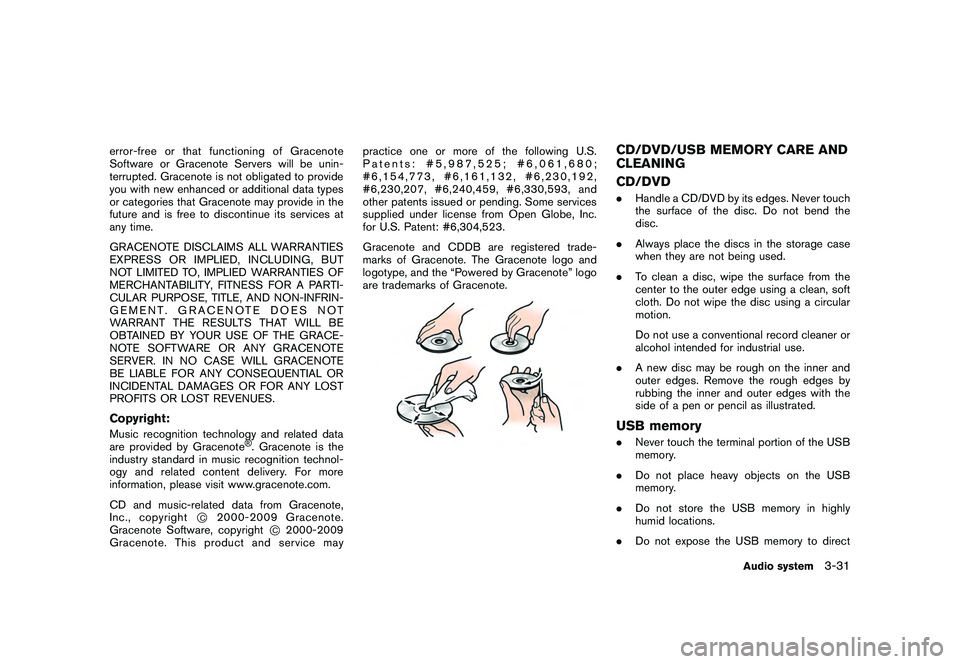
Black plate (157,1)
Model "R35-N" EDITED: 2009/ 10/ 30
error-free or that functioning of Gracenote
Software or Gracenote Servers will be unin-
terrupted. Gracenote is not obligated to provide
you with new enhanced or additional data types
or categories that Gracenote may provide in the
future and is free to discontinue its services at
any time.
GRACENOTE DISCLAIMS ALL WARRANTIES
EXPRESS OR IMPLIED, INCLUDING, BUT
NOT LIMITED TO, IMPLIED WARRANTIES OF
MERCHANTABILITY, FITNESS FOR A PARTI-
CULAR PURPOSE, TITLE, AND NON-INFRIN-
GEMENT. GRACENOTE DOES NOT
WARRANT THE RESULTS THAT WILL BE
OBTAINED BY YOUR USE OF THE GRACE-
NOTE SOFTWARE OR ANY GRACENOTE
SERVER. IN NO CASE WILL GRACENOTE
BE LIABLE FOR ANY CONSEQUENTIAL OR
INCIDENTAL DAMAGES OR FOR ANY LOST
PROFITS OR LOST REVENUES.Copyright:Music recognition technology and related data
are provided by Gracenote
®. Gracenote is the
industry standard in music recognition technol-
ogy and related content delivery. For more
information, please visit www.gracenote.com.
CD and music-related data from Gracenote,
Inc., copyright
*C
2000-2009 Gracenote.
Gracenote Software, copyright
*C2000-2009
Gracenote. This product and service may practice one or more of the following U.S.
Patents: #5,987,525; #6,061,680;
#6,154,773, #6,161,132, #6,230,192,
#6,230,207, #6,240,459, #6,330,593, and
other patents issued or pending. Some services
supplied under license from Open Globe, Inc.
for U.S. Patent: #6,304,523.
Gracenote and CDDB are registered trade-
marks of Gracenote. The Gracenote logo and
logotype, and the “Powered by Gracenote” logo
are trademarks of Gracenote.
CD/DVD/USB MEMORY CARE AND
CLEANING
CD/DVD.
Handle a CD/DVD by its edges. Never touch
the surface of the disc. Do not bend the
disc.
. Always place the discs in the storage case
when they are not being used.
. To clean a disc, wipe the surface from the
center to the outer edge using a clean, soft
cloth. Do not wipe the disc using a circular
motion.
Do not use a conventional record cleaner or
alcohol intended for industrial use.
. A new disc may be rough on the inner and
outer edges. Remove the rough edges by
rubbing the inner and outer edges with the
side of a pen or pencil as illustrated.USB memory.Never touch the terminal portion of the USB
memory.
. Do not place heavy objects on the USB
memory.
. Do not store the USB memory in highly
humid locations.
. Do not expose the USB memory to direct
Audio system
3-31
Page 160 of 312

Black plate (162,1)
Model "R35-N" EDITED: 2009/ 10/ 30
WARNING
.Use a phone after stopping your
vehicle in a safe location. If you
have to use a phone while driving,
exercise extreme caution at all
times so full attention may be given
to vehicle operation.
. If you find yourself unable to devote
full attention to vehicle operation
while talking on the phone, pull off
the road to a safe location and stop
your vehicle before doing so.
CAUTION
To avoid draining the vehicle battery,
use a phone after starting the engine.
Your vehicle is equipped with Bluetooth
®
Hands-Free Phone System. If you are an owner
of a compatible Bluetooth
®
enabled cellular
phone, you can set up the wireless connection
between your cellular phone and the in-vehicle
phone module. With Bluetooth®wireless tech-
nology, you can make or receive a telephone call
with your cellular phone in your pocket.
Once a cellular phone is connected to the in-
vehicle phone module, no phone connecting procedure is required anymore. Your phone is
automatically connected with the in-vehicle
phonemodulewhentheignitionswitchis
pushed to the ON position with the registered
cellular phone turned on and carried in the
vehicle.
You can register up to 5 different Bluetooth
®
cellular phones in the in-vehicle phone module.
However, you can talk on only one cellular phone
at a time.
The NISSAN Voice Recognition system sup-
ports the phone commands, so dialing a phone
number using your voice is possible.
“Voice recognition” page 8-1
Before using the Bluetooth
®Hands-Free Phone
System, refer to the following notes.
. Set up the wireless connection between a
compatible cellular phone and the in-vehicle
phone module before using the Bluetooth
®
Hands-Free Phone System.
. Some Bluetooth
®enabled cellular phones
may not be recognized by the in-vehicle
phone module. Please visit
www.nissanusa.com/bluetooth for a recom-
mended phone list.
. You will not be able to use a hands-free
phone under the following conditions:
— Your vehicle is outside of the telephone service area.
— Your vehicle is in an area where it is difficult to receive radio waves; such as
in a tunnel, in an underground parking
garage, behind a tall building or in a
mountainous area.
— Your cellular phone is locked in order not to be dialed.
. When the radio wave condition is not ideal
or ambient sound is too loud, it may be
difficult to hear the other person’s voice
during a call.
. Immediately after the ignition switch is
pushed to the ON position, it may be
impossible to receive a call for a short
period of time.
. Do not place the cellular phone in an area
surrounded by metal or far away from the in-
vehicle phone module to prevent tone quality
degradation and wireless connection dis-
ruption.
. While a cellular phone is connected through
the Bluetooth
®
wireless connection, the
battery power of the cellular phone may
discharge quicker than usual.
. If the Bluetooth®Hands-Free Phone System
seems to be malfunctioning, please visit
www.nissanusa.com/bluetooth for trouble-
shooting help.
4-2
Bluetooth
®Hands-Free Phone System
BLUETOOTH
®HANDS-FREE PHONE
SYSTEM