2011 NISSAN GT-R USB port
[x] Cancel search: USB portPage 106 of 312
![NISSAN GT-R 2011 Owners Manual Black plate (104,1)
Model "R35-N" EDITED: 2009/ 10/ 30
Available setting items
.[Stored Location]:
Edits the information of a stored home and
Address.
“Editing stored home and address”
page 2-78
. NISSAN GT-R 2011 Owners Manual Black plate (104,1)
Model "R35-N" EDITED: 2009/ 10/ 30
Available setting items
.[Stored Location]:
Edits the information of a stored home and
Address.
“Editing stored home and address”
page 2-78
.](/manual-img/5/58175/w960_58175-105.png)
Black plate (104,1)
Model "R35-N" EDITED: 2009/ 10/ 30
Available setting items
.[Stored Location]:
Edits the information of a stored home and
Address.
“Editing stored home and address”
page 2-78
. [Stored Routes]:
Edits the information of a stored route.“Editing stored route” page 2-84
. [Stored Tracking]:
Edits the information of a stored tracked
route.“Editing stored tracking” page 2-84
. [Avoid Area]:
Edits the information of a stored Avoid Area.“Editing avoid area” page 2-86
. [Delete Stored Items]:
Deletes a stored location or route.“Deleting all stored items” page 2-90
. [Transfer Address Book]:
Imports or exports the data of the stored
items using a USB memory.
Editing stored home and address1. Highlight [Stored Location] and push
2. Highlight the stored home location or pre- ferred stored address and push
INFO:
Highlighting [Sort] displays a list of various
sort functions.
To use the sort functions, stored locations
must be set in advance.“Minor adjustment of home or stored
address” page 2-79
3. Highlight the preferred item and push
Available setting items
. [Edit]:
Edits the stored address information.
. [Move Location]:
Adjusts the location of the stored address.
. [Delete]:
Deletes the stored address.
. [OK]:
Applies the settings.Other settings:A stored address can also be edited using the
following procedure.
2-78
Navigation
Page 119 of 312
![NISSAN GT-R 2011 Owners Manual Black plate (117,1)
Model "R35-N" EDITED: 2009/ 10/ 30
.[Delete Stored Routes]:
Deletes all stored routes.
. [Delete Current Tracking]:
Deletes the current tracked route.
. [Delete Stored Tracking]:
D NISSAN GT-R 2011 Owners Manual Black plate (117,1)
Model "R35-N" EDITED: 2009/ 10/ 30
.[Delete Stored Routes]:
Deletes all stored routes.
. [Delete Current Tracking]:
Deletes the current tracked route.
. [Delete Stored Tracking]:
D](/manual-img/5/58175/w960_58175-118.png)
Black plate (117,1)
Model "R35-N" EDITED: 2009/ 10/ 30
.[Delete Stored Routes]:
Deletes all stored routes.
. [Delete Current Tracking]:
Deletes the current tracked route.
. [Delete Stored Tracking]:
Deletes all stored tracked routes.
. [Delete Avoid Areas]:
Deletes all stored Avoid Areas.
. [Delete Stored Voicetags]:
Deletes all stored Voicetags.
. [Delete Previous Destinations]:
Deletes all or one of the previous
destinations.
. [Delete Previous Start Point]:
Deletes all previous start points.
. [Delete Learned Route]:
Deletes all system learned routes.
6. A confirmation message is displayed. Con-
firm the contents of the message, highlight
[Yes] and push
are deleted from the Address Book.Other settings:All stored addresses can also be deleted using
the following procedure.1. Push
2. Highlight [Address Book] and push
3. Highlight [Store/Edit] and push
4. Highlight [Delete All Addressbook Entries] and push
“SETTING DESTINATION” page 2-23INFO:
This procedure applies only for deleting a stored
home or address. A stored route, tracking or avoid area cannot be deleted using this proce-
dure.
TRANSFERRING INFORMATION TO/
FROM ADDRESS BOOKThe information of the stored home and ad-
dresses can be exported and imported using a
USB memory.1. Insert a USB memory and push
INFO:
Refer to the vehicle Owner’s Manual for the
location of the USB connector.
2. Highlight [Navigation] and push
Navigation
2-91
Page 120 of 312
![NISSAN GT-R 2011 Owners Manual Black plate (118,1)
Model "R35-N" EDITED: 2009/ 10/ 30
3. Highlight [Address Book] and push<EN-
TER>.4. Highlight [Transfer Address Book] and push <ENTER> .
5. Highlight [Download Address Book to USB] NISSAN GT-R 2011 Owners Manual Black plate (118,1)
Model "R35-N" EDITED: 2009/ 10/ 30
3. Highlight [Address Book] and push<EN-
TER>.4. Highlight [Transfer Address Book] and push <ENTER> .
5. Highlight [Download Address Book to USB]](/manual-img/5/58175/w960_58175-119.png)
Black plate (118,1)
Model "R35-N" EDITED: 2009/ 10/ 30
3. Highlight [Address Book] and push
5. Highlight [Download Address Book to USB]
or [Download Address Book from USB] and
push
illuminates.
7. Highlight [Download] and push
NOTICE
Do not remove the USB memory until
the system completely imports or ex-
ports the data.
INFO:
If the USB memory already has the data for a
stored address, a confirmation message is
2-92
Navigation
Page 131 of 312

Black plate (131,1)
Model "R35-N" EDITED: 2009/ 10/ 30
have abnormal edges
— This audio system can only play pre- recorded CD/DVDs. It has no capabil-
ities to record or burn CD/DVDs.
. If the CD/DVD cannot be played, one of the
following messages will be displayed.
Disc Read Error:
— Confirm that the CD/DVD is inserted correctly (the label side is facing up,
etc.) .
— Confirm that the CD/DVD is not bent or warped and it is free of scratches.
Please Eject Disc:
— This may be an error due to the temperature inside the player being too
high. Remove the CD/DVD by pushing
the EJECT button, and after a short time
reinsert the CD/DVD. The CD/DVD can
be played when the temperature of the
player returns to normal. If the error
persists, consult your local retailership.
Unplayable File:
— The file may be copy protected.
— The file is not MP3, WMA, AAC, M4A or DivX
®type.
Region Invalid:
— The DVD is not for region 1 or all regions. Use DVDs with a region code
“1”, “ALL” or “1 included” for your DVD
entertainment system. (The region code
*A
is displayed as a small symbol
printed on the top of the DVD
*B
.)
This vehicle-installed DVD player cannot
play DVDs with a region code other than
“1” or “ALL”.
Copyright and trademark:. The technology protected by the U.S. patent
and other intellectual property rights owned
by Macrovision Corporation and other right
holders is adopted for this system.
. This copyright protected technology cannot
be used without a permit from Macrovision
Corporation. It is limited to be personal use,
etc., as long as the permit from Macrovision
Corporation is not issued.
. Modifying or disassembling is prohibited.
. Dolby digital is manufactured under license
from Dolby Laboratories, Inc.
. Dolby and the double D mark “
” are
trademarks of Dolby Laboratories, Inc.
. DTS and DTS Digital Surround “” are
registered trademarks of Digital Theater
Systems, Inc.
Parental level (parental control):DVDs with the parental control setting can be
played with this system. Please use your own
judgement to set the parental control with the
system.Disc selection:The following disc formats can be played with
the DVD drive.
. DVD-VIDEO
. DVD-AUDIO
. VIDEO-CD
. CD-DA (Conventional Compact Disc)
. DTS-CDUSB (Universal Serial Bus)This system supports various USB memory
sticks, USB hard drives and iPod
®
players.
There are some USB devices which may not be
supported with this system.
. Make sure that the USB device is connected
correctly into the USB connector.
. Do not force the memory stick or USB cable
into the USB connector. This could damage
the connector.
. During cold weather or rainy days, the player
may malfunction due to humidity. If this
occurs, remove the USB device and dehu-
Audio system
3-5
Page 134 of 312

Black plate (134,1)
Model "R35-N" EDITED: 2009/ 10/ 30
Specification chart:Supported mediaCD, CD-R, CD-RW, DVD-ROM, DVD+R, DVD +RW, DVD +R DL, USB2.0
Supported file systems CD, CD-R, CD-RW, DVD-ROM, DVD
+R, DVD +RW, DVD +R DL: ISO9660 LEVEL1, ISO9660 LEVEL2,
Romeo, Joliet
* ISO9660 Level 3 (packet writing) is not supported.
* Files saved using the Live File System component (on a Windows Vista-based computer) are not supported.
UDF Bridge (UDF1.02+ISO9660) , UDF1.5, UDF2.0
* VDF1.5/VDF2.0 (packet writing) is not supported.
USB memory: FAT16, FAT32
Supported
versions*1 MP3
Version
MPEG1 Audio Layer 3
Sampling frequency 8 kHz - 48 kHz
Bit rate 8 kbps - 320 kbps, VBR*4
WMA*2 Version
WMA7, WMA8, WMA9
Sampling frequency 32 kHz - 48 kHz
Bit rate 32 kbps - 192 kbps, VBR*4
AAC Version
MPEG-AAC
Sampling frequency 8 kHz - 96 kHz
Bit rate 16 kbps - 320 kbps, VBR*4
Tag information (Song title and Artist name) ID3 tag VER1.0, VER1.1, VER2.2, VER2.3, VER2.4 (MP3 only)
WMA tag (WMA only)
Folder levels With navigation system:
Folder levels: 8, Folders: 255 (including root folder) , Files: 512 (Max. 255 files for one folder)
Folder levels: 8, Folders and files: 999 (Max. 255 files for one folder)
Text character number limitation With navigation system: 100 characters
Displayable character codes*3 01: ASCII, 02: ISO-8859-1, 03: UNICODE (UTF-16 BOM Big Endian) , 04: UNICODE (UTF-16 Non-BOM Big
Endian) , 05: UNICODE (UTF-8) , 06: UNICODE (Non-UTF-16 BOM Little Endian) , 07: SHIFT-JIS3-8
Audio system
Page 136 of 312

Black plate (136,1)
Model "R35-N" EDITED: 2009/ 10/ 30
Compressed Video FilesExplanation of terms:.DivX
®- DivX
®refers to the DivX
®codec
owned by DivX, Inc. used for a lossy
compression of video based on MPEG-4.
. AVI - AVI stands for Audio Video Interleave.
It is a standard file format originated by
Microsoft Corporation. A “.divx” encoded file
can be saved into the “.avi” file format for
playback on this system if it meets the
requirements stated in the table in this
section. However, not all the “.avi” files are
playable on this system since different
encodings can be used than the DivX
®
codec.
. ASF - ASF stands for Advanced Systems
Format. It is a file format owned by Microsoft
Corporation. Note: Only “.asf” files that meet
the requirements stated in the table in this
section can be played.
. Bit rate — Bit rate denotes the number of
bits per second used by a digital video file.
The size and quality of a compressed digital
audio file is determined by the bit rate used
when encoding the file.
Requirement for Supporting Video
Playback:Media CD, CD-R, CD-RW, DVD, DVD+ R, DVD+RW, DVD +RW DL, USB 2.0 Memory
File Systems CD, CD-R,
CD-RW,
DVD,
DVD+R,
DVD +RW,
DVD +RW DL ISO9660 LEVEL1, ISO9660 LEVEL2, Romeo, Joliet, UDF Bridge
(UDF1.02+ISO9660) , UDF1.5, UDF2.0
- ISO9660 Level 3 (packet writing) is not supported.
- Files saved using the Live File System component (on a Windows Vista-
based computer) are not supported.
- VDF1.5/VDF2.0 (packet writing) is not supported.
USB Memory FAT16, FAT32
File Types .divx, .avi Video CodecsDivX3, DivX4, DivX5, DivX6
Audio Codecs MP3, MPEG2.5 Audio Layer3, AC3, LPCM
.asf Video Codec ISO-MPEG4
Audio Codec G.726
Bit Rates .divx, .avi Maximum Average 4Mbps
Maximum Peak8Mbps
Resolution .divx, .avi Minimum32632
Maximum 7206480
.asf Minimum 32632
Maximum 7206576
3-10
Audio system
Page 151 of 312

Black plate (151,1)
Model "R35-N" EDITED: 2009/ 10/ 30
Edit Bluetooth Info:Change the name broadcasted by this system
over Bluetooth. Change the PIN code that is
entered when connecting a hands free device to
this system.Replace Connected Phone:Replace the Bluetooth connection with a con-
nected Bluetooth cellular phone.
“Bluetooth
®Hands-Free Phone System”
page 4-1
iPod
®PLAYER OPERATION
Connecting iPod
®
Open the console lid and connect the iPod
®
cable to the USB connector. If the iPod
®
supports charging via USB, the battery of the
iPod
®will be charged while connected to the
vehicle. Depending on the version of the iPod
®, the
display on the iPod
®
shows a NISSAN or
Accessory Attached screen when the connec-
tion is completed. When the iPod
®is connected
to the vehicle, the iPod
®music library can only
be operated by the vehicle audio controls.
*iPod
®is a trademark of Apple Inc., registered
in the U.S. and other countries.
CompatibilityThe following models are available:
. Fifth generation iPod
®
(version 1.2.3 or
later)
. iPod Classic
®(version 1.1.1 or later)
. First generation iPod touch
®(version 2.0.0
or later)
. Second generation iPod touch
®
(version
1.2.3 or later)
. First generation iPod nano
®(version 1.3.1 or
later)
. Second generation iPod nano
®
(version
1.1.3 or later)
. Third generation iPod nano
®(version 1.1 or
later)
. Fourth generation iPod nano®(version 1.0.2
or later) Make sure that the iPod
®version is updated.
Audio main operationPush the ignition switch to the ACC or ON
position. Then, push
to switch to the iPod
®mode.
If the system has been turned off while the iPod
®
was playing, pushing the ON·OFF button will
start the iPod
®.
PLAY:When
off and the iPod
®connected, the system will
turn on. If another audio source is playing and
the iPod
®is connected, push
repeatedly until the center display changes to
the iPod
®mode.
Interface:The interface for iPod
®operation shown on the
vehicle center display is similar to the iPod
®
interface. Use the center dial and
<
> to play the iPod
®with your favorite
settings.
The following items can be chosen from the
menu list screen. For further information about
each item, see the iPod
®Owner’s Manual.
. Now Playing
. Playlists
. ArtistsAudio system
3-25
Page 157 of 312
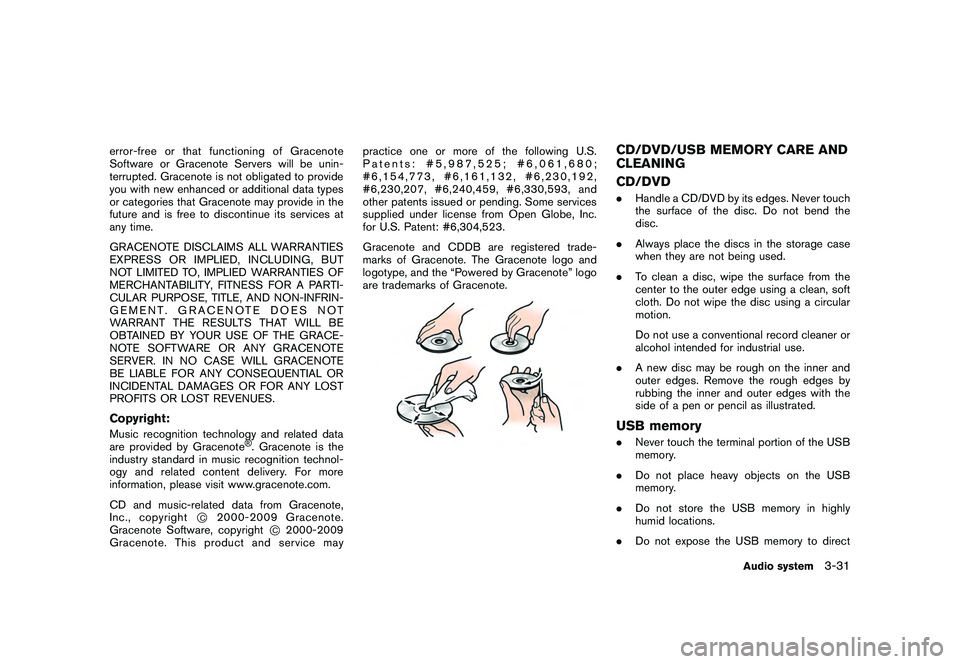
Black plate (157,1)
Model "R35-N" EDITED: 2009/ 10/ 30
error-free or that functioning of Gracenote
Software or Gracenote Servers will be unin-
terrupted. Gracenote is not obligated to provide
you with new enhanced or additional data types
or categories that Gracenote may provide in the
future and is free to discontinue its services at
any time.
GRACENOTE DISCLAIMS ALL WARRANTIES
EXPRESS OR IMPLIED, INCLUDING, BUT
NOT LIMITED TO, IMPLIED WARRANTIES OF
MERCHANTABILITY, FITNESS FOR A PARTI-
CULAR PURPOSE, TITLE, AND NON-INFRIN-
GEMENT. GRACENOTE DOES NOT
WARRANT THE RESULTS THAT WILL BE
OBTAINED BY YOUR USE OF THE GRACE-
NOTE SOFTWARE OR ANY GRACENOTE
SERVER. IN NO CASE WILL GRACENOTE
BE LIABLE FOR ANY CONSEQUENTIAL OR
INCIDENTAL DAMAGES OR FOR ANY LOST
PROFITS OR LOST REVENUES.Copyright:Music recognition technology and related data
are provided by Gracenote
®. Gracenote is the
industry standard in music recognition technol-
ogy and related content delivery. For more
information, please visit www.gracenote.com.
CD and music-related data from Gracenote,
Inc., copyright
*C
2000-2009 Gracenote.
Gracenote Software, copyright
*C2000-2009
Gracenote. This product and service may practice one or more of the following U.S.
Patents: #5,987,525; #6,061,680;
#6,154,773, #6,161,132, #6,230,192,
#6,230,207, #6,240,459, #6,330,593, and
other patents issued or pending. Some services
supplied under license from Open Globe, Inc.
for U.S. Patent: #6,304,523.
Gracenote and CDDB are registered trade-
marks of Gracenote. The Gracenote logo and
logotype, and the “Powered by Gracenote” logo
are trademarks of Gracenote.
CD/DVD/USB MEMORY CARE AND
CLEANING
CD/DVD.
Handle a CD/DVD by its edges. Never touch
the surface of the disc. Do not bend the
disc.
. Always place the discs in the storage case
when they are not being used.
. To clean a disc, wipe the surface from the
center to the outer edge using a clean, soft
cloth. Do not wipe the disc using a circular
motion.
Do not use a conventional record cleaner or
alcohol intended for industrial use.
. A new disc may be rough on the inner and
outer edges. Remove the rough edges by
rubbing the inner and outer edges with the
side of a pen or pencil as illustrated.USB memory.Never touch the terminal portion of the USB
memory.
. Do not place heavy objects on the USB
memory.
. Do not store the USB memory in highly
humid locations.
. Do not expose the USB memory to direct
Audio system
3-31