2011 NISSAN GT-R ECO mode
[x] Cancel search: ECO modePage 173 of 312

Black plate (177,1)
Model "R35-N" EDITED: 2009/ 11/ 13
The sensors
*A
and
*B
on the instrument
panel help maintain a constant temperature. Do
not put anything on or around these sensors.
The air conditioning system is equipped with an
in-cabin microfilter which collects dirt, pollen,
dust, etc. To make sure the air conditioner heats,
defogs, and ventilates efficiently, replace the
filter in accordance with the maintenance
schedule in the NISSAN Service and Mainte-
nance Guide. To replace the filter, contact a
NISSAN dealer or GT-R certified NISSAN
dealer.
The filter should be replaced if air flow is
extremely decreased or when windows fog
up easily when operating heater or air
conditioning system.
The recommended replacement interval for the
filter is every 1 year or 15,000 miles (24,000
km) .
The air conditioning system in your NISSAN is
charged with a refrigerant designed with the
environment in mind. This refrigerant will not
harm the earth’s ozone layer. However,
special charging equipment and lubricant are
required when servicing your NISSAN air con-
ditioner. Using improper refrigerants or lubri-
cants will cause severe damage to your air
conditioning system. Refer to the vehicle Own-
er’s Manual.
Your NISSAN dealer or GT-R certified NISSAN
dealer will be able to service your environmen-
tally friendly air conditioning system.
WARNING
The system contains refrigerant under
high pressure. To avoid personal injury,
any air conditioner service should be
done only by an experienced technician
with the proper equipment.
Heater and air conditioner
5-7
OPERATING TIPS IN-CABIN MICROFILTER SERVICING AIR CONDITIONER
Page 175 of 312

Black plate (19,1)
6 Viewing technical information
Model "R35-N" EDITED: 2009/ 10/ 30
Status screen.................................................... 6-2
Information screen .............................................. 6-2
Basic operation ............................................. 6-2
Viewing information about current vehicle location ...... 6-3
Basic operation ............................................. 6-3
Vehicle information display .................................... 6-4
Fuel economy information ................................. 6-4
Tire pressure information .................................. 6-5
Maintenance information .................................. 6-6
Viewing available traffic information ........................ 6-7
Basic operation ............................................. 6-8
Info on route ................................................. 6-9
Nearby traffic info. .......................................... 6-9 Display urgent traffic information
...................... 6-10
Traffic information on map .............................. 6-10
Traffic information settings .............................. 6-12
Viewing available weather information ................... 6-13
Displaying weather information screen ............... 6-14
Destination weather on suggested route
screen ....................................................... 6-20
Automatically display warnings/watches ............. 6-21
Map update .................................................... 6-23
Viewing navigation system version information ......... 6-24
Basic operation ........................................... 6-24
Viewing GPS current location information .............. 6-24
Basic operation ........................................... 6-24
Page 176 of 312

Black plate (180,1)
Model "R35-N" EDITED: 2009/ 10/ 30
By pushing
screen with audio information that is always at
the top can be displayed.
Each time
part of the screen changes between air condi-
tioner, fuel economy and navigation directions.
INFO:
There are different status screens displayed
depending on various factors, such as the
currently active mode, whether a destination
has been set or not, etc.
When a route to the destination is set and the
audio system is on, a screen similar to the one
above appears.
*1
Turning direction at the next intersection
*2
Name of the next street
*3
Distance to the next intersection
*4
Distance remaining to the destination
*5
Remaining time to the destination
When a route to the destination is not set and
the audio system is off, a screen similar to the
one above appears.
This screen sets or displays various information
that is helpful for using the vehicle safely and
comfortably.
Available items include the vehicle information,
Traffic Info. setup, current location information,
GPS information, Voice recognition list and map
version.
INFO:
An XM NavTraffic
®subscription is necessary to
view Traffic Info.
BASIC OPERATION1. Push
2. Highlight the preferred item and push
6-2
Viewing technical information
STATUS SCREEN INFORMATION SCREEN
Page 177 of 312
![NISSAN GT-R 2011 Owners Manual Black plate (181,1)
Model "R35-N" EDITED: 2009/ 10/ 30
Available items
.[Fuel Economy]:
Displays the fuel economy information.
“FUEL ECONOMY INFORMATION”
page 6-4
. [Tire Pressure]:
Displays the t NISSAN GT-R 2011 Owners Manual Black plate (181,1)
Model "R35-N" EDITED: 2009/ 10/ 30
Available items
.[Fuel Economy]:
Displays the fuel economy information.
“FUEL ECONOMY INFORMATION”
page 6-4
. [Tire Pressure]:
Displays the t](/manual-img/5/58175/w960_58175-176.png)
Black plate (181,1)
Model "R35-N" EDITED: 2009/ 10/ 30
Available items
.[Fuel Economy]:
Displays the fuel economy information.
“FUEL ECONOMY INFORMATION”
page 6-4
. [Tire Pressure]:
Displays the tire pressure information.“TIRE PRESSURE INFORMATION”
page 6-5
. [Maintenance]:
Displays the vehicle maintenance informa-
tion.“MAINTENANCE INFORMATION”
page 6-6
. [Where am I?]:
Displays information regarding the current
vehicle location.“VIEWING INFORMATION ABOUT
CURRENT VEHICLE LOCATION” page 6-3
. [Traffic Info]:
Allows Traffic Info. setup.“VIEWING AVAILABLE TRAFFIC IN-
FORMATION” page 6-7
. [Weather Info]:
Displays weather information.“VIEWING AVAILABLE WEATHER
INFORMATION” page 6-13 .
[Others]:
— [Map Update]: Display the map version and enable
updating of the map data.
“MAP UPDATE” page 6-23
— [Navigation Version]: Displays the current navigation system
version.“VIEWING NAVIGATION SYS-
TEM VERSION INFORMATION” page
6-24
— [GPS Position]: Displays GPS information regarding the
current vehicle location.“VIEWING GPS CURRENT LO-
CATION INFORMATION” page 6-24
— [Voice Recognition]: Displays the voice recognition list.“Voice recognition” page 8-1
This displays the information about the vehicle
location on the route when driving according to
route guidance.BASIC OPERATION1. Push
2. Highlight [Where am I?] and push
3. Push <
>to return to the previous
screen. Push
Page 178 of 312

Black plate (182,1)
Model "R35-N" EDITED: 2009/ 10/ 30
Contents of vehicle location infor-
mation*1
Next Street:
Displays the next street on the route.
*2
Current Street:
Displays the current street on the route.
*3
Previous Street:
Displays the previous street on the route.
*4
Displays the distance to the next intersec-tion on the route.
*5
Displays the distance traveled from theprevious intersection on the route.
Setting by voice command
1. Push <
>located on the steering wheel.
2. After the tone sounds, speak a command.
To display the information about the vehicle
location:
“Information” “Where am I?” (Standard Mode)
“Where am I?” (Alternate Command Mode)
FUEL ECONOMY INFORMATIONThe distance to empty, average fuel economy
and current fuel economy (shown on the right
side bar) will be displayed for reference.To reset the Average Fuel Economy, highlight
[Reset Fuel Eco] and push
If [Fuel Eco History] is highlighted and
history will be displayed in graph form along with
the average for the previous Reset-to-Reset
period.
The unit can be converted between “US” and
“Metric”.
“UNIT SETTINGS” page 7-10Setting by voice command
1. Push <
>located on the steering wheel.
2. After the tone sounds, speak a command.
To display the fuel economy information:
“Information” “Fuel Economy” (Standard Mode)
“Fuel Economy” (Alternate Command Mode)
6-4
Viewing technical information
VEHICLE INFORMATION DISPLAY
Page 180 of 312

Black plate (184,1)
Model "R35-N" EDITED: 2009/ 10/ 30
.TPMS malfunctionWhen the system displays the tire pressure as
“**”, the pressure values for the tires are not
displayed.
INFO:
When a tire malfunction occurs, a warning
message will also be displayed in Vehicle
Information.Setting by voice command
1. Push <
>located on the steering wheel.
2. After the tone sounds, speak a command.
To display the tire pressure information:
“Tire Pressure” (Alternate Command Mode)
MAINTENANCE INFORMATIONThe maintenance intervals can be displayed for
your desired maintenance items.To set the maintenance interval for the engine oil,
oil filter, tire and other reminders, choose an item
and push
You can also set to display a message to remind
you that the maintenance needs to be per-
formed.
The following example shows how to set the
engine oil maintenance information. Use the
same steps to set the other maintenance
information.
1. Reset the driving distance to the new maintenance schedule.
2. Set the interval (mileage) of the maintenance schedule. To determine the recommended
maintenance interval, refer to your “NISSAN
Service and Maintenance Guide”.
3. To display the reminder automatically when the set trip distance is reached, highlight
[Reminder] and push
4. To return the display to MAINTENANCE INFO., push <
>.
Maintenance information display cannot be
operated when the vehicle is moving. Stop the
vehicle in a safe place to see the information.
The unit can be converted between “US” and
“Metric”.
“UNIT SETTINGS” page 7-10
6-6
Viewing technical information
Page 182 of 312
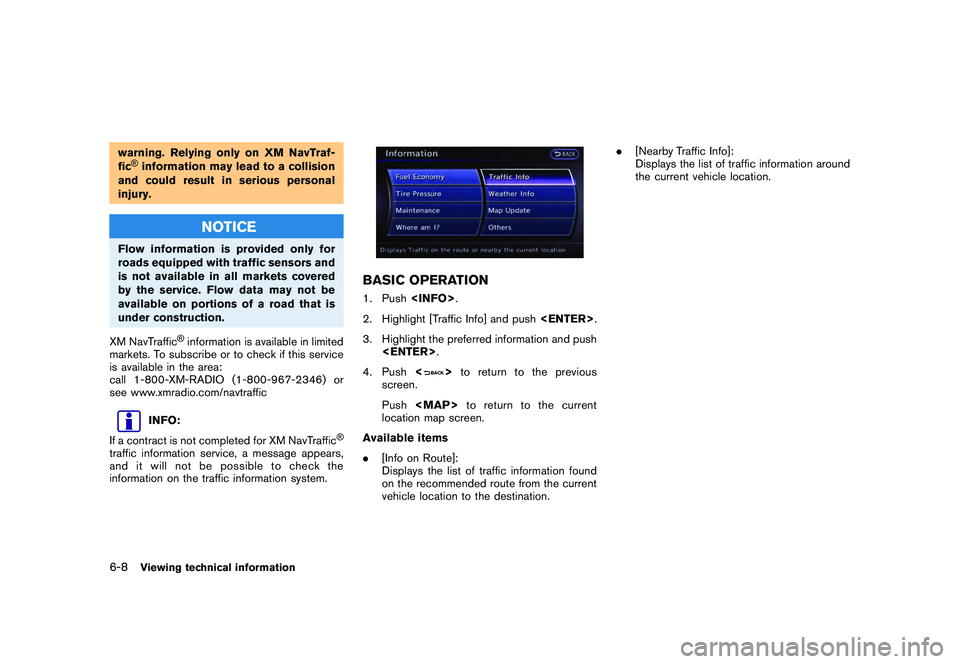
Black plate (186,1)
Model "R35-N" EDITED: 2009/ 10/ 30
warning. Relying only on XM NavTraf-
fic®information may lead to a collision
and could result in serious personal
injury.
NOTICE
Flow information is provided only for
roads equipped with traffic sensors and
is not available in all markets covered
by the service. Flow data may not be
available on portions of a road that is
under construction.
XM NavTraffic
®information is available in limited
markets. To subscribe or to check if this service
is available in the area:
call 1-800-XM-RADIO (1-800-967-2346) or
see www.xmradio.com/navtraffic
INFO:
If a contract is not completed for XM NavTraffic
®
traffic information service, a message appears,
and it will not be possible to check the
information on the traffic information system.
BASIC OPERATION1. Push
2. Highlight [Traffic Info] and push
3. Highlight the preferred information and push
4. Push <
>to return to the previous
screen.
Push
Page 183 of 312

Black plate (187,1)
Model "R35-N" EDITED: 2009/ 10/ 30
INFO ON ROUTEThis is only available when a route is set.
The list of traffic information found on the
recommended route from the current vehicle
location to the destination is displayed. The
detailed information about displayed events can
also be checked.1. Highlight [Info on Route] and push
3. The map screen centered around the
selected event is displayed. On the left
screen, the detailed information about the
event is displayed.
The message can be scrolled using the up/
down button of the directional switch or the
steering wheel.
4. Push
screen.
NEARBY TRAFFIC INFO.The list of available traffic information around the
current vehicle location is displayed.1. Highlight [Nearby Traffic Info] and push
information for and push
Viewing technical information
6-9