Page 15 of 446
1. Vents (P. 4-18)
2. Headlight/fog light (if so equipped)/turnsignal switch (P. 2-29) 3. Steering wheel switch for audio control
(if so equipped)/Bluetooth� Hands-free
Phone System (if so equipped)
(P. 4-95, P. 4-91, P. 4-106)
4. Meters and gauges (P. 2-3) 5. Driver supplemental air bag/horn
(P. 1-41, P. 2-35)
6. Cruise control main/set switch
(P. 5-20)
7. Windshield wiper and washer switch
(P. 2-28)
8. Ignition switch (P. 5-7)
9. Hazard warning flasher switch (P. 2-34)
10. Front passenger air bag status light
(P. 1-51)
11. Front passenger supplemental air bag
(P. 1-41)
12. Glove box (P. 2-41)
13. Navigation system* (if so equipped)
(P. 4-2)
14. Covered storage box (P. 2-42)
15. Heater and air conditioner (automatic)
(P. 4-26)
16. Heater and air conditioner (manual)
(P. 4-19)
17. Shift selector (P. 5-11)
18. Audio system controls (if so equipped)/
Storage (if so equipped)
(P. 4-29, P.2-42)
19. Tilt/telescopic steering wheel controls
(P. 3-28)
Page 16 of 446
20. Vehicle information display controls(P. 2-17)
21. Hood release (P. 3-23)
22. Trunk opener (P. 3-23) Vehicle Dynamic Control (VDC) OFF
switch (P. 2-36)
NISSAN Intelligent Key™ port (P. 5-7)
*: Refer to the separate Navigation System Own-
er’s Manual (if so equipped) .
See the page number indicated in paren-
theses for operating details.
Illustrated table of contents0-9
Page 81 of 446
1. Vents (P. 4-18)
2. Headlight/fog light (if so equipped)/turnsignal switch (P. 2-29) 3. Steering wheel switch for audio control
(if so equipped)/Bluetooth� Hands-free
Phone System (if so equipped)
(P. 4-95, P. 4-91, P. 4-106)
4. Meters and gauges (P. 2-3) 5. Driver supplemental air bag/horn
(P. 1-41, P. 2-35)
6. Cruise control main/set switch
(P. 5-20)
7. Windshield wiper and washer switch
(P. 2-28)
8. Ignition switch (P. 5-7)
9. Hazard warning flasher switch (P. 2-34)
10. Front passenger air bag status light
(P. 1-51)
11. Front passenger supplemental air bag
(P. 1-41)
12. Glove box (P. 2-41)
13. Navigation system* (if so equipped)
(P. 4-2)
14. Covered storage box (P. 2-42)
15. Heater and air conditioner (automatic)
(P. 4-26)
16. Heater and air conditioner (manual)
(P. 4-19)
17. Shift selector (P. 5-11)
18. Audio system controls (if so equipped)/
Storage (if so equipped) (P. 4-29,
P.2-42)
19. Tilt/telescopic steering wheel controls
(P. 3-28)
Page 82 of 446
20. Vehicle information display controls(P. 2-17)
21. Hood release (P. 3-23)
22. Trunk opener (P. 3-23) Vehicle Dynamic Control (VDC) OFF
switch (P. 2-36)
NISSAN Intelligent Key™ port (P. 5-7)
*: Refer to the separate Navigation System Own-
er’s Manual (if so equipped) .
See the page number indicated in paren-
theses for operating details.
1. Tachometer
2. Speedometer
3. Fuel gauge
4. Engine coolant temperature gauge
5. Odometer/twin trip odometer
6. Twin trip odometer change button 7. Vehicle information display
8. Instrument brightness control
Page 167 of 446
4 Monitor, climate, audio, phone and voice
recognition systems
Control panel buttons — color screen with
Navigation System (if so equipped)..................4-2
How to use the touch screen ....................4-3
How to select menus on the screen ..............4-5
How to use the INFO button .....................4-5
How to use the SETTING button .................4-6
Page 170 of 446
*For Navigation system control buttons, refer to
the separate Navigation System Owner’s
Manual.
When you use this system, make sure the engine
is running.
If you use the system with the engine not
running (ignition ON or ACC) for a long
time, it will discharge the battery, and the
engine will not start.
Reference symbols:
“Example” — Words marked in quotes refer to a
key shown only on the display. These keys can be
selected by touching the screen.
HOW TO USE THE TOUCH
SCREEN
Page 172 of 446
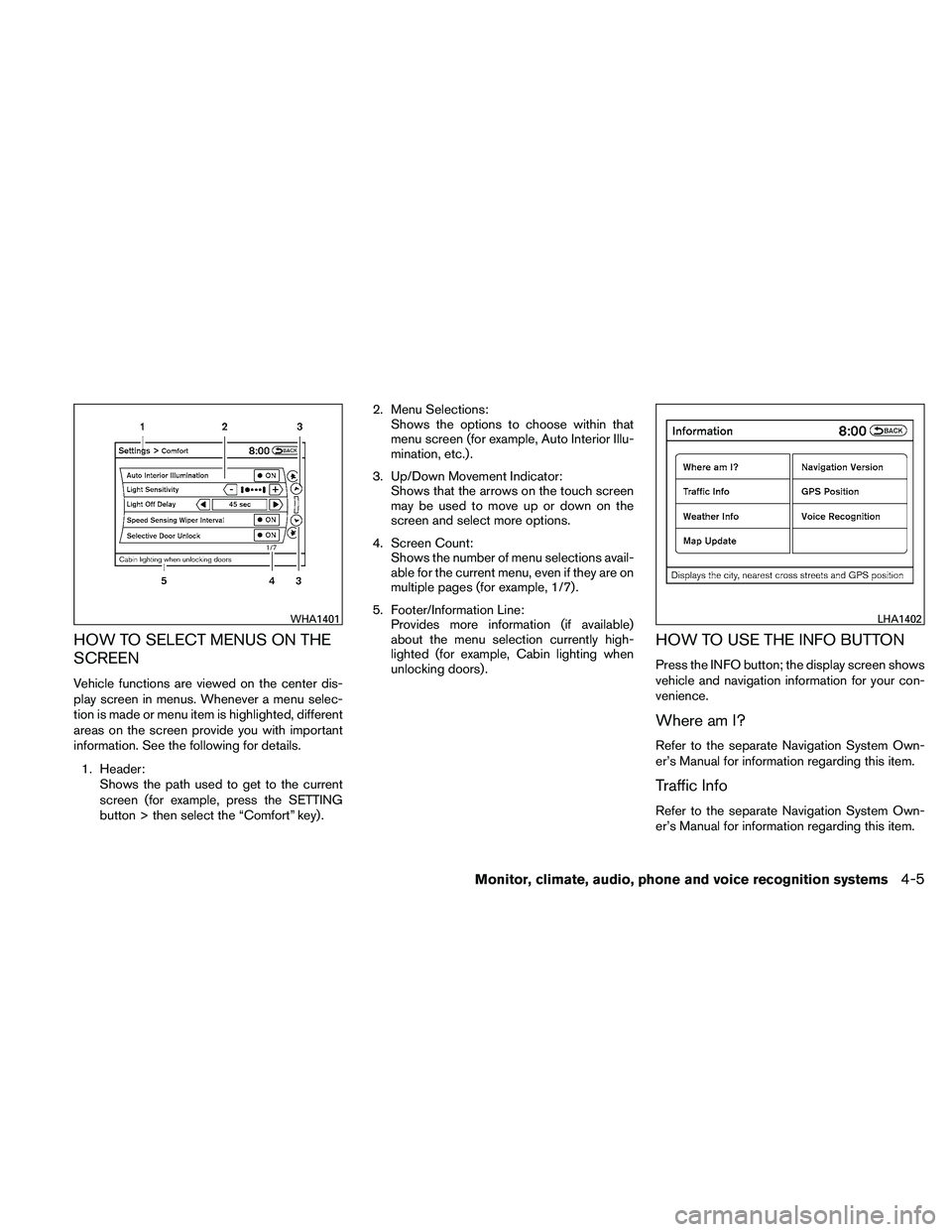
HOW TO SELECT MENUS ON THE
SCREEN
Vehicle functions are viewed on the center dis-
play screen in menus. Whenever a menu selec-
tion is made or menu item is highlighted, different
areas on the screen provide you with important
information. See the following for details.1. Header: Shows the path used to get to the current
screen (for example, press the SETTING
button > then select the “Comfort” key) . 2. Menu Selections:
Shows the options to choose within that
menu screen (for example, Auto Interior Illu-
mination, etc.) .
3. Up/Down Movement Indicator: Shows that the arrows on the touch screen
may be used to move up or down on the
screen and select more options.
4. Screen Count: Shows the number of menu selections avail-
able for the current menu, even if they are on
multiple pages (for example, 1/7) .
5. Footer/Information Line: Provides more information (if available)
about the menu selection currently high-
lighted (for example, Cabin lighting when
unlocking doors) .
HOW TO USE THE INFO BUTTON
Press the INFO button; the display screen shows
vehicle and navigation information for your con-
venience.
Where am I?
Refer to the separate Navigation System Own-
er’s Manual for information regarding this item.
Traffic Info
Refer to the separate Navigation System Own-
er’s Manual for information regarding this item.
Page 173 of 446
Weather Info
Refer to the separate Navigation System Own-
er’s Manual for information regarding this item.
Map Update
Refer to the separate Navigation System Own-
er’s Manual for information regarding this item.
Navigation Version
Refer to the separate Navigation System Own-
er’s Manual for information regarding this item.
GPS Position
For GPS Position, refer to the separate Naviga-
tion System Owner’s Manual.
Voice Recognition settings
For Voice Recognition settings, refer to “NISSAN
Voice Recognition system” in this section.
HOW TO USE THE SETTING
BUTTON
When the SETTING button is pressed, the Set-
tings screen will appear on the display. You can
select and/or adjust several functions, features
and modes that are available for your vehicle.