Page 192 of 315
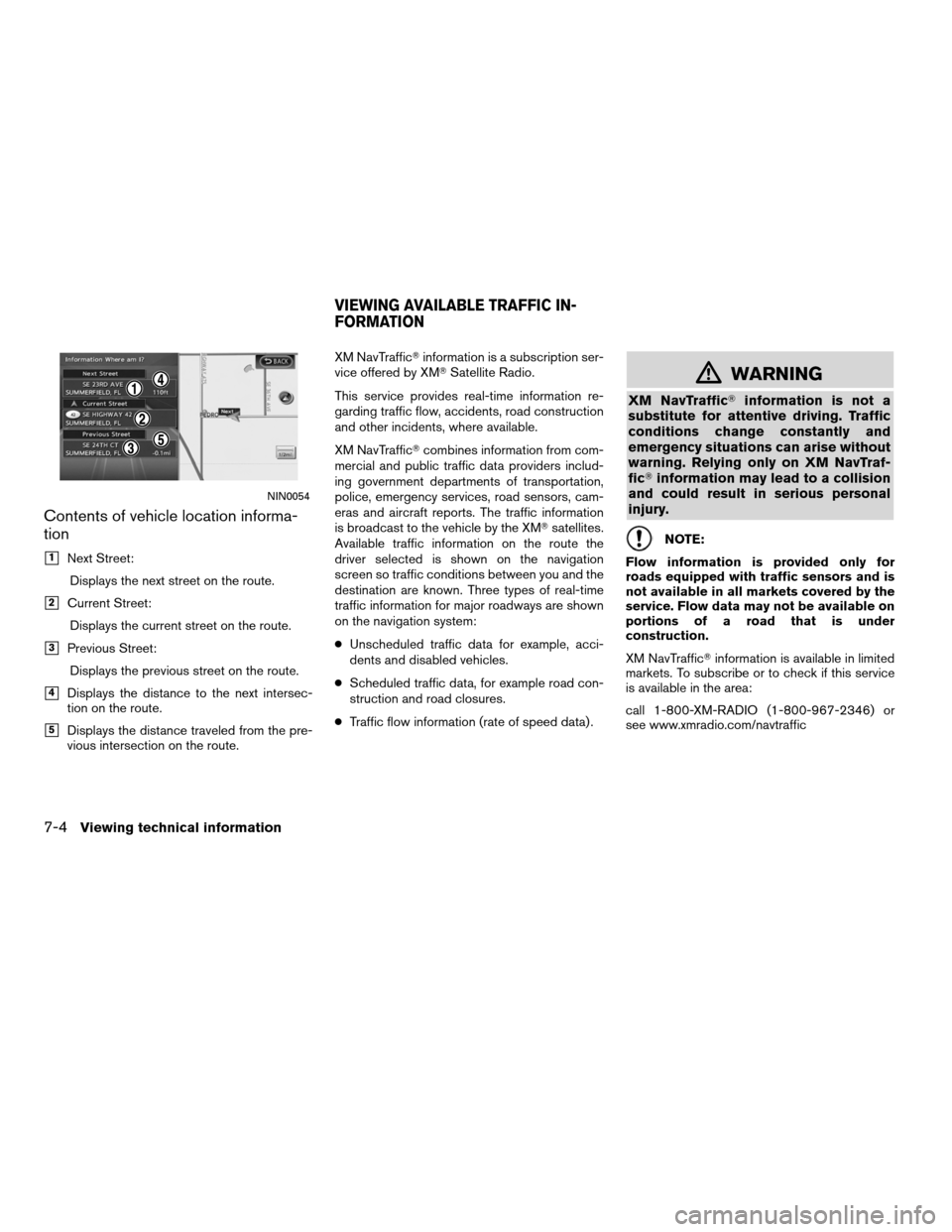
Contents of vehicle location informa-
tion
�1Next Street:Displays the next street on the route.
�2Current Street:Displays the current street on the route.
�3Previous Street:Displays the previous street on the route.
�4Displays the distance to the next intersec-
tion on the route.
�5Displays the distance traveled from the pre-
vious intersection on the route. XM NavTraffic�
information is a subscription ser-
vice offered by XM� Satellite Radio.
This service provides real-time information re-
garding traffic flow, accidents, road construction
and other incidents, where available.
XM NavTraffic� combines information from com-
mercial and public traffic data providers includ-
ing government departments of transportation,
police, emergency services, road sensors, cam-
eras and aircraft reports. The traffic information
is broadcast to the vehicle by the XM� satellites.
Available traffic information on the route the
driver selected is shown on the navigation
screen so traffic conditions between you and the
destination are known. Three types of real-time
traffic information for major roadways are shown
on the navigation system:
● Unscheduled traffic data for example, acci-
dents and disabled vehicles.
● Scheduled traffic data, for example road con-
struction and road closures.
● Traffic flow information (rate of speed data) .
�WARNING
XM NavTraffic� information is not a
substitute for attentive driving. Traffic
conditions change constantly and
emergency situations can arise without
warning. Relying only on XM NavTraf-
fic� information may lead to a collision
and could result in serious personal
injury.
NOTE:
Flow information is provided only for
roads equipped with traffic sensors and is
not available in all markets covered by the
service. Flow data may not be available on
portions of a road that is under
construction.
XM NavTraffic� information is available in limited
markets. To subscribe or to check if this service
is available in the area:
call 1-800-XM-RADIO (1-800-967-2346) or
see www.xmradio.com/navtraffic
NIN0054
VIEWING AVAILABLE TRAFFIC IN-
FORMATION
7-4Viewing technical information
Page 198 of 315
Checking detailed information for the
traffic information icons on the map
1. Place the cross pointer over the traffic infor-mation icon. The general description of the
icon is displayed.
2. Touch “Detail”. The screen for showing the detailed information for the traffic informa-
tion icon is displayed. 3. The map screen centered around the se-
lected event is displayed. On the left
screen, the detailed information about the
event is displayed. You can scroll the mes-
sage by using the up/down button of the
steering wheel switch.
4. Press MAP to return to the current location map screen.
TRAFFIC INFORMATION SETTINGS
This displays or changes the settings for the traf-
fic information related functions. 1. Press SETTING.
2. Select “Navigation”.
3. Select “Traffic Info Settings”.
NIN0007NIN0009NIN0037
7-10Viewing technical information
Page 199 of 315
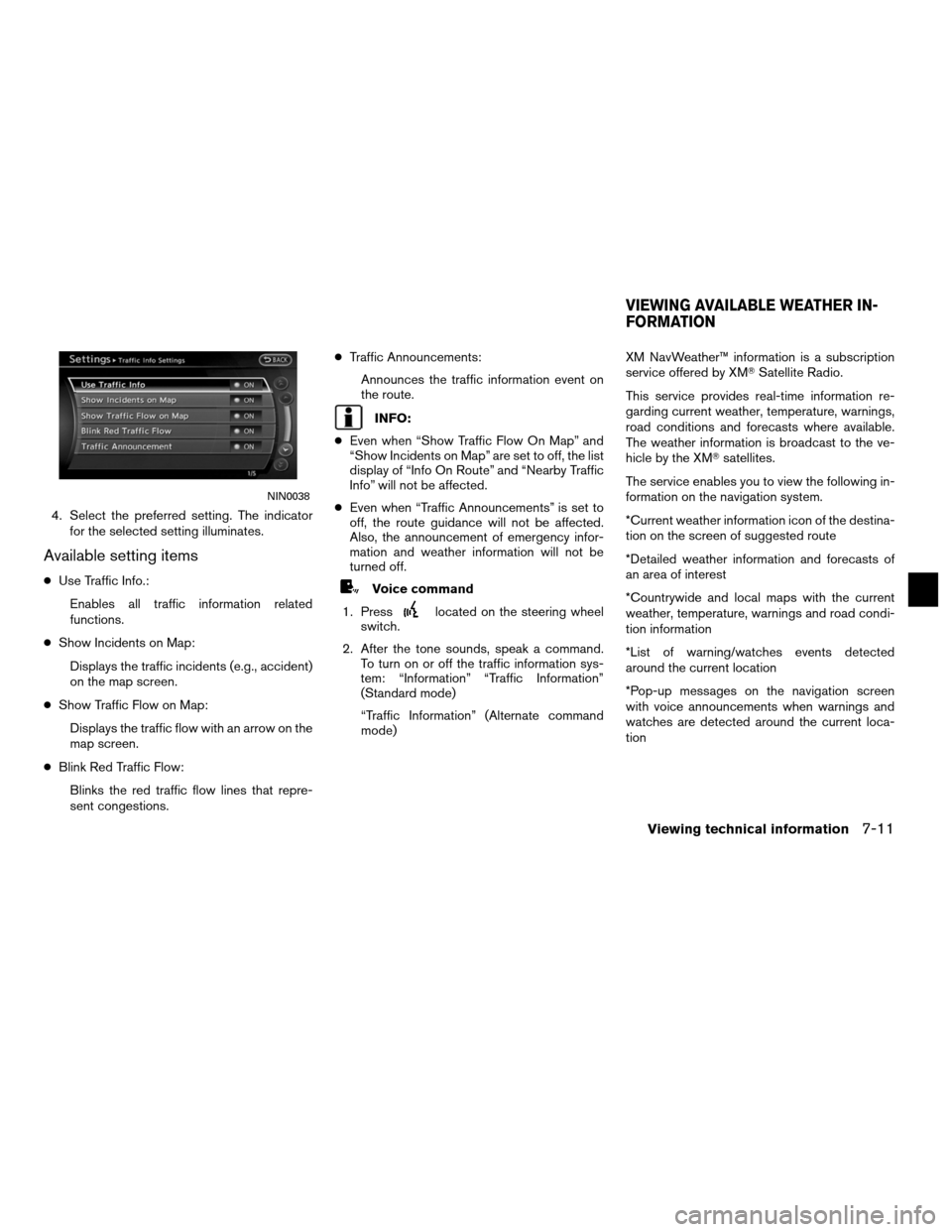
4. Select the preferred setting. The indicatorfor the selected setting illuminates.
Available setting items
●Use Traffic Info.:
Enables all traffic information related
functions.
● Show Incidents on Map:
Displays the traffic incidents (e.g., accident)
on the map screen.
● Show Traffic Flow on Map:
Displays the traffic flow with an arrow on the
map screen.
● Blink Red Traffic Flow:
Blinks the red traffic flow lines that repre-
sent congestions. ●
Traffic Announcements:
Announces the traffic information event on
the route.
INFO:
● Even when “Show Traffic Flow On Map” and
“Show Incidents on Map” are set to off, the list
display of “Info On Route” and “Nearby Traffic
Info” will not be affected.
● Even when “Traffic Announcements” is set to
off, the route guidance will not be affected.
Also, the announcement of emergency infor-
mation and weather information will not be
turned off.
Voice command
1. Press
located on the steering wheel
switch.
2. After the tone sounds, speak a command. To turn on or off the traffic information sys-
tem: “Information” “Traffic Information”
(Standard mode)
“Traffic Information” (Alternate command
mode) XM NavWeather™ information is a subscription
service offered by XM�
Satellite Radio.
This service provides real-time information re-
garding current weather, temperature, warnings,
road conditions and forecasts where available.
The weather information is broadcast to the ve-
hicle by the XM� satellites.
The service enables you to view the following in-
formation on the navigation system.
*Current weather information icon of the destina-
tion on the screen of suggested route
*Detailed weather information and forecasts of
an area of interest
*Countrywide and local maps with the current
weather, temperature, warnings and road condi-
tion information
*List of warning/watches events detected
around the current location
*Pop-up messages on the navigation screen
with voice announcements when warnings and
watches are detected around the current loca-
tion
NIN0038
VIEWING AVAILABLE WEATHER IN-
FORMATION
Viewing technical information7-11
Page 211 of 315
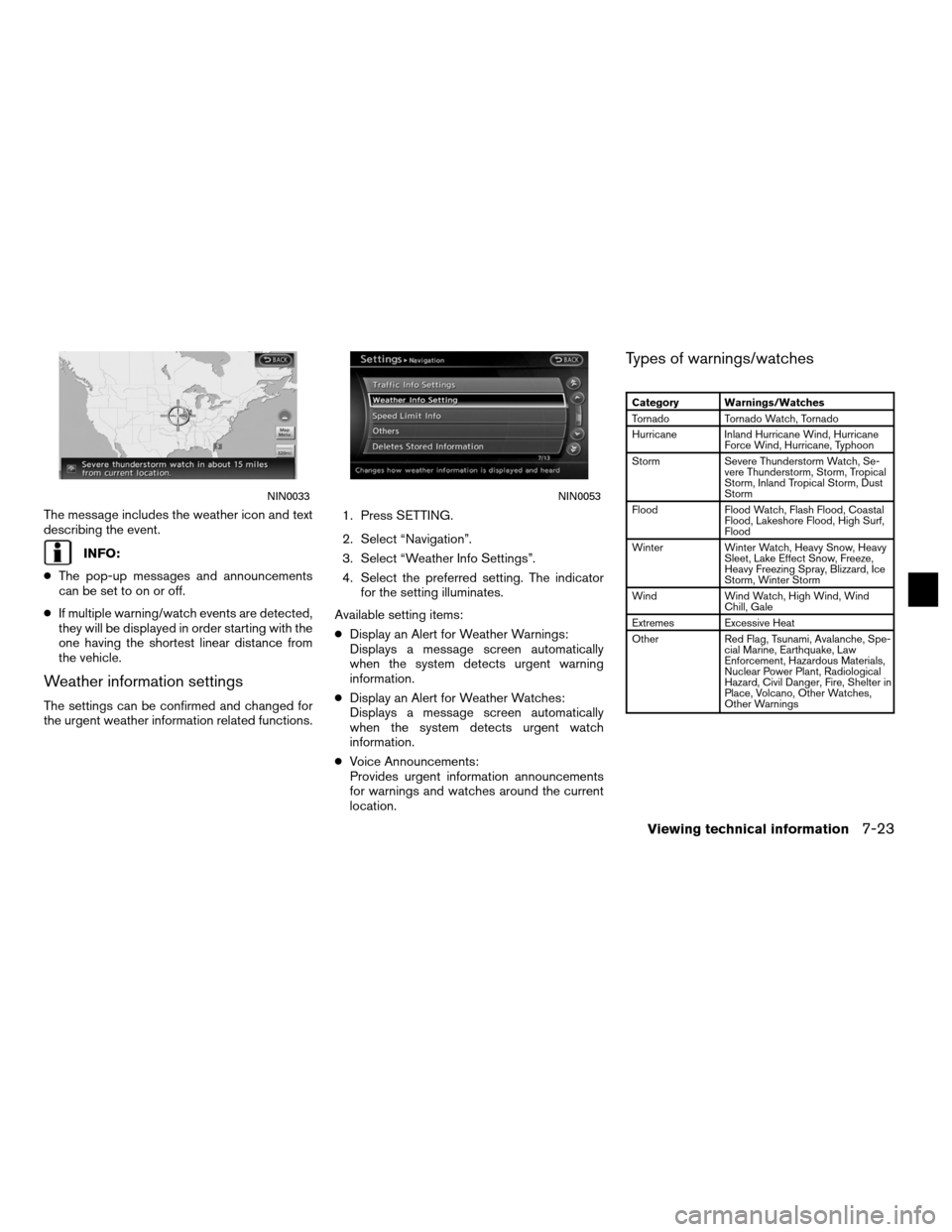
The message includes the weather icon and text
describing the event.
INFO:
● The pop-up messages and announcements
can be set to on or off.
● If multiple warning/watch events are detected,
they will be displayed in order starting with the
one having the shortest linear distance from
the vehicle.
Weather information settings
The settings can be confirmed and changed for
the urgent weather information related functions. 1. Press SETTING.
2. Select “Navigation”.
3. Select “Weather Info Settings”.
4. Select the preferred setting. The indicator
for the setting illuminates.
Available setting items:
● Display an Alert for Weather Warnings:
Displays a message screen automatically
when the system detects urgent warning
information.
● Display an Alert for Weather Watches:
Displays a message screen automatically
when the system detects urgent watch
information.
● Voice Announcements:
Provides urgent information announcements
for warnings and watches around the current
location.
Types of warnings/watches
Category Warnings/Watches
Tornado Tornado Watch, Tornado
Hurricane Inland Hurricane Wind, Hurricane Force Wind, Hurricane, Typhoon
Storm Severe Thunderstorm Watch, Se-
vere Thunderstorm, Storm, Tropical
Storm, Inland Tropical Storm, Dust
Storm
Flood Flood Watch, Flash Flood, Coastal
Flood, Lakeshore Flood, High Surf,
Flood
Winter Winter Watch, Heavy Snow, Heavy
Sleet, Lake Effect Snow, Freeze,
Heavy Freezing Spray, Blizzard, Ice
Storm, Winter Storm
Wind Wind Watch, High Wind, Wind
Chill, Gale
Extremes Excessive Heat
Other Red Flag, Tsunami, Avalanche, Spe-
cial Marine, Earthquake, Law
Enforcement, Hazardous Materials,
Nuclear Power Plant, Radiological
Hazard, Civil Danger, Fire, Shelter in
Place, Volcano, Other Watches,
Other Warnings
NIN0033NIN0053
Viewing technical information7-23
Page 212 of 315
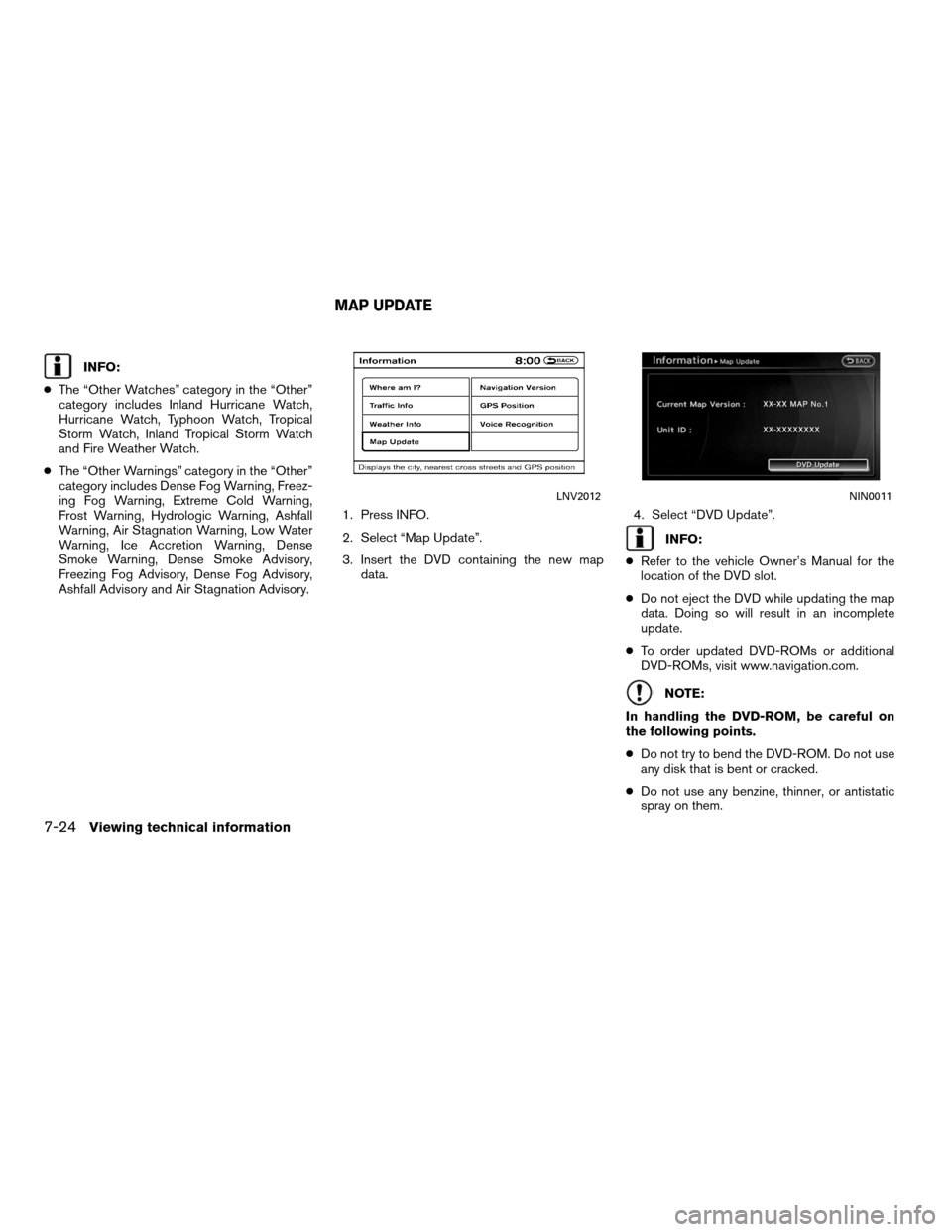
INFO:
● The “Other Watches” category in the “Other”
category includes Inland Hurricane Watch,
Hurricane Watch, Typhoon Watch, Tropical
Storm Watch, Inland Tropical Storm Watch
and Fire Weather Watch.
● The “Other Warnings” category in the “Other”
category includes Dense Fog Warning, Freez-
ing Fog Warning, Extreme Cold Warning,
Frost Warning, Hydrologic Warning, Ashfall
Warning, Air Stagnation Warning, Low Water
Warning, Ice Accretion Warning, Dense
Smoke Warning, Dense Smoke Advisory,
Freezing Fog Advisory, Dense Fog Advisory,
Ashfall Advisory and Air Stagnation Advisory. 1. Press INFO.
2. Select “Map Update”.
3. Insert the DVD containing the new map
data. 4. Select “DVD Update”.
INFO:
● Refer to the vehicle Owner’s Manual for the
location of the DVD slot.
● Do not eject the DVD while updating the map
data. Doing so will result in an incomplete
update.
● To order updated DVD-ROMs or additional
DVD-ROMs, visit www.navigation.com.
NOTE:
In handling the DVD-ROM, be careful on
the following points.
● Do not try to bend the DVD-ROM. Do not use
any disk that is bent or cracked.
● Do not use any benzine, thinner, or antistatic
spray on them.
LNV2012NIN0011
MAP UPDATE
7-24Viewing technical information
Page 213 of 315
●Do not put on any sticker or write anything on
either surface.
● If you need to clean it, do so with a soft cloth
by wiping from the centre outward.
● Do not use a DVD Laser Lens Cleaners as
they may cause the DVD player to
malfunction.
This displays the map version information.BASIC OPERATION
1. Press INFO.
2. Select “Navigation Version”.
3. Press BACK to return to the previousscreen. Press MAP to return to the current
location map screen.
NIN0034
VIEWING NAVIGATION SYSTEM VER-
SION INFORMATION
Viewing technical information7-25
Page 215 of 315
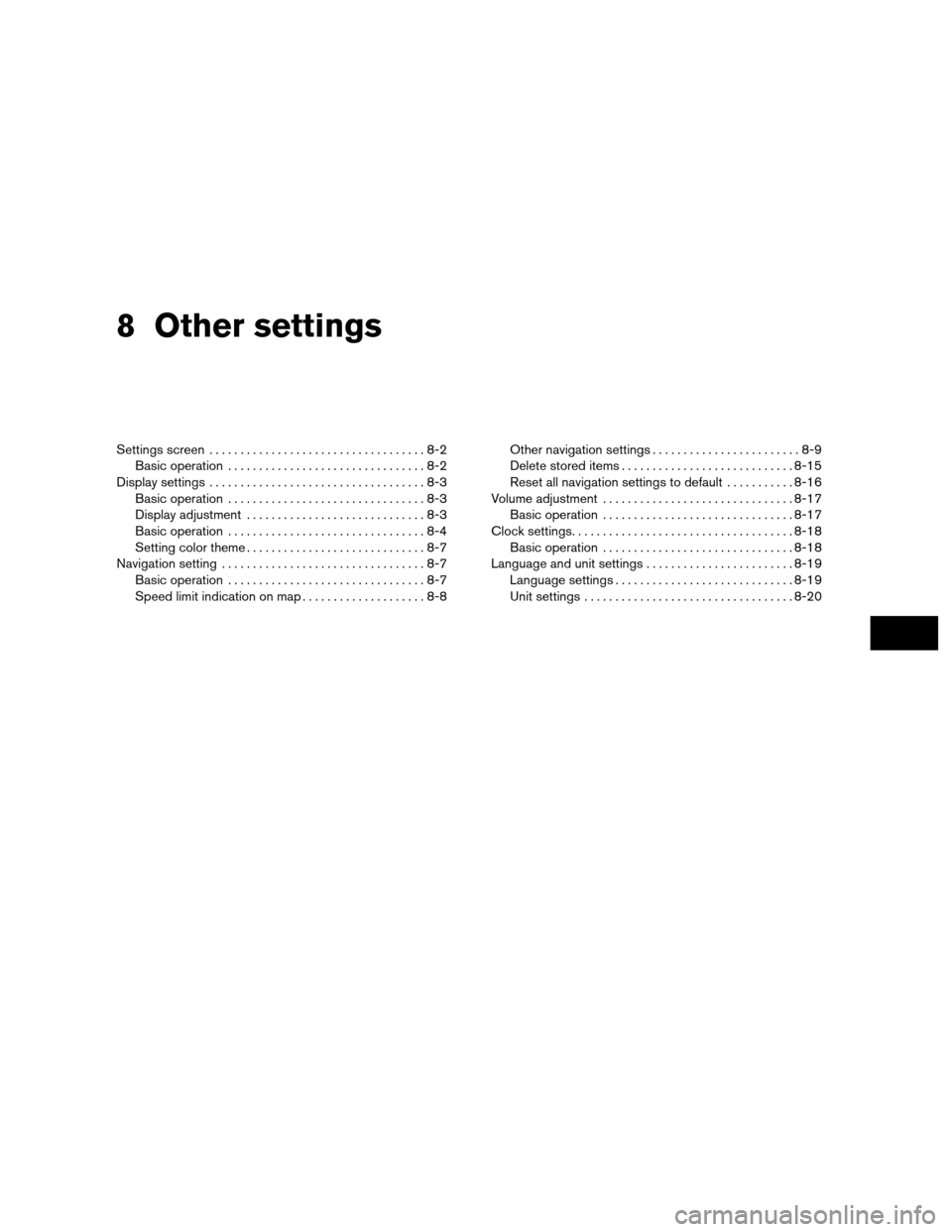
8 Other settings
Settings screen...................................8-2
Basic operation ................................8-2
Display settings ...................................8-3
Basic operation ................................8-3
Display adjustment .............................8-3
Basic operation ................................8-4
Setting color theme .............................8-7
Navigation setting .................................8-7
Basic operation ................................8-7
Speed limit indication on map . . ..................8-8 Other navigation settings
........................8-9
Delete stored items ............................ 8-15
Reset all navigation settings to default ...........8-16
Volume adjustment ............................... 8-17
Basic operation ............................... 8-17
Clock settings.................................... 8-18
Basic operation ............................... 8-18
Language and unit settings ........................8-19
Language settings ............................. 8-19
Unit settings .................................. 8-20
Page 216 of 315
The navigation system can be customized to
make it easier for you to use.
BASIC OPERATION
1. Press SETTING.
2. Select the preferred setting item.
Available setting items
● “Navigation”:
Adjust various settings of the navigation
system.
“Navigation setting” (page 8-7)
● “Audio”:
Refer to the vehicle Owner’s Manual.
● “Phone”:
Refer to the vehicle Owner’s Manual.
● “Bluetooth”:
Set Bluetooth� Audio and Phone. Refer to the
vehicle Owner’s Manual. ●
“Volume and Beeps”:
”Volume adjustment” (page 8-17)
● “Display”:
“Display settings” (page 8-3)
● “Clock”:
“Clock settings” (page 8-18)
● “Others”:
– “Comfort”:
This item is displayed when the ignition
switch is in the ON position.
Refer to the vehicle Owner’s Manual.
– “Language & Units”:
“LANGUAGE AND UNIT
SETTINGS” (page 8-19)
– “Voice Recognition”:
“System feedback announce-
ment modes” (page 9-27)
INFO:
The displayed items vary depending on the
equipped options.
NSE0001
SETTINGS SCREEN
8-2Other settings