Page 271 of 446
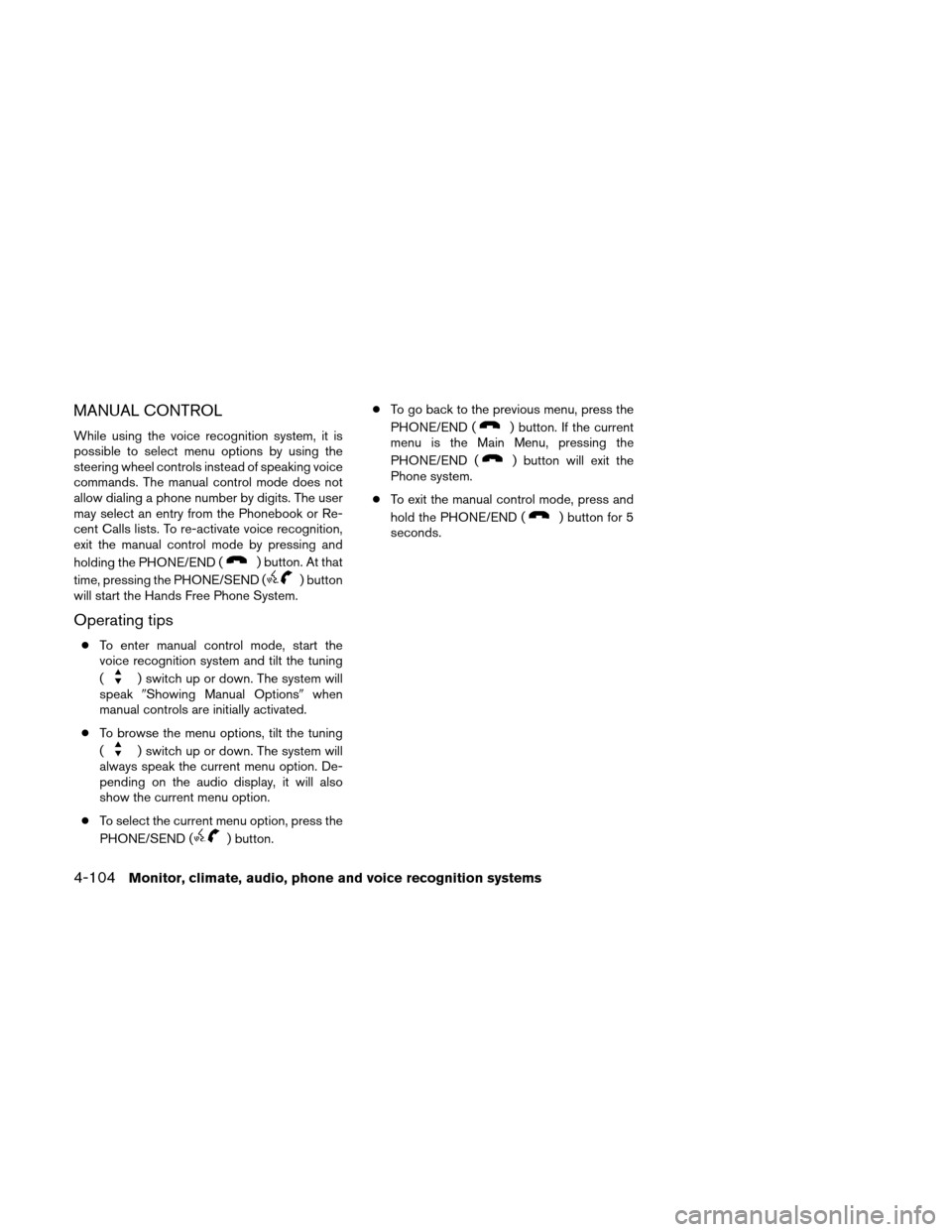
MANUAL CONTROL
While using the voice recognition system, it is
possible to select menu options by using the
steering wheel controls instead of speaking voice
commands. The manual control mode does not
allow dialing a phone number by digits. The user
may select an entry from the Phonebook or Re-
cent Calls lists. To re-activate voice recognition,
exit the manual control mode by pressing and
holding the PHONE/END (
) button. At that
time, pressing the PHONE/SEND (
) button
will start the Hands Free Phone System.
Operating tips
● To enter manual control mode, start the
voice recognition system and tilt the tuning
(
) switch up or down. The system will
speak �Showing Manual Options� when
manual controls are initially activated.
● To browse the menu options, tilt the tuning
(
) switch up or down. The system will
always speak the current menu option. De-
pending on the audio display, it will also
show the current menu option.
● To select the current menu option, press the
PHONE/SEND (
) button. ●
To go back to the previous menu, press the
PHONE/END (
) button. If the current
menu is the Main Menu, pressing the
PHONE/END (
) button will exit the
Phone system.
● To exit the manual control mode, press and
hold the PHONE/END (
) button for 5
seconds.
4-104Monitor, climate, audio, phone and voice recognition systems
Page 277 of 446
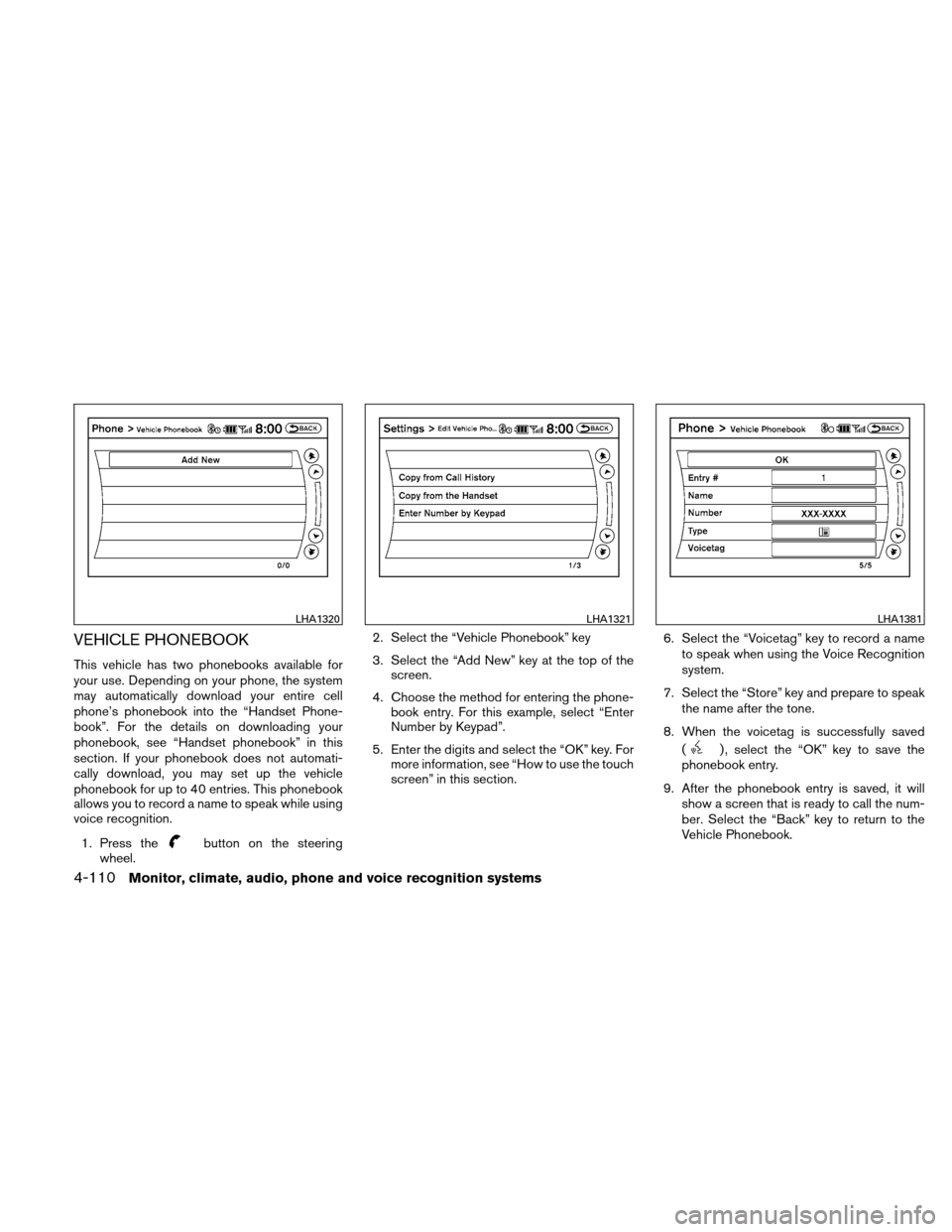
VEHICLE PHONEBOOK
This vehicle has two phonebooks available for
your use. Depending on your phone, the system
may automatically download your entire cell
phone’s phonebook into the “Handset Phone-
book”. For the details on downloading your
phonebook, see “Handset phonebook” in this
section. If your phonebook does not automati-
cally download, you may set up the vehicle
phonebook for up to 40 entries. This phonebook
allows you to record a name to speak while using
voice recognition.1. Press the
button on the steering
wheel. 2. Select the “Vehicle Phonebook” key
3. Select the “Add New” key at the top of the
screen.
4. Choose the method for entering the phone- book entry. For this example, select “Enter
Number by Keypad”.
5. Enter the digits and select the “OK” key. For more information, see “How to use the touch
screen” in this section. 6. Select the “Voicetag” key to record a name
to speak when using the Voice Recognition
system.
7. Select the “Store” key and prepare to speak the name after the tone.
8. When the voicetag is successfully saved (
) , select the “OK” key to save the
phonebook entry.
9. After the phonebook entry is saved, it will show a screen that is ready to call the num-
ber. Select the “Back” key to return to the
Vehicle Phonebook.
LHA1320LHA1321LHA1381
4-110Monitor, climate, audio, phone and voice recognition systems
Page 278 of 446
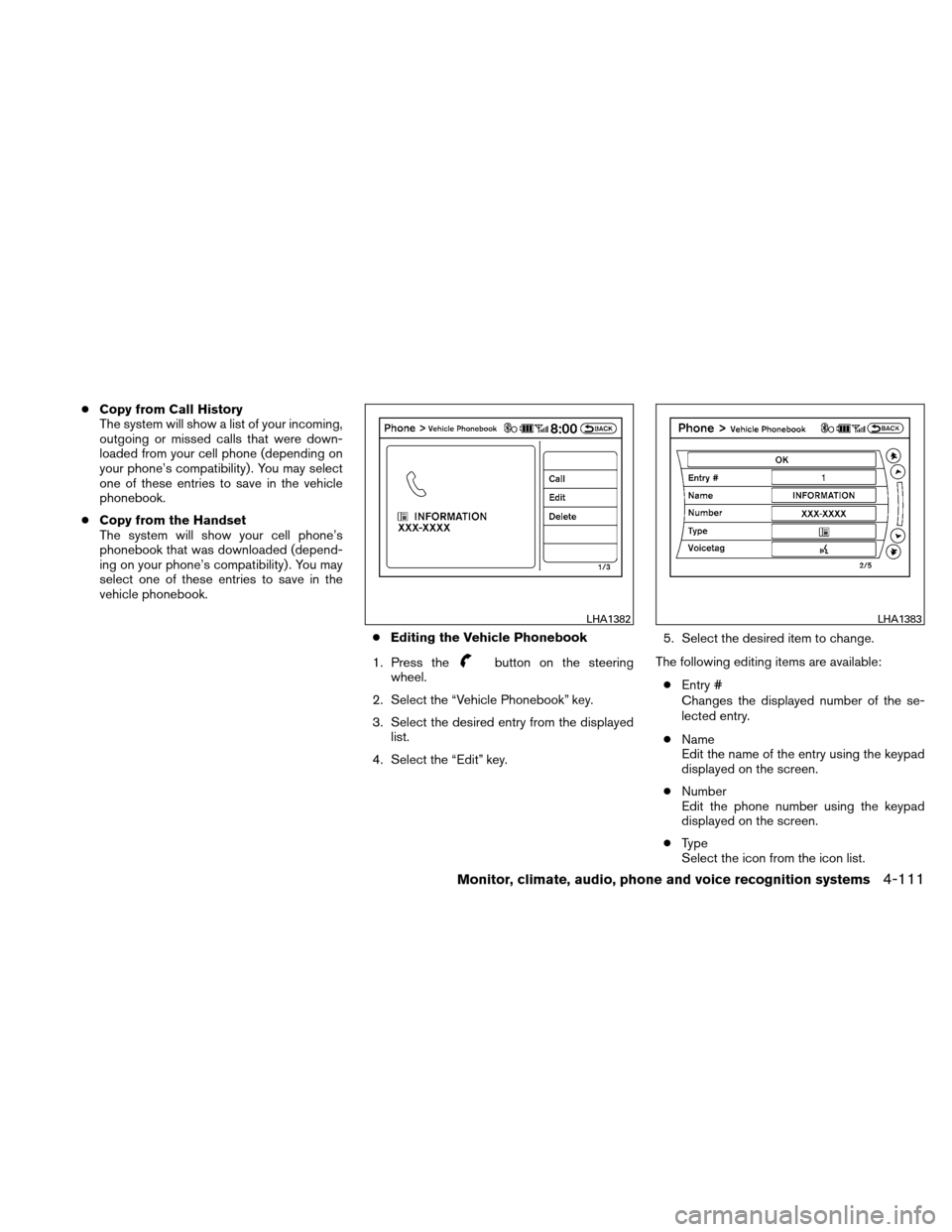
●Copy from Call History
The system will show a list of your incoming,
outgoing or missed calls that were down-
loaded from your cell phone (depending on
your phone’s compatibility) . You may select
one of these entries to save in the vehicle
phonebook.
● Copy from the Handset
The system will show your cell phone’s
phonebook that was downloaded (depend-
ing on your phone’s compatibility) . You may
select one of these entries to save in the
vehicle phonebook.
●Editing the Vehicle Phonebook
1. Press the
button on the steering
wheel.
2. Select the “Vehicle Phonebook” key.
3. Select the desired entry from the displayed list.
4. Select the “Edit” key. 5. Select the desired item to change.
The following editing items are available: ● Entry #
Changes the displayed number of the se-
lected entry.
● Name
Edit the name of the entry using the keypad
displayed on the screen.
● Number
Edit the phone number using the keypad
displayed on the screen.
● Type
Select the icon from the icon list.
LHA1382LHA1383
Monitor, climate, audio, phone and voice recognition systems4-111
Page 279 of 446
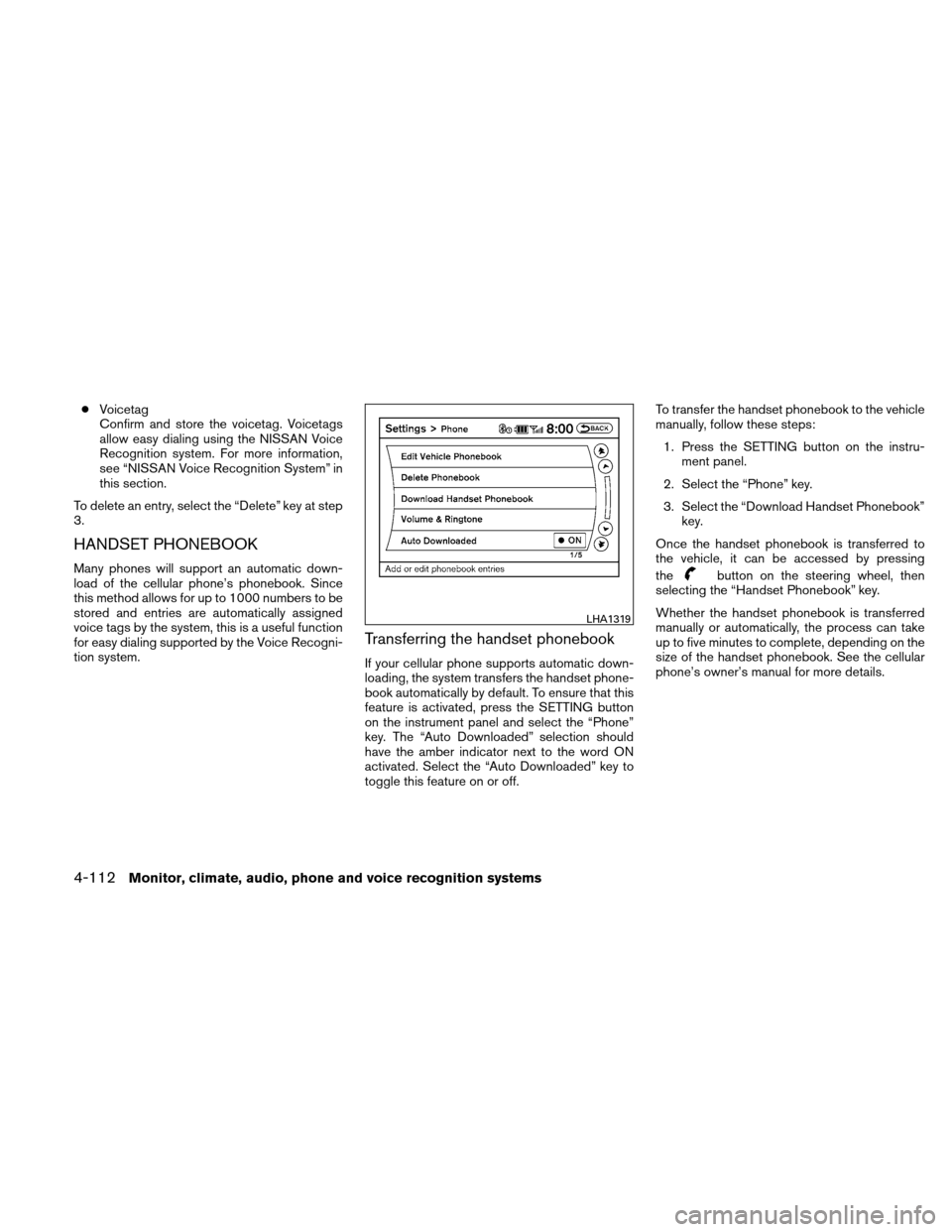
●Voicetag
Confirm and store the voicetag. Voicetags
allow easy dialing using the NISSAN Voice
Recognition system. For more information,
see “NISSAN Voice Recognition System” in
this section.
To delete an entry, select the “Delete” key at step
3.
HANDSET PHONEBOOK
Many phones will support an automatic down-
load of the cellular phone’s phonebook. Since
this method allows for up to 1000 numbers to be
stored and entries are automatically assigned
voice tags by the system, this is a useful function
for easy dialing supported by the Voice Recogni-
tion system.
Transferring the handset phonebook
If your cellular phone supports automatic down-
loading, the system transfers the handset phone-
book automatically by default. To ensure that this
feature is activated, press the SETTING button
on the instrument panel and select the “Phone”
key. The “Auto Downloaded” selection should
have the amber indicator next to the word ON
activated. Select the “Auto Downloaded” key to
toggle this feature on or off. To transfer the handset phonebook to the vehicle
manually, follow these steps:
1. Press the SETTING button on the instru- ment panel.
2. Select the “Phone” key.
3. Select the “Download Handset Phonebook” key.
Once the handset phonebook is transferred to
the vehicle, it can be accessed by pressing
the
button on the steering wheel, then
selecting the “Handset Phonebook” key.
Whether the handset phonebook is transferred
manually or automatically, the process can take
up to five minutes to complete, depending on the
size of the handset phonebook. See the cellular
phone’s owner’s manual for more details.
LHA1319
4-112Monitor, climate, audio, phone and voice recognition systems
Page 280 of 446
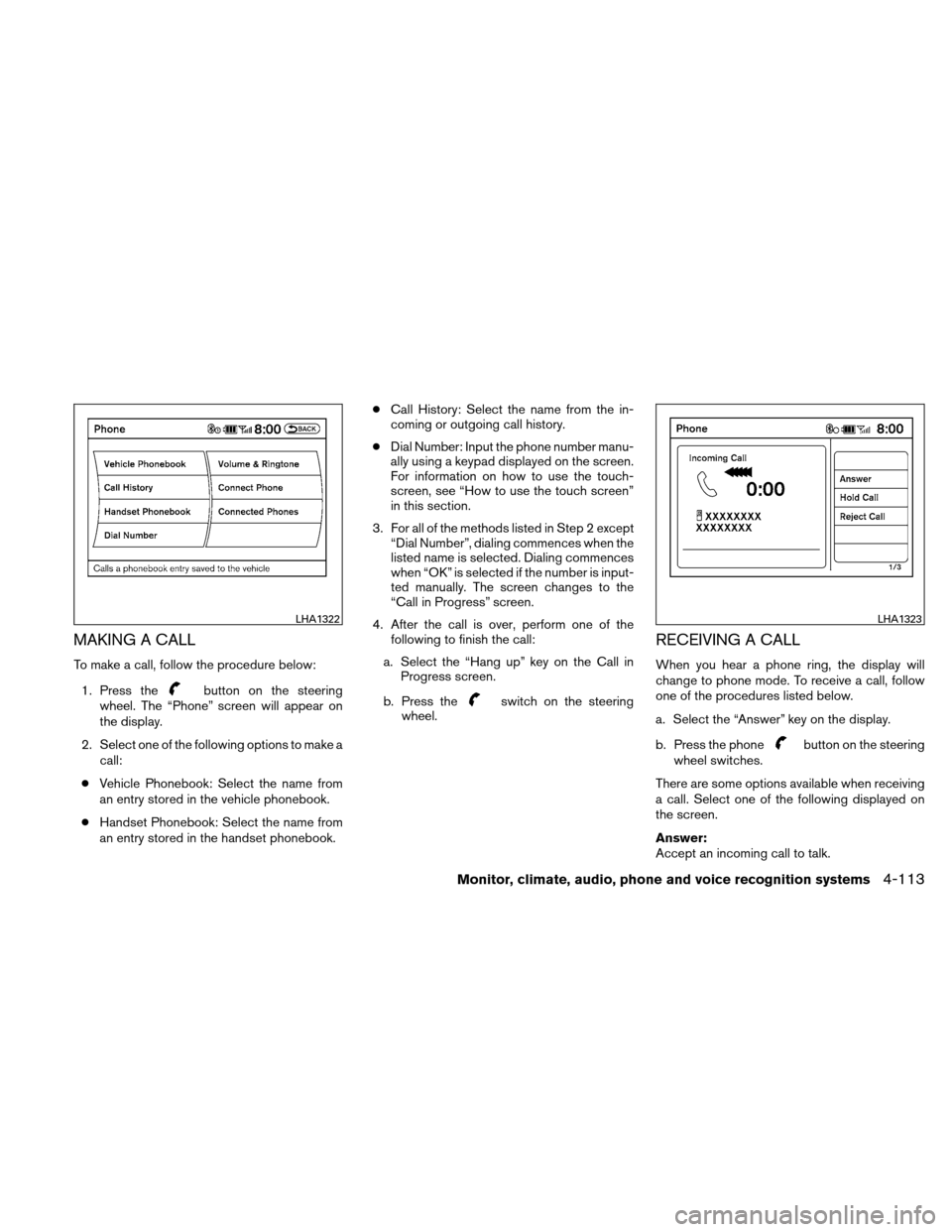
MAKING A CALL
To make a call, follow the procedure below:1. Press the
button on the steering
wheel. The “Phone” screen will appear on
the display.
2. Select one of the following options to make a call:
● Vehicle Phonebook: Select the name from
an entry stored in the vehicle phonebook.
● Handset Phonebook: Select the name from
an entry stored in the handset phonebook. ●
Call History: Select the name from the in-
coming or outgoing call history.
● Dial Number: Input the phone number manu-
ally using a keypad displayed on the screen.
For information on how to use the touch-
screen, see “How to use the touch screen”
in this section.
3. For all of the methods listed in Step 2 except “Dial Number”, dialing commences when the
listed name is selected. Dialing commences
when “OK” is selected if the number is input-
ted manually. The screen changes to the
“Call in Progress” screen.
4. After the call is over, perform one of the following to finish the call:
a. Select the “Hang up” key on the Call in Progress screen.
b. Press theswitch on the steering
wheel.
RECEIVING A CALL
When you hear a phone ring, the display will
change to phone mode. To receive a call, follow
one of the procedures listed below.
a. Select the “Answer” key on the display.
b. Press the phone
button on the steering
wheel switches.
There are some options available when receiving
a call. Select one of the following displayed on
the screen.
Answer:
Accept an incoming call to talk.
LHA1322LHA1323
Monitor, climate, audio, phone and voice recognition systems4-113
Page 281 of 446

Hold Call:
Put an incoming call on hold.
Reject Call:
Reject an incoming call.
To finish the call, follow one of the procedures
listed below:
a. Select the “Reject Call” key on the display.
b. Press and hold the phone
button on the
steering wheel switches.
DURING A CALL
There are some options available during a call.
Select one of the following displayed on the
screen, if necessary:
Hang up:
Finish the call.
Use Handset:
Transfer the call to the cellular phone.
Mute:
Mute your voice to the person. Keypad:
Brings up a keypad; enter digits when needed.
For example, entering your PIN number for voice-
mail.
NOTE:
Pushing the TALK
switch on the
steering wheel during a call allows num-
bers and digits to be sent using Voice Rec-
ognition.
Cancel Mute:
This will appear after the “Mute” key is selected.
Mute will be cancelled.
To adjust the person’s voice to be louder or
quieter, press the volume control switch located
on the steering wheel switches or turn the volume
control knob on the instrument panel while talking
on the phone. This adjustment is also available in
the SETTING mode.
LHA1324
4-114Monitor, climate, audio, phone and voice recognition systems
Page 282 of 446
ENDING A CALL
To finish the call, perform one of the following
procedures:● Select the “Hang up” key on the “Call in
Progress” display.
● Push the
switch on the steering
wheel.
PHONE SETTINGS
To set up the Bluetooth� Hands-Free Phone
System to your preferred settings, press the SET-
TING button on the instrument panel and select
the “Phone” key on the display.
Edit Vehicle Phonebook:
See “Vehicle Phonebook” in this section for add-
ing, editing and deleting contacts in the vehicle
phonebook.
Delete Phonebook:
Delete a phonebook stored on the system. Download Handset Phonebook:
See “Handset Phonebook” in this section for
adding, editing and deleting contacts in the
handset phonebook.
LHA1324LHA1319
Monitor, climate, audio, phone and voice recognition systems4-115
Page 284 of 446
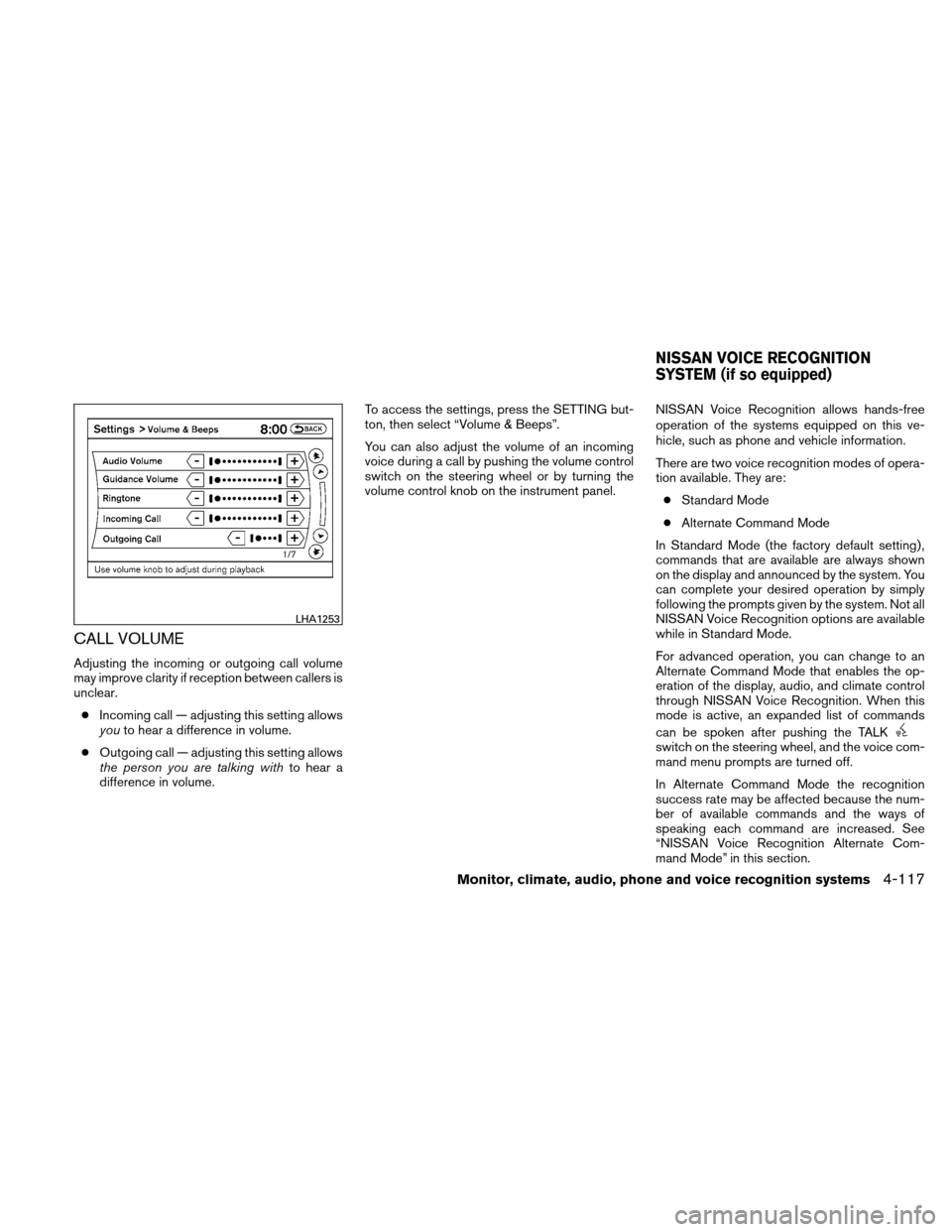
CALL VOLUME
Adjusting the incoming or outgoing call volume
may improve clarity if reception between callers is
unclear.● Incoming call — adjusting this setting allows
you to hear a difference in volume.
● Outgoing call — adjusting this setting allows
the person you are talking with to hear a
difference in volume. To access the settings, press the SETTING but-
ton, then select “Volume & Beeps”.
You can also adjust the volume of an incoming
voice during a call by pushing the volume control
switch on the steering wheel or by turning the
volume control knob on the instrument panel.
NISSAN Voice Recognition allows hands-free
operation of the systems equipped on this ve-
hicle, such as phone and vehicle information.
There are two voice recognition modes of opera-
tion available. They are:
● Standard Mode
● Alternate Command Mode
In Standard Mode (the factory default setting) ,
commands that are available are always shown
on the display and announced by the system. You
can complete your desired operation by simply
following the prompts given by the system. Not all
NISSAN Voice Recognition options are available
while in Standard Mode.
For advanced operation, you can change to an
Alternate Command Mode that enables the op-
eration of the display, audio, and climate control
through NISSAN Voice Recognition. When this
mode is active, an expanded list of commands
can be spoken after pushing the TALK
switch on the steering wheel, and the voice com-
mand menu prompts are turned off.
In Alternate Command Mode the recognition
success rate may be affected because the num-
ber of available commands and the ways of
speaking each command are increased. See
“NISSAN Voice Recognition Alternate Com-
mand Mode” in this section.
LHA1253
NISSAN VOICE RECOGNITION
SYSTEM (if so equipped)
Monitor, climate, audio, phone and voice recognition systems4-117