Page 532 of 714
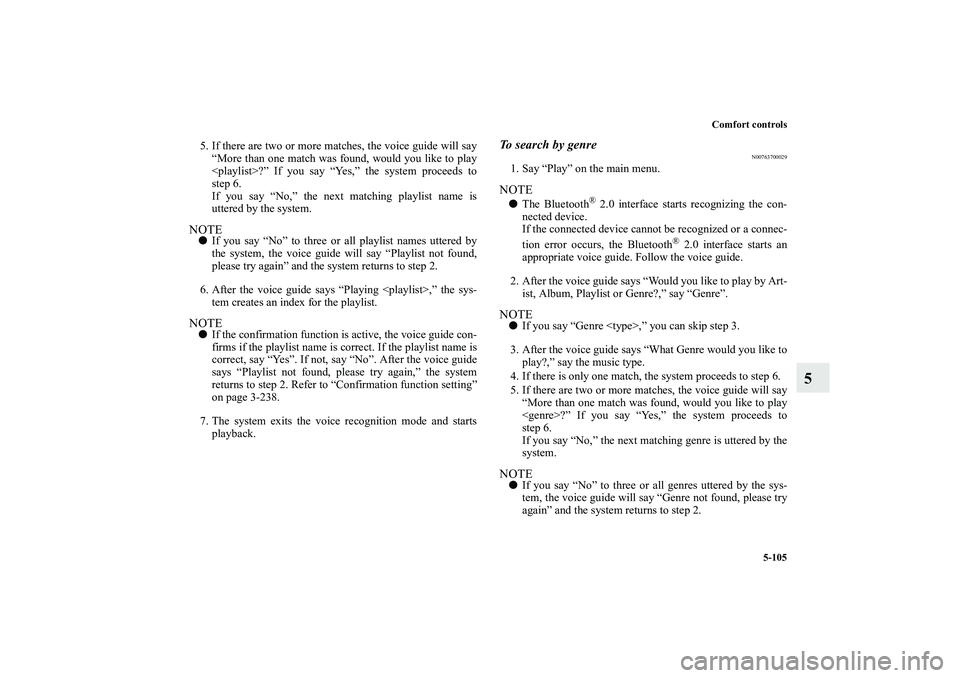
Comfort controls
5-105
5
5. If there are two or more matches, the voice guide will say
“More than one match was found, would you like to play
?” If you say “Yes,” the system proceeds to
step 6.
If you say “No,” the next matching playlist name is
uttered by the system.NOTE�If you say “No” to three or all playlist names uttered by
the system, the voice guide will say “Playlist not found,
please try again” and the system returns to step 2.
6. After the voice guide says “Playing ,” the sys-
tem creates an index for the playlist.NOTE�If the confirmation function is active, the voice guide con-
firms if the playlist name is correct. If the playlist name is
correct, say “Yes”. If not, say “No”. After the voice guide
says “Playlist not found, please try again,” the system
returns to step 2. Refer to “Confirmation function setting”
on page 3-238.
7. The system exits the voice recognition mode and starts
playback.
To search by genre
N00763700029
1. Say “Play” on the main menu.NOTE�The Bluetooth
® 2.0 interface starts recognizing the con-
nected device.
If the connected device cannot be recognized or a connec-
tion error occurs, the Bluetooth
® 2.0 interface starts an
appropriate voice guide. Follow the voice guide.
2. After the voice guide says “Would you like to play by Art-
ist, Album, Playlist or Genre?,” say “Genre”.
NOTE�If you say “Genre ,” you can skip step 3.
3. After the voice guide says “What Genre would you like to
play?,” say the music type.
4. If there is only one match, the system proceeds to step 6.
5. If there are two or more matches, the voice guide will say
“More than one match was found, would you like to play
?” If you say “Yes,” the system proceeds to
step 6.
If you say “No,” the next matching genre is uttered by the
system.NOTE�If you say “No” to three or all genres uttered by the sys-
tem, the voice guide will say “Genre not found, please try
again” and the system returns to step 2.
BK0122500US.book 105 ページ 2010年5月12日 水曜日 午前11時11分
Page 535 of 714

5-108 Comfort controls
5
To play from a USB memory device
N00764000058
1. Press the PWR button (3) to turn on the audio system. The
system turns on in the last mode used.
2. Connect your USB memory device to the USB input ter-
minal.
Refer to “How to connect a USB memory device” on page
3-260.
3. Press the CD button (2) several times to switch to the USB
mode. The input mode changes as follows every time the
CD button is pressed.
CD mode → USB mode → Bluetooth
® mode (if so
equipped) → Rear-seat display mode (if so equipped)
NOTE�If your vehicle is equipped with audio/video input RCA
terminals, pressing and holding the CD button for 2 sec-
onds or more switches the system to the AUX mode.
4. Once the device is selected, playback starts and “U”
appears on the display.NOTE�Depending on the condition of your USB device, it may
take a longer time before the playback starts.
5. To stop the playback, press the RADIO button (1) or CD
button (2) to switch to a different mode.NOTE�To adjust the volume and tone, refer to “To adjust the vol-
ume” on page 5-48, 5-68 and “To adjust the tone” on page
5-48, 5-68.
Supported compressed music files
N00764100059
This audio can play MP3, WMA, AAC and WAV files
recorded in a USB memory device. This audio supports up to
65,535 files in 700 folders on 8 levels.
BK0122500US.book 108 ページ 2010年5月12日 水曜日 午前11時11分
Page 539 of 714
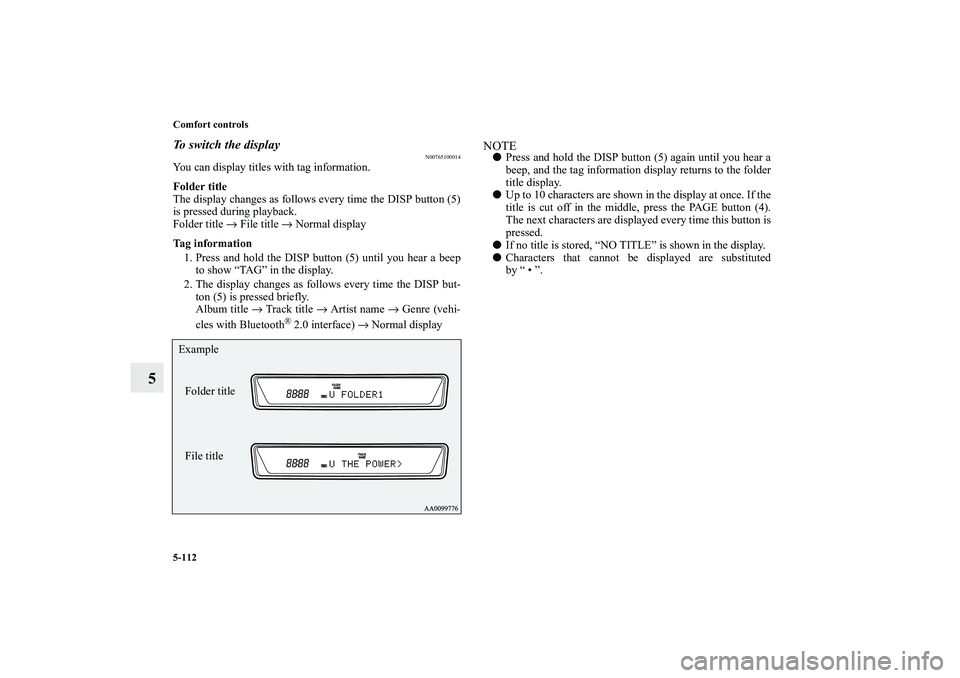
5-112 Comfort controls
5
To switch the display
N00765100014
You can display titles with tag information.
Folder title
The display changes as follows every time the DISP button (5)
is pressed during playback.
Folder title → File title → Normal display
Tag information
1. Press and hold the DISP button (5) until you hear a beep
to show “TAG” in the display.
2. The display changes as follows every time the DISP but-
ton (5) is pressed briefly.
Album title → Track title → Artist name → Genre (vehi-
cles with Bluetooth
® 2.0 interface) → Normal display
NOTE�Press and hold the DISP button (5) again until you hear a
beep, and the tag information display returns to the folder
title display.
�Up to 10 characters are shown in the display at once. If the
title is cut off in the middle, press the PAGE button (4).
The next characters are displayed every time this button is
pressed.
�If no title is stored, “NO TITLE” is shown in the display.
�Characters that cannot be displayed are substituted
by “ • ”.
Folder title
File title Example
BK0122500US.book 112 ページ 2010年5月12日 水曜日 午前11時11分
Page 540 of 714
Comfort controls
5-113
5
To play USB memory device tracks via voice
operation (vehicles with Bluetooth
® 2.0 interface)
N00765200028
Desired tracks can be selected and played from your USB
memory device by “Artist”, “Album”, “Playlist” and “Genre”
using voice commands.
For information concerning the voice recognition function or
speaker registration function, refer to “Bluetooth
® 2.0 inter-
face” on page 3-234.
The playback sequence of tracks is the same as when an iPod is
connected. Refer to the “To play iPod tracks via voice opera-
tion” on page 5-102.
Preparation for voice operationTo use the voice operation, press the SPEECH button (1) first.
BK0122500US.book 113 ページ 2010年5月12日 水曜日 午前11時11分
Page 541 of 714
5-114 Comfort controls
5To play tracks from a Bluetooth
® device
(vehicles with Bluetooth
® 2.0 interface)
N00765300074
You can wirelessly connect a digital audio player or cellular
phone supporting Bluetooth
® to listen to the tracks on the con-
nected device.
Refer to “Bluetooth
® 2.0 interface” for the connecting method,
etc. on page 3-234.
The following explains the basic playback method.
NOTE�This function may not be available depending on the con-
nected device.
�The voice operation is not available to access music files
on the connected Bluetooth
® device.
BK0122500US.book 114 ページ 2010年5月12日 水曜日 午前11時11分
Page 542 of 714
Comfort controls
5-115
5
Bluetooth
® device control panel and display
N00765400017
1- CD (Mode change) button
2- PWR (On-Off) button
3- PAGE (Title scroll) button
4- DISP (Title display) button
5- RPT (Repeat) button
6- RDM (Random) button
7- DISC DOWN (Pause/Stop) button
8- DISC UP (Play) button
9- SCAN button
10- TRACK (Track up/down) button
11 - B (Blu etoo th
®) indicator
12- TRACK indicator
13- RPT/RDM/SCAN indicator
BK0122500US.book 115 ページ 2010年5月12日 水曜日 午前11時11分
Page 543 of 714
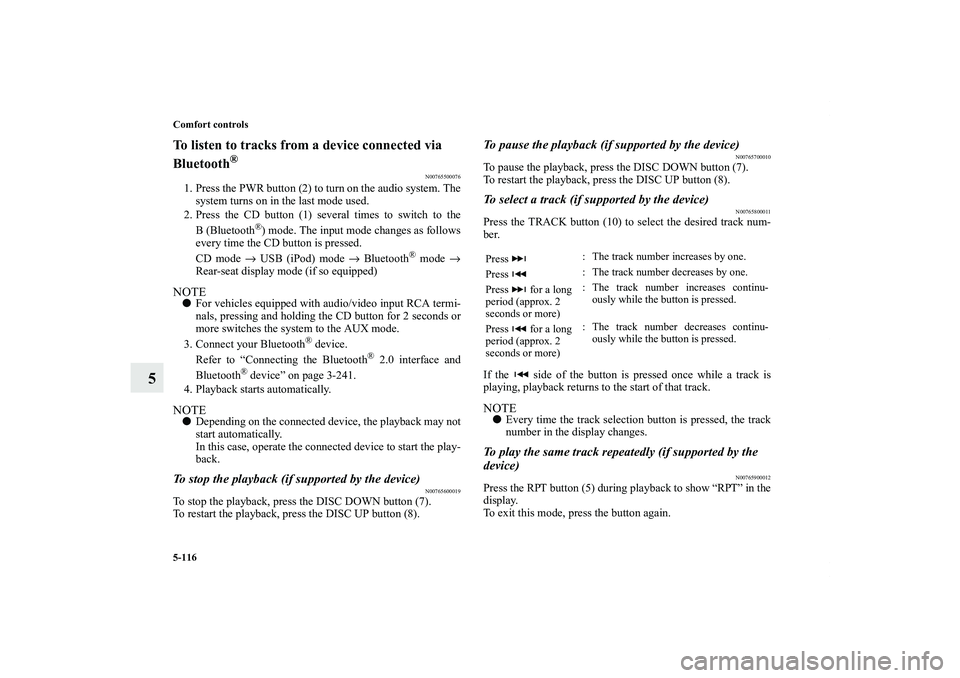
5-116 Comfort controls
5
To listen to tracks from a device connected via
Bluetooth
®
N00765500076
1. Press the PWR button (2) to turn on the audio system. The
system turns on in the last mode used.
2. Press the CD button (1) several times to switch to the
B(Bluetooth
®) mode. The input mode changes as follows
every time the CD button is pressed.
CD mode → USB (iPod) mode → Bluetooth
® mode →
Rear-seat display mode (if so equipped)
NOTE�For vehicles equipped with audio/video input RCA termi-
nals, pressing and holding the CD button for 2 seconds or
more switches the system to the AUX mode.
3. Connect your Bluetooth
® device.
Refer to “Connecting the Bluetooth
® 2.0 interface and
Bluetooth
® device” on page 3-241.
4. Playback starts automatically.
NOTE�Depending on the connected device, the playback may not
start automatically.
In this case, operate the connected device to start the play-
back.To stop the playback (if supported by the device)
N00765600019
To stop the playback, press the DISC DOWN button (7).
To restart the playback, press the DISC UP button (8).
To pause the playback (if supported by the device)
N00765700010
To pause the playback, press the DISC DOWN button (7).
To restart the playback, press the DISC UP button (8).To select a track (if supported by the device)
N00765800011
Press the TRACK button (10) to select the desired track num-
ber.
If the side of the button is pressed once while a track is
playing, playback returns to the start of that track.NOTE�Every time the track selection button is pressed, the track
number in the display changes.To play the same track repeatedly (if supported by the
device)
N00765900012
Press the RPT button (5) during playback to show “RPT” in the
display.
To exit this mode, press the button again.Press : The track number increases by one.
Press : The track number decreases by one.
Press for a long
period (approx. 2
seconds or more): The track number increases continu-
ously while the button is pressed.
Press for a long
period (approx. 2
seconds or more): The track number decreases continu-
ously while the button is pressed.
BK0122500US.book 116 ページ 2010年5月12日 水曜日 午前11時11分
Page 544 of 714
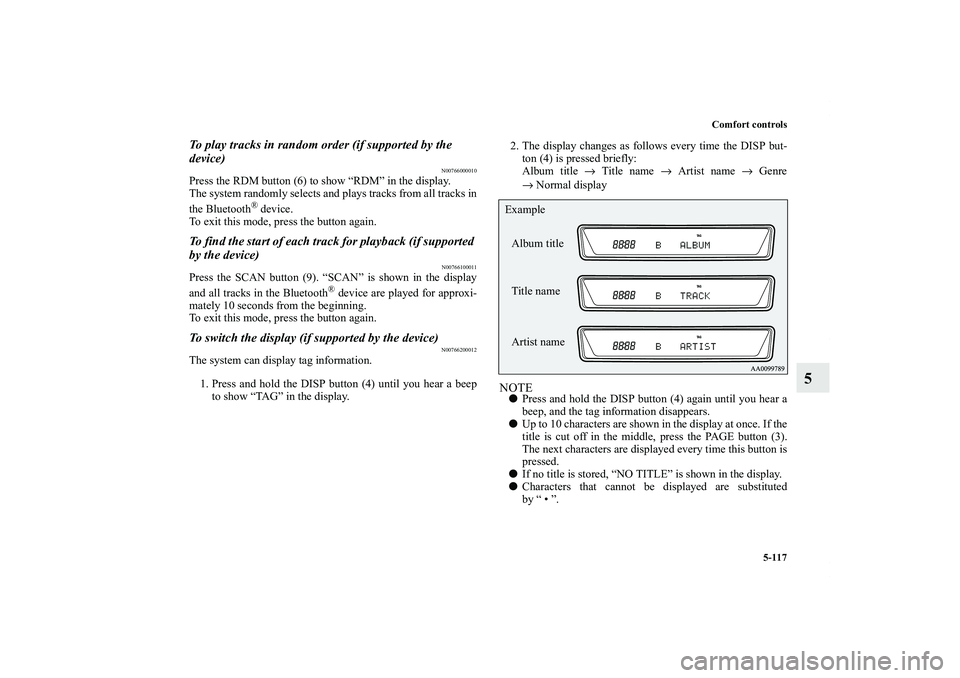
Comfort controls
5-117
5
To play tracks in random order (if supported by the
device)
N00766000010
Press the RDM button (6) to show “RDM” in the display.
The system randomly selects and plays tracks from all tracks in
the Bluetooth
® device.
To exit this mode, press the button again.
To find the start of each track for playback (if supported
by the device)
N00766100011
Press the SCAN button (9). “SCAN” is shown in the display
and all tracks in the Bluetooth
® device are played for approxi-
mately 10 seconds from the beginning.
To exit this mode, press the button again.
To switch the display (if supported by the device)
N00766200012
The system can display tag information.
1. Press and hold the DISP button (4) until you hear a beep
to show “TAG” in the display.2. The display changes as follows every time the DISP but-
ton (4) is pressed briefly:
Album title → Title name → Artist name → Genre
→Normal display
NOTE�Press and hold the DISP button (4) again until you hear a
beep, and the tag information disappears.
�Up to 10 characters are shown in the display at once. If the
title is cut off in the middle, press the PAGE button (3).
The next characters are displayed every time this button is
pressed.
�If no title is stored, “NO TITLE” is shown in the display.
�Characters that cannot be displayed are substituted
by “ • ”.Album title
Title name Example
Artist name
BK0122500US.book 117 ページ 2010年5月12日 水曜日 午前11時11分