Page 12 of 84
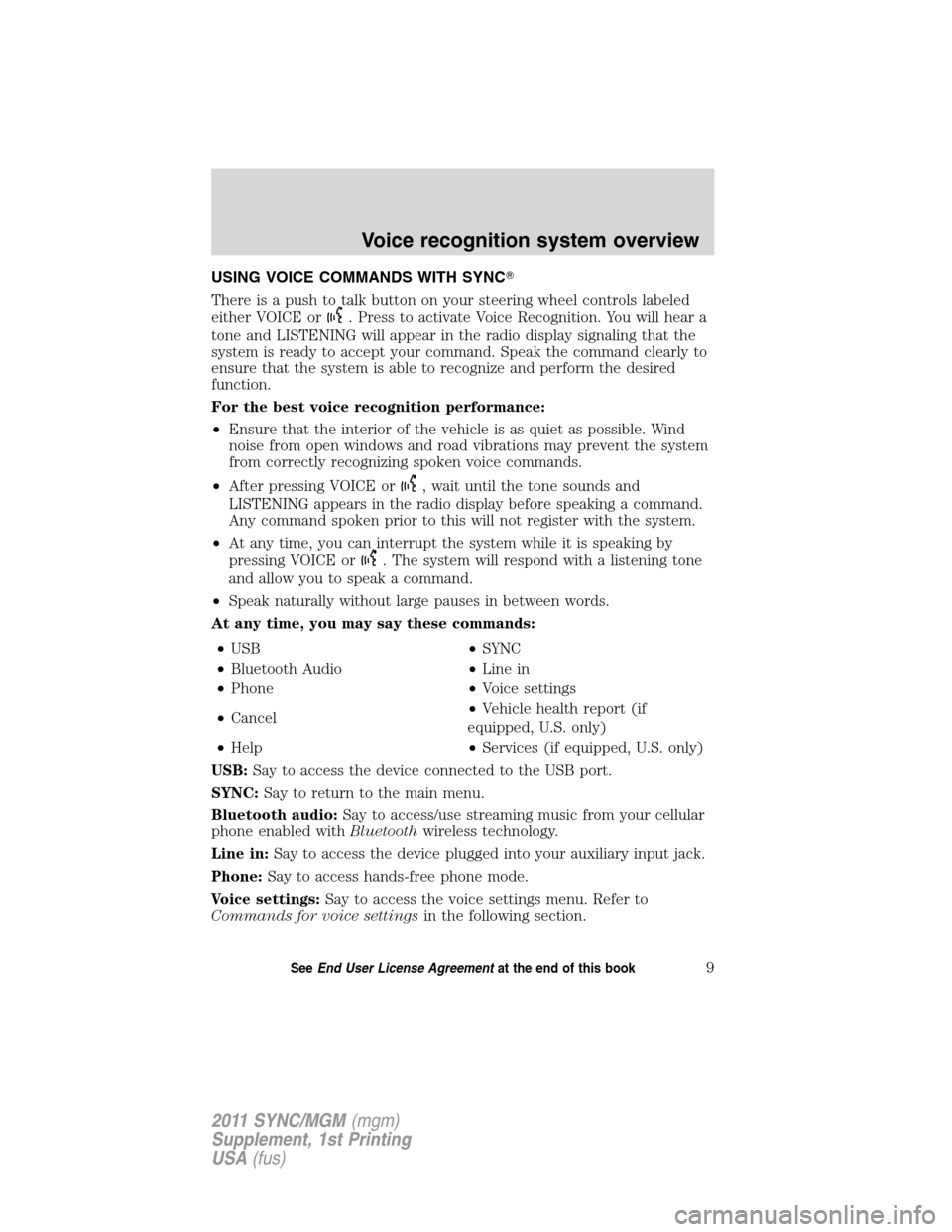
USING VOICE COMMANDS WITH SYNC�
There is a push to talk button on your steering wheel controls labeled
either VOICE or
. Press to activate Voice Recognition. You will hear a
tone and LISTENING will appear in the radio display signaling that the
system is ready to accept your command. Speak the command clearly to
ensure that the system is able to recognize and perform the desired
function.
For the best voice recognition performance:
•Ensure that the interior of the vehicle is as quiet as possible. Wind
noise from open windows and road vibrations may prevent the system
from correctly recognizing spoken voice commands.
•After pressing VOICE or
, wait until the tone sounds and
LISTENING appears in the radio display before speaking a command.
Any command spoken prior to this will not register with the system.
•At any time, you can interrupt the system while it is speaking by
pressing VOICE or
. The system will respond with a listening tone
and allow you to speak a command.
•Speak naturally without large pauses in between words.
At any time, you may say these commands:
•USB•SYNC
•Bluetooth Audio•Line in
•Phone•Voice settings
•Cancel•Vehicle health report (if
equipped, U.S. only)
•Help•Services (if equipped, U.S. only)
USB:Say to access the device connected to the USB port.
SYNC:Say to return to the main menu.
Bluetooth audio:Say to access/use streaming music from your cellular
phone enabled withBluetoothwireless technology.
Line in:Say to access the device plugged into your auxiliary input jack.
Phone:Say to access hands-free phone mode.
Voice settings:Say to access the voice settings menu. Refer to
Commands for voice settingsin the following section.
Voice recognition system overview
9SeeEnd User License Agreementat the end of this book
2011 SYNC/MGM(mgm)
Supplement, 1st Printing
USA(fus)
Page 29 of 84
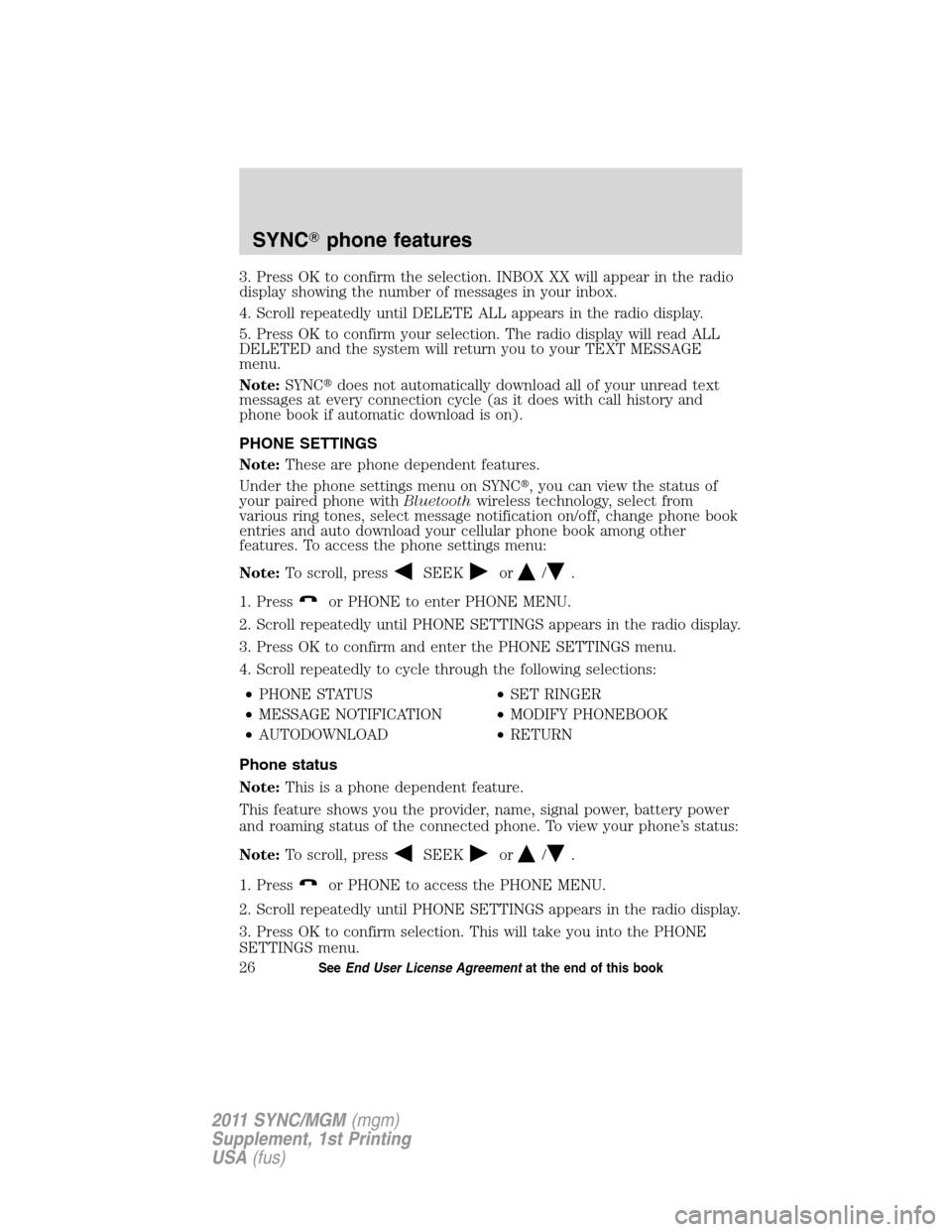
3. Press OK to confirm the selection. INBOX XX will appear in the radio
display showing the number of messages in your inbox.
4. Scroll repeatedly until DELETE ALL appears in the radio display.
5. Press OK to confirm your selection. The radio display will read ALL
DELETED and the system will return you to your TEXT MESSAGE
menu.
Note:SYNC�does not automatically download all of your unread text
messages at every connection cycle (as it does with call history and
phone book if automatic download is on).
PHONE SETTINGS
Note:These are phone dependent features.
Under the phone settings menu on SYNC�, you can view the status of
your paired phone withBluetoothwireless technology, select from
various ring tones, select message notification on/off, change phone book
entries and auto download your cellular phone book among other
features. To access the phone settings menu:
Note:To scroll, press
SEEKor/.
1. Press
or PHONE to enter PHONE MENU.
2. Scroll repeatedly until PHONE SETTINGS appears in the radio display.
3. Press OK to confirm and enter the PHONE SETTINGS menu.
4. Scroll repeatedly to cycle through the following selections:
•PHONE STATUS•SET RINGER
•MESSAGE NOTIFICATION•MODIFY PHONEBOOK
•AUTODOWNLOAD•RETURN
Phone status
Note:This is a phone dependent feature.
This feature shows you the provider, name, signal power, battery power
and roaming status of the connected phone. To view your phone’s status:
Note:To scroll, press
SEEKor/.
1. Press
or PHONE to access the PHONE MENU.
2. Scroll repeatedly until PHONE SETTINGS appears in the radio display.
3. Press OK to confirm selection. This will take you into the PHONE
SETTINGS menu.
SYNC�phone features
26SeeEnd User License Agreementat the end of this book
2011 SYNC/MGM(mgm)
Supplement, 1st Printing
USA(fus)
Page 30 of 84
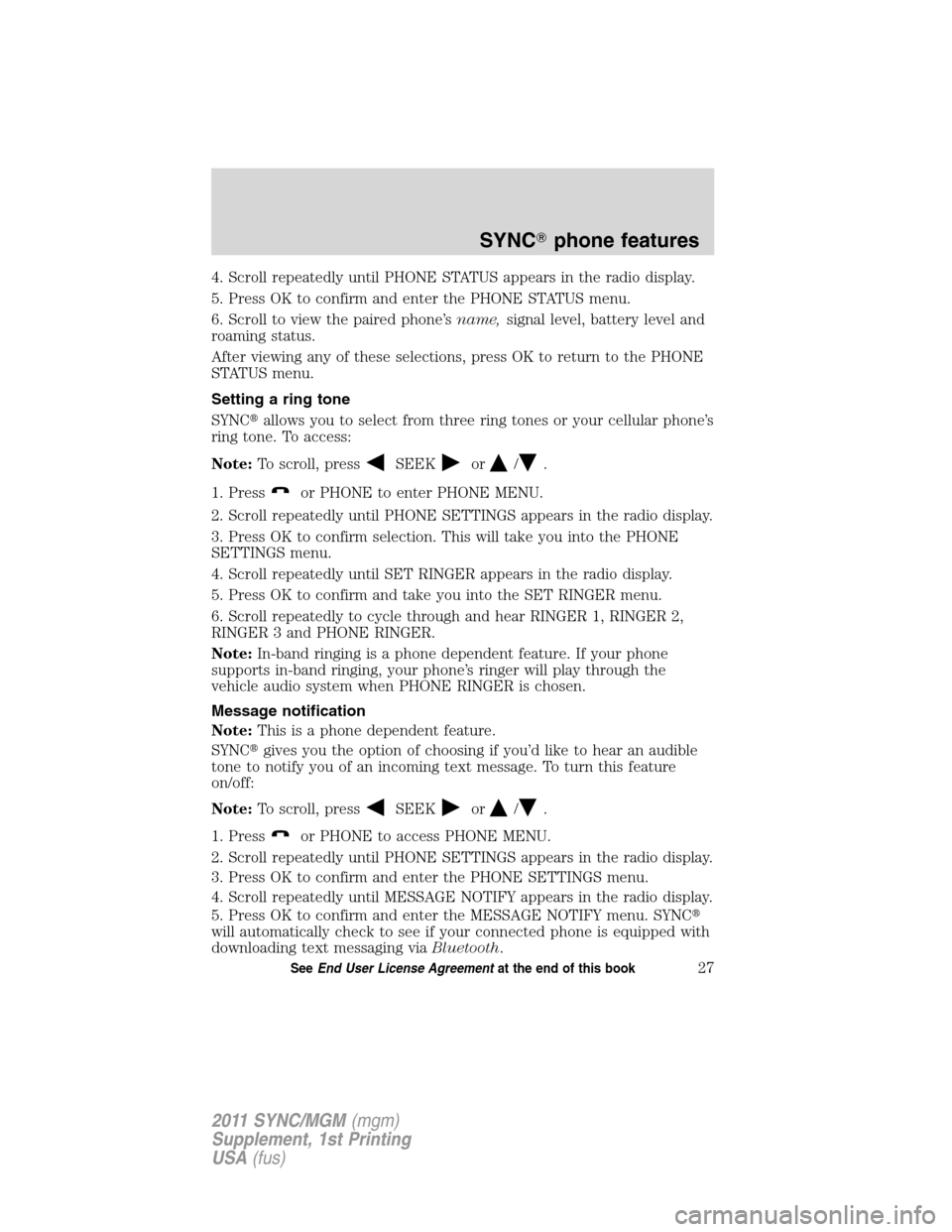
4. Scroll repeatedly until PHONE STATUS appears in the radio display.
5. Press OK to confirm and enter the PHONE STATUS menu.
6. Scroll to view the paired phone’sname,signal level, battery level and
roaming status.
After viewing any of these selections, press OK to return to the PHONE
STATUS menu.
Setting a ring tone
SYNC�allows you to select from three ring tones or your cellular phone’s
ring tone. To access:
Note:To scroll, press
SEEKor/.
1. Press
or PHONE to enter PHONE MENU.
2. Scroll repeatedly until PHONE SETTINGS appears in the radio display.
3. Press OK to confirm selection. This will take you into the PHONE
SETTINGS menu.
4. Scroll repeatedly until SET RINGER appears in the radio display.
5. Press OK to confirm and take you into the SET RINGER menu.
6. Scroll repeatedly to cycle through and hear RINGER 1, RINGER 2,
RINGER 3 and PHONE RINGER.
Note:In-band ringing is a phone dependent feature. If your phone
supports in-band ringing, your phone’s ringer will play through the
vehicle audio system when PHONE RINGER is chosen.
Message notification
Note:This is a phone dependent feature.
SYNC�gives you the option of choosing if you’d like to hear an audible
tone to notify you of an incoming text message. To turn this feature
on/off:
Note:To scroll, press
SEEKor/.
1. Press
or PHONE to access PHONE MENU.
2. Scroll repeatedly until PHONE SETTINGS appears in the radio display.
3. Press OK to confirm and enter the PHONE SETTINGS menu.
4. Scroll repeatedly until MESSAGE NOTIFY appears in the radio display.
5. Press OK to confirm and enter the MESSAGE NOTIFY menu. SYNC�
will automatically check to see if your connected phone is equipped with
downloading text messaging viaBluetooth.
SYNC�phone features
27SeeEnd User License Agreementat the end of this book
2011 SYNC/MGM(mgm)
Supplement, 1st Printing
USA(fus)