Page 46 of 84
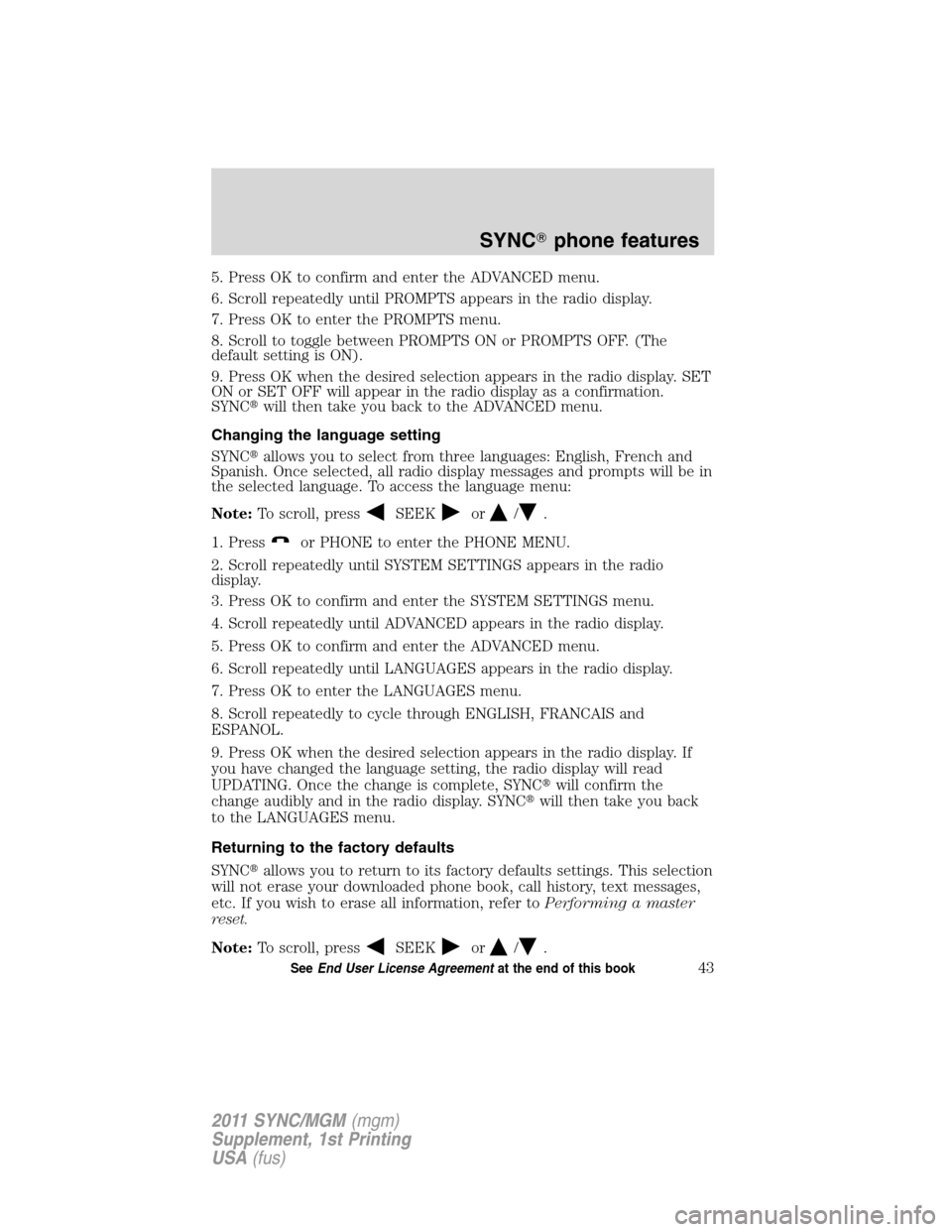
5. Press OK to confirm and enter the ADVANCED menu.
6. Scroll repeatedly until PROMPTS appears in the radio display.
7. Press OK to enter the PROMPTS menu.
8. Scroll to toggle between PROMPTS ON or PROMPTS OFF. (The
default setting is ON).
9. Press OK when the desired selection appears in the radio display. SET
ON or SET OFF will appear in the radio display as a confirmation.
SYNC�will then take you back to the ADVANCED menu.
Changing the language setting
SYNC�allows you to select from three languages: English, French and
Spanish. Once selected, all radio display messages and prompts will be in
the selected language. To access the language menu:
Note:To scroll, press
SEEKor/.
1. Press
or PHONE to enter the PHONE MENU.
2. Scroll repeatedly until SYSTEM SETTINGS appears in the radio
display.
3. Press OK to confirm and enter the SYSTEM SETTINGS menu.
4. Scroll repeatedly until ADVANCED appears in the radio display.
5. Press OK to confirm and enter the ADVANCED menu.
6. Scroll repeatedly until LANGUAGES appears in the radio display.
7. Press OK to enter the LANGUAGES menu.
8. Scroll repeatedly to cycle through ENGLISH, FRANCAIS and
ESPANOL.
9. Press OK when the desired selection appears in the radio display. If
you have changed the language setting, the radio display will read
UPDATING. Once the change is complete, SYNC�will confirm the
change audibly and in the radio display. SYNC�will then take you back
to the LANGUAGES menu.
Returning to the factory defaults
SYNC�allows you to return to its factory defaults settings. This selection
will not erase your downloaded phone book, call history, text messages,
etc. If you wish to erase all information, refer toPerforming a master
reset.
Note:To scroll, press
SEEKor/.
SYNC�phone features
43SeeEnd User License Agreementat the end of this book
2011 SYNC/MGM(mgm)
Supplement, 1st Printing
USA(fus)
Page 57 of 84
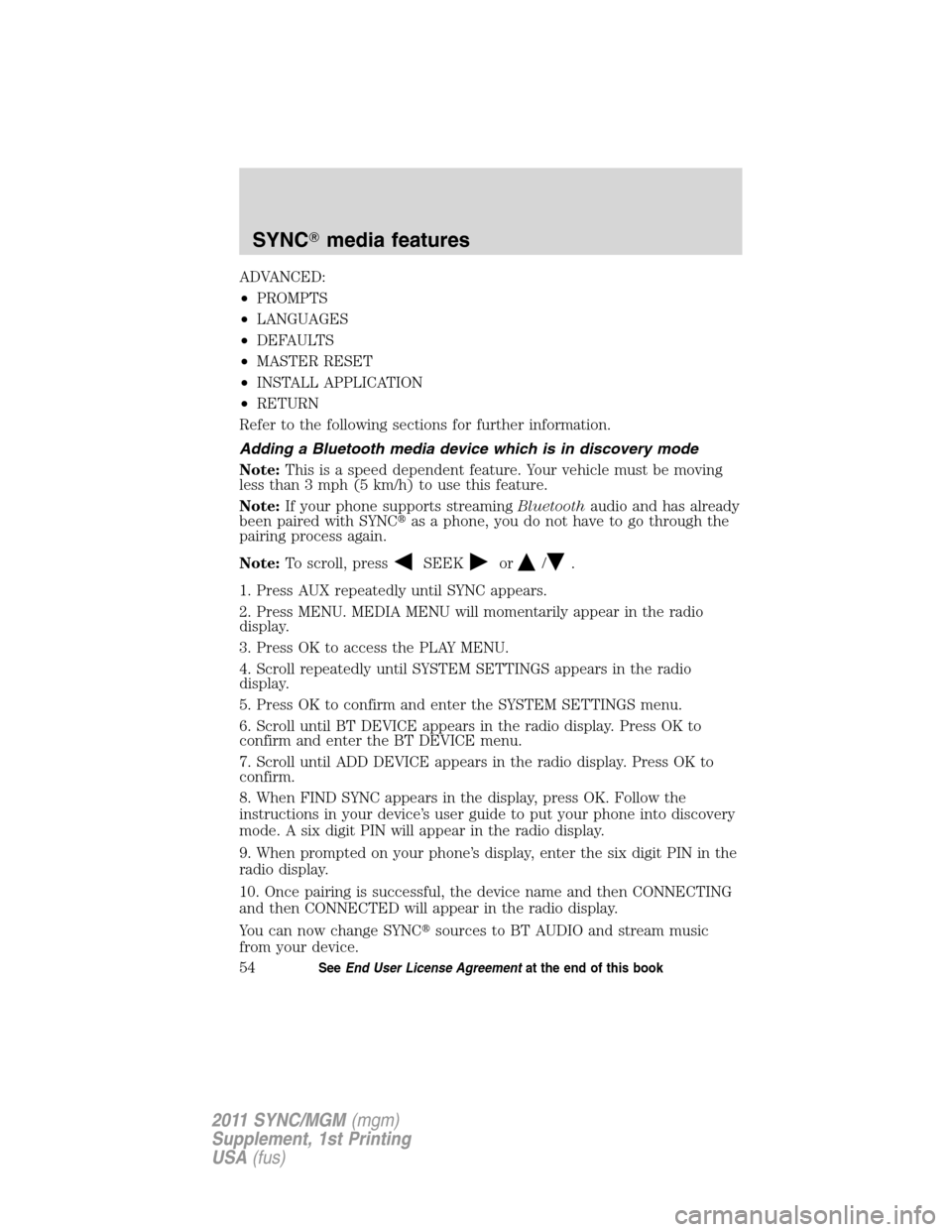
ADVANCED:
•PROMPTS
•LANGUAGES
•DEFAULTS
•MASTER RESET
•INSTALL APPLICATION
•RETURN
Refer to the following sections for further information.
Adding a Bluetooth media device which is in discovery mode
Note:This is a speed dependent feature. Your vehicle must be moving
less than 3 mph (5 km/h) to use this feature.
Note:If your phone supports streamingBluetoothaudio and has already
been paired with SYNC�as a phone, you do not have to go through the
pairing process again.
Note:To scroll, press
SEEKor/.
1. Press AUX repeatedly until SYNC appears.
2. Press MENU. MEDIA MENU will momentarily appear in the radio
display.
3. Press OK to access the PLAY MENU.
4. Scroll repeatedly until SYSTEM SETTINGS appears in the radio
display.
5. Press OK to confirm and enter the SYSTEM SETTINGS menu.
6. Scroll until BT DEVICE appears in the radio display. Press OK to
confirm and enter the BT DEVICE menu.
7. Scroll until ADD DEVICE appears in the radio display. Press OK to
confirm.
8. When FIND SYNC appears in the display, press OK. Follow the
instructions in your device’s user guide to put your phone into discovery
mode. A six digit PIN will appear in the radio display.
9. When prompted on your phone’s display, enter the six digit PIN in the
radio display.
10. Once pairing is successful, the device name and then CONNECTING
and then CONNECTED will appear in the radio display.
You can now change SYNC�sources to BT AUDIO and stream music
from your device.
SYNC�media features
54SeeEnd User License Agreementat the end of this book
2011 SYNC/MGM(mgm)
Supplement, 1st Printing
USA(fus)
Page 62 of 84
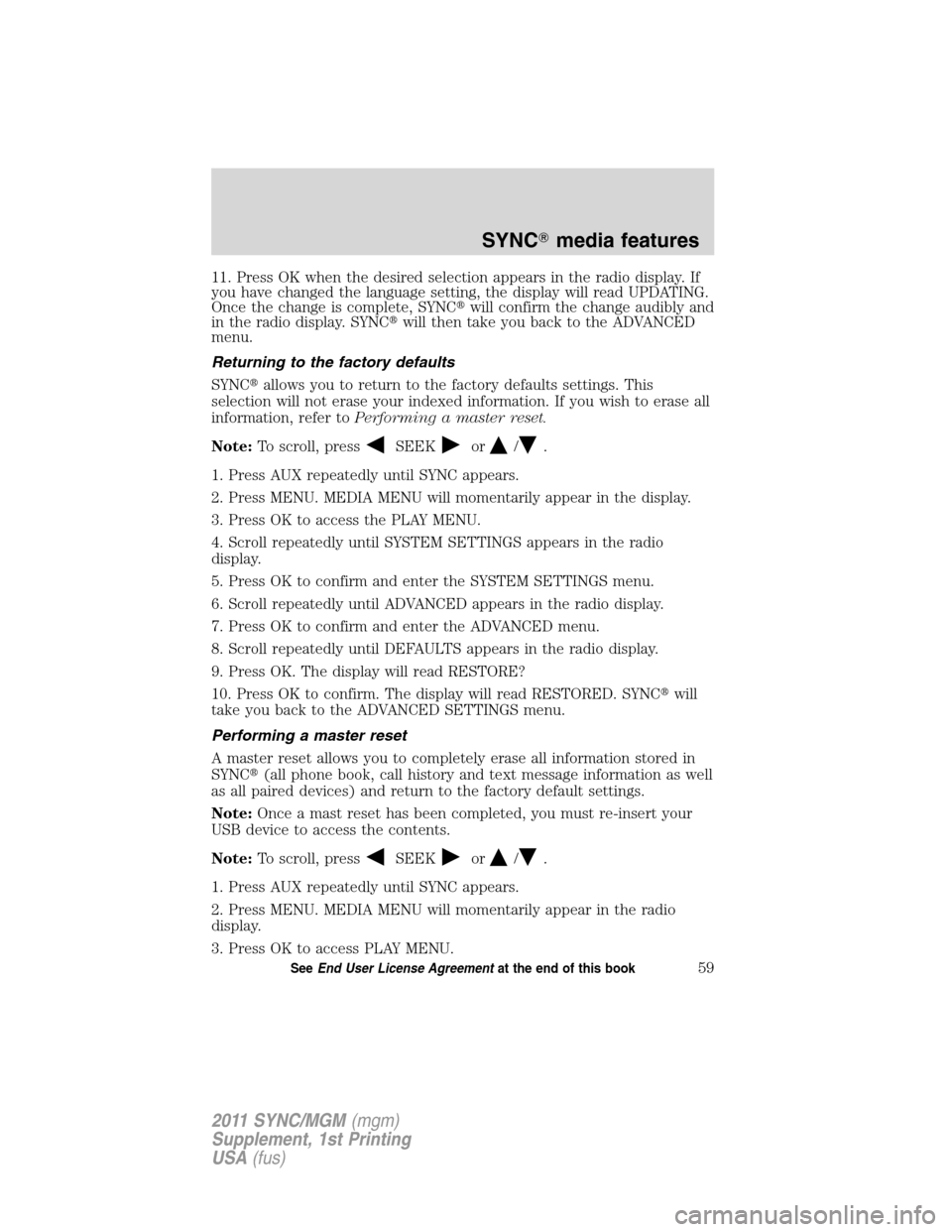
11. Press OK when the desired selection appears in the radio display. If
you have changed the language setting, the display will read UPDATING.
Once the change is complete, SYNC�will confirm the change audibly and
in the radio display. SYNC�will then take you back to the ADVANCED
menu.
Returning to the factory defaults
SYNC�allows you to return to the factory defaults settings. This
selection will not erase your indexed information. If you wish to erase all
information, refer toPerforming a master reset.
Note:To scroll, press
SEEKor/.
1. Press AUX repeatedly until SYNC appears.
2. Press MENU. MEDIA MENU will momentarily appear in the display.
3. Press OK to access the PLAY MENU.
4. Scroll repeatedly until SYSTEM SETTINGS appears in the radio
display.
5. Press OK to confirm and enter the SYSTEM SETTINGS menu.
6. Scroll repeatedly until ADVANCED appears in the radio display.
7. Press OK to confirm and enter the ADVANCED menu.
8. Scroll repeatedly until DEFAULTS appears in the radio display.
9. Press OK. The display will read RESTORE?
10. Press OK to confirm. The display will read RESTORED. SYNC�will
take you back to the ADVANCED SETTINGS menu.
Performing a master reset
A master reset allows you to completely erase all information stored in
SYNC�(all phone book, call history and text message information as well
as all paired devices) and return to the factory default settings.
Note:Once a mast reset has been completed, you must re-insert your
USB device to access the contents.
Note:To scroll, press
SEEKor/.
1. Press AUX repeatedly until SYNC appears.
2. Press MENU. MEDIA MENU will momentarily appear in the radio
display.
3. Press OK to access PLAY MENU.
SYNC�media features
59SeeEnd User License Agreementat the end of this book
2011 SYNC/MGM(mgm)
Supplement, 1st Printing
USA(fus)