2011 MERCEDES-BENZ SLS USB
[x] Cancel search: USBPage 6 of 436

1, 2, 3 ...
911 emergency call .......................... 152
911 emergency call system ............. 152
A
ABS (Antilock Brake System) ............. 61
Indicator lamp ................................ 389
Messages in the multifunction
display ................................... 371, 372
Accepting incoming calls ........... 84, 158
Accessory weight .............................. 345
Accidents ........................................... 260
Air bags ........................................... 45
Emergency calls (mbrace) .............. 309
Emergency calls (Tele Aid, Canada
only) ............................................... 309
Acoustic lock feedback .................... 286
Active partitions in USB devices ..... 197
Adaptive Brake .................................... 65
Additives Engine oil ....................................... 426
Gasoline ......................................... 427
Address book ..................................... 160
adding destinations to ...................146
creating new entries ......................161
deleting entries from .............155, 164
details ............................................ 164
dialing numbers from .....................165
downloading contents ...................166
editing entries ................................ 165
Home address ............................... 143
menu overview .............................. 161
navigating to destinations in ..........165
opening .......................................... 161
saving call list entries in ................157
searching ....................................... 162
selecting an entry ..........................161
voice control
with ....................... 166, 218, 227, 231
see My address (destination)
Address change ................................... 27
Address of destination (See also
Destinations) entering with voice commands ......213
home address ................................ 122
stopover destinations ....................124
Advanced Tire Pressure
Monitoring System (Advanced
TPMS) ................................................. 329
Messages in the multifunction
display ........................................... 368
Air bags ................................................ 45
Emergency call upon deployment ..309
Front, driver and passenger .............47
Head ................................................ 49
Knee bags ........................................ 48
Messages in the multifunction
display ........................................... 365
OCS (Occupant Classification
System) ........................................... 49
Passenger front air bag off
indicator lamp .......................... 49, 396
Safety guidelines ............................. 46
Side impact ...................................... 48
Air conditioning refrigerant and
lubricant ............................................. 426
Air distribution .................................. 302
Air filter .............................................. 384
Air pressure see Tire inflation pressure
Air pressure (tires) ............................ 345
Air recirculation mode ...................... 303
Air vents ............................................. 301
Air volume .......................................... 302
Alarm system see Anti-theft systems
Alignment bolt (vehicle tool kit) ...... 408
Alphabetical track selection ............ 196
Alternative Route function ............... 138
Alternator Messages in the multifunction
display ................................... 368, 383
Alternator (Technical data)
see Vehicle specification
AMG button
SETUP ............................................ 270
AMG menu ......................................... 287
SETUP ............................................ 288
AMG SPEEDSHIFT DCT 7-SPEED
Transmission ..................................... 263
Automatic shift program ................267
Gear range indicator ......................266
Gear ranges ................................... 2664IndexBA 197 USA, CA Edition A 2011; 1; 27, en-UShereepeVersion: 3.0.3.52010-03-24T15:31:10+01:00 - Seite 4
Page 19 of 436
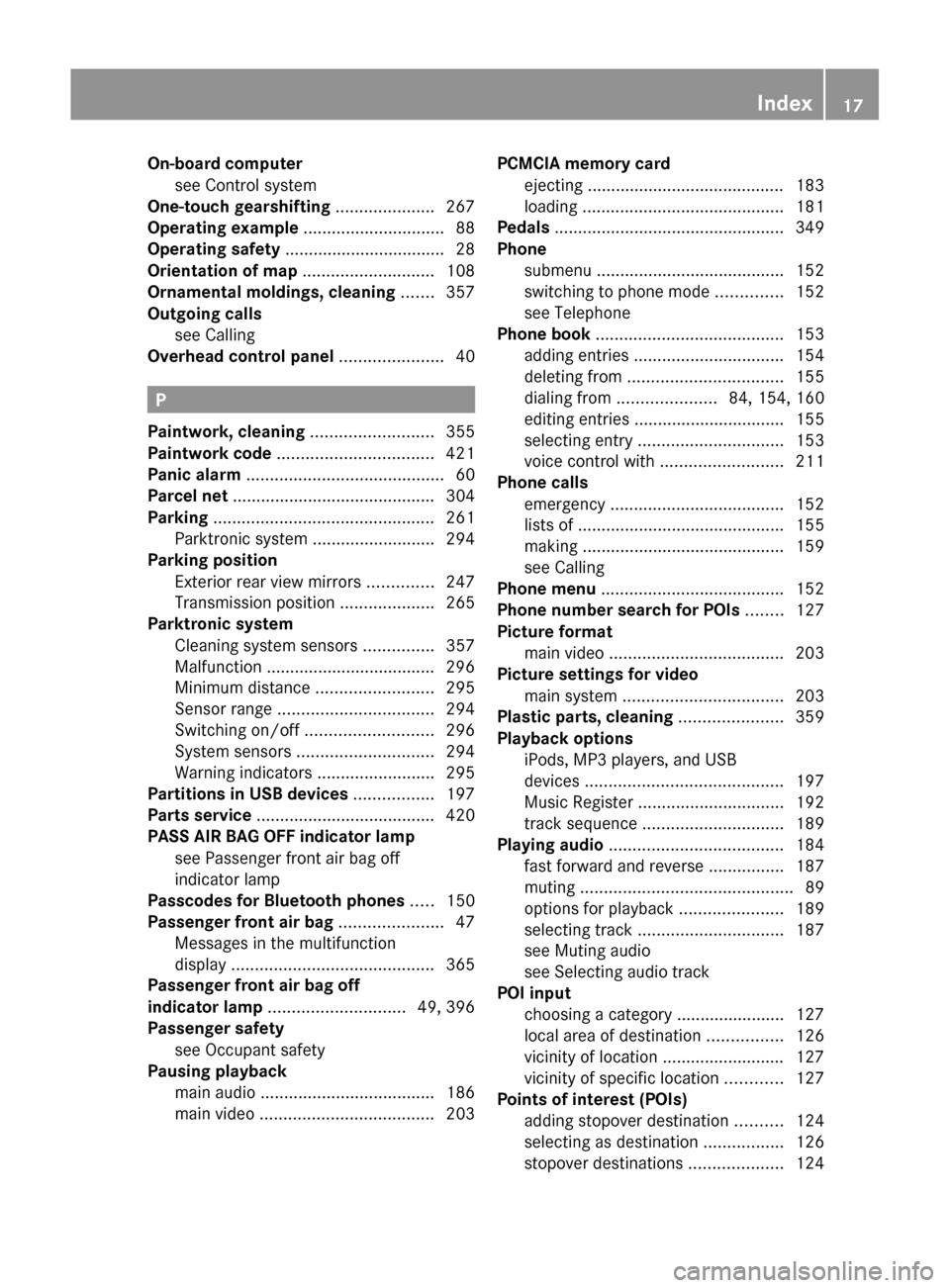
On-board computersee Control system
One-touch gearshifting ..................... 267
Operating example .............................. 88
Operating safety .................................. 28
Orientation of map ............................ 108
Ornamental moldings, cleaning ....... 357
Outgoing calls see Calling
Overhead control panel ...................... 40
P
Paintwork, cleaning .......................... 355
Paintwork code ................................. 421
Panic alarm .......................................... 60
Parcel net ........................................... 304
Parking ............................................... 261
Parktronic system ..........................294
Parking position
Exterior rear view mirrors ..............247
Transmission position ....................265
Parktronic system
Cleaning system sensors ...............357
Malfunction .................................... 296
Minimum distance .........................295
Sensor range ................................. 294
Switching on/off ........................... 296
System sensors ............................. 294
Warning indicators .........................295
Partitions in USB devices ................. 197
Parts service ...................................... 420
PASS AIR BAG OFF indicator lamp see Passenger front air bag off
indicator lamp
Passcodes for Bluetooth phones ..... 150
Passenger front air bag ...................... 47
Messages in the multifunction
display ........................................... 365
Passenger front air bag off
indicator lamp ............................. 49, 396
Passenger safety see Occupant safety
Pausing playback
main audio ..................................... 186
main video ..................................... 203
PCMCIA memory card
ejecting .......................................... 183
loading ........................................... 181
Pedals ................................................. 349
Phone submenu ........................................ 152
switching to phone mode ..............152
see Telephone
Phone book ........................................ 153
adding entries ................................ 154
deleting from ................................. 155
dialing from ..................... 84, 154, 160
editing entries ................................ 155
selecting entry ............................... 153
voice control with .......................... 211
Phone calls
emergency ..................................... 152
lists of ............................................ 155
making ........................................... 159
see Calling
Phone menu ....................................... 152
Phone number search for POIs ........ 127
Picture format main video ..................................... 203
Picture settings for video
main system .................................. 203
Plastic parts, cleaning ...................... 359
Playback options iPods, MP3 players, and USB
devices .......................................... 197
Music Register ............................... 192
track sequence .............................. 189
Playing audio ..................................... 184
fast forward and reverse ................187
muting ............................................. 89
options for playback ......................189
selecting track ............................... 187
see Muting audio
see Selecting audio track
POI input
choosing a category ....................... 127
local area of destination ................126
vicinity of location .......................... 127
vicinity of specific location ............127
Points of interest (POIs)
adding stopover destination ..........124
selecting as destination .................126
stopover destinations ....................124Index17BA 197 USA, CA Edition A 2011; 1; 27, en-UShereepeVersion: 3.0.3.52010-03-24T15:31:10+01:00 - Seite 17
Page 26 of 436
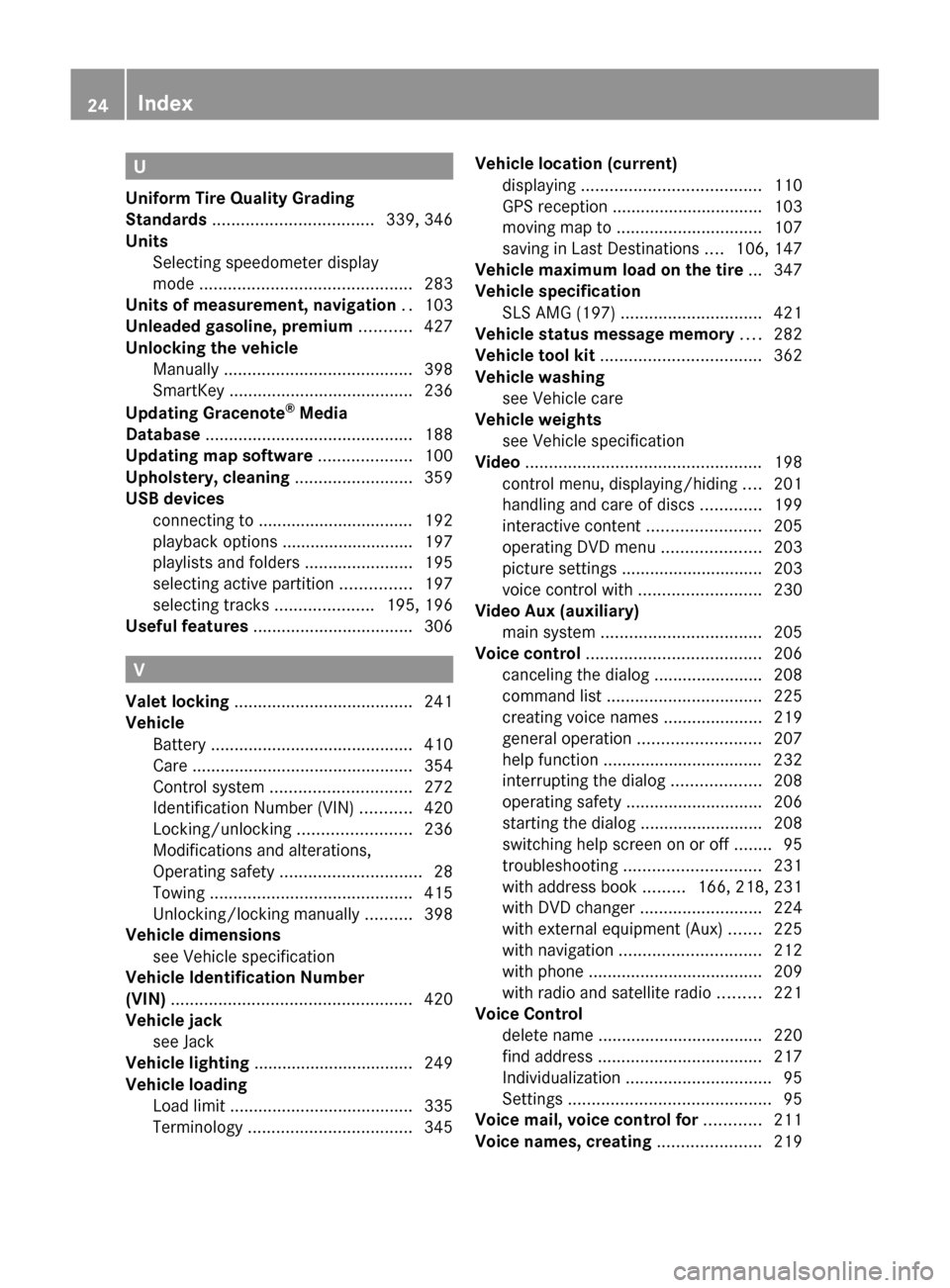
U
Uniform Tire Quality Grading
Standards .................................. 339, 346
Units Selecting speedometer display
mode ............................................. 283
Units of measurement, navigation .. 103
Unleaded gasoline, premium ........... 427
Unlocking the vehicle Manually ........................................ 398
SmartKey ....................................... 236
Updating Gracenote ®
Media
Database ............................................ 188
Updating map software .................... 100
Upholstery, cleaning ......................... 359
USB devices connecting to ................................. 192
playback options ............................ 197
playlists and folders .......................195
selecting active partition ...............197
selecting tracks .....................195, 196
Useful features .................................. 306
V
Valet locking ...................................... 241
Vehicle Battery ........................................... 410
Care ............................................... 354
Control system .............................. 272
Identification Number (VIN) ...........420
Locking/unlocking ........................236
Modifications and alterations,
Operating safety .............................. 28
Towing ........................................... 415
Unlocking/locking manually ..........398
Vehicle dimensions
see Vehicle specification
Vehicle Identification Number
(VIN) ................................................... 420
Vehicle jack see Jack
Vehicle lighting .................................. 249
Vehicle loading Load limit ....................................... 335
Terminology ................................... 345
Vehicle location (current)
displaying ...................................... 110
GPS reception ................................ 103
moving map to ............................... 107
saving in Last Destinations ....106, 147
Vehicle maximum load on the tire ... 347
Vehicle specification SLS AMG (197) .............................. 421
Vehicle status message memory .... 282
Vehicle tool kit .................................. 362
Vehicle washing see Vehicle care
Vehicle weights
see Vehicle specification
Video .................................................. 198
control menu, displaying/hiding ....201
handling and care of discs .............199
interactive content ........................205
operating DVD menu .....................203
picture settings .............................. 203
voice control with .......................... 230
Video Aux (auxiliary)
main system .................................. 205
Voice control ..................................... 206
canceling the dialog .......................208
command list ................................. 225
creating voice names .....................219
general operation .......................... 207
help function .................................. 232
interrupting the dialog ...................208
operating safety ............................. 206
starting the dialog ..........................208
switching help screen on or off ........95
troubleshooting ............................. 231
with address book .........166, 218, 231
with DVD changer ..........................224
with external equipment (Aux) .......225
with navigation .............................. 212
with phone ..................................... 209
with radio and satellite radio .........221
Voice Control
delete name ................................... 220
find address ................................... 217
Individualization ............................... 95
Settings ........................................... 95
Voice mail, voice control for ............ 211
Voice names, creating ...................... 21924IndexBA 197 USA, CA Edition A 2011; 1; 27, en-UShereepeVersion: 3.0.3.52010-03-24T15:31:10+01:00 - Seite 24
Page 194 of 436
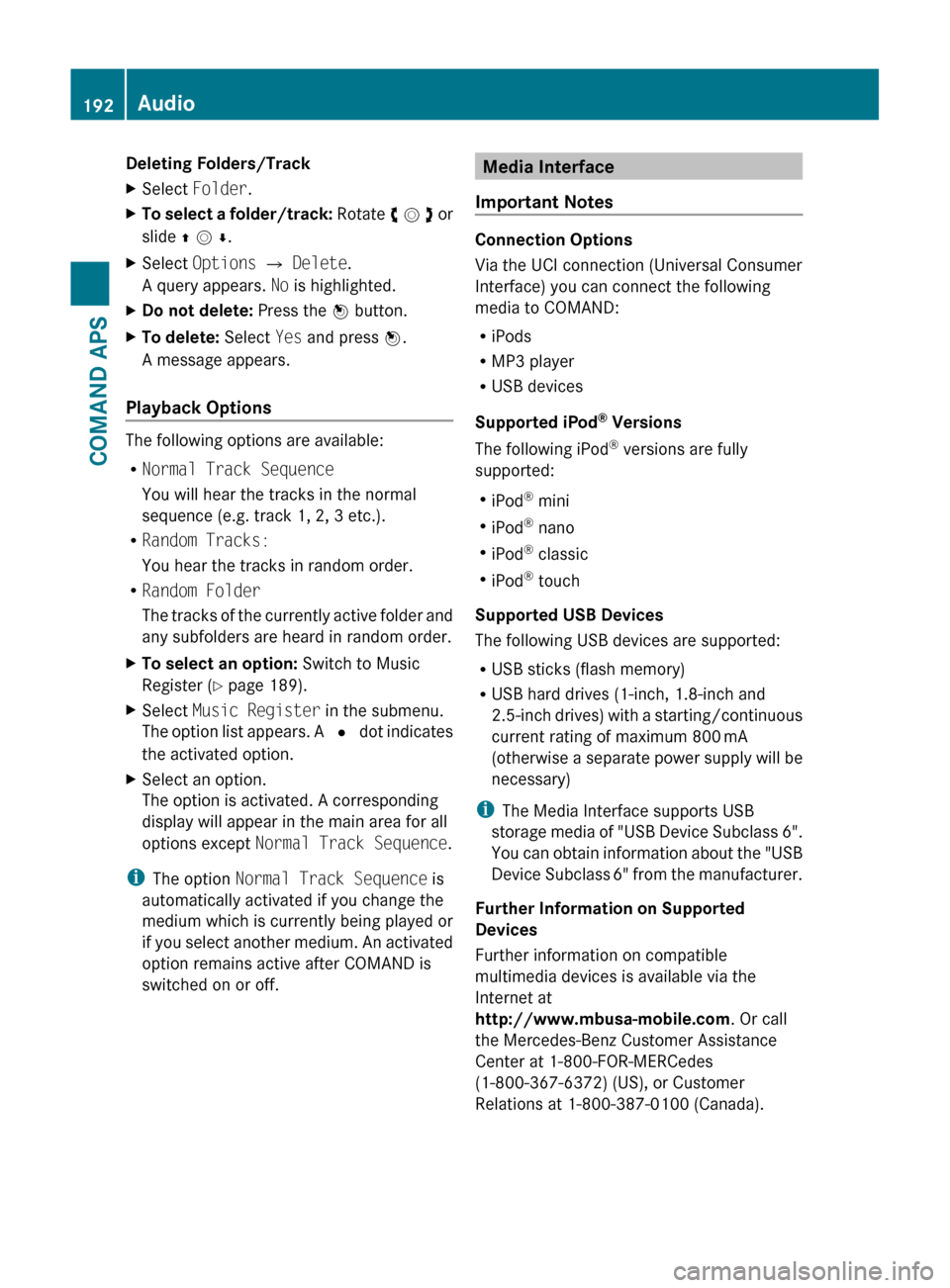
Deleting Folders/TrackXSelect Folder .XTo select a folder/track: Rotate y m z or
slide q m r .XSelect Options £ Delete .
A query appears. No is highlighted.XDo not delete: Press the n button.XTo delete: Select Yes and press n.
A message appears.
Playback Options
The following options are available:
R Normal Track Sequence
You will hear the tracks in the normal
sequence (e.g. track 1, 2, 3 etc.).
R Random Tracks:
You hear the tracks in random order.
R Random Folder
The tracks of the currently active folder and
any subfolders are heard in random order.
XTo select an option: Switch to Music
Register ( Y page 189).XSelect Music Register in the submenu.
The option list appears. A R dot indicates
the activated option.XSelect an option.
The option is activated. A corresponding
display will appear in the main area for all
options except Normal Track Sequence .
i
The option Normal Track Sequence is
automatically activated if you change the
medium which is currently being played or
if you select another medium. An activated
option remains active after COMAND is
switched on or off.
Media Interface
Important Notes
Connection Options
Via the UCI connection (Universal Consumer
Interface) you can connect the following
media to COMAND:
R iPods
R MP3 player
R USB devices
Supported iPod ®
Versions
The following iPod ®
versions are fully
supported:
R iPod ®
mini
R iPod ®
nano
R iPod ®
classic
R iPod ®
touch
Supported USB Devices
The following USB devices are supported:
R USB sticks (flash memory)
R USB hard drives (1-inch, 1.8-inch and
2.5-inch drives) with a starting/continuous
current rating of maximum 800 mA
(otherwise a separate power supply will be
necessary)
i The Media Interface supports USB
storage media of "USB Device Subclass 6".
You can obtain information about the "USB
Device Subclass 6" from the manufacturer.
Further Information on Supported
Devices
Further information on compatible
multimedia devices is available via the
Internet at
http://www.mbusa-mobile.com . Or call
the Mercedes-Benz Customer Assistance
Center at 1-800-FOR-MERCedes
(1-800-367-6372) (US), or Customer
Relations at 1-800-387-0100 (Canada).
192AudioCOMAND APS
BA 197 USA, CA Edition A 2011; 1; 27, en-UShereepeVersion: 3.0.3.52010-03-24T15:31:10+01:00 - Seite 192
Page 195 of 436
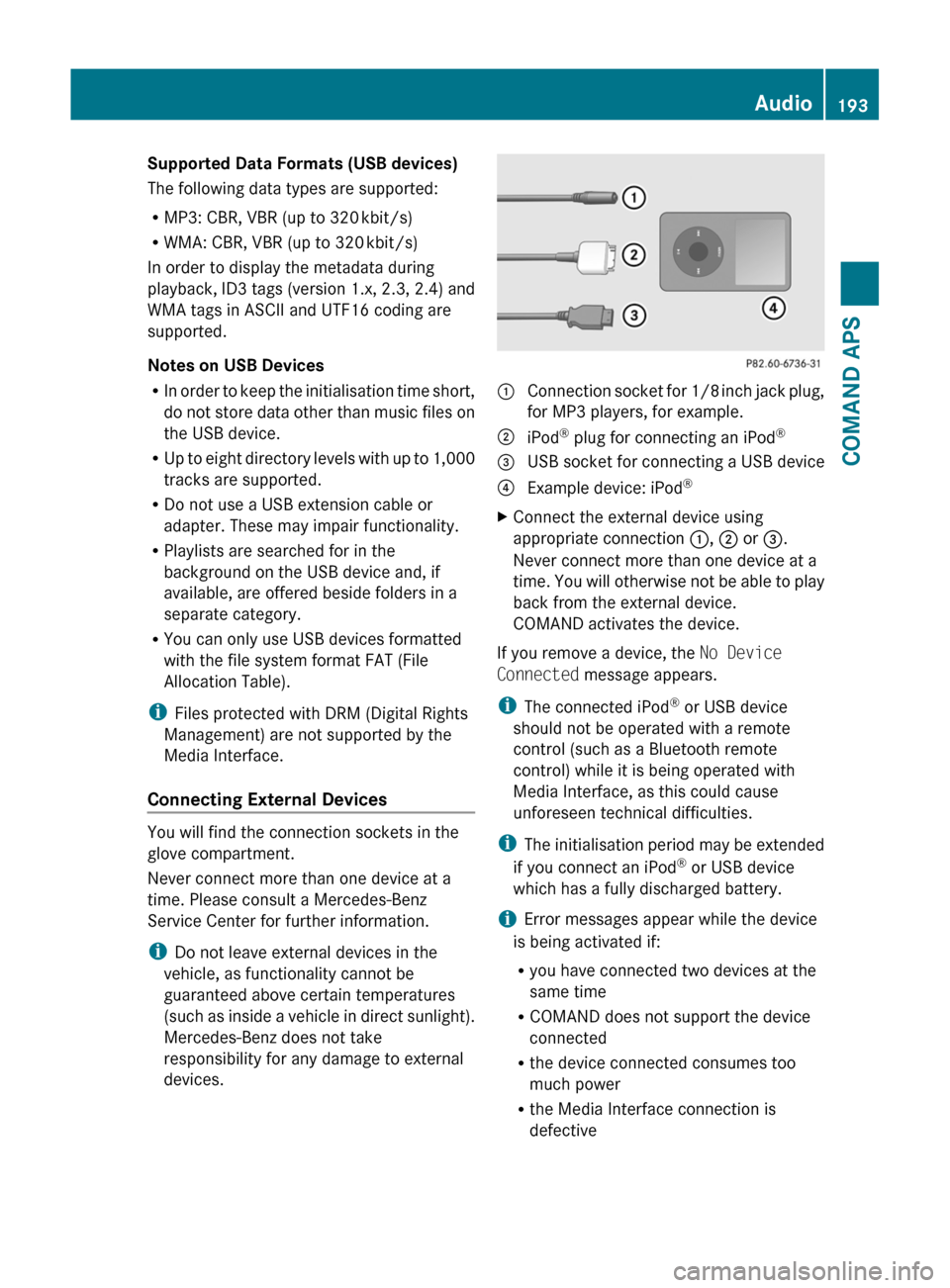
Supported Data Formats (USB devices)
The following data types are supported:
RMP3: CBR, VBR (up to 320 kbit/s)
RWMA: CBR, VBR (up to 320 kbit/s)
In order to display the metadata during
playback, ID3 tags (version 1.x, 2.3, 2.4) and
WMA tags in ASCII and UTF16 coding are
supported.
Notes on USB Devices
RIn order to keep the initialisation time short,
do not store data other than music files on
the USB device.
RUp to eight directory levels with up to 1,000
tracks are supported.
RDo not use a USB extension cable or
adapter. These may impair functionality.
RPlaylists are searched for in the
background on the USB device and, if
available, are offered beside folders in a
separate category.
RYou can only use USB devices formatted
with the file system format FAT (File
Allocation Table).
iFiles protected with DRM (Digital Rights
Management) are not supported by the
Media Interface.
Connecting External Devices
You will find the connection sockets in the
glove compartment.
Never connect more than one device at a
time. Please consult a Mercedes-Benz
Service Center for further information.
iDo not leave external devices in the
vehicle, as functionality cannot be
guaranteed above certain temperatures
(such as inside a vehicle in direct sunlight).
Mercedes-Benz does not take
responsibility for any damage to external
devices.
1 Connection socket for 1/8 inch jack plug,
for MP3 players, for example.
2 iPod® plug for connecting an iPod®3 USB socket for connecting a USB device4 Example device: iPod®XConnect the external device using
appropriate connection 1, 2 or 3.
Never connect more than one device at a
time. You will otherwise not be able to play
back from the external device.
COMAND activates the device.
If you remove a device, the No Device
Connected message appears.
iThe connected iPod® or USB device
should not be operated with a remote
control (such as a Bluetooth remote
control) while it is being operated with
Media Interface, as this could cause
unforeseen technical difficulties.
iThe initialisation period may be extended
if you connect an iPod® or USB device
which has a fully discharged battery.
iError messages appear while the device
is being activated if:
Ryou have connected two devices at the
same time
RCOMAND does not support the device
connected
Rthe device connected consumes too
much power
Rthe Media Interface connection is
defective
Audio193COMAND APSBA 197 USA, CA Edition A 2011; 1; 27, en-UShereepeVersion: 3.0.3.52010-03-24T15:31:10+01:00 - Seite 193Z
Page 196 of 436
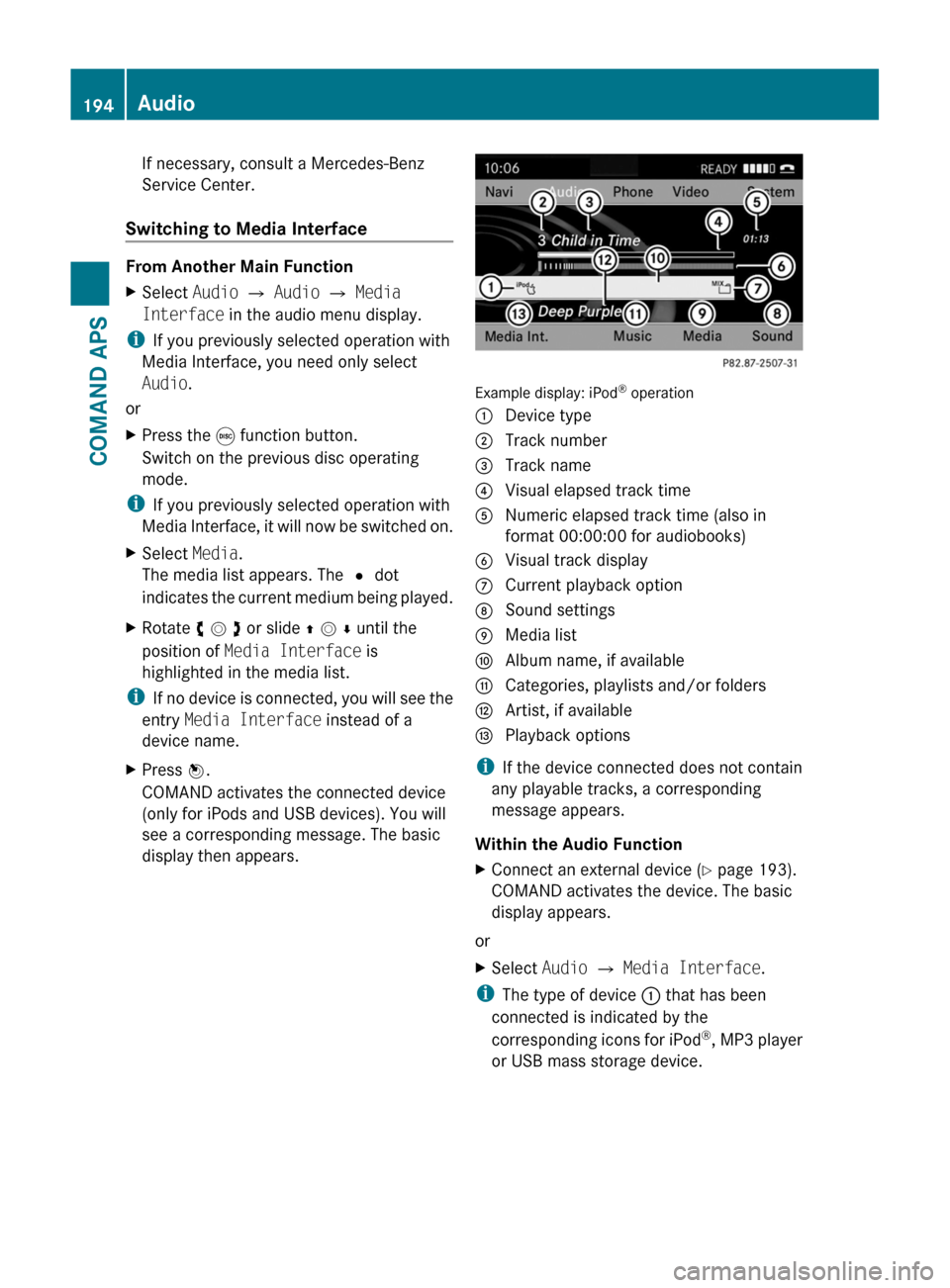
If necessary, consult a Mercedes-Benz
Service Center.
Switching to Media Interface
From Another Main Function
XSelect Audio £ Audio £ Media
Interface in the audio menu display.
iIf you previously selected operation with
Media Interface, you need only select
Audio.
or
XPress the e function button.
Switch on the previous disc operating
mode.
iIf you previously selected operation with
Media Interface, it will now be switched on.
XSelect Media.
The media list appears. The R dot
indicates the current medium being played.
XRotate y m z or slide q m r until the
position of Media Interface is
highlighted in the media list.
iIf no device is connected, you will see the
entry Media Interface instead of a
device name.
XPress n.
COMAND activates the connected device
(only for iPods and USB devices). You will
see a corresponding message. The basic
display then appears.
Example display: iPod® operation
1 Device type2 Track number3 Track name4 Visual elapsed track time5 Numeric elapsed track time (also in
format 00:00:00 for audiobooks)
6 Visual track display7 Current playback option8 Sound settings9 Media lista Album name, if availableb Categories, playlists and/or foldersc Artist, if availabled Playback options
iIf the device connected does not contain
any playable tracks, a corresponding
message appears.
Within the Audio Function
XConnect an external device (Y page 193).
COMAND activates the device. The basic
display appears.
or
XSelect Audio £ Media Interface.
iThe type of device 1 that has been
connected is indicated by the
corresponding icons for iPod®, MP3 player
or USB mass storage device.
194AudioCOMAND APS
BA 197 USA, CA Edition A 2011; 1; 27, en-UShereepeVersion: 3.0.3.52010-03-24T15:31:10+01:00 - Seite 194
Page 197 of 436
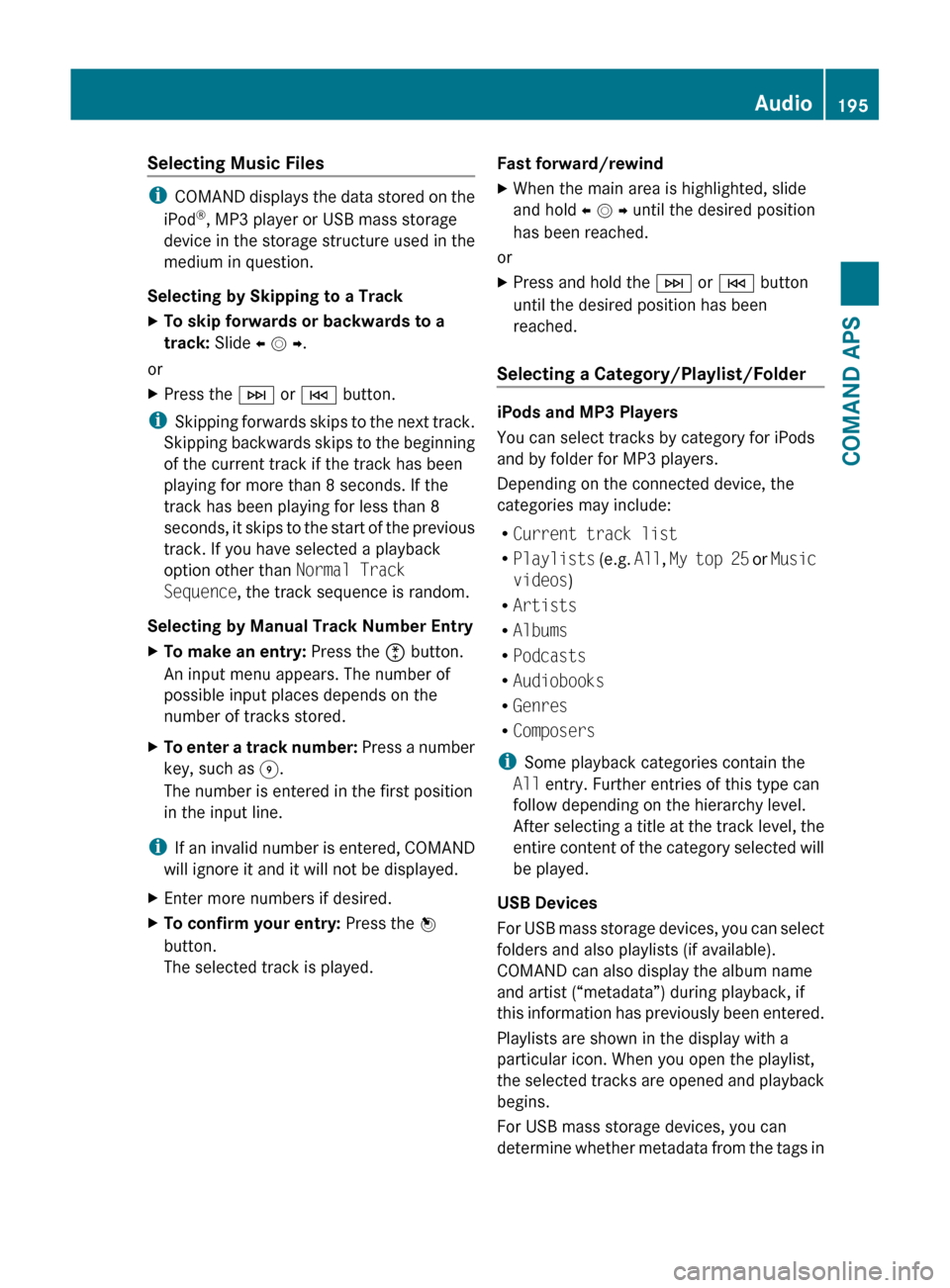
Selecting Music Files
iCOMAND displays the data stored on the
iPod ®
, MP3 player or USB mass storage
device in the storage structure used in the
medium in question.
Selecting by Skipping to a Track
XTo skip forwards or backwards to a
track: Slide o m p .
or
XPress the F or E button.
i
Skipping forwards skips to the next track.
Skipping backwards skips to the beginning
of the current track if the track has been
playing for more than 8 seconds. If the
track has been playing for less than 8
seconds, it skips to the start of the previous
track. If you have selected a playback
option other than Normal Track
Sequence , the track sequence is random.
Selecting by Manual Track Number Entry
XTo make an entry: Press the õ button.
An input menu appears. The number of
possible input places depends on the
number of tracks stored.XTo enter a track number: Press a number
key, such as H.
The number is entered in the first position
in the input line.
i If an invalid number is entered, COMAND
will ignore it and it will not be displayed.
XEnter more numbers if desired.XTo confirm your entry: Press the n
button.
The selected track is played.Fast forward/rewindXWhen the main area is highlighted, slide
and hold o m p until the desired position
has been reached.
or
XPress and hold the F or E button
until the desired position has been
reached.
Selecting a Category/Playlist/Folder
iPods and MP3 Players
You can select tracks by category for iPods
and by folder for MP3 players.
Depending on the connected device, the
categories may include:
R Current track list
R Playlists (e.g. All, My top 25 or Music
videos )
R Artists
R Albums
R Podcasts
R Audiobooks
R Genres
R Composers
i Some playback categories contain the
All entry. Further entries of this type can
follow depending on the hierarchy level.
After selecting a title at the track level, the
entire content of the category selected will
be played.
USB Devices
For USB mass storage devices, you can select
folders and also playlists (if available).
COMAND can also display the album name
and artist (“metadata”) during playback, if
this information has previously been entered.
Playlists are shown in the display with a
particular icon. When you open the playlist,
the selected tracks are opened and playback
begins.
For USB mass storage devices, you can
determine whether metadata from the tags in
Audio195COMAND APSBA 197 USA, CA Edition A 2011; 1; 27, en-UShereepeVersion: 3.0.3.52010-03-24T15:31:10+01:00 - Seite 195Z
Page 199 of 436

This function is not available within
playlists, for example.XSelect a category, e.g. artists.
The available artists appear.XPress the corresponding number key once
or repeatedly to select the initial letter of
the desired artist. For example, to select an
artist whose name begins with C, press the
number key "2" three times.
You see the available letters at the bottom
edge of the display.
After a message, the first entry in the list
which matches the letter entered is
highlighted.
i If there is no entry which matches the
letter which has been entered, the last
entry in the list which matches a previous
letter is highlighted.
USB Devices
i This function is available for directories
which are arranged in alphabetical order.
This function is not available within
playlists.
XPress the number key in question once or
repeatedly in a directory to select the initial
letter of the desired artist.
For example, to select an artist whose
name begins with C, press the number key
“2” three times.
You see the available letters at the bottom
edge of the display.
If the directory only contains folders,
COMAND searches for folders. The first
entry in the list that matches the letter is
highlighted.
If this does not happen, COMAND searches
for tracks. After a message, the first entry
in the list which matches the letter entered
is highlighted.
i If there is no entry which matches the
letter which has been entered, the last
entry in the list which matches a previous
letter is highlighted.
Selecting the Active Partition (USB
Devices Only)
You can select this function for USB devices
when the storage device is partitioned. Up to
four partitions (primary or logical and FAT-
formatted) are supported.
i The Windows formatting program
supports FAT partitions with either FAT16
or FAT32.
XSelect Media Interface £ Select
Active partition .
Playback Options
The following options are available to you:
R Normal Track Sequence:
You hear the tracks in their normal order
(numerical or alphabetical).
R Random Tracks:
You hear all tracks in random order.
R Random Categories or Random Folder
(in the case of USB devices when Folder
has been selected):
You hear the tracks in the current active
category or folder and any subfolders in
random order.
XTo select an option: Select Media
Interface in the basic display.
The option list appears. A R dot indicates
the option selected.XSelect an option.
Audio Aux
An external audio source (Aux) can be
connected to COMAND via the adapter
socket 1 located inside the glovebox.
Audio197COMAND APSBA 197 USA, CA Edition A 2011; 1; 27, en-UShereepeVersion: 3.0.3.52010-03-24T15:31:10+01:00 - Seite 197Z