2011 MERCEDES-BENZ SLK55AMG warning
[x] Cancel search: warningPage 136 of 312
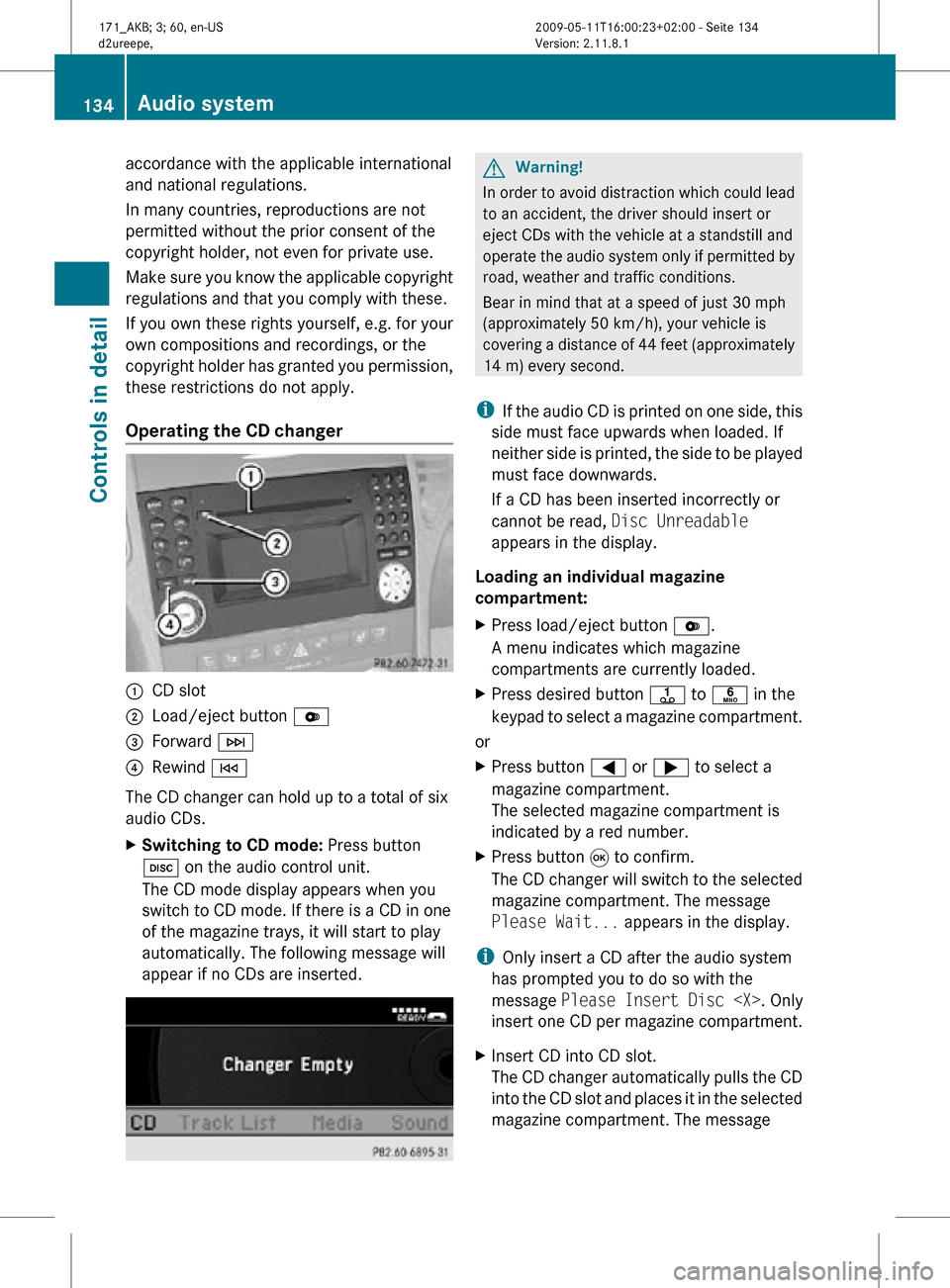
accordance with the applicable international
and national regulations.
In many countries, reproductions are not
permitted without the prior consent of the
copyright holder, not even for private use.
Make sure you know the applicable copyright
regulations and that you comply with these.
If you own these rights yourself, e.g. for your
own compositions and recordings, or the
copyright holder has granted you permission,
these restrictions do not apply.
Operating the CD changer
:
CD slot
; Load/eject button V
= Forward F
? Rewind E
The CD changer can hold up to a total of six
audio CDs.
X Switching to CD mode: Press button
h on the audio control unit.
The CD mode display appears when you
switch to CD mode. If there is a CD in one
of the magazine trays, it will start to play
automatically. The following message will
appear if no CDs are inserted. G
Warning!
In order to avoid distraction which could lead
to an accident, the driver should insert or
eject CDs with the vehicle at a standstill and
operate the audio system only if permitted by
road, weather and traffic conditions.
Bear in mind that at a speed of just 30 mph
(approximately 50 km/h), your vehicle is
covering a distance of 44 feet (approximately
14 m) every second.
i If the audio CD is printed on one side, this
side must face upwards when loaded. If
neither side is printed, the side to be played
must face downwards.
If a CD has been inserted incorrectly or
cannot be read, Disc Unreadable
appears in the display.
Loading an individual magazine
compartment:
X Press load/eject button V.
A menu indicates which magazine
compartments are currently loaded.
X Press desired button j to p in the
keypad to select a magazine compartment.
or
X Press button = or ; to select a
magazine compartment.
The selected magazine compartment is
indicated by a red number.
X Press button 9 to confirm.
The CD changer will switch to the selected
magazine compartment. The message
Please Wait... appears in the display.
i Only insert a CD after the audio system
has prompted you to do so with the
message Please Insert Disc
insert one CD per magazine compartment.
X Insert CD into CD slot.
The CD changer automatically pulls the CD
into the CD slot and places it in the selected
magazine compartment. The message 134
Audio systemControls in detail
171_AKB; 3; 60, en-US
d2ureepe,
Version: 2.11.8.1 2009-05-11T16:00:23+02:00 - Seite 134
Page 137 of 312
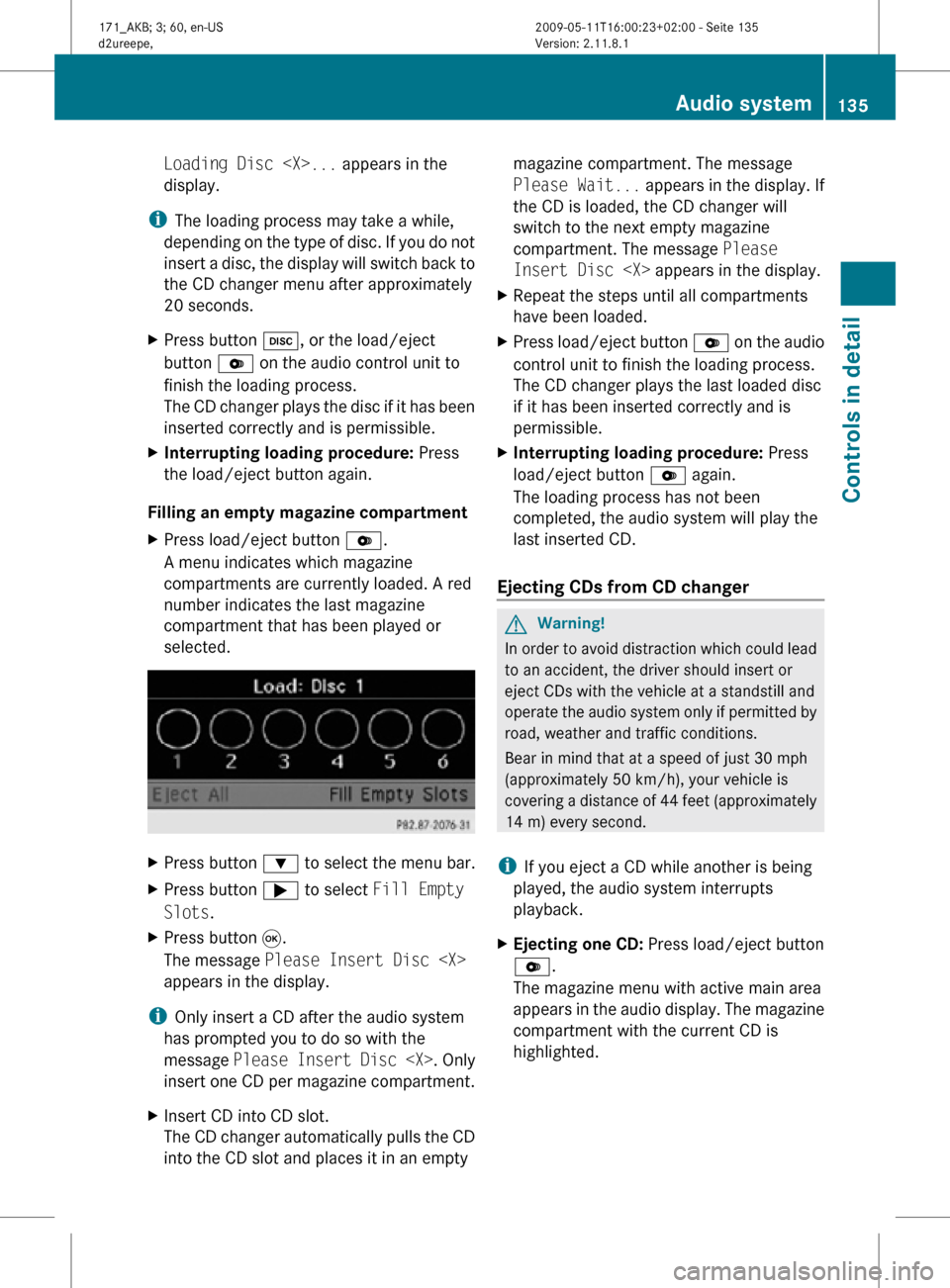
Loading Disc
display.
i The loading process may take a while,
depending on the type of disc. If you do not
insert a disc, the display will switch back to
the CD changer menu after approximately
20 seconds.
X Press button h, or the load/eject
button V on the audio control unit to
finish the loading process.
The CD changer plays the disc if it has been
inserted correctly and is permissible.
X Interrupting loading procedure: Press
the load/eject button again.
Filling an empty magazine compartment
X Press load/eject button V.
A menu indicates which magazine
compartments are currently loaded. A red
number indicates the last magazine
compartment that has been played or
selected. X
Press button : to select the menu bar.
X Press button ; to select Fill Empty
Slots.
X Press button 9.
The message Please Insert Disc
appears in the display.
i Only insert a CD after the audio system
has prompted you to do so with the
message Please Insert Disc
insert one CD per magazine compartment.
X Insert CD into CD slot.
The CD changer automatically pulls the CD
into the CD slot and places it in an empty magazine compartment. The message
Please Wait...
appears in the display. If
the CD is loaded, the CD changer will
switch to the next empty magazine
compartment. The message Please
Insert Disc
X Repeat the steps until all compartments
have been loaded.
X Press load/eject button V on the audio
control unit to finish the loading process.
The CD changer plays the last loaded disc
if it has been inserted correctly and is
permissible.
X Interrupting loading procedure: Press
load/eject button V again.
The loading process has not been
completed, the audio system will play the
last inserted CD.
Ejecting CDs from CD changer G
Warning!
In order to avoid distraction which could lead
to an accident, the driver should insert or
eject CDs with the vehicle at a standstill and
operate the audio system only if permitted by
road, weather and traffic conditions.
Bear in mind that at a speed of just 30 mph
(approximately 50 km/h), your vehicle is
covering a distance of 44 feet (approximately
14 m) every second.
i If you eject a CD while another is being
played, the audio system interrupts
playback.
X Ejecting one CD: Press load/eject button
V.
The magazine menu with active main area
appears in the audio display. The magazine
compartment with the current CD is
highlighted. Audio system
135Controls in detail
171_AKB; 3; 60, en-US
d2ureepe, Version: 2.11.8.1 2009-05-11T16:00:23+02:00 - Seite 135 Z
Page 141 of 312
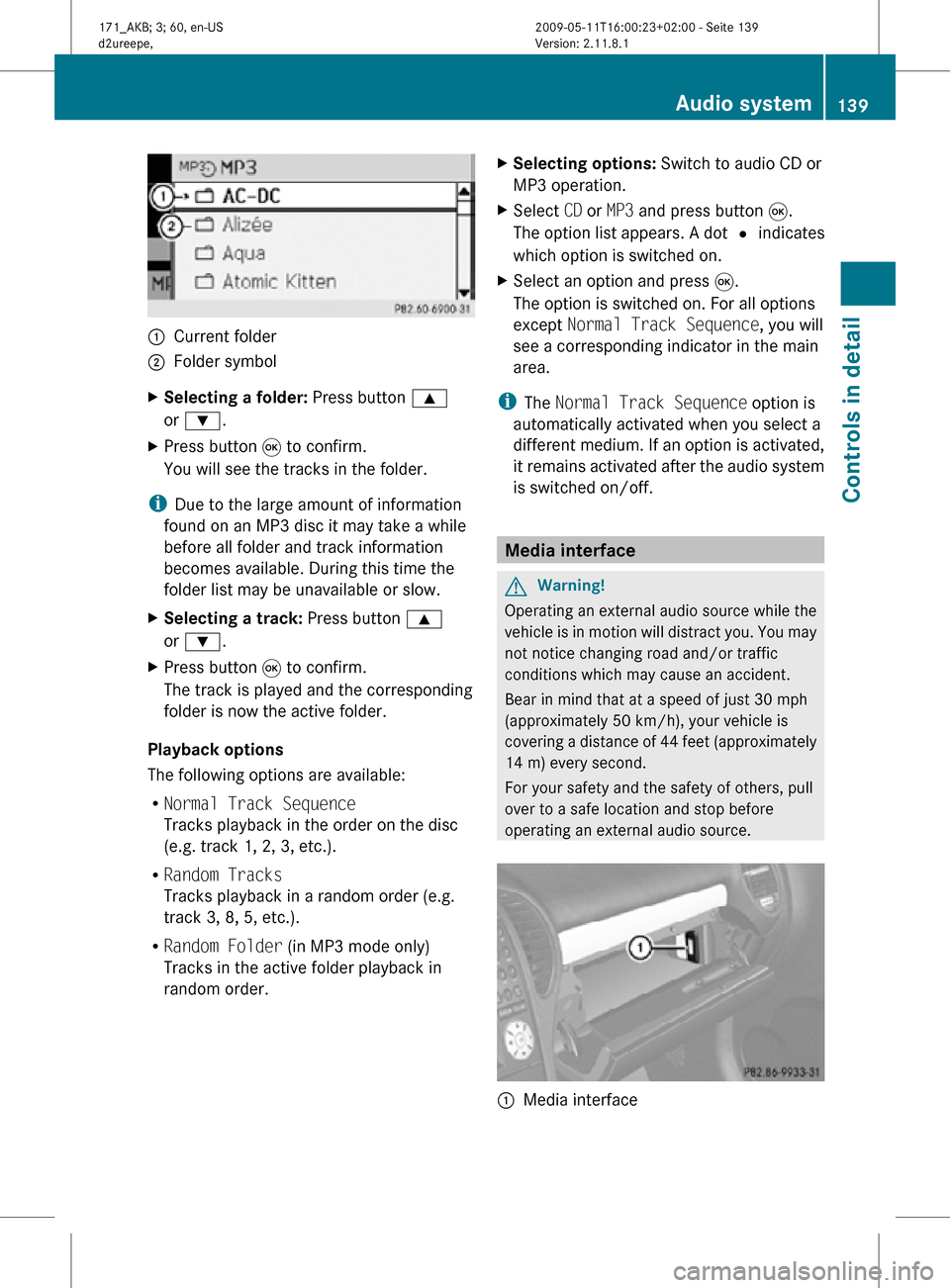
:
Current folder
; Folder symbol
X Selecting a folder: Press button 9
or :.
X Press button 9 to confirm.
You will see the tracks in the folder.
i Due to the large amount of information
found on an MP3 disc it may take a while
before all folder and track information
becomes available. During this time the
folder list may be unavailable or slow.
X Selecting a track: Press button 9
or :.
X Press button 9 to confirm.
The track is played and the corresponding
folder is now the active folder.
Playback options
The following options are available:
R Normal Track Sequence
Tracks playback in the order on the disc
(e.g. track 1, 2, 3, etc.).
R Random Tracks
Tracks playback in a random order (e.g.
track 3, 8, 5, etc.).
R Random Folder (in MP3 mode only)
Tracks in the active folder playback in
random order. X
Selecting options: Switch to audio CD or
MP3 operation.
X Select CD or MP3 and press button 9.
The option list appears. A dot # indicates
which option is switched on.
X Select an option and press 9.
The option is switched on. For all options
except Normal Track Sequence, you will
see a corresponding indicator in the main
area.
i The Normal Track Sequence option is
automatically activated when you select a
different medium. If an option is activated,
it remains activated after the audio system
is switched on/off. Media interface
G
Warning!
Operating an external audio source while the
vehicle is in motion will distract you. You may
not notice changing road and/or traffic
conditions which may cause an accident.
Bear in mind that at a speed of just 30 mph
(approximately 50 km/h), your vehicle is
covering a distance of 44 feet (approximately
14 m) every second.
For your safety and the safety of others, pull
over to a safe location and stop before
operating an external audio source. :
Media interface Audio system
139Controls in detail
171_AKB; 3; 60, en-US
d2ureepe, Version: 2.11.8.1 2009-05-11T16:00:23+02:00 - Seite 139 Z
Page 144 of 312
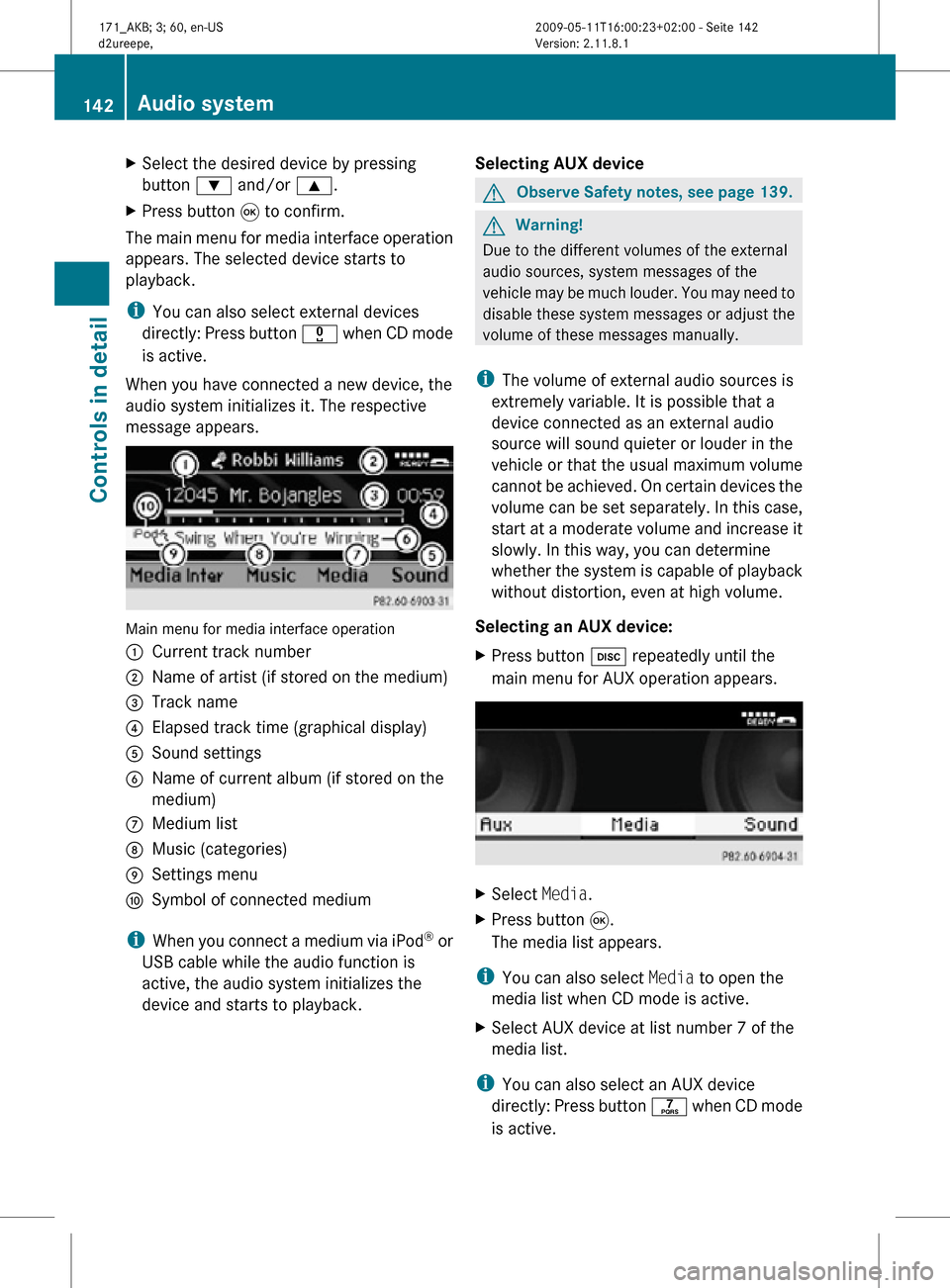
X
Select the desired device by pressing
button : and/or 9.
X Press button 9 to confirm.
The main menu for media interface operation
appears. The selected device starts to
playback.
i You can also select external devices
directly: Press button x when CD mode
is active.
When you have connected a new device, the
audio system initializes it. The respective
message appears. Main menu for media interface operation
:
Current track number
; Name of artist (if stored on the medium)
= Track name
? Elapsed track time (graphical display)
A Sound settings
B Name of current album (if stored on the
medium)
C Medium list
D Music (categories)
E Settings menu
F Symbol of connected medium
i When you connect a medium via iPod ®
or
USB cable while the audio function is
active, the audio system initializes the
device and starts to playback. Selecting AUX device G
Observe Safety notes, see page 139. G
Warning!
Due to the different volumes of the external
audio sources, system messages of the
vehicle may be much louder. You may need to
disable these system messages or adjust the
volume of these messages manually.
i The volume of external audio sources is
extremely variable. It is possible that a
device connected as an external audio
source will sound quieter or louder in the
vehicle or that the usual maximum volume
cannot be achieved. On certain devices the
volume can be set separately. In this case,
start at a moderate volume and increase it
slowly. In this way, you can determine
whether the system is capable of playback
without distortion, even at high volume.
Selecting an AUX device:
X Press button h repeatedly until the
main menu for AUX operation appears. X
Select Media.
X Press button 9.
The media list appears.
i You can also select Media to open the
media list when CD mode is active.
X Select AUX device at list number 7 of the
media list.
i You can also select an AUX device
directly: Press button q when CD mode
is active. 142
Audio systemControls in detail
171_AKB; 3; 60, en-US
d2ureepe,
Version: 2.11.8.1 2009-05-11T16:00:23+02:00 - Seite 142
Page 147 of 312
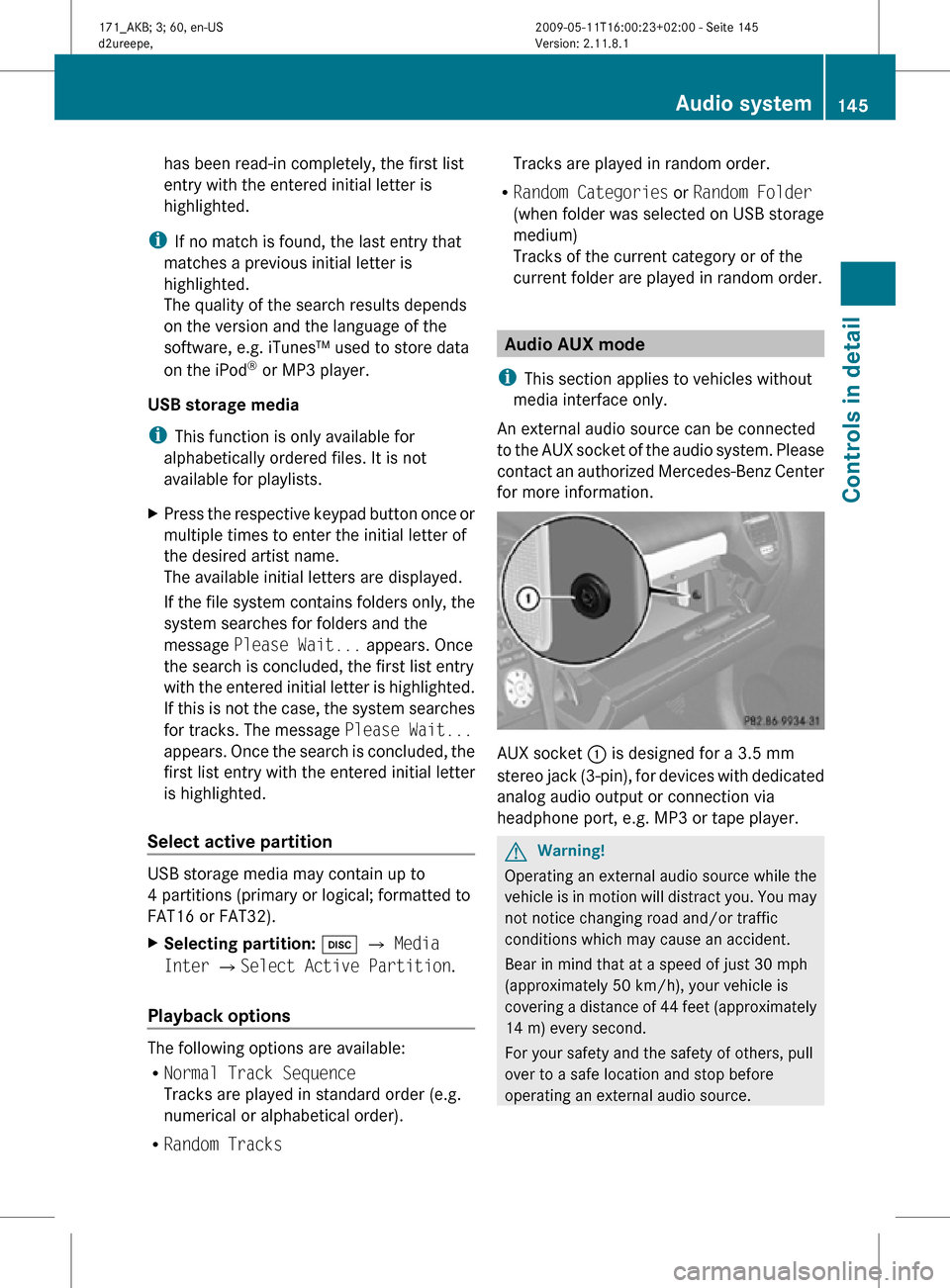
has been read-in completely, the first list
entry with the entered initial letter is
highlighted.
i If no match is found, the last entry that
matches a previous initial letter is
highlighted.
The quality of the search results depends
on the version and the language of the
software, e.g. iTunes™ used to store data
on the iPod ®
or MP3 player.
USB storage media
i This function is only available for
alphabetically ordered files. It is not
available for playlists.
X Press the respective keypad button once or
multiple times to enter the initial letter of
the desired artist name.
The available initial letters are displayed.
If the file system contains folders only, the
system searches for folders and the
message Please Wait... appears. Once
the search is concluded, the first list entry
with the entered initial letter is highlighted.
If this is not the case, the system searches
for tracks. The message Please Wait...
appears. Once the search is concluded, the
first list entry with the entered initial letter
is highlighted.
Select active partition USB storage media may contain up to
4 partitions (primary or logical; formatted to
FAT16 or FAT32).
X
Selecting partition: h Q Media
Inter QSelect Active Partition.
Playback options The following options are available:
R
Normal Track Sequence
Tracks are played in standard order (e.g.
numerical or alphabetical order).
R Random Tracks Tracks are played in random order.
R Random Categories or Random Folder
(when folder was selected on USB storage
medium)
Tracks of the current category or of the
current folder are played in random order. Audio AUX mode
i This section applies to vehicles without
media interface only.
An external audio source can be connected
to the AUX socket of the audio system. Please
contact an authorized Mercedes-Benz Center
for more information. AUX socket
: is designed for a 3.5 mm
stereo jack (3-pin), for devices with dedicated
analog audio output or connection via
headphone port, e.g. MP3 or tape player. G
Warning!
Operating an external audio source while the
vehicle is in motion will distract you. You may
not notice changing road and/or traffic
conditions which may cause an accident.
Bear in mind that at a speed of just 30 mph
(approximately 50 km/h), your vehicle is
covering a distance of 44 feet (approximately
14 m) every second.
For your safety and the safety of others, pull
over to a safe location and stop before
operating an external audio source. Audio system
145Controls in detail
171_AKB; 3; 60, en-US
d2ureepe, Version: 2.11.8.1 2009-05-11T16:00:23+02:00 - Seite 145 Z
Page 148 of 312
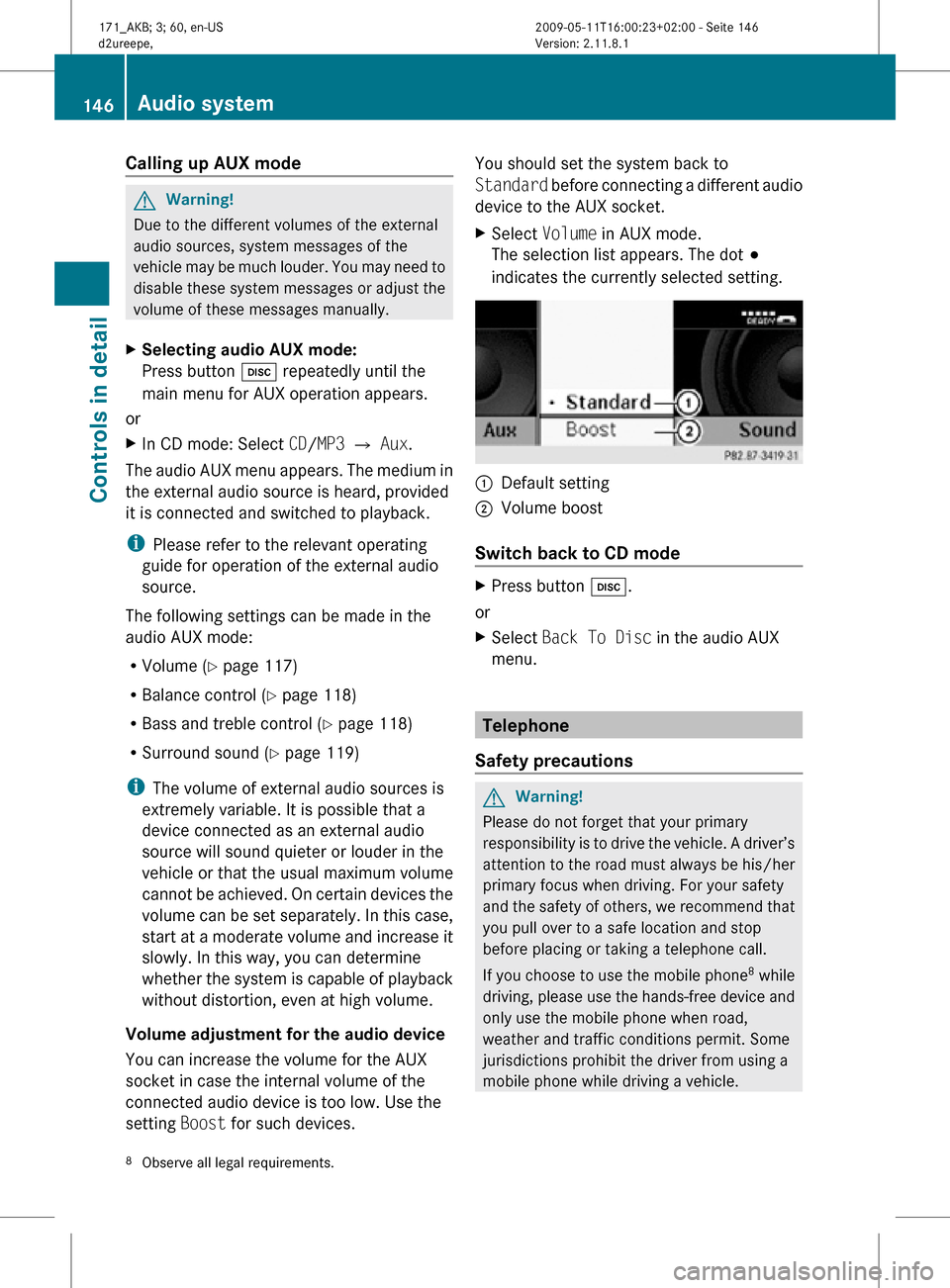
Calling up AUX mode
G
Warning!
Due to the different volumes of the external
audio sources, system messages of the
vehicle may be much louder. You may need to
disable these system messages or adjust the
volume of these messages manually.
X Selecting audio AUX mode:
Press button h repeatedly until the
main menu for AUX operation appears.
or
X In CD mode: Select CD/MP3 Q Aux.
The audio AUX menu appears. The medium in
the external audio source is heard, provided
it is connected and switched to playback.
i Please refer to the relevant operating
guide for operation of the external audio
source.
The following settings can be made in the
audio AUX mode:
R Volume ( Y page 117)
R Balance control ( Y page 118)
R Bass and treble control (Y page 118)
R Surround sound ( Y page 119)
i The volume of external audio sources is
extremely variable. It is possible that a
device connected as an external audio
source will sound quieter or louder in the
vehicle or that the usual maximum volume
cannot be achieved. On certain devices the
volume can be set separately. In this case,
start at a moderate volume and increase it
slowly. In this way, you can determine
whether the system is capable of playback
without distortion, even at high volume.
Volume adjustment for the audio device
You can increase the volume for the AUX
socket in case the internal volume of the
connected audio device is too low. Use the
setting Boost for such devices. You should set the system back to
Standard before connecting a different audio
device to the AUX socket.
X
Select Volume in AUX mode.
The selection list appears. The dot #
indicates the currently selected setting. :
Default setting
; Volume boost
Switch back to CD mode X
Press button h.
or
X Select Back To Disc in the audio AUX
menu. Telephone
Safety precautions G
Warning!
Please do not forget that your primary
responsibility is to drive the vehicle. A driver’s
attention to the road must always be his/her
primary focus when driving. For your safety
and the safety of others, we recommend that
you pull over to a safe location and stop
before placing or taking a telephone call.
If you choose to use the mobile phone 8
while
driving, please use the hands-free device and
only use the mobile phone when road,
weather and traffic conditions permit. Some
jurisdictions prohibit the driver from using a
mobile phone while driving a vehicle.
8 Observe all legal requirements. 146
Audio systemControls in detail
171_AKB; 3; 60, en-US
d2ureepe,
Version: 2.11.8.1 2009-05-11T16:00:23+02:00 - Seite 146
Page 161 of 312
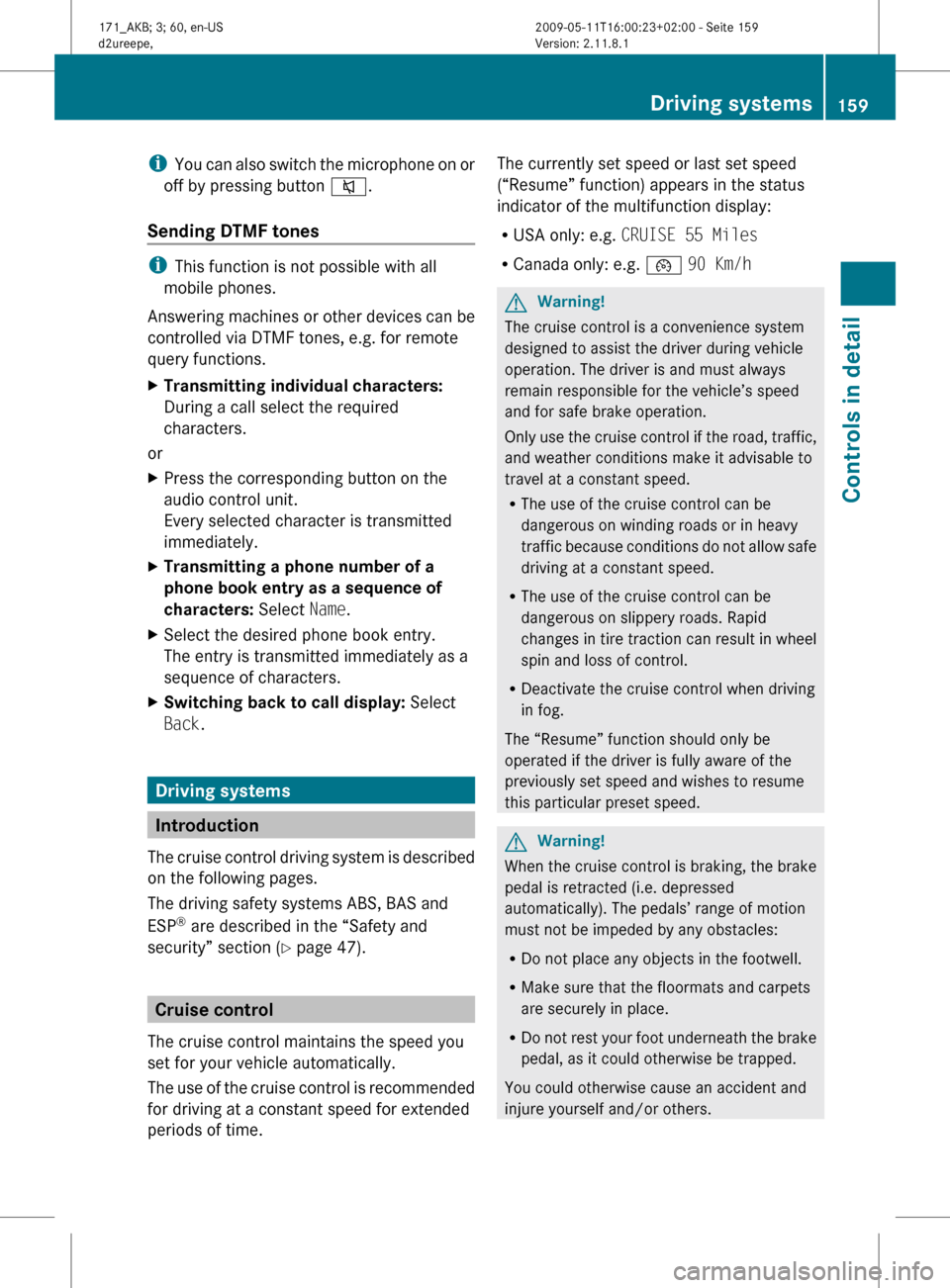
i
You can also switch the microphone on or
off by pressing button 8.
Sending DTMF tones i
This function is not possible with all
mobile phones.
Answering
machines or other devices can be
controlled via DTMF tones, e.g. for remote
query functions.
X Transmitting individual characters:
During a call select the required
characters.
or
X Press the corresponding button on the
audio control unit.
Every selected character is transmitted
immediately.
X Transmitting a phone number of a
phone book entry as a sequence of
characters: Select Name.
X Select the desired phone book entry.
The entry is transmitted immediately as a
sequence of characters.
X Switching back to call display: Select
Back. Driving systems
Introduction
The
cruise control driving system is described
on the following pages.
The driving safety systems ABS, BAS and
ESP ®
are described in the “Safety and
security” section (Y page 47). Cruise control
The cruise control maintains the speed you
set for your vehicle automatically.
The
use of the cruise control is recommended
for driving at a constant speed for extended
periods of time. The currently set speed or last set speed
(“Resume” function) appears in the status
indicator of the multifunction display:
R
USA only: e.g. CRUISE 55 Miles
R Canada only: e.g. ¯ 90 Km/h G
Warning!
The cruise control is a convenience system
designed to assist the driver during vehicle
operation. The driver is and must always
remain responsible for the vehicle’s speed
and for safe brake operation.
Only
use the cruise control if the road, traffic,
and weather conditions make it advisable to
travel at a constant speed.
R The use of the cruise control can be
dangerous on winding roads or in heavy
traffic because conditions do not allow safe
driving at a constant speed.
R The use of the cruise control can be
dangerous on slippery roads. Rapid
changes in tire traction can result in wheel
spin and loss of control.
R Deactivate the cruise control when driving
in fog.
The “Resume” function should only be
operated if the driver is fully aware of the
previously set speed and wishes to resume
this particular preset speed. G
Warning!
When the cruise control is braking, the brake
pedal is retracted (i.e. depressed
automatically). The pedals’ range of motion
must not be impeded by any obstacles:
R Do not place any objects in the footwell.
R Make sure that the floormats and carpets
are securely in place.
R Do
not rest your foot underneath the brake
pedal, as it could otherwise be trapped.
You could otherwise cause an accident and
injure yourself and/or others. Driving systems
159
Controls in detail
171_AKB; 3; 60, en-US
d2ureepe, Version: 2.11.8.1 2009-05-11T16:00:23+02:00 - Seite 159 Z
Page 163 of 312
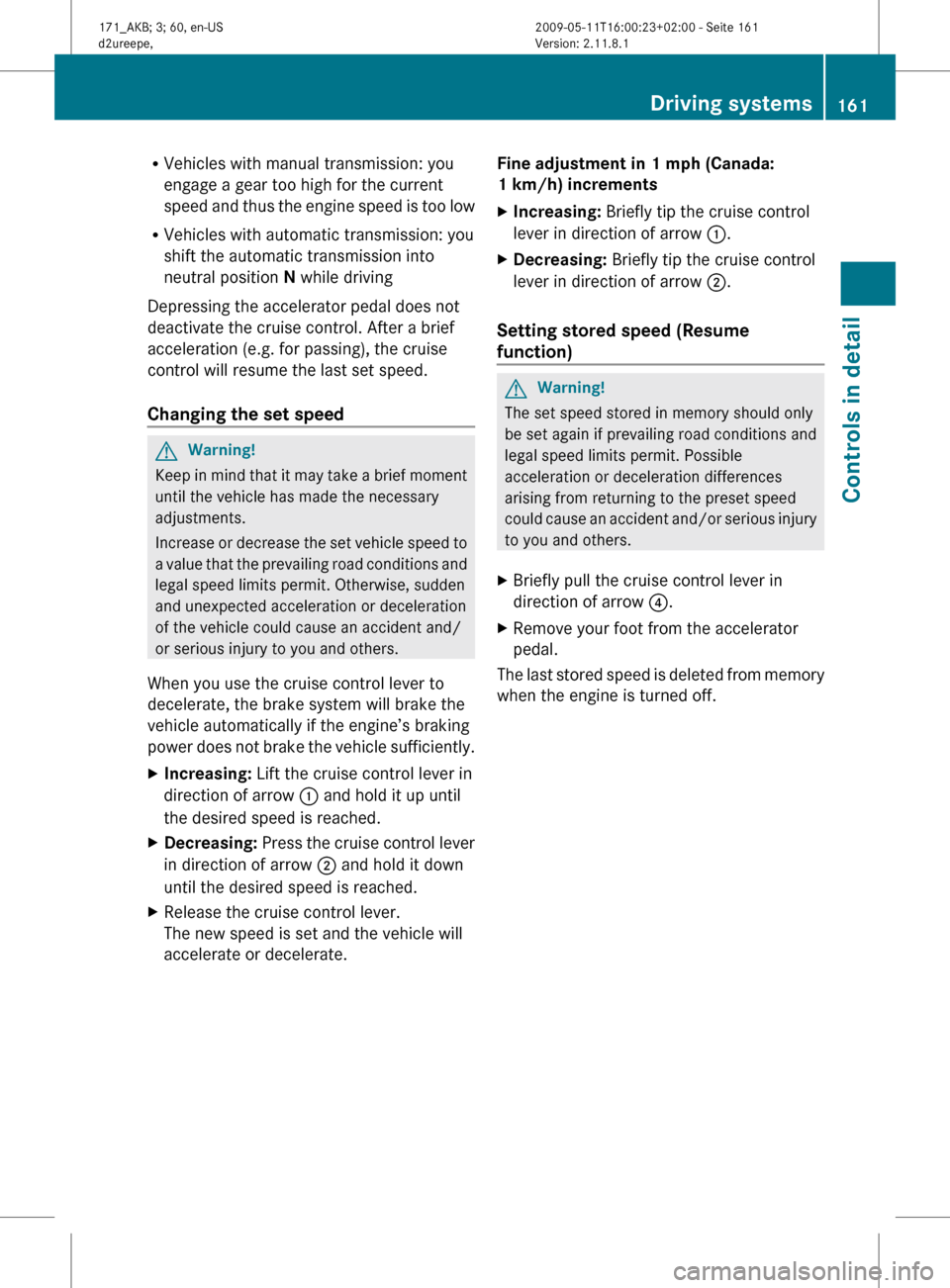
R
Vehicles with manual transmission: you
engage a gear too high for the current
speed
and thus the engine speed is too low
R Vehicles with automatic transmission: you
shift the automatic transmission into
neutral position N while driving
Depressing the accelerator pedal does not
deactivate the cruise control. After a brief
acceleration (e.g. for passing), the cruise
control will resume the last set speed.
Changing the set speed G
Warning!
Keep in mind that it may take a brief moment
until the vehicle has made the necessary
adjustments.
Increase
or decrease the set vehicle speed to
a value that the prevailing road conditions and
legal speed limits permit. Otherwise, sudden
and unexpected acceleration or deceleration
of the vehicle could cause an accident and/
or serious injury to you and others.
When you use the cruise control lever to
decelerate, the brake system will brake the
vehicle automatically if the engine’s braking
power does not brake the vehicle sufficiently.
X Increasing: Lift the cruise control lever in
direction of arrow : and hold it up until
the desired speed is reached.
X Decreasing:
Press the cruise control lever
in direction of arrow ; and hold it down
until the desired speed is reached.
X Release the cruise control lever.
The new speed is set and the vehicle will
accelerate or decelerate. Fine adjustment in 1 mph (Canada:
1 km/h) increments
X
Increasing: Briefly tip the cruise control
lever in direction of arrow :.
X Decreasing: Briefly tip the cruise control
lever in direction of arrow ;.
Setting stored speed (Resume
function) G
Warning!
The set speed stored in memory should only
be set again if prevailing road conditions and
legal speed limits permit. Possible
acceleration or deceleration differences
arising from returning to the preset speed
could
cause an accident and/or serious injury
to you and others.
X Briefly pull the cruise control lever in
direction of arrow ?.
X Remove your foot from the accelerator
pedal.
The last stored speed is deleted from memory
when the engine is turned off. Driving systems
161
Controls in detail
171_AKB; 3; 60, en-US
d2ureepe, Version: 2.11.8.1 2009-05-11T16:00:23+02:00 - Seite 161 Z