2011 MERCEDES-BENZ SLK300 manual radio set
[x] Cancel search: manual radio setPage 15 of 312

Rear lamps
see Tail lamps
Rear window defroster ..................... 170
Recommended tire inflation
pressure ..................................... 198, 218
Refrigerant, air conditioning ............ 303
Refueling ............................................ 190
Regular checks .................................. 191
Reminder, Seat belt see Seat belts, Telltale
Remote control
see Key, SmartKey
Remote door unlock (Tele Aid) .........182
Replacing
Key .................................................. 58
Replacing bulbs ................................. 267
Reporting safety defects .................... 21
Research Octane Number see RON
Reserve fuel
Messages in the multifunction
display ........................................... 251
Warning lamp ........................... 26, 261
Reset button .................................. 27, 92
Restraint systems see Occupant safety
Retractable hardtop ..........................170
Locking .......................................... 172
Luggage cover ............................... 173
Messages in the multifunction
display ........................................... 246
Operating manually ........................ 266
Wind screen ................................... 173
Rims ........................................... 218, 297
Roadside Assistance ...................19, 180
RON (Research Octane Number) ..... 303
Roof see Retractable hardtop
Rubber parts, cleaning ...................... 230 S
Safety Driving safety systems ..................... 47
Occupant safety ...............................
32
Reporting defects ............................ 21
Safety belts
see Seat belts Satellite radio ....................................
125
Seat belt force limiter ......................... 43
Seat belts ............................................. 40
Children in the vehicle .....................45
Cleaning .........................................
231
Fastening ......................................... 42
Proper use of ................................... 41
Safety guidelines ............................. 34
Safety notes ..................................... 40
Telltale ..................................... 26, 259
Seat heating ......................................... 65
Seating capacity ................................ 206
Seats ..................................................... 62 Adjustment ...................................... 62
Easy-entry/exit feature ....................67
Heating ............................................ 65
Memory function .............................. 70
Selective setting
see Key, SmartKey
Selector lever
see Gear selector lever
Self-test
OCS (Occupant Classification
System) ........................................... 39
Tele Aid .......................................... 178
Service
see Maintenance
Service, parts .................................... 292
Service and warranty information .....18
Service intervals see Maintenance System, Service
indicator message
Service life (tires) .............................. 210
Settings Factory setting (SmartKey) ..............57
Memory function .............................. 70
Menu ............................................. 102
Selective setting (SmartKey) ............57
Shelf behind roll bars ........................ 175
Side marker lamps
Cleaning lenses ............................. 229
Messages in the multifunction
display ........................................... 252
Sidewall (tires) .................................. 219
Side windows see Power windows Index
13 171_AKB; 3; 60, en-US
d2ureepe,
Version: 2.11.8.1 2009-05-11T16:00:23+02:00 - Seite 13
Page 115 of 312

Audio control unit overview
Item
:
Switching to radio mode
(Y page 122)
Calling up wave bands
(Y page 122)
Switching on Sat mode
(Y page 127)
;
Calling up the System Settings menu
(Y page 120)
=
Switching to CD and MP3 mode
(Y page 131) or media interface
mode (
Y page 139) ?
Switching to telephone mode
(Y page 146)
A
Load/eject button (Y page 134)
B
Disc slot
C
Display D
Keypad
Tuning to a station via the station
memory (
Y page 123)
Storing stations manually
(Y page 124)
Entering a passcode (Y page 150)
Entering a phone number
(Y page 156)
Sending DTMF tones ( Y page 159)
CD changer: Selecting a CD
(Y page 137)
CD: Selecting a track (Y page 138) E
Back button
F
Clear button for deleting digits or
entire entries (
Y page 157) G
Confirmation button
H
Navigation buttons for moving within
menus and for exiting menus
I
Adjusting the volume (Y page 117)
J
Switching audio system on/off
(Y page 117) Audio system
113Controls in detail
171_AKB; 3; 60, en-US
d2ureepe, Version: 2.11.8.1 2009-05-11T16:00:23+02:00 - Seite 113 Z
Page 116 of 312
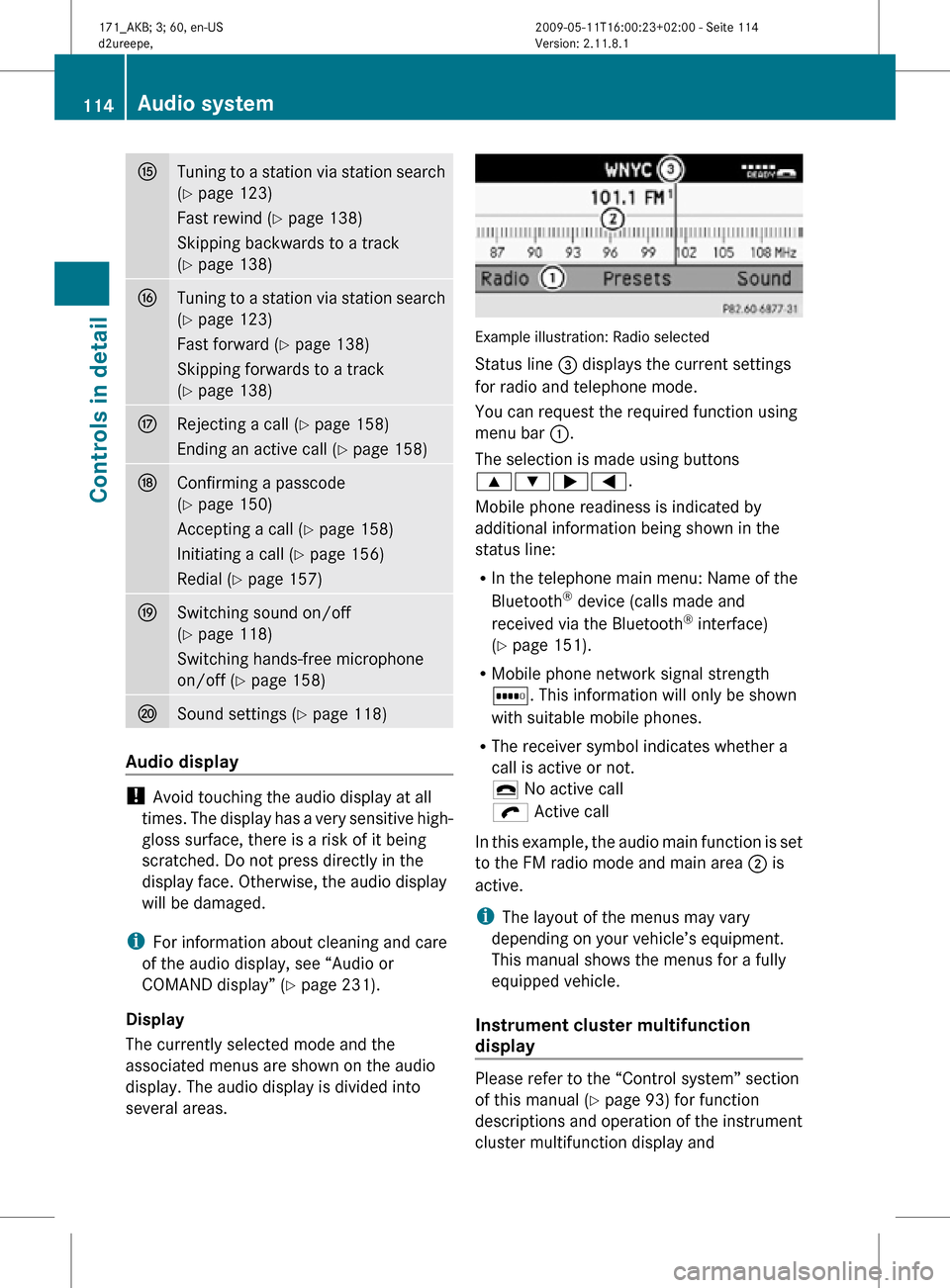
K
Tuning to a station via station search
(Y page 123)
Fast rewind (Y page 138)
Skipping backwards to a track
(Y page 138) L
Tuning to a station via station search
(Y page 123)
Fast forward (
Y page 138)
Skipping forwards to a track
(Y page 138) M
Rejecting a call (
Y page 158)
Ending an active call (Y page 158) N
Confirming a passcode
(Y page 150)
Accepting a call (Y page 158)
Initiating a call (
Y page 156)
Redial ( Y page 157) O
Switching sound on/off
(Y page 118)
Switching hands-free microphone
on/off (
Y page 158) P
Sound settings (
Y page 118) Audio display
!
Avoid touching the audio display at all
times. The display has a very sensitive high-
gloss surface, there is a risk of it being
scratched. Do not press directly in the
display face. Otherwise, the audio display
will be damaged.
i For information about cleaning and care
of the audio display, see “Audio or
COMAND display” ( Y page 231).
Display
The currently selected mode and the
associated menus are shown on the audio
display. The audio display is divided into
several areas. Example illustration: Radio selected
Status line = displays the current settings
for radio and telephone mode.
You can request the required function using
menu bar
:.
The selection is made using buttons
9:;=.
Mobile phone readiness is indicated by
additional information being shown in the
status line:
R In the telephone main menu: Name of the
Bluetooth ®
device (calls made and
received via the Bluetooth ®
interface)
(Y page 151).
R Mobile phone network signal strength
r. This information will only be shown
with suitable mobile phones.
R The receiver symbol indicates whether a
call is active or not.
¢ No active call
ö Active call
In this example, the audio main function is set
to the FM radio mode and main area ; is
active.
i The layout of the menus may vary
depending on your vehicle’s equipment.
This manual shows the menus for a fully
equipped vehicle.
Instrument cluster multifunction
display Please refer to the “Control system” section
of this manual (
Y page 93) for function
descriptions and operation of the instrument
cluster multifunction display and 114
Audio systemControls in detail
171_AKB; 3; 60, en-US
d2ureepe,
Version: 2.11.8.1 2009-05-11T16:00:23+02:00 - Seite 114
Page 125 of 312
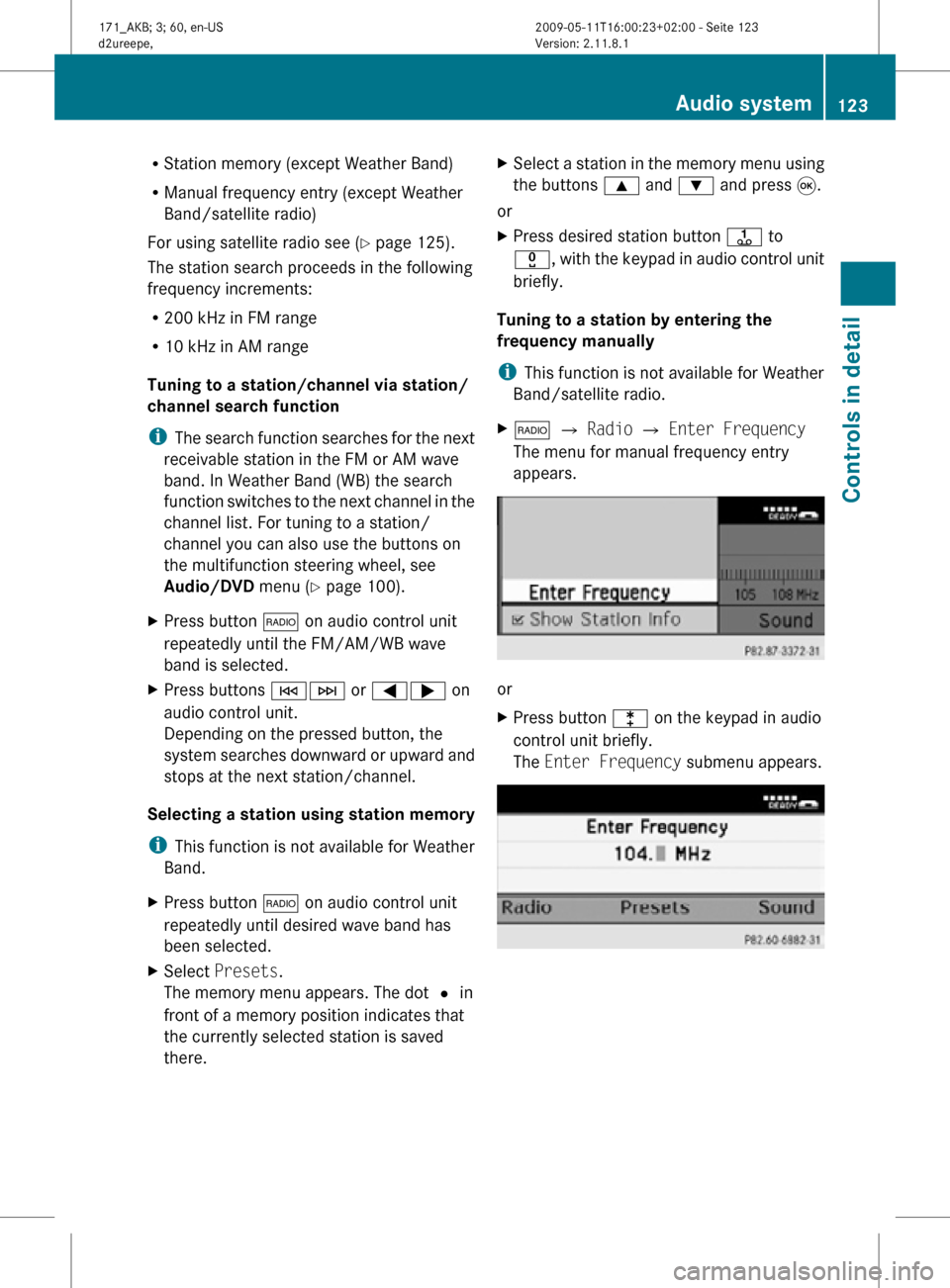
R
Station memory (except Weather Band)
R Manual frequency entry (except Weather
Band/satellite radio)
For using satellite radio see ( Y page 125).
The station search proceeds in the following
frequency increments:
R 200 kHz in FM range
R 10 kHz in AM range
Tuning to a station/channel via station/
channel search function
i The search function searches for the next
receivable station in the FM or AM wave
band. In Weather Band (WB) the search
function switches to the next channel in the
channel list. For tuning to a station/
channel you can also use the buttons on
the multifunction steering wheel, see
Audio/DVD menu (Y page 100).
X Press button $ on audio control unit
repeatedly until the FM/AM/WB wave
band is selected.
X Press buttons EF or =; on
audio control unit.
Depending on the pressed button, the
system searches downward or upward and
stops at the next station/channel.
Selecting a station using station memory
i This function is not available for Weather
Band.
X Press button $ on audio control unit
repeatedly until desired wave band has
been selected.
X Select Presets.
The memory menu appears. The dot # in
front of a memory position indicates that
the currently selected station is saved
there. X
Select a station in the memory menu using
the buttons 9 and : and press 9.
or
X Press desired station button j to
x, with the keypad in audio control unit
briefly.
Tuning to a station by entering the
frequency manually
i This function is not available for Weather
Band/satellite radio.
X $ Q Radio Q Enter Frequency
The menu for manual frequency entry
appears. or
X
Press button l on the keypad in audio
control unit briefly.
The Enter Frequency submenu appears. Audio system
123Controls in detail
171_AKB; 3; 60, en-US
d2ureepe, Version: 2.11.8.1 2009-05-11T16:00:23+02:00 - Seite 123 Z
Page 126 of 312
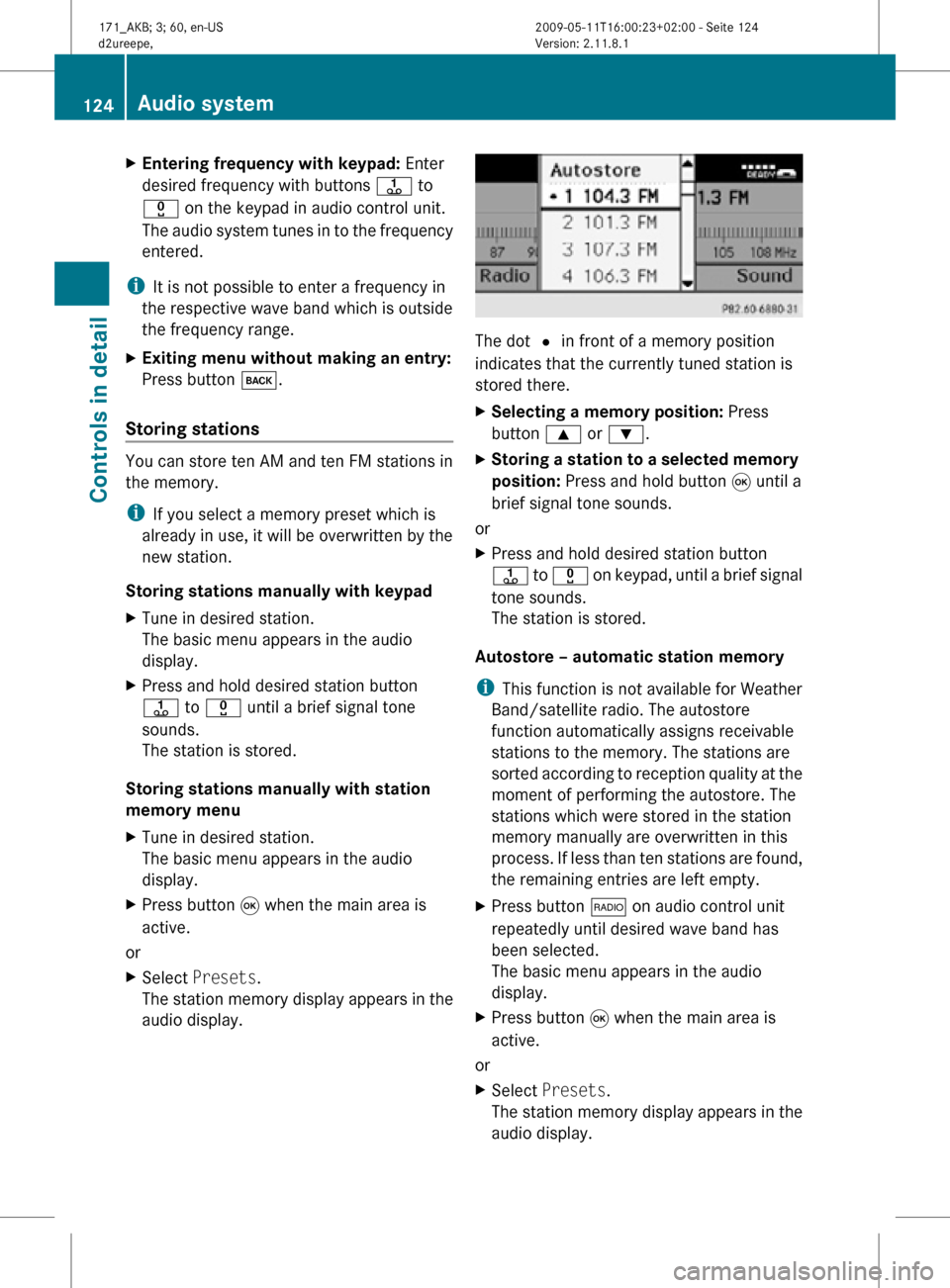
X
Entering frequency with keypad: Enter
desired frequency with buttons j to
x on the keypad in audio control unit.
The audio system tunes in to the frequency
entered.
i It is not possible to enter a frequency in
the respective wave band which is outside
the frequency range.
X Exiting menu without making an entry:
Press button k.
Storing stations You can store ten AM and ten FM stations in
the memory.
i
If you select a memory preset which is
already in use, it will be overwritten by the
new station.
Storing stations manually with keypad
X Tune in desired station.
The basic menu appears in the audio
display.
X Press and hold desired station button
j to x until a brief signal tone
sounds.
The station is stored.
Storing stations manually with station
memory menu
X Tune in desired station.
The basic menu appears in the audio
display.
X Press button 9 when the main area is
active.
or
X Select Presets.
The station memory display appears in the
audio display. The dot # in front of a memory position
indicates that the currently tuned station is
stored there.
X
Selecting a memory position: Press
button 9 or :.
X Storing a station to a selected memory
position: Press and hold button 9 until a
brief signal tone sounds.
or
X Press and hold desired station button
j to x on keypad, until a brief signal
tone sounds.
The station is stored.
Autostore – automatic station memory
i This function is not available for Weather
Band/satellite radio. The autostore
function automatically assigns receivable
stations to the memory. The stations are
sorted according to reception quality at the
moment of performing the autostore. The
stations which were stored in the station
memory manually are overwritten in this
process. If less than ten stations are found,
the remaining entries are left empty.
X Press button $ on audio control unit
repeatedly until desired wave band has
been selected.
The basic menu appears in the audio
display.
X Press button 9 when the main area is
active.
or
X Select Presets.
The station memory display appears in the
audio display. 124
Audio systemControls in detail
171_AKB; 3; 60, en-US
d2ureepe,
Version: 2.11.8.1 2009-05-11T16:00:23+02:00 - Seite 124
Page 129 of 312
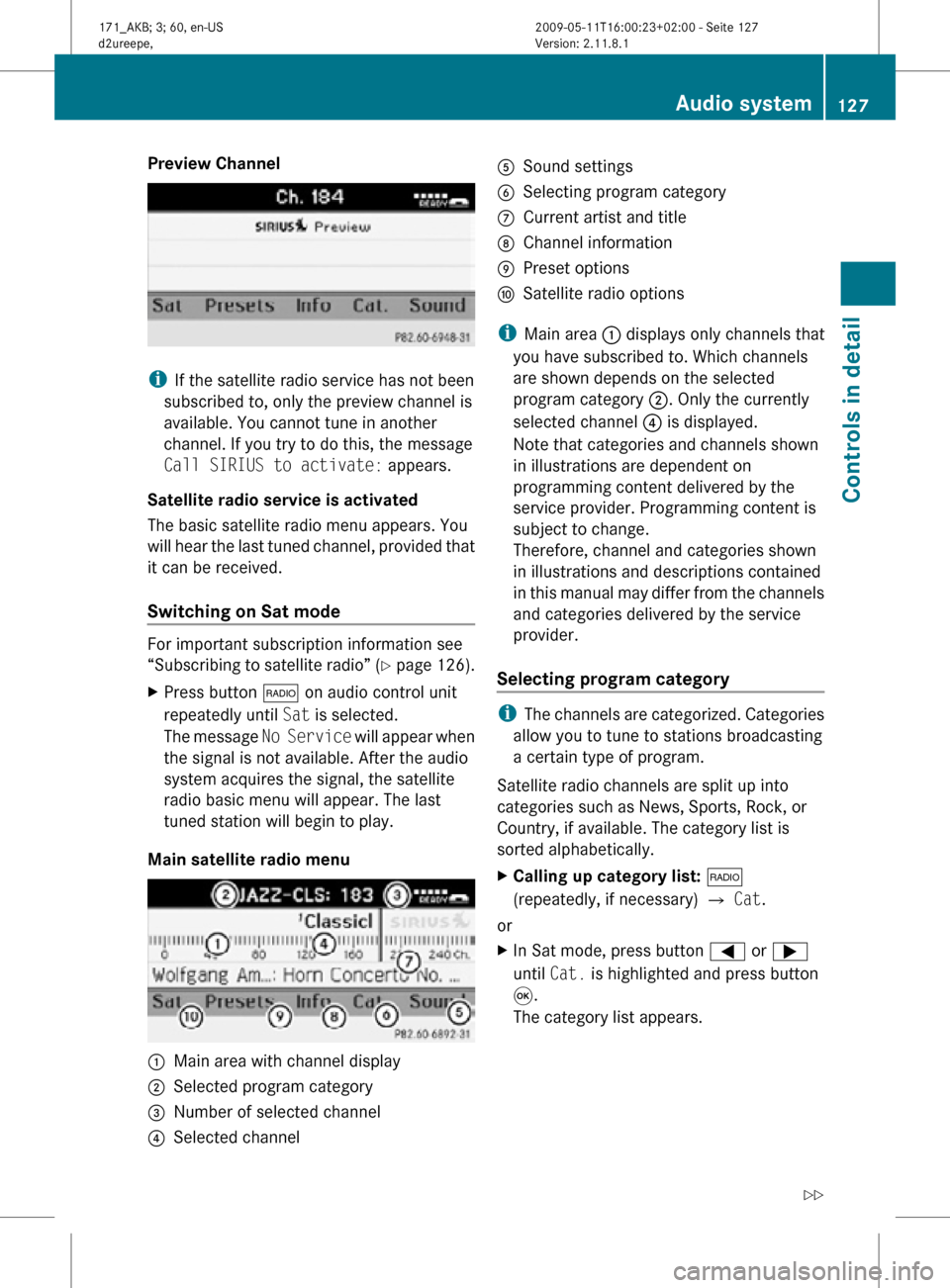
Preview Channel
i
If the satellite radio service has not been
subscribed to, only the preview channel is
available. You cannot tune in another
channel. If you try to do this, the message
Call SIRIUS to activate: appears.
Satellite radio service is activated
The basic satellite radio menu appears. You
will hear the last tuned channel, provided that
it can be received.
Switching on Sat mode For important subscription information see
“Subscribing to satellite radio” (Y page 126).
X
Press button $ on audio control unit
repeatedly until Sat is selected.
The message No Service will appear when
the signal is not available. After the audio
system acquires the signal, the satellite
radio basic menu will appear. The last
tuned station will begin to play.
Main satellite radio menu :
Main area with channel display
; Selected program category
= Number of selected channel
? Selected channel A
Sound settings
B Selecting program category
C Current artist and title
D Channel information
E Preset options
F Satellite radio options
i Main area : displays only channels that
you have subscribed to. Which channels
are shown depends on the selected
program category ;. Only the currently
selected channel ? is displayed.
Note that categories and channels shown
in illustrations are dependent on
programming content delivered by the
service provider. Programming content is
subject to change.
Therefore, channel and categories shown
in illustrations and descriptions contained
in this manual may differ from the channels
and categories delivered by the service
provider.
Selecting program category i
The channels are categorized. Categories
allow you to tune to stations broadcasting
a certain type of program.
Satellite radio channels are split up into
categories such as News, Sports, Rock, or
Country, if available. The category list is
sorted alphabetically.
X Calling up category list: $
(repeatedly, if necessary) Q Cat.
or
X In Sat mode, press button = or ;
until Cat. is highlighted and press button
9.
The category list appears. Audio system
127Controls in detail
171_AKB; 3; 60, en-US
d2ureepe, Version: 2.11.8.1 2009-05-11T16:00:23+02:00 - Seite 127 Z