2011 MERCEDES-BENZ SLK300 service
[x] Cancel search: servicePage 131 of 312
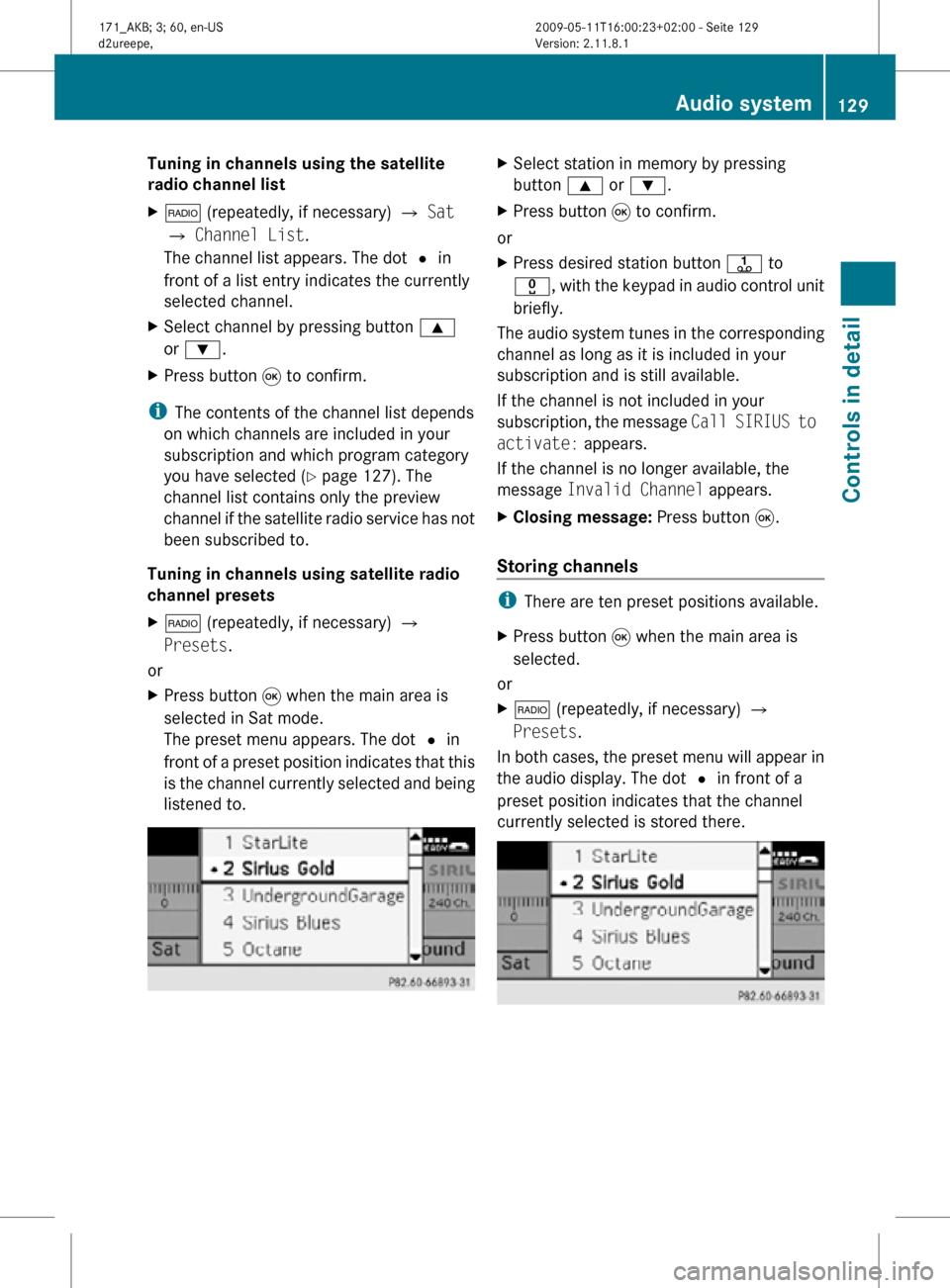
Tuning in channels using the satellite
radio channel list
X
$ (repeatedly, if necessary) Q Sat
Q Channel List.
The channel list appears. The dot # in
front of a list entry indicates the currently
selected channel.
X Select channel by pressing button 9
or :.
X Press button 9 to confirm.
i The contents of the channel list depends
on which channels are included in your
subscription and which program category
you have selected ( Y page 127). The
channel list contains only the preview
channel if the satellite radio service has not
been subscribed to.
Tuning in channels using satellite radio
channel presets
X $ (repeatedly, if necessary) Q
Presets.
or
X Press button 9 when the main area is
selected in Sat mode.
The preset menu appears. The dot # in
front of a preset position indicates that this
is the channel currently selected and being
listened to. X
Select station in memory by pressing
button 9 or :.
X Press button 9 to confirm.
or
X Press desired station button j to
x, with the keypad in audio control unit
briefly.
The audio system tunes in the corresponding
channel as long as it is included in your
subscription and is still available.
If the channel is not included in your
subscription, the message Call SIRIUS to
activate: appears.
If the channel is no longer available, the
message Invalid Channel appears.
X Closing message: Press button 9.
Storing channels i
There are ten preset positions available.
X Press button 9 when the main area is
selected.
or
X $ (repeatedly, if necessary) Q
Presets.
In both cases, the preset menu will appear in
the audio display. The dot # in front of a
preset position indicates that the channel
currently selected is stored there. Audio system
129Controls in detail
171_AKB; 3; 60, en-US
d2ureepe, Version: 2.11.8.1 2009-05-11T16:00:23+02:00 - Seite 129 Z
Page 132 of 312
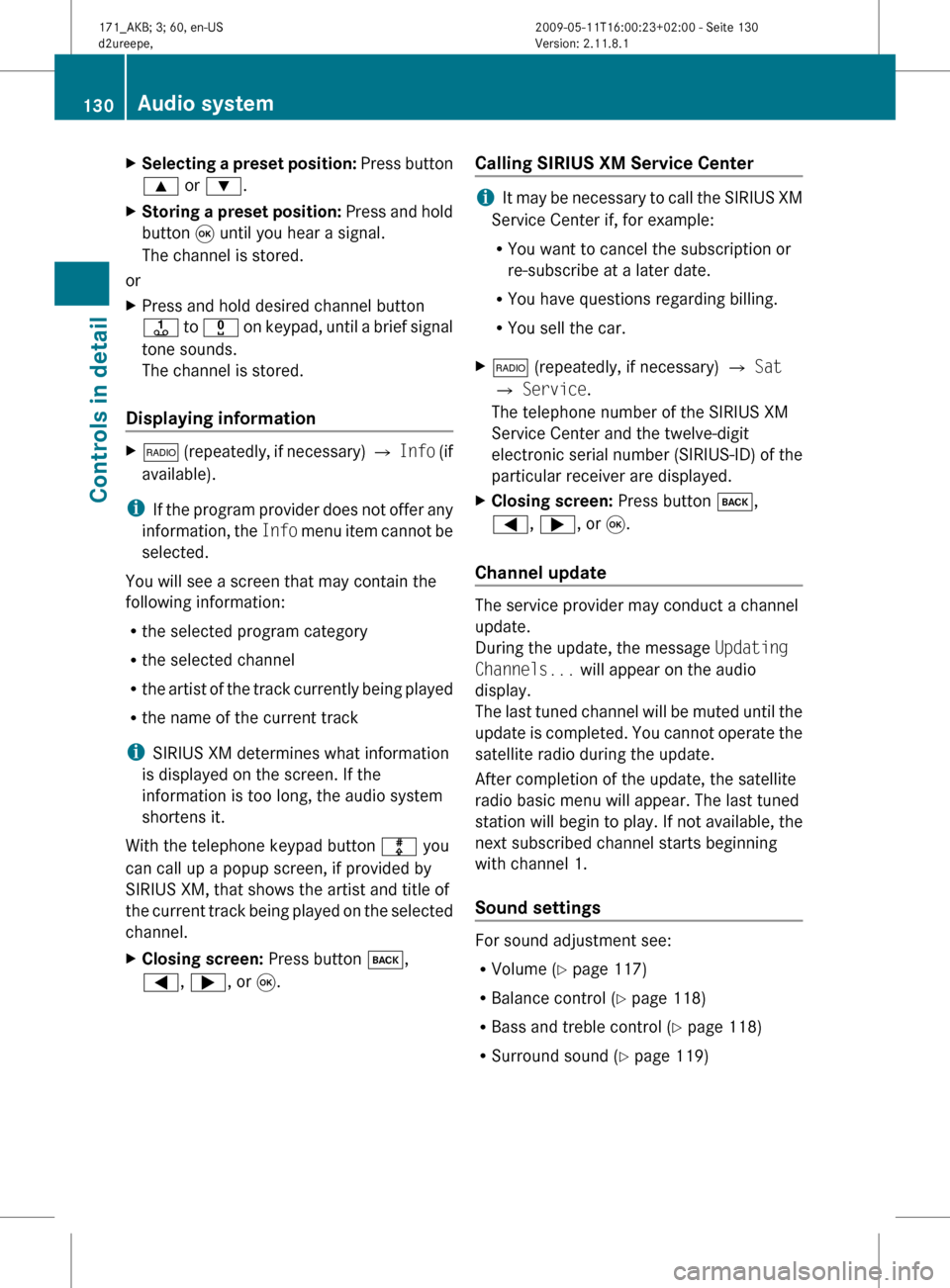
X
Selecting a preset position: Press button
9 or :.
X Storing a preset position:
Press and hold
button 9 until you hear a signal.
The channel is stored.
or
X Press and hold desired channel button
j
to x on keypad, until a brief signal
tone sounds.
The channel is stored.
Displaying information X
$
(repeatedly, if necessary) Q Info (if
available).
i If
the program provider does not offer any
information, the Info menu item cannot be
selected.
You will see a screen that may contain the
following information:
R the selected program category
R the selected channel
R the artist of the track currently being played
R the name of the current track
i SIRIUS XM determines what information
is displayed on the screen. If the
information is too long, the audio system
shortens it.
With the telephone keypad button m you
can call up a popup screen, if provided by
SIRIUS XM, that shows the artist and title of
the current track being played on the selected
channel.
X Closing screen: Press button k,
=, ;, or 9. Calling SIRIUS XM Service Center i
It
may be necessary to call the SIRIUS XM
Service Center if, for example:
RYou want to cancel the subscription or
re-subscribe at a later date.
R You have questions regarding billing.
R You sell the car.
X $ (repeatedly, if necessary) Q Sat
Q Service.
The telephone number of the SIRIUS XM
Service Center and the twelve-digit
electronic
serial number (SIRIUS-ID) of the
particular receiver are displayed.
X Closing screen: Press button k,
=, ;, or 9.
Channel update The service provider may conduct a channel
update.
During the update, the message
Updating
Channels... will appear on the audio
display.
The
last tuned channel will be muted until the
update is completed. You cannot operate the
satellite radio during the update.
After completion of the update, the satellite
radio basic menu will appear. The last tuned
station will begin to play. If not available, the
next subscribed channel starts beginning
with channel 1.
Sound settings For sound adjustment see:
R
Volume ( Y page 117)
R Balance control ( Y page 118)
R Bass and treble control (Y page 118)
R Surround sound ( Y page 119)130
Audio system
Controls in detail
171_AKB; 3; 60, en-US
d2ureepe,
Version: 2.11.8.1 2009-05-11T16:00:23+02:00 - Seite 130
Page 142 of 312
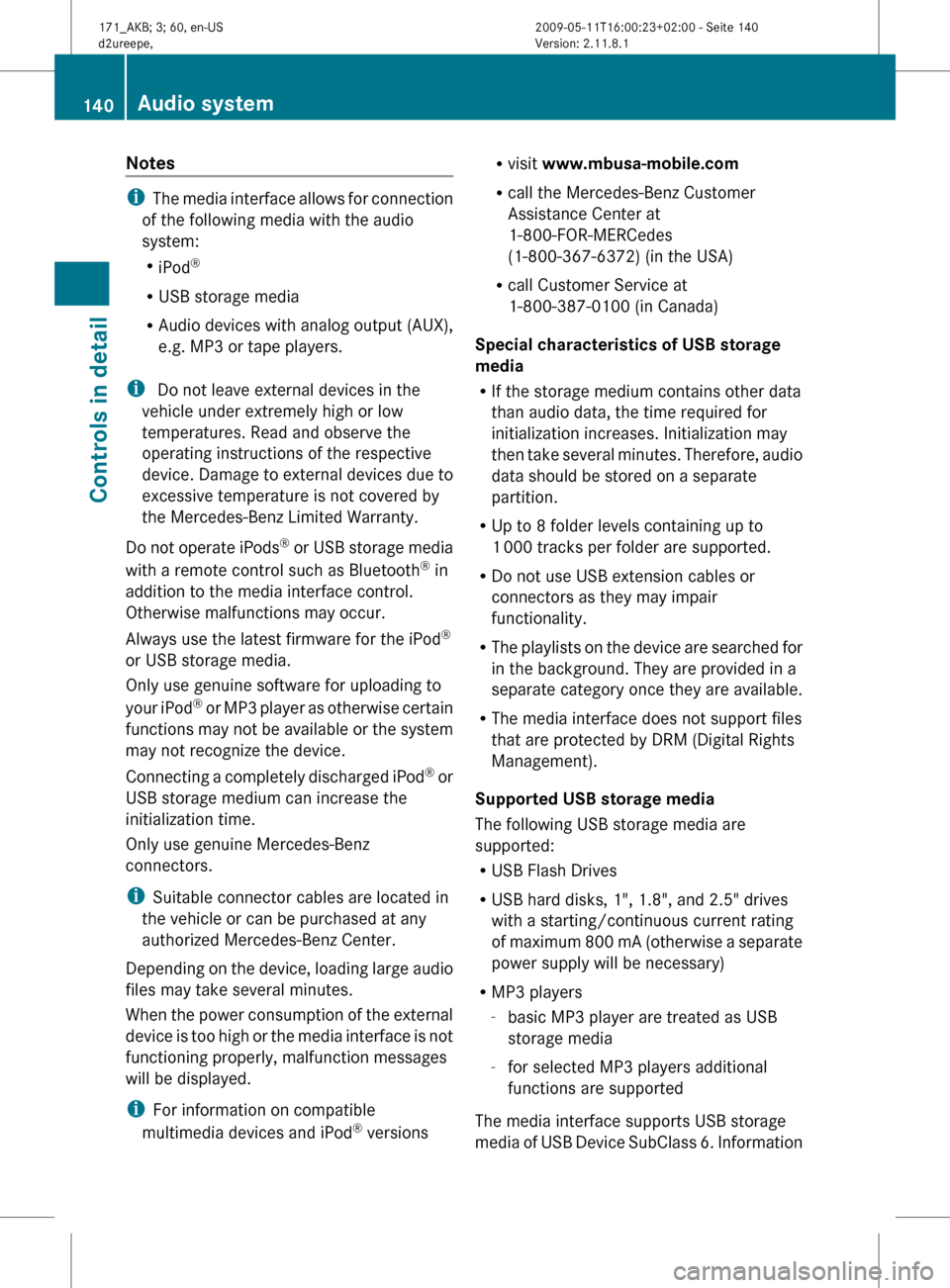
Notes
i
The media interface allows for connection
of the following media with the audio
system:
R iPod ®
R USB storage media
R Audio devices with analog output (AUX),
e.g. MP3 or tape players.
i Do not leave external devices in the
vehicle under extremely high or low
temperatures. Read and observe the
operating instructions of the respective
device. Damage to external devices due to
excessive temperature is not covered by
the Mercedes-Benz Limited Warranty.
Do not operate iPods ®
or USB storage media
with a remote control such as Bluetooth ®
in
addition to the media interface control.
Otherwise malfunctions may occur.
Always use the latest firmware for the iPod ®
or USB storage media.
Only use genuine software for uploading to
your iPod ®
or MP3 player as otherwise certain
functions may not be available or the system
may not recognize the device.
Connecting a completely discharged iPod ®
or
USB storage medium can increase the
initialization time.
Only use genuine Mercedes-Benz
connectors.
i Suitable connector cables are located in
the vehicle or can be purchased at any
authorized Mercedes-Benz Center.
Depending on the device, loading large audio
files may take several minutes.
When the power consumption of the external
device is too high or the media interface is not
functioning properly, malfunction messages
will be displayed.
i For information on compatible
multimedia devices and iPod ®
versions R
visit www.mbusa-mobile.com
R call the Mercedes-Benz Customer
Assistance Center at
1-800-FOR-MERCedes
(1-800-367-6372)
(in the USA)
R call Customer Service at
1-800-387-0100 (in Canada)
Special characteristics of USB storage
media
R If the storage medium contains other data
than audio data, the time required for
initialization increases. Initialization may
then take several minutes. Therefore, audio
data should be stored on a separate
partition.
R Up to 8 folder levels containing up to
1 000 tracks per folder are supported.
R Do not use USB extension cables or
connectors as they may impair
functionality.
R The playlists on the device are searched for
in the background. They are provided in a
separate category once they are available.
R The media interface does not support files
that are protected by DRM (Digital Rights
Management).
Supported USB storage media
The following USB storage media are
supported:
R USB Flash Drives
R USB hard disks, 1", 1.8", and 2.5" drives
with a starting/continuous current rating
of maximum 800 mA (otherwise a separate
power supply will be necessary)
R MP3 players
-basic MP3 player are treated as USB
storage media
- for selected MP3 players additional
functions are supported
The media interface supports USB storage
media of USB Device SubClass 6. Information 140
Audio system
Controls in detail
171_AKB; 3; 60, en-US
d2ureepe,
Version: 2.11.8.1 2009-05-11T16:00:23+02:00 - Seite 140
Page 149 of 312
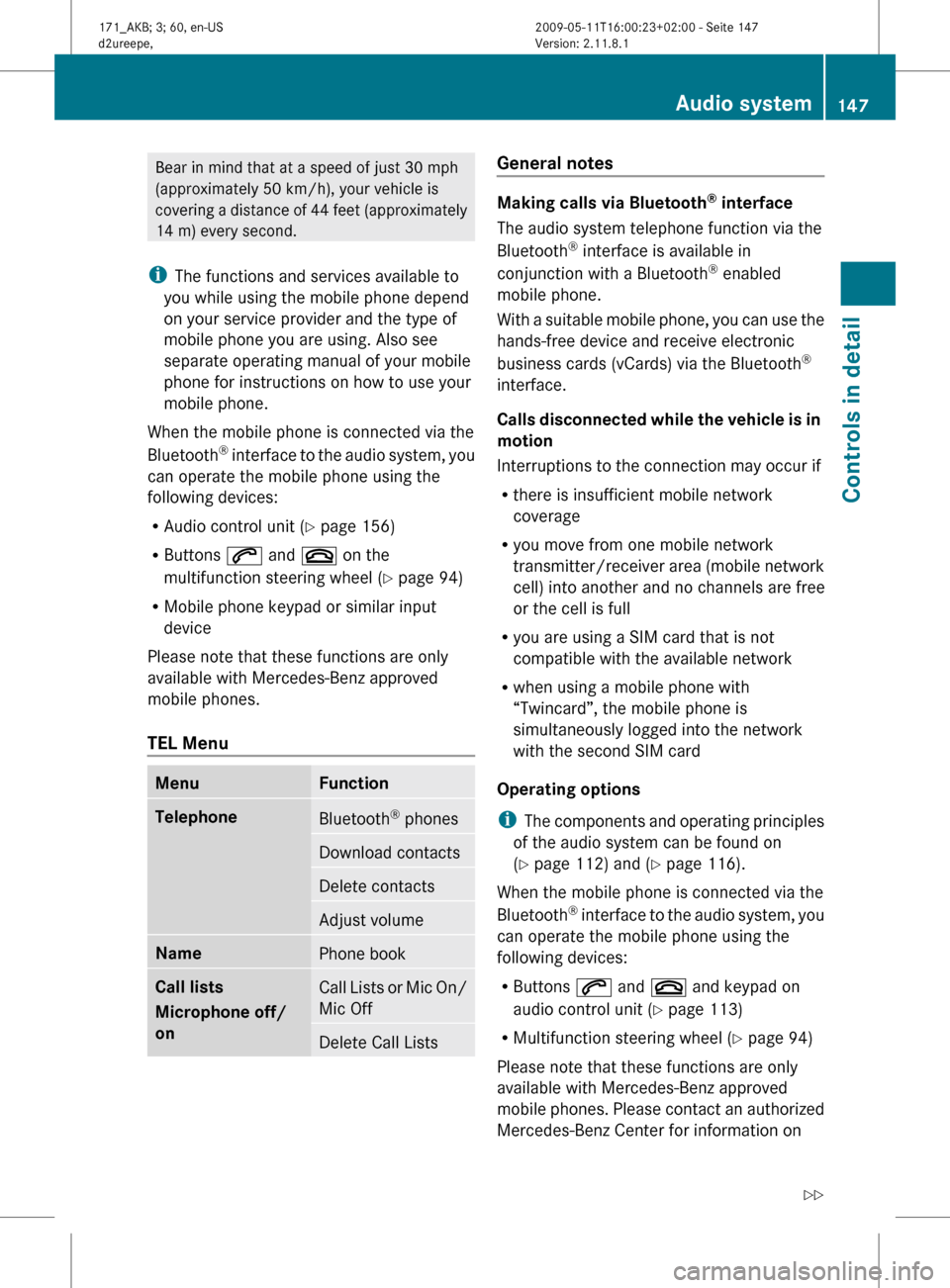
Bear in mind that at a speed of just 30 mph
(approximately
50 km/h), your vehicle is
covering a distance of 44 feet (approximately
14 m) every second.
i The functions and services available to
you while using the mobile phone depend
on your service provider and the type of
mobile phone you are using. Also see
separate operating manual of your mobile
phone for instructions on how to use your
mobile phone.
When the mobile phone is connected via the
Bluetooth ®
interface to the audio system, you
can operate the mobile phone using the
following devices:
R Audio control unit (Y page 156)
R Buttons 6 and ~ on the
multifunction steering wheel ( Y page 94)
R Mobile phone keypad or similar input
device
Please note that these functions are only
available with Mercedes-Benz approved
mobile phones.
TEL Menu Menu Function
Telephone
Bluetooth
®
phones Download contacts
Delete contacts
Adjust volume
Name
Phone book
Call lists
Microphone off/
on
Call Lists or Mic On/
Mic Off
Delete Call Lists General notes
Making calls via Bluetooth
®
interface
The audio system telephone function via the
Bluetooth ®
interface is available in
conjunction with a Bluetooth ®
enabled
mobile phone.
With
a suitable mobile phone, you can use the
hands-free device and receive electronic
business cards (vCards) via the Bluetooth ®
interface.
Calls disconnected while the vehicle is in
motion
Interruptions to the connection may occur if
R there is insufficient mobile network
coverage
R you move from one mobile network
transmitter/receiver area (mobile network
cell) into another and no channels are free
or the cell is full
R you are using a SIM card that is not
compatible with the available network
R when using a mobile phone with
“Twincard”, the mobile phone is
simultaneously logged into the network
with the second SIM card
Operating options
i The components and operating principles
of the audio system can be found on
(Y page 112) and ( Y page 116).
When the mobile phone is connected via the
Bluetooth ®
interface to the audio system, you
can operate the mobile phone using the
following devices:
R Buttons 6 and ~ and keypad on
audio control unit ( Y page 113)
R Multifunction steering wheel ( Y page 94)
Please note that these functions are only
available with Mercedes-Benz approved
mobile phones. Please contact an authorized
Mercedes-Benz Center for information on Audio system
147
Controls in detail
171_AKB; 3; 60, en-US
d2ureepe, Version: 2.11.8.1 2009-05-11T16:00:23+02:00 - Seite 147 Z
Page 150 of 312
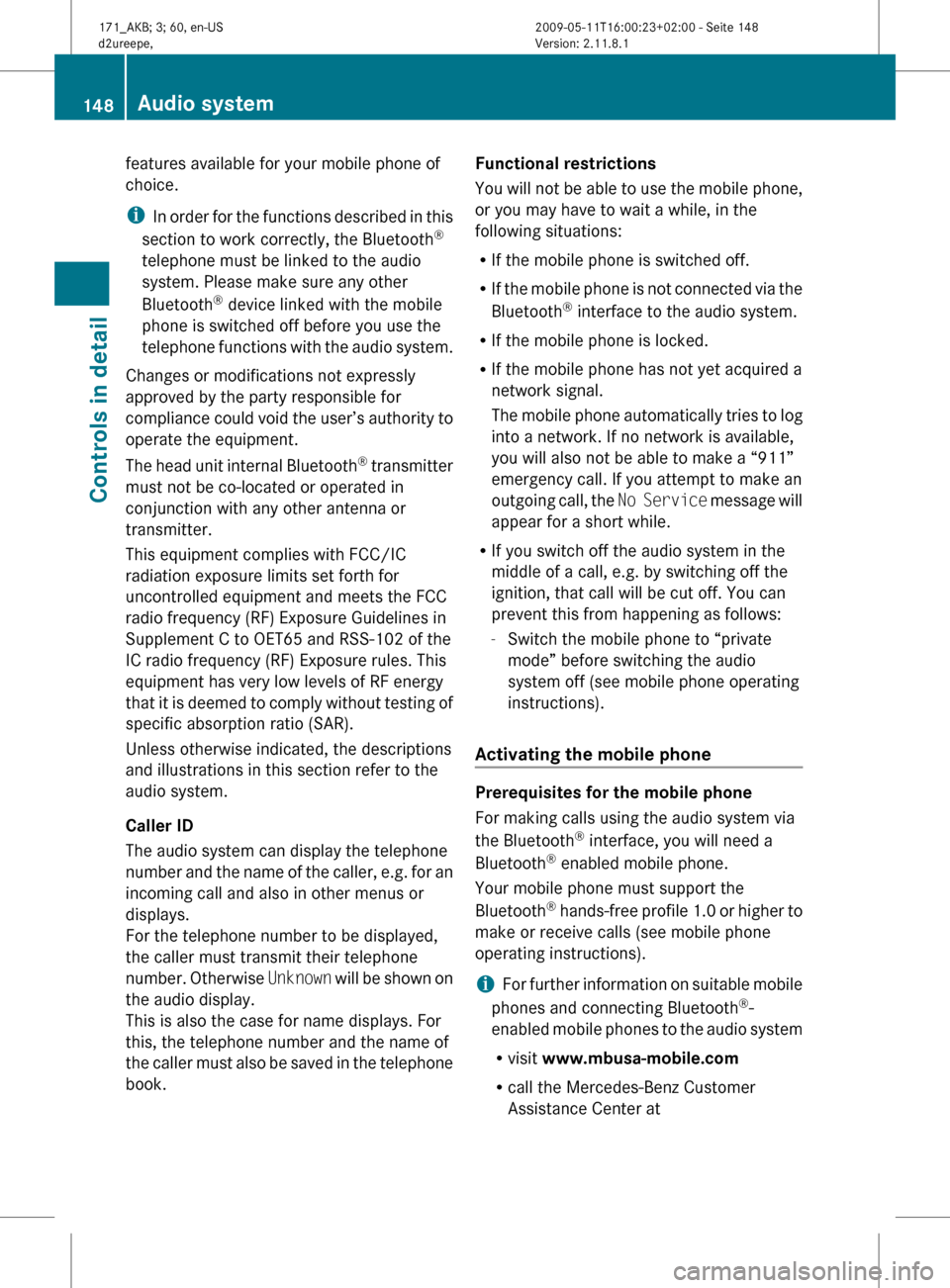
features available for your mobile phone of
choice.
i
In
order for the functions described in this
section to work correctly, the Bluetooth ®
telephone must be linked to the audio
system. Please make sure any other
Bluetooth ®
device linked with the mobile
phone is switched off before you use the
telephone functions with the audio system.
Changes or modifications not expressly
approved by the party responsible for
compliance could void the user’s authority to
operate the equipment.
The head unit internal Bluetooth ®
transmitter
must not be co-located or operated in
conjunction with any other antenna or
transmitter.
This equipment complies with FCC/IC
radiation exposure limits set forth for
uncontrolled equipment and meets the FCC
radio frequency (RF) Exposure Guidelines in
Supplement C to OET65 and RSS-102 of the
IC radio frequency (RF) Exposure rules. This
equipment has very low levels of RF energy
that it is deemed to comply without testing of
specific absorption ratio (SAR).
Unless otherwise indicated, the descriptions
and illustrations in this section refer to the
audio system.
Caller ID
The audio system can display the telephone
number and the name of the caller, e.g. for an
incoming call and also in other menus or
displays.
For the telephone number to be displayed,
the caller must transmit their telephone
number. Otherwise Unknown will be shown on
the audio display.
This is also the case for name displays. For
this, the telephone number and the name of
the caller must also be saved in the telephone
book. Functional restrictions
You
will not be able to use the mobile phone,
or you may have to wait a while, in the
following situations:
R If the mobile phone is switched off.
R If the mobile phone is not connected via the
Bluetooth ®
interface to the audio system.
R If the mobile phone is locked.
R If the mobile phone has not yet acquired a
network signal.
The mobile phone automatically tries to log
into a network. If no network is available,
you will also not be able to make a “911”
emergency call. If you attempt to make an
outgoing call, the No Service message will
appear for a short while.
R If you switch off the audio system in the
middle of a call, e.g. by switching off the
ignition, that call will be cut off. You can
prevent this from happening as follows:
-Switch the mobile phone to “private
mode” before switching the audio
system off (see mobile phone operating
instructions).
Activating the mobile phone Prerequisites for the mobile phone
For making calls using the audio system via
the Bluetooth
®
interface, you will need a
Bluetooth ®
enabled mobile phone.
Your mobile phone must support the
Bluetooth ®
hands-free profile 1.0 or higher to
make or receive calls (see mobile phone
operating instructions).
i For further information on suitable mobile
phones and connecting Bluetooth ®
-
enabled mobile phones to the audio system
R visit www.mbusa-mobile.com
R call the Mercedes-Benz Customer
Assistance Center at 148
Audio system
Controls in detail
171_AKB; 3; 60, en-US
d2ureepe,
Version: 2.11.8.1 2009-05-11T16:00:23+02:00 - Seite 148
Page 151 of 312
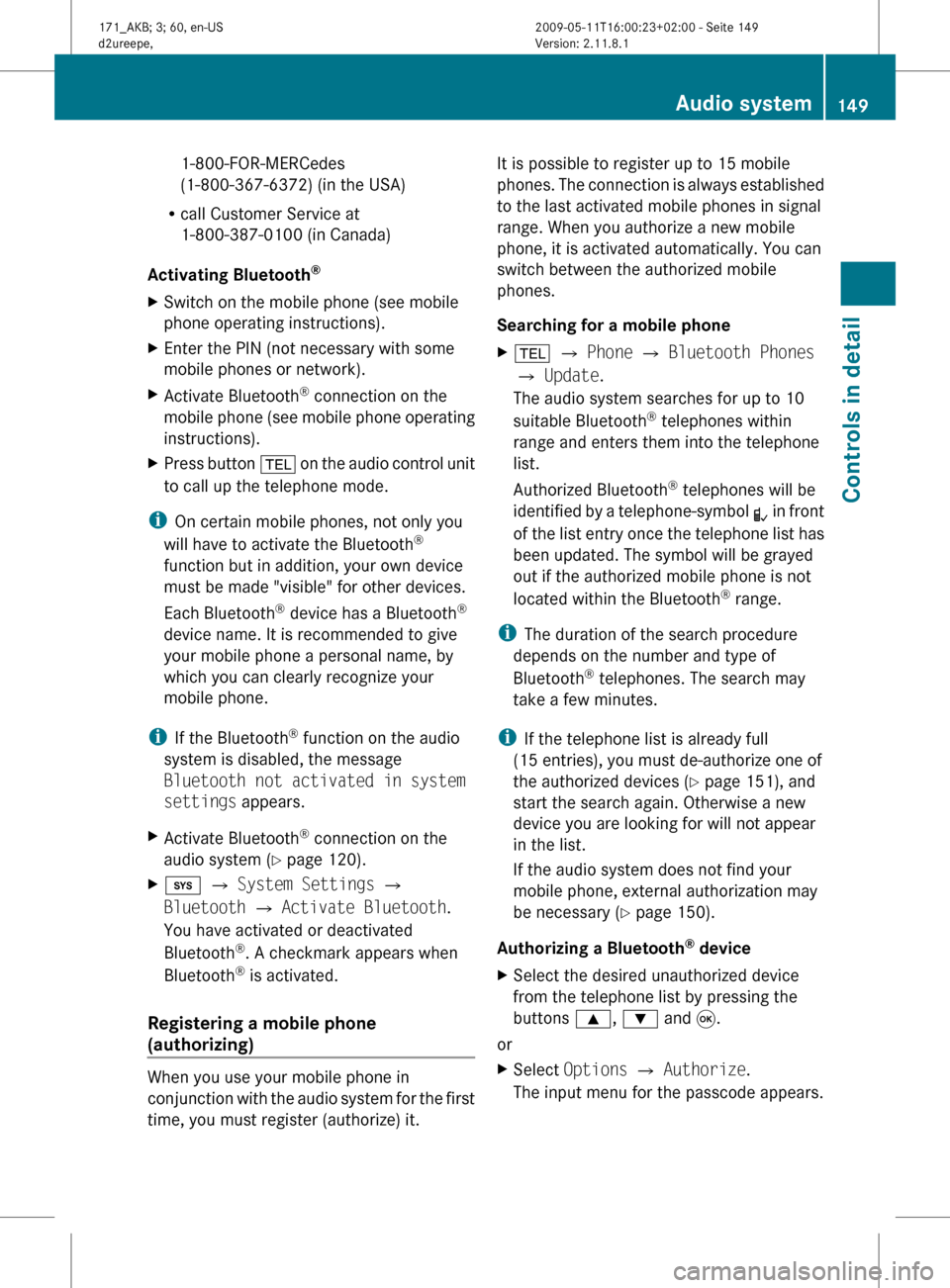
1-800-FOR-MERCedes
(1-800-367-6372)
(in the USA)
R call Customer Service at
1-800-387-0100 (in Canada)
Activating Bluetooth ®
X Switch on the mobile phone (see mobile
phone operating instructions).
X Enter the PIN (not necessary with some
mobile phones or network).
X Activate Bluetooth ®
connection on the
mobile
phone (see mobile phone operating
instructions).
X Press button %
on the audio control unit
to call up the telephone mode.
i On certain mobile phones, not only you
will have to activate the Bluetooth ®
function but in addition, your own device
must be made "visible" for other devices.
Each Bluetooth ®
device has a Bluetooth ®
device name. It is recommended to give
your mobile phone a personal name, by
which you can clearly recognize your
mobile phone.
i If the Bluetooth ®
function on the audio
system is disabled, the message
Bluetooth not activated in system
settings appears.
X Activate Bluetooth ®
connection on the
audio system
(Y page 120).
X i Q System Settings Q
Bluetooth Q Activate Bluetooth.
You have activated or deactivated
Bluetooth ®
. A checkmark appears when
Bluetooth ®
is activated.
Registering a mobile phone
(authorizing) When you use your mobile phone in
conjunction
with the audio system for the first
time, you must register (authorize) it. It is possible to register up to 15 mobile
phones.
The connection is always established
to the last activated mobile phones in signal
range. When you authorize a new mobile
phone, it is activated automatically. You can
switch between the authorized mobile
phones.
Searching for a mobile phone
X % Q Phone Q Bluetooth Phones
Q Update.
The audio system searches for up to 10
suitable Bluetooth ®
telephones within
range and enters them into the telephone
list.
Authorized Bluetooth ®
telephones will be
identified
by a telephone-symbol L in front
of the list entry once the telephone list has
been updated. The symbol will be grayed
out if the authorized mobile phone is not
located within the Bluetooth ®
range.
i The duration of the search procedure
depends on the number and type of
Bluetooth ®
telephones. The search may
take a few minutes.
i If the telephone list is already full
(15 entries), you must de-authorize one of
the authorized devices ( Y page 151), and
start the search again. Otherwise a new
device you are looking for will not appear
in the list.
If the audio system does not find your
mobile phone, external authorization may
be necessary ( Y page 150).
Authorizing a Bluetooth ®
device
X Select the desired unauthorized device
from the telephone list by pressing the
buttons 9, : and 9.
or
X Select Options Q Authorize.
The input menu for the passcode appears. Audio system
149
Controls in detail
171_AKB; 3; 60, en-US
d2ureepe, Version: 2.11.8.1 2009-05-11T16:00:23+02:00 - Seite 149 Z
Page 154 of 312
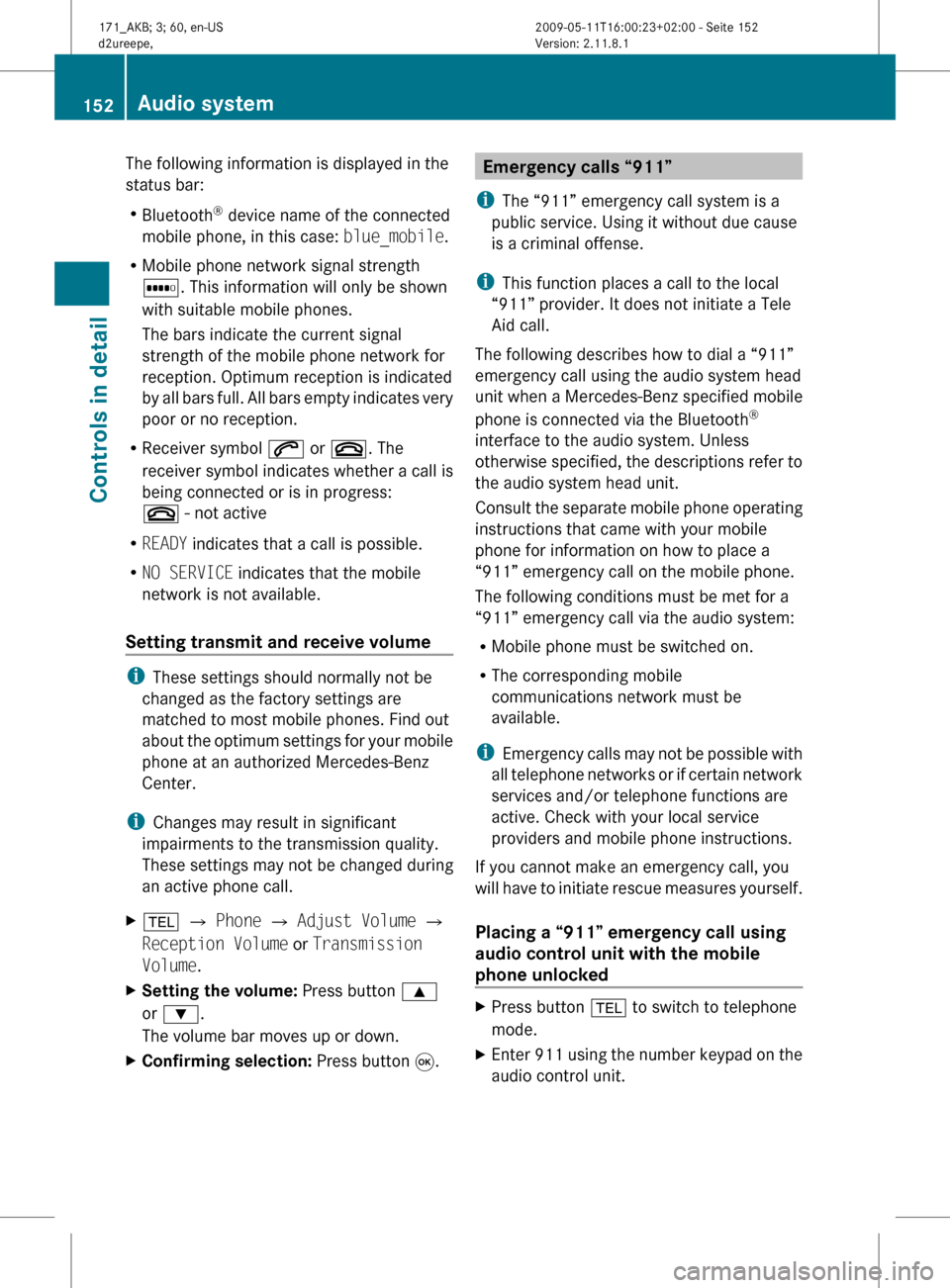
The following information is displayed in the
status bar:
R
Bluetooth ®
device name of the connected
mobile phone, in this case: blue_mobile.
R Mobile phone network signal strength
r. This information will only be shown
with suitable mobile phones.
The bars indicate the current signal
strength of the mobile phone network for
reception. Optimum reception is indicated
by
all bars full. All bars empty indicates very
poor or no reception.
R Receiver symbol 6 or ~. The
receiver symbol indicates whether a call is
being connected or is in progress:
~ - not active
R READY indicates that a call is possible.
R NO SERVICE indicates that the mobile
network is not available.
Setting transmit and receive volume i
These settings should normally not be
changed as the factory settings are
matched to most mobile phones. Find out
about
the optimum settings for your mobile
phone at an authorized Mercedes-Benz
Center.
i Changes may result in significant
impairments to the transmission quality.
These settings may not be changed during
an active phone call.
X % Q Phone Q Adjust Volume Q
Reception Volume or Transmission
Volume.
X Setting the volume: Press button 9
or :.
The volume bar moves up or down.
X Confirming selection: Press button 9. Emergency calls “911”
i The “911” emergency call system is a
public service. Using it without due cause
is a criminal offense.
i This function places a call to the local
“911” provider. It does not initiate a Tele
Aid call.
The following describes how to dial a “911”
emergency call using the audio system head
unit when a Mercedes-Benz specified mobile
phone is connected via the Bluetooth ®
interface to the audio system. Unless
otherwise
specified, the descriptions refer to
the audio system head unit.
Consult the separate mobile phone operating
instructions that came with your mobile
phone for information on how to place a
“911” emergency call on the mobile phone.
The following conditions must be met for a
“911” emergency call via the audio system:
R Mobile phone must be switched on.
R The corresponding mobile
communications network must be
available.
i Emergency calls may not be possible with
all telephone networks or if certain network
services and/or telephone functions are
active. Check with your local service
providers and mobile phone instructions.
If you cannot make an emergency call, you
will have to initiate rescue measures yourself.
Placing a “911” emergency call using
audio control unit with the mobile
phone unlocked X
Press button % to switch to telephone
mode.
X Enter 911 using the number keypad on the
audio control unit. 152
Audio system
Controls in detail
171_AKB; 3; 60, en-US
d2ureepe,
Version: 2.11.8.1 2009-05-11T16:00:23+02:00 - Seite 152
Page 155 of 312
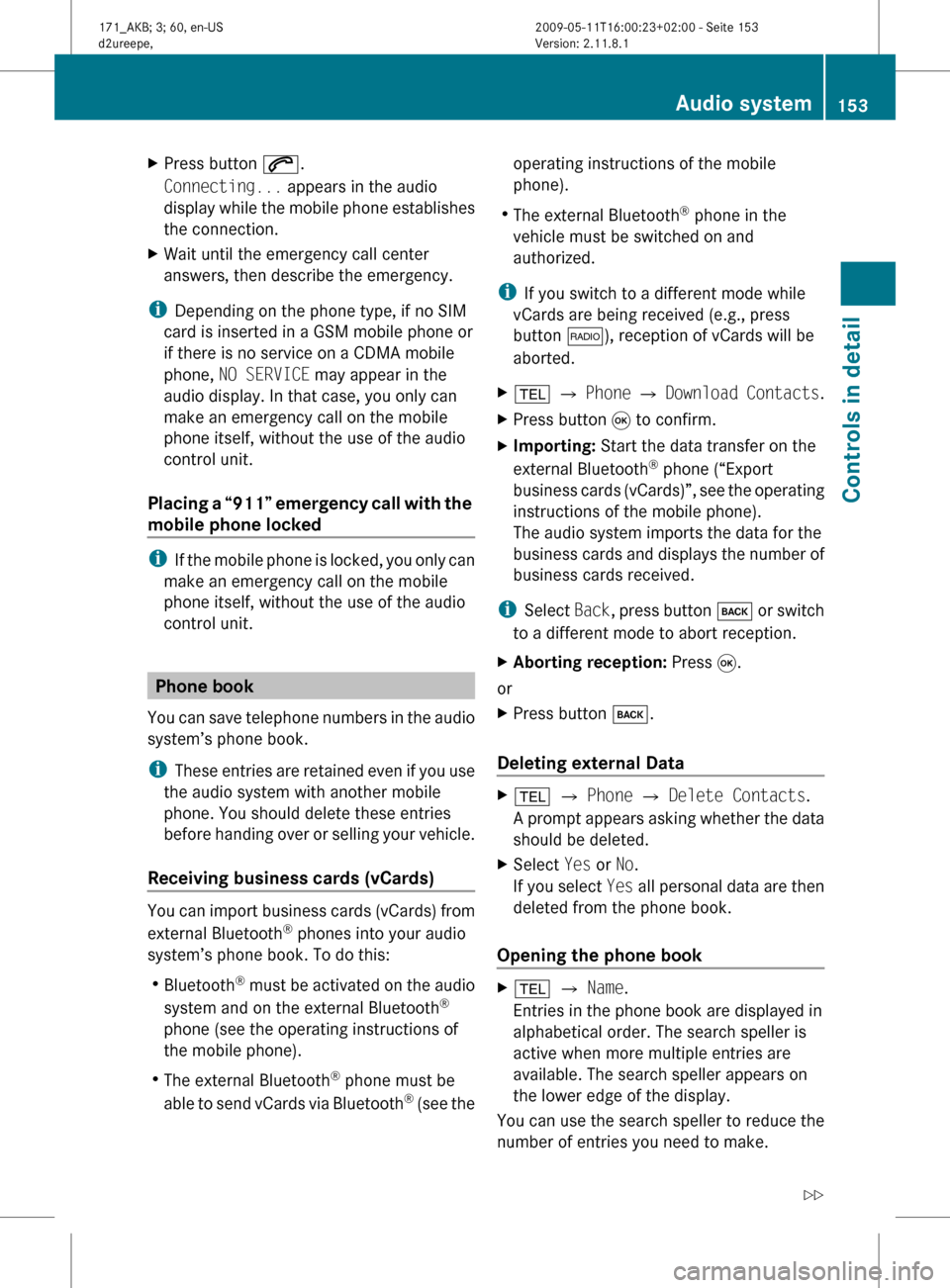
X
Press button 6.
Connecting... appears in the audio
display
while the mobile phone establishes
the connection.
X Wait until the emergency call center
answers, then describe the emergency.
i Depending on the phone type, if no SIM
card is inserted in a GSM mobile phone or
if there is no service on a CDMA mobile
phone, NO SERVICE may appear in the
audio display. In that case, you only can
make an emergency call on the mobile
phone itself, without the use of the audio
control unit.
Placing
a “911” emergency call with the
mobile phone locked i
If
the mobile phone is locked, you only can
make an emergency call on the mobile
phone itself, without the use of the audio
control unit. Phone book
You
can save telephone numbers in the audio
system’s phone book.
i These entries are retained even if you use
the audio system with another mobile
phone. You should delete these entries
before handing over or selling your vehicle.
Receiving business cards (vCards) You can import business cards (vCards) from
external Bluetooth
®
phones into your audio
system’s phone book. To do this:
R Bluetooth ®
must be activated on the audio
system and on the external Bluetooth ®
phone (see the operating instructions of
the mobile phone).
R The external Bluetooth ®
phone must be
able to send vCards via Bluetooth ®
(see the operating instructions of the mobile
phone).
R The external Bluetooth ®
phone in the
vehicle must be switched on and
authorized.
i If you switch to a different mode while
vCards are being received (e.g., press
button $), reception of vCards will be
aborted.
X % Q Phone Q Download
Contacts.
X Press button 9 to confirm.
X Importing: Start the data transfer on the
external Bluetooth ®
phone (“Export
business
cards (vCards)”, see the operating
instructions of the mobile phone).
The audio system imports the data for the
business cards and displays the number of
business cards received.
i Select Back,
press button k or switch
to a different mode to abort reception.
X Aborting reception: Press 9.
or
X Press button k.
Deleting external Data X
% Q Phone Q Delete Contacts.
A
prompt appears asking whether the data
should be deleted.
X Select Yes or No.
If
you select Yes all personal data are then
deleted from the phone book.
Opening the phone book X
% Q Name.
Entries in the phone book are displayed in
alphabetical order. The search speller is
active when more multiple entries are
available. The search speller appears on
the lower edge of the display.
You can use the search speller to reduce the
number of entries you need to make. Audio system
153
Controls in detail
171_AKB; 3; 60, en-US
d2ureepe, Version: 2.11.8.1 2009-05-11T16:00:23+02:00 - Seite 153 Z