2011 MERCEDES-BENZ S-Class Rear screen
[x] Cancel search: Rear screenPage 18 of 524

Entering a phone number ..............161
Entering using the map ..................163
ZAGAT ®
rating service ...................163
Point of interest icon
Setting ........................................... 181
Point of interest list .......................... 162
Power closing feature ......................... 84
Power steering Filling capacity ............................... 511
Power washers .................................. 454
Power windows see Side windows
Pre-emptive occupant safety
system
see PRE-SAFE ®
system
PRE-SAFE ®
Brake (vehicles with
DISTRONIC PLUS) Activating/deactivating (on-
board computer) ............................ 376
Function/notes ................................ 71
PRE-SAFE ®
Brake (vehicles with
DISTRONIC PLUS) Display message ............................ 383
Warning lamp ................................. 419
PRE-SAFE ®
system
Display message ............................ 383
Operation ......................................... 53
Previous destinations ....................... 178
Product information ............................ 24
Programmable button ....................... 118
Program selector button .................. 310
Pulling away Automatic transmission .................301
PULSE
see Massage function
R
RACETIMER (on-board computer) .... 372
Radar sensor system Display message ............................ 403
Radar sensor system (on-board
computer) .......................................... 378
Radiator cover ................................... 447
Radio
Changing stations (on-board
computer) ...................................... 370
HD Radio™ .................................... 212
see separate operating instructions
Radio-controlled equipment
Assembly ....................................... 442
Radio mode
Switching to ................................... 208
Radio station
Storing ........................................... 210
Range (on-board computer) ............. 368
Read-aloud function .......................... 172
Read-aloud speed Setting ........................................... 143
Real-time traffic reports ........... 172, 175
Rear compartment Activating/deactivating climate
control ........................................... 289
Setting the airflow .........................292
Setting the air vents ..............295, 296
Setting the temperature ................291
Rear-compartment screens .............. 137
Rear-compartment seats .................. 102
Rear fog lamp (display message) ..... 396
Rear Seat Entertainment System Audio CD/DVD and MP3 mode .....247
AUX mode ............................. 139, 255
Changing the batteries ..................243
Remote control .............................. 138
Several users ................................. 245
System settings ............................. 246
Using headphones .........................244
Using the main loudspeaker ..........244
Video DVD mode ........................... 250
Wireless headphones .....................140
Rear seats
Overview .......................................... 39
Rear view camera .............................. 346
Rear view camera (cleaning
instructions) ...................................... 456
Rear-view mirror Dipping (automatic) .......................110
Rear window blind ............................ 429
see Rear window roller sunblind 16Index
Page 19 of 524

Rear window heatingMalfunction .................................... 293
Switching on/off ........................... 293
Redials ................................................ 197
Refueling ............................................ 313
Remote control .................................. 123
Programming (garage door
opener) .......................................... 440
Rear Seat Entertainment System ...138
Reporting
Malfunctions relevant to safety ........ 27
Reserve (fuel tank)
see Fuel
Reserve fuel
Display message ............................ 400
Warning lamp ................................. 418
Reset .................................................. 148
Residual heat Switching on/off ........................... 294
Restraint systems
see SRS
Reversing lamp (display message) .. 396
Roadside Assistance (breakdown) .... 25
Roller blind see Roller sunblind
Roller sunblind
Panorama roof with power tilt/
sliding panel ..................................... 95
Rear side windows ...........................90
Rear window .................................. 429
Rear window (COMAND) ................258
Roller sunblind of the panorama
roof with power tilt/sliding panel Operating (front roller sunblind) ....... 95
Operating (rear roller sunblind) ........96
Roof carrier ................................ 426, 427
Roof lining and carpets (cleaning
guidelines) ......................................... 459
Roof load (maximum) ........................ 516
Route Calculating ..................................... 154
Estimated time of arrival ................169
Route overview .............................. 170
see Route guidance (on-board
computer)
Route calculation
Starting .......................................... 154Route guidance .................................. 164
Cancel ........................................... 167
Continue ........................................ 167
Continuing ..................................... 167
Destination reached ......................168
Lane recommendations .................165
Off-road ......................................... 171
Traffic reports ................................ 172
Route guidance (on-board
computer) .......................................... 369
Route options Setting ........................................... 150
Route overview .................................. 170
Route type Setting ........................................... 150
S
Safety Children in the vehicle .....................60
Child restraint systems ....................61
Occupant Classification System
(OCS) ............................................... 48
Overview of occupant safety
systems ........................................... 42
Safety notes
Audio CD/DVD and MP3
mode ..................................... 217, 247
Operating safety ....................114, 266
Using the telephone ....................... 191
Video DVD mode ........................... 236
Safety systems
see Driving safety systems
SatRadio ............................................. 213
Displaying information ...................217
Registering .................................... 214
Selecting a category ......................215
Switching to ................................... 214
Screen
Selecting for remote operation ......138
SD memory card
Loading .......................................... 218
Seat
Active multicontour seat ........ 106, 268
Adjusting (rear compartment) ........102
Selecting (COMAND) .....................266
Index17
Page 118 of 524

At a glance
COMAND operating system
Overview
FunctionPage:COMAND display120;COMAND controller and
function buttons116
=Telephone keypad118
Components of COMAND
COMAND consists of:
Rthe COMAND display/SPLITVIEW
Rthe DVD changer
Rthe COMAND controller
Rthe COMAND function buttons
Rthe telephone keypad
Rconnections in the glove box (USB,
additional USB, jack plug and iPod®
connection)
Ra remote control for the front passenger
and for use with the Rear Seat
Entertainment System
Rtwo sets of cordless headphones for the
Rear Seat Entertainment System
Rcordless headphones for the front
passenger
Rtwo screens (Rear Seat Entertainment
System)
RCD/DVD drive (Rear Seat Entertainment
System)
Raudio/video connections on the screen
(Rear Seat Entertainment System)
Raudio/video connections on the drive (Rear
Seat Entertainment System)
You can use COMAND to operate the
following main functions:
Rthe navigation system
Rthe audio functions in radio, SatRadio, disc
(audio CD/DVD and MP3 mode) SD
memory card (MP3 mode), MUSIC
REGISTER mode, Bluetooth® audio mode,
Media Interface mode and audio AUX mode
Rthe telephone and the address book
Rthe video function in video DVD and video
AUX mode
Rthe system settings
You can call up the main functions:
Rusing the corresponding buttons
Rusing the main function bar in the COMAND
display
COMAND controller
You can use the COMAND controller to select
the menu items in the COMAND display.
You can call up menus and lists, scroll through
menus or lists and exit menus and lists.
116At a glanceCOMAND
Page 125 of 524

Cleaning instructions
! Do not touch the COMAND display. The
display has a very sensitive high-gloss
surface; there is a risk of scratching. If you
have to clean the screen, however, use a
mild cleaning agent and a soft, lint-free
cloth.
When cleaning, the display must be switched
off and cooled down. Clean the display
screen, when necessary, with a commercially
available microfiber cloth and cleaning agent
for TFT/LCD displays. Then, dry the surface
with a dry microfiber cloth.
Avoid using alcoholic thinners, gasoline or
abrasive cleaning agents. These products can
damage the display surface. Do not apply
pressure to the display surface when cleaning
it as this could cause irreversible damage.
Remote control
Overview
You can use the remote control to operate the
COMAND display, SPLITVIEW and either one
of the rear-compartment screens.
:To switch the screen on/off (Rear Seat
Entertainment System only)
;To switch button lighting on/off=To select the screen for remote control
operation (COMAND, SPLITVIEW, L
REAR and REAR R can be selected)
?To select a menu or menu itemATo confirm a selection or settingBTo switch the sound on/off (Rear Seat
Entertainment System in conjunction with
corded headphones)
CTo adjust the volume (Rear Seat
Entertainment System in conjunction with
corded headphones)
DCOMAND: e.g. to set the station, skip
track, fast forward/rewind. Rear Seat
Entertainment System: skip track, fast
forward/rewind
At a glance123COMANDZ
Page 126 of 524

ECOMAND: e.g. to select a station from
presets, select a track, enter directly,
enter a phone number. Rear Seat
Entertainment System: to select a
track, enter directlyFTo leave the menu (back)XPoint the remote control at the
corresponding screen and execute the
functions by pressing the corresponding
button.
i The remote control's function may be
restricted depending on the angle at which
it is pointed at the respective screen.
Selecting the screen for the remote
control
XTurn thumbwheel = until the desired
display is highlighted in the window.
Switching the screen on/off (Rear Seat
Entertainment System only)
If the key is in position 0 or 1 in the ignition
lock (see vehicle Operator's Manual), or the
key is not inserted, the screens in the rear will
switch off after 30 minutes. Before the
screens switch off, they show a message to
this effect.
You can switch the screens back on,
However, this will discharge the starter
battery.
XPoint the remote control at the rear-
compartment screen which has been
selected for remote operation.XPress button : on the remote control.
The respective rear screen switches on or
off.
i You can only switch the screens on using
the remote control if the ignition is
switched on.
Switching button lighting on/offXPress button ; on the remote control.
Depending on the previous status, the
button lighting is switched on or off.
i If you do not use the remote control for
about 15 seconds, the button lighting
switches off automatically.
Mute
XPress button B on the remote control.
The sound is switched on/off.
Adjusting the volume
This function is available for COMAND and for
the Rear Seat Entertainment System in
conjunction with corded headphones.
XPress one of buttons C on the remote
control.
The volume of the currently selected audio
or video source changes.
For COMAND, you can also adjust the
volume for phone calls and navigation
announcements.
Selecting a menu/menu item and
confirming your selection
XSelect a menu/menu item using the
=;9: buttons and press
the 9 button to confirm.124At a glanceCOMAND
Page 138 of 524
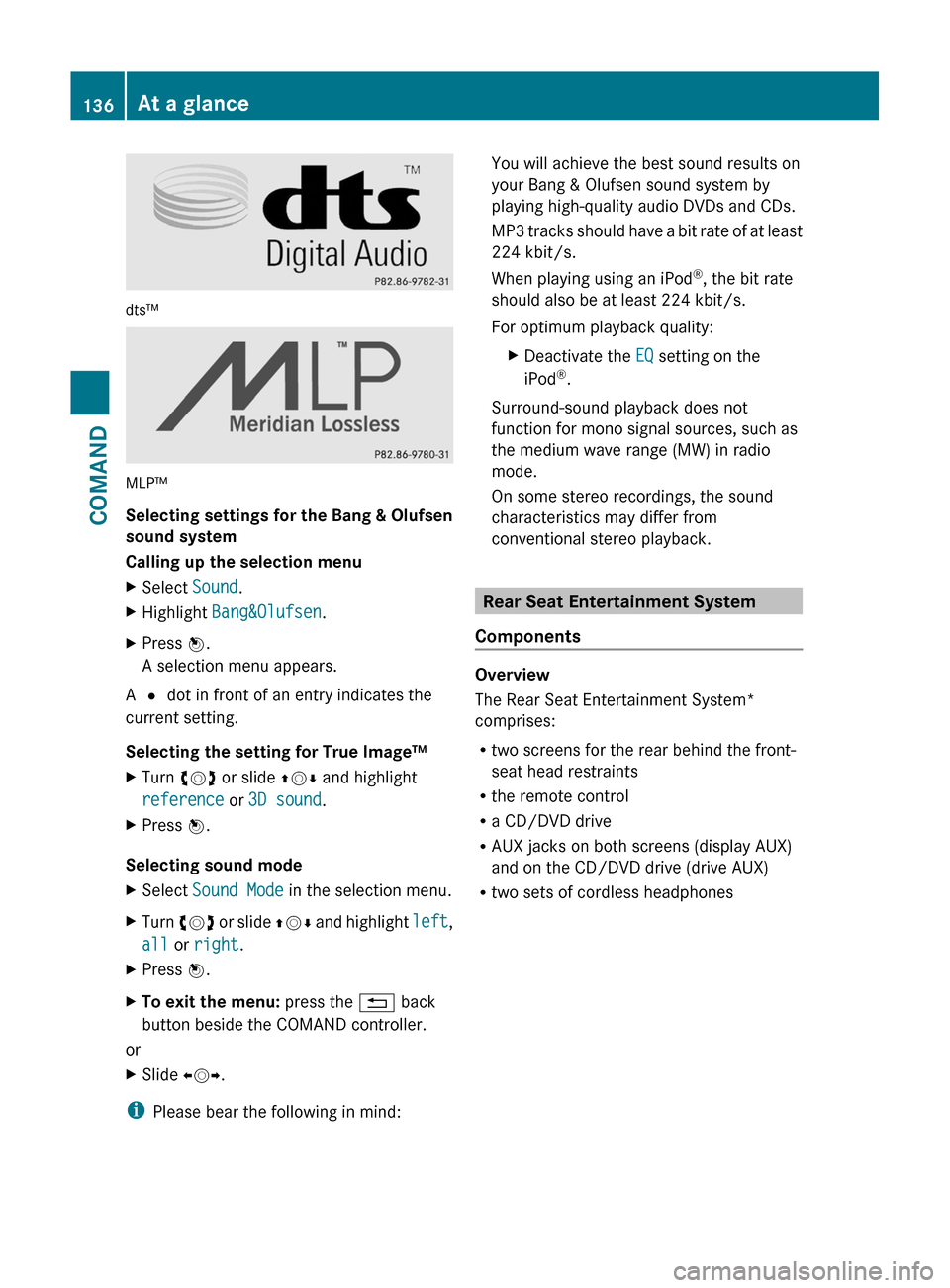
dts™
MLP™
Selecting settings for the Bang & Olufsen
sound system
Calling up the selection menu
XSelect Sound.XHighlight Bang&Olufsen.XPress W.
A selection menu appears.
A # dot in front of an entry indicates the
current setting.
Selecting the setting for True Image™
XTurn cVd or slide ZVÆ and highlight
reference or 3D sound.
XPress W.
Selecting sound mode
XSelect Sound Mode in the selection menu.XTurn cVd or slide ZVÆ and highlight left,
all or right.
XPress W.XTo exit the menu: press the % back
button beside the COMAND controller.
or
XSlide XVY.
iPlease bear the following in mind:
You will achieve the best sound results on
your Bang & Olufsen sound system by
playing high-quality audio DVDs and CDs.
MP3 tracks should have a bit rate of at least
224 kbit/s.
When playing using an iPod®, the bit rate
should also be at least 224 kbit/s.
For optimum playback quality:
XDeactivate the EQ setting on the
iPod®.
Surround-sound playback does not
function for mono signal sources, such as
the medium wave range (MW) in radio
mode.
On some stereo recordings, the sound
characteristics may differ from
conventional stereo playback.
Rear Seat Entertainment System
Components
Overview
The Rear Seat Entertainment System*
comprises:
Rtwo screens for the rear behind the front-
seat head restraints
Rthe remote control
Ra CD/DVD drive
RAUX jacks on both screens (display AUX)
and on the CD/DVD drive (drive AUX)
Rtwo sets of cordless headphones
136At a glanceCOMAND
Page 139 of 524
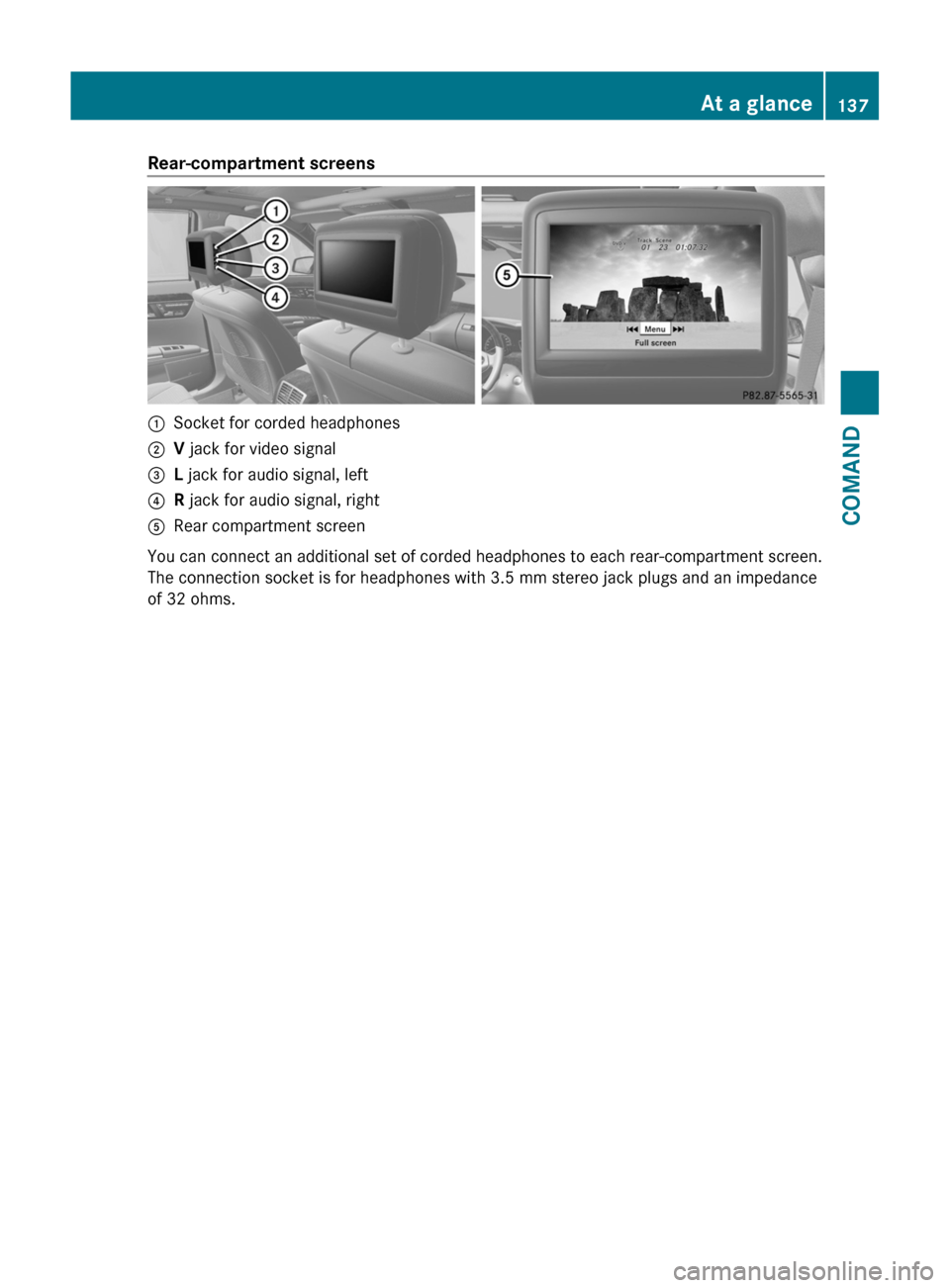
Rear-compartment screens:Socket for corded headphones;V jack for video signal=L jack for audio signal, left?R jack for audio signal, rightARear compartment screen
You can connect an additional set of corded headphones to each rear-compartment screen.
The connection socket is for headphones with 3.5 mm stereo jack plugs and an impedance
of 32 ohms.
At a glance137COMANDZ
Page 140 of 524

Remote control
Overview
:To switch the screen on/off;To switch button lighting on/off=To select the screen for remote control
operation (COMAND, SPLITVIEW, L
REAR and REAR R can be selected)
?To select a menu or menu itemATo confirm a selection or settingBTo switch sound on/off (for corded
headphones)
CTo adjust the volume (for corded
headphones)
DTo skip, fast-forward/fast-rewindETo select a track, to enter directlyFTo leave the menu (back)Selecting the screen for the remote
control
You can use the remote control to operate
one of the two rear screens at a time. To do
so, you must switch the remote control to the
desired screen.
XTo select the left-hand screen: turn
thumbwheel = until "L REAR" is
highlighted in the window.
XTo select the right-hand screen: turn
thumbwheel = until "REAR R" is
highlighted in the window.
Switching the screen on/off
If the key in the ignition lock is in position 0
or 1 or if the key is not in the ignition lock, the
rear screens will switch off after 30 minutes.
Before the screens switch off, they show a
message to this effect.
You can switch the screens back on,
However, this will discharge the starter
battery.
XPoint the remote control at the rear-
compartment screen which has been
selected for remote operation.
XPress button : on the remote control.
The respective rear screen switches on or
off.
iYou can only switch the screens on using
the remote control if the ignition is
switched on.
Switching button lighting on/off
XPress button ; on the remote control.
Depending on the previous status, the
button lighting is switched on or off.
iIf you do not use the remote control for
about 15 seconds, the button lighting
switches off automatically.
Switching the sound on/off (corded
headphones only)
XPress button B on the remote control.
The sound is switched on/off.
138At a glanceCOMAND