2011 MERCEDES-BENZ R-Class navigation
[x] Cancel search: navigationPage 157 of 214
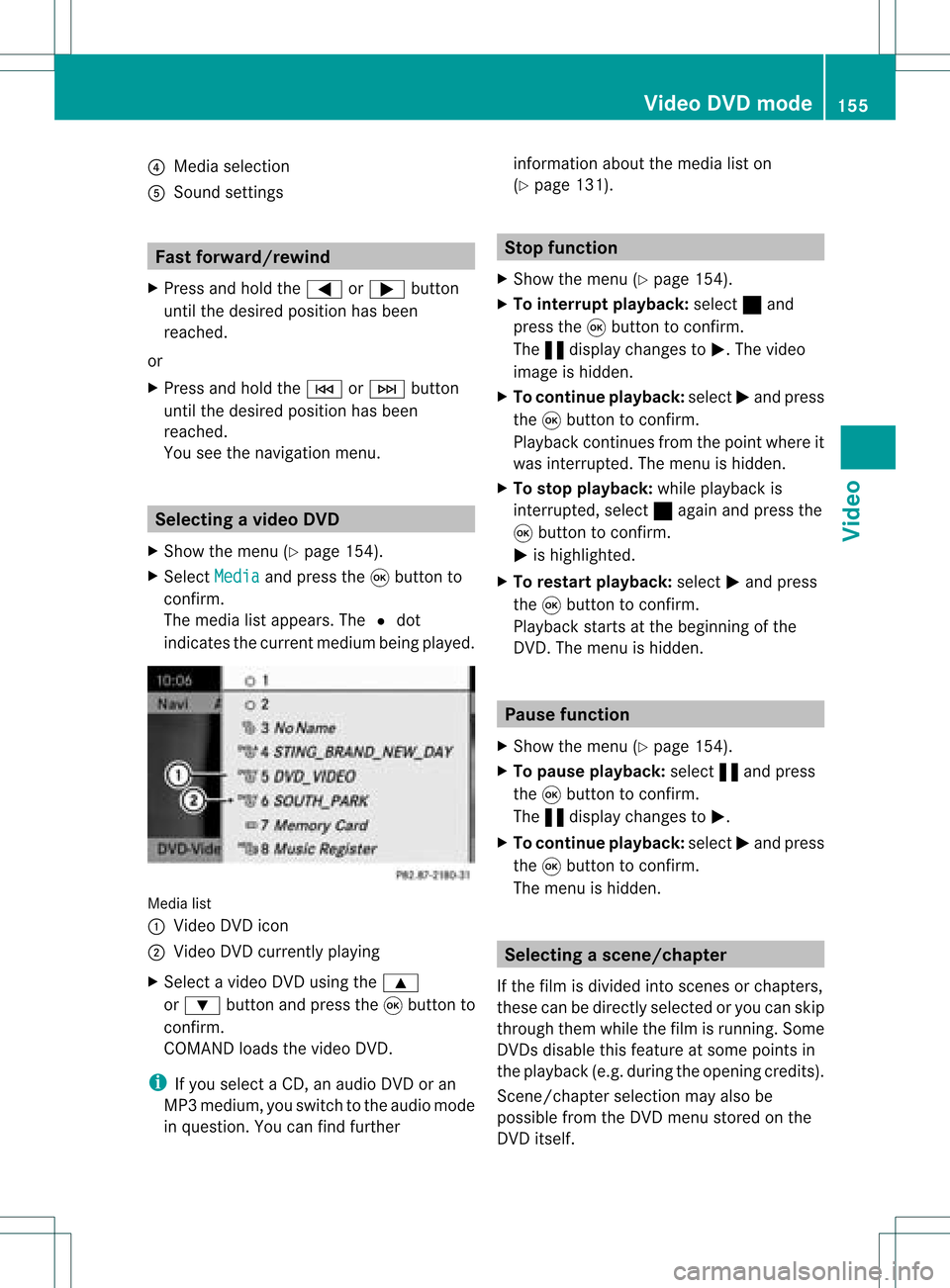
?
Media selection
A Sound settings Fast
forward /rewind
X Press andhold the= or; button
until thedesired position hasbeen
reached.
or
X Press andhold theE orF button
until thedesired position hasbeen
reached.
You seethenavigation menu. Selec
tingavideo DVD
X Show themen u(Y page 154).
X Selec tMedi a and
press the9butt onto
con firm .
The media listappears. The#dot
indic atesthecurr entmedium beingplayed. Media
list
: Video DVDicon
; Video DVDcurrentlyplaying
X Selec tavideoDVD using the 9
or : button andpress the9button to
confirm.
COMAND loadsthe vide oDVD.
i Ifyou selectaCD, anaudio DVD oran
MP3 medium,youswitch tothe audio mode
in que stion. Youcanfind further informati
onabo utthe medi alist on
(Y page 131). Stop
function
X Sho wthe men u(Y page 154).
X To inter rupt pla yback :selec t± and
press the9butt ontocon firm .
The «display changestoM.T hevideo
image ishidden.
X To continue playback: selectMand press
the 9button toconfirm .
Play back continues fromthepoint where it
was interrupted. Themenu ishidden.
X To stop playback: whileplayback is
interrupted, select±again andpress the
9 button toconfirm .
M ishighlighted.
X To restar tplayback: selectMand press
the 9button toconfirm .
Play back starts atthe beginning ofthe
DVD .The menu ishidden. Pause
function
X Show themenu (Ypage 154).
X To pause playback: select«and press
the 9button toconfirm .
The «displa ychanges toM.
X To continue playback: selectMand press
the 9button toconfirm .
The menu ishidden. Selec
tingascene/ch apter
If th efilm isdivi ded intosc en es orchapt ers,
th ese can bedire ctly sele cted oryou can skip
th roug hth em while thefilm isrun ning.So me
DV Ds disab lethis feat ure atsom epoin tsin
th eplaybac k(e.g. during theopenin gcredit s).
Scen e/ch apter select ionmay alsobe
possible fromtheDVD menu storedon the
DVD itself. Vid
eoDVD mode
155Vid eo Z
Page 159 of 214
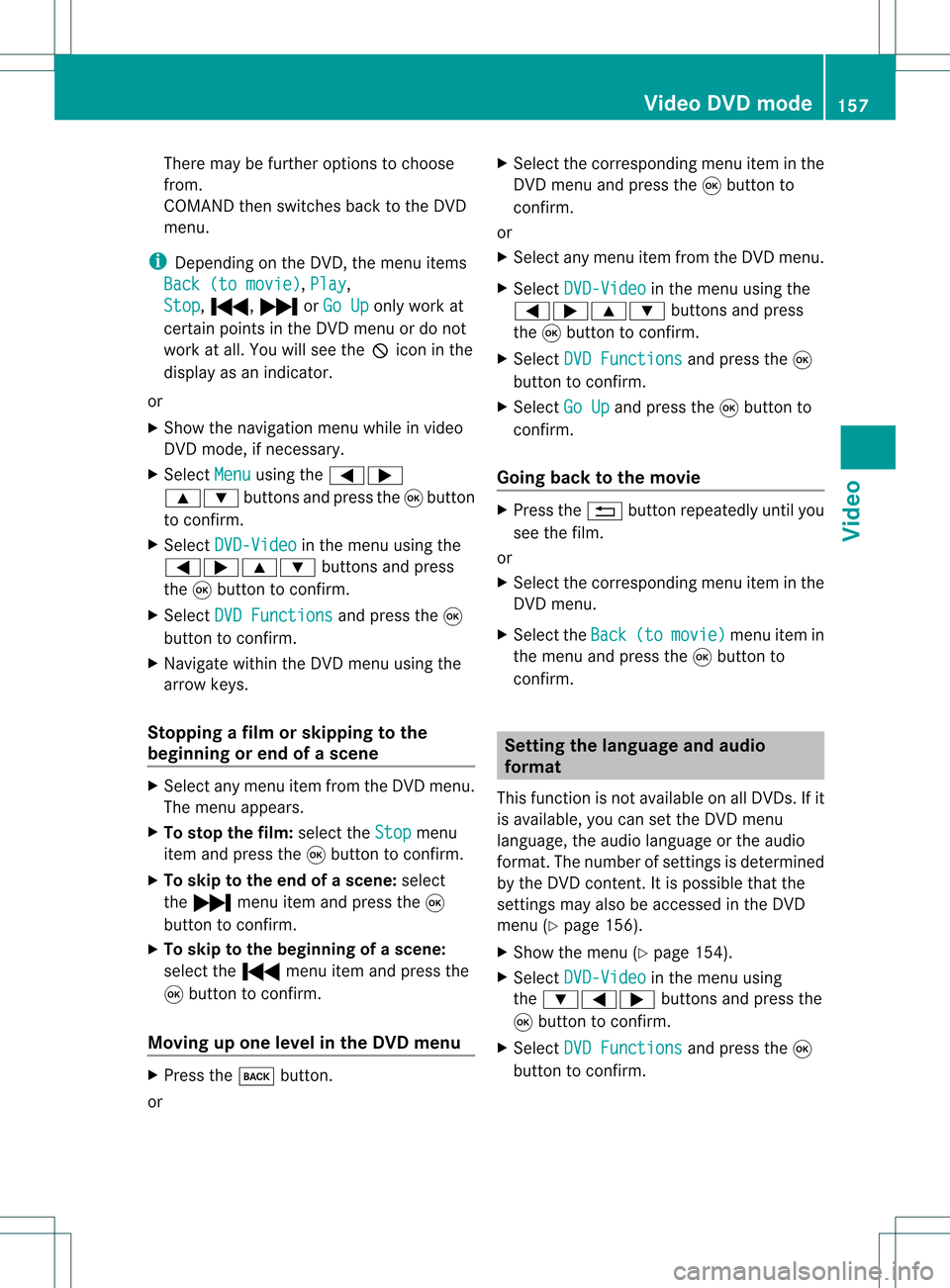
There
maybefurther options tochoose
from.
COMAND thenswitches backtothe DVD
menu.
i Dependin gon the DVD ,the menu items
Back (tomovie) ,
Play ,
Stop ,
., /orGo Up only
work at
cert ainpoints inthe DVD menu ordo not
work atall. You willsee theKicon inthe
display asan indicator .
or
X Show thenavigation menuwhileinvideo
DVD mode, ifnecess ary.
X Select Menu using
the=;
9: buttonsand press the9button
to conf irm.
X Select DVD-Video in
the menu usingthe
=;9: buttonsand press
the 9button toconf irm.
X Select DVDFunctions and
press the9
button toconf irm.
X Navigate withintheDVD menu usingthe
arrow keys.
Stopp ingafilm orskipping tothe
beginning orend ofas cene X
Se lec tany men uitem fromthe DVD menu .
Th emenu appe ars.
X To sto pthe film: select the Stop menu
ite ma ndpre ssthe 9button toconfi rm.
X To skipto the endof asc en e:sel ect
the / menu itema ndpre ssthe 9
bu tton toconfi rm.
X To skiptoth ebeginnin gof as cene:
selec tthe . menu itemandpress the
9 button toconfirm .
Moving upone level inthe DVD menu X
Press thek button.
or X
Select thecorresponding menuiteminthe
DVD menu andpress the9button to
confirm .
or
X Select anymenu itemfrom theDVD menu.
X Select DVD-Video in
the menu usingthe
=;9: buttonsandpress
the 9button toconfirm .
X Select DVDFunctions and
press the9
button toconfirm .
X Select GoUp and
press the9button to
confirm .
Going backtothe movie X
Press the% button repeatedly untilyou
see thefilm.
or
X Select thecorresponding menuiteminthe
DVD menu.
X Select theBack (to movie) menu
itemin
the menu andpress the9button to
confirm . Setting
thelanguage andaudio
forma t
This funct ionisnot availa bleonallDVD s.Ifit
is availa ble,youcan setthe DVD menu
language ,the audi olanguage orthe audi o
format. Thenumber ofsettin gsisdetermined
by the DVD content. Itis possible thatthe
settin gsmay alsobeaccessed inthe DVD
menu (Ypage 156).
X Show themenu (Ypage 154).
X Select DVD-Video in
the menu using
the :=; buttonsandpress the
9 button toconfirm .
X Select DVDFunctions and
press the9
button toconfirm . Video
DVDmode
157Video Z
Page 160 of 214
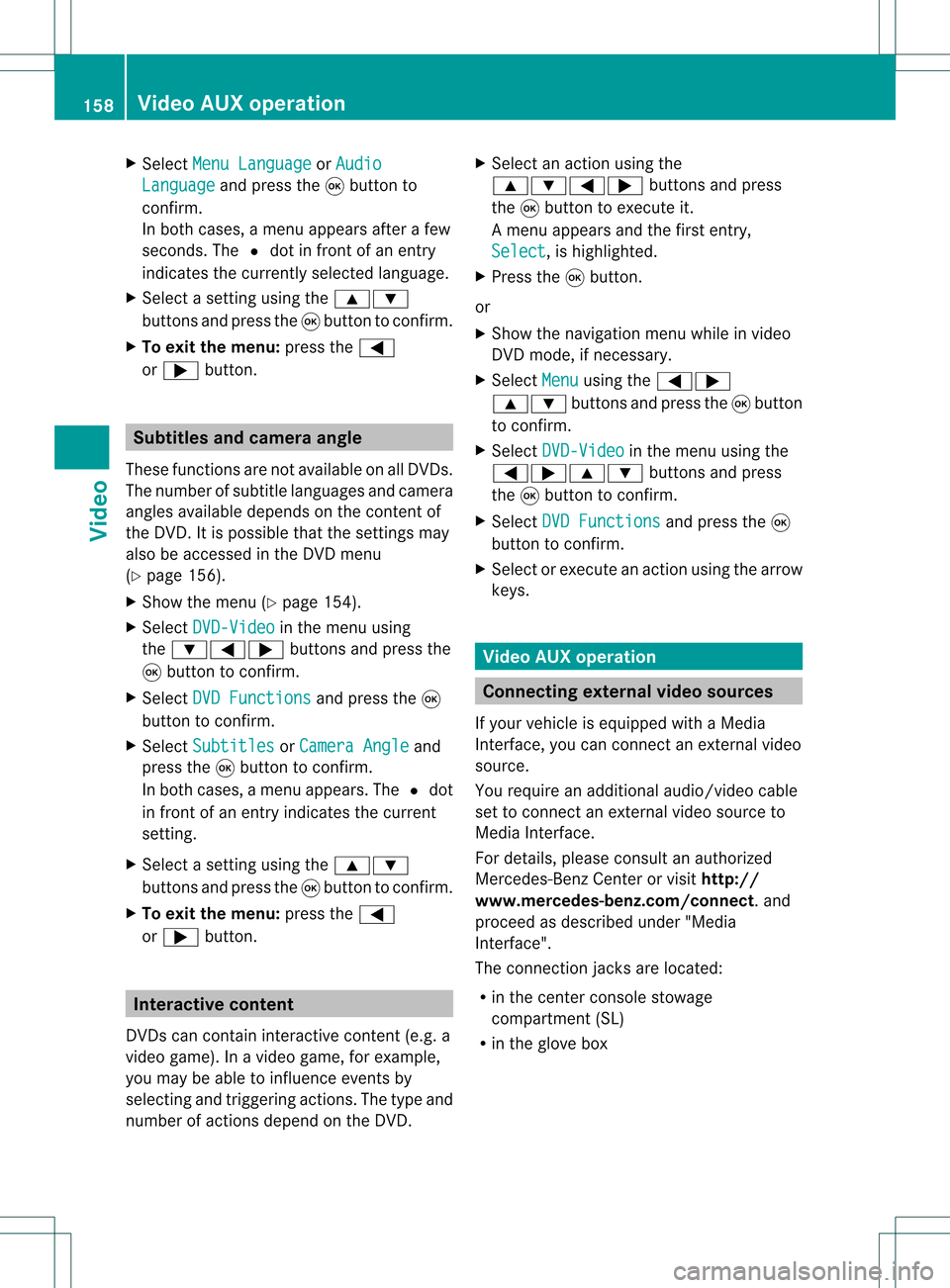
X
Sel ect MenuLan guage or
Aud io Lan
guage and
pressthe 9button to
confi rm.
In both cases, amenu appe ars afte rafew
seconds. The#dot infront ofan entry
indi cates thecurrently selected langua ge.
X Select asetting using the 9:
buttons andpress the9button toconfirm.
X To exitthe menu: pressthe=
or ; button. Subtitle
sand camera angle
These functions arenot available onallDVDs.
The numbe rofsubt itle lang uages andcam era
ang lesavailab ledepe ndson theco nten to f
the DVD. Itis po ssi ble tha tthe settin gsmay
also beaccessed inthe DVD menu
(Y page 156).
X Show themenu (Ypage 154).
X Select DVD-Video in
the menu using
the :=; buttonsandpress the
9 button toconfirm .
X Select DVDFunctions and
press the9
button toconfirm .
X Select Subtitles or
Camera Angle and
press the9button toconfirm .
In both cases, amenu appears.The #dot
in front ofan entr yindicates thecurrent
settin g.
X Select asettin gusing the9:
buttons andpress the9button toconfirm .
X To exit themenu: pressthe=
or ; button. Interactive
content
DVD scan cont aininteract ivecont ent(e.g. a
video game). Inavideo game, forexample,
you may beable toinfluence eventsby
selecting andtriggering actions.Thetype and
number ofactions depend onthe DVD . X
Select anaction usingthe
9:=; buttonsandpress
the 9button toexecute it.
A menu appearsand thefirst entry,
Select ,
is highlighted.
X Press the9button.
or
X Show thenavigation menuwhileinvideo
DVD mode, ifnecessary.
X Select Menu using
the=;
9: buttonsandpress the9button
to confirm .
X Select DVD-Video in
the menu usingthe
=;9: buttonsandpress
the 9button toconfirm .
X Select DVDFunctions and
press the9
button toconfirm .
X Select orexecute anaction usingthearrow
keys. Video
AUXoperation Conne
ctingexternal videosources
If your vehicle isequipp edwith aMedia
Int erface, youcan conn ectanextern alvideo
source.
You require anadditional audio/video cable
set toconn ectanextern alvideo source to
Media Interface.
For details, pleaseconsult anauthorized
Mercedes-Ben zCenter orvisit http://
www .mer<00030005000400050013002500020005000E001D00210003000F000D00220003
000FF nnect.and
proceed asdescribed under"Media
Int erface".
The conn ection jacksarelocated:
R in the cent erconsole stowage
compartmen t(SL)
R in the glove box 158
Video
AUXoperat ionVideo
Page 162 of 214

Showing/
hidingthemenu
X To show: pressthe9button.
X To hide: press the9 button, select
Full Screen and
press the9button to
conf irm. Volume
andsound settings
You willfind details onvolume (Ypage 27)
and sound (Ypage 28)settin gsinthe "Ata
glance" section. G
Warning!
Ext ernal video sources mayhave different
volumes, whichcanmean thatsystem
messages suchastraffic announcem entsand
navigation systemannouncem entsaremuch
louder. Ifnecessary, pleasedeactivate the
system messages oradjust theirvolume
manually .
i Itmay bethe case thatadevice whichis
conn ected asan extern alvideo source
seems quieter orlouder inthe vehicle, or
that theusua lmaximum volumecannotbe
reached. Thevolume ofsome devices can
be set separately. Inthis case, startata
medium volumeandthen raise itslowly .
This enables youtohear ifthe system can
play themusic without distortion evenat
high volumes. 160
Video
AUXoperat ionVideo
Page 166 of 214

Adj
usting thesoun dsettings
You canselec tthe sound settingsinthe audi o
CD/DV D/MP3, TV,video DVDandAUX
modes.
X Switch onanoperating mode(e.g.CD
mode).
X Select Treble or
Bass using
the :=; buttonsonthe remote
cont roland press the9button toconfirm .
As etting scale appears.
X Select asett ingusing the9:
button sand press the9button tocon firm. Several
users
Simult aneous useofthe rear -
compa rtment drive i
The two rear-c ompartm entscreen scan
be operated almostentirely independen tly
from oneanoth er.However, therecan bea
con flict insome menus ifthe two screen s
are used atthe same time.
If the rear-c ompartm entdrive isbeing used
for both screen ssimultaneously, selecting
cert ainmenus orsett ings onone ofthe
screen salso affect sthe other screen .
The following functionsaffect bothscreen s:
R changin gplayback options
R select ingatrac k(from thetrac klist ora
folder)
R using play,pause andstop
R fast forward/r ewindorscrollin g
R calling upthe DVD menu andnavigatin g
within it
R sett ingthe language, subtitlesandcamera
angle
R calling upinteract iveDVD content The
following functionsaffect onlyone
screen :
R audio andvideo functionsas well aspicture
sett ings
R switch ingbetween fullscreen andthe
screen showing themenu
Switching betweenoperatingmodes The
curren tsett ings aresaved whenyouexit
an operatin gmode (e.g.audio CDmode). If
you callupthis operatin gmode againlater,
ther eare two possibilities:
R the operatin gmode hasbeen adjusted on
the other screen .
R the operatin gmode hasnotbeen adjusted.
In the first case, theoperatin gmode appears
as shown onthe other screen .
In the secon dcase, thesett ingappears onthe
screen asitwas when youlast exitedthe
operatin gmode. Pictur
esettings
Overview You
canselect thesesettings invideo DVD
and AUX mode. Instruct ions forAUX mode
(Y page 32).
Adju sting thebright ness,contra stand
color X
Switc hon video DVDmode.
X To show themenu: pressthe9button
on the remot econ trol.
or
X Select Menu while
thenavigation menu
(Y page 154)is shown andpress the9
button tocon firm.
X Select DVD-Vid eo using
the :=; buttonsand press the
9 button tocon firm. 164
Ba
sic functionsRear SeatEntert ainment
Page 167 of 214

X
Sel ect Bright ness ,
Con trast or
Col or and
pressthe 9button toconfi rm.
As etting scale appears.
X Select thesett ingand press the9button
to con firm.
Changing thepictu reform at X
To show themenu: pressthe9button
on the remot econ trol.
or
X Select Menu while
thenavigation menu
(Y page 154)is shown andpress the9
button tocon firm.
X Select DVD-Vid eo using
the :=; buttonsand press the
9 button tocon firm.
The äicon infron tof the 16:9 Optimiz
ed ,
4:3 or
Widescr een menu
item
indicat esthe curren tlyselect edformat .
X Select theformat andpress the9button
to con firm. System
settings Notes
You cansetallsystem settings individually for
each screen without affectingthe other
screen .You make these settings using the
remote control(Ypage 31). Selecting
thedisplay language
X Select System using
the9=;
button son the remote controland press
the 9button toconf irm.
The system menuwillappear onthe
selected rear-compartmentscreen . System
menu
X Select Settings using
the: button
and press the9button toconf irm.
X Select Language using
the9:
button sand press the9button toconf irm.
The listoflanguages appears.The#dot
indicates thecurrent setting.
X Select alanguage usingthe9:
button sand press the9button toconf irm.
The Rear SeatEntert ainment System
activates theselected language. Toggling
thedisplay design
X Select Settings in
the system menuusing
the : button andpress the9button
to conf irm.
X Select DayMode ,
Night Mode or
Automatic using
the9: buttons
and press the9button toconf irm.
The äicon indicates thecurrent setting. System
settings
165RearSeatEntert ainment Z
Page 174 of 214

Showing/
hidingthenavigation menu
X To show: pressthe9 or: button.
X To hide: press the9 or: button.
or
X Wait forapproximately eightseconds. Navigation
menu
: Type ofdata medium
; Current track
= Current scene
? Track time
A Toshow themenu Showing/
hidingthemenu
X To show: pressthe9button onthe
remote control.
or
X Select Menu while
thenavigation menuis
shown andpress the9button toconf irm.
X To hide: press the9 button, select
Full Screen and
press the9button to
conf irm. Menu
shown
: Video DVDoptions
; Pause function
= Stop function
? Toadjust thetreble
A Toadjust thebass Fast
forward /rewind
X Press andhold theE orF button on
the remote controluntil thedesired
position hasbeen reached.
You seethenavigation menu. Pause
function
X Show themenu (Ypage 172).
X To pause playback: select«and press
the 9button onthe remote controlto
conf irm.
The «display changes toM.
X To continue playback: selectMand press
the 9button toconf irm.
The menu ishidden. Stop
function
X Show themenu (Ypage 172).
X To interru ptplayback: select±and
press the9button onthe remote control
to conf irm.
The «display changes toM.T hevideo
image ishidden. 172
Video
DVDmodeRear SeatEnterta inment
Page 182 of 214

Vehi
cle equi pmen t
i Thisma nua lde scri besal lthe standa rd
and optio nal equipme ntofyour veh icle
wh ich wasava ilab leat the time of
pu rcha se.Country -specificd iffe ren ces are
possible .Bear inmind thatyour vehicle
may notfeature allfunc tionsdescribed
here. Thisalso refers tosafety- related
systems andfunc tions. Overview
Opera
tingSafet y G
War
ning!
Please devote youratten tionfirst and
foremo stto the traff icsituation youarein.
While thesystem permitshands- freephone
operation ,atten tiontotraff icmay bedivert ed
not only byphysical operation ofaphone, but
also bythe distrac tionofaphone
con versat ionwhile driving. Assuch, forsafety
reasons, weenco urage thedriver tostop the
vehicle inasafe place before answering or
placing aphone call.
For safety reasons, youshould onlyselect a
destin ationwhen thevehicle isstat ionary.
While thenavigation systemprovides
direct ionalassistanc e,the driver mustremain
focused onsafe driving behavior, especially
pay atten tiontotraff icand street signs, and
should utilizethesystem' saudio cueswhile
driving.
The navigation systemdoesnotsupply any
infor mation onstop signs, yieldsigns, traffic
regulations ortraff icsafety rules.Their
observan cealway sremains inthe driver's
person alrespon sibility. DVDmaps donot
cover allareas norallroutes withinanarea.
Traffic regulations alwayshave priority over
any route recom mendat ionsgiven.
Bear inmind thatataspeed ofjust 30mph
(approximat ely50km/ h),your vehicle is
cover ingadistanc eof 44 feet (approximat ely
14 m)every second. G
War
ning
Navigation announcementsare intended to
direct youwhile driving without divertingyour
atten tionfrom theroad anddriving.
Please alwaysuse this feature instead of
con sulting themap display fordirect ions.
Consultin gthe symbols ormap display for
direct ionsmay cause youtodivert your
atten tionfrom driving andincrease yourrisk
of an acciden t. G
War
ning!
Please donot use theVoice ControlSystem
in an emergen cy,asthe toneof your voice
may change inastr essful situation .This could
cause adelay incompleting yourphone call
in atimely manner. Thiscould distract youin
an emergency situationandcause youtobe
involved inan accident. Symbols
OnlyUsed inthis Chapter
The following symbolsindicate:
s thatyouhave tosay something
t thatthere isavoice output fromthe
voice control
u thatthesystem showsinformation on
the displa y. Usage
You canusethevoice controlsystem to
operate thefollowing systemsdepending on
the equipment inyour vehicle:
R Phone
R Navigation
R Address book
R Audio (radio, satellite radio,DVDchanger,
memory card,music register)
Say thecommands withoutpausingbetween
individua lwords. Ifyou enter acommand that
does notexist orisincorrec t,the voice
cont rolsystem asksyouforanew command
with “Please repeat”or“Please repeatyour 180
OverviewVoice
Control