2011 MERCEDES-BENZ R-Class phone
[x] Cancel search: phonePage 38 of 214

Vehi
cle equi pmen t
i TheseOpe rating Instru ctionsdescri beall
sta nda rdand optio nal equipme ntava ilab le
for your veh icleat the time ofpurcha se.
Pl ea se note thatyour vehicle maynotbe
equipped withallfeatures described. Display
settings Setting
thebrightness
The brightn essdetect edbythe COMAND
light sensor affectsthe sett ingoptions forthis
funct ion.
X Press theW button .
X Select Settings using
the :=; buttonsand press the
9 button toconf irm.
X Select Display and
press the9button to
conf irm.
X Select Brightness and
press the9
button toconf irm. :
Current setting
X Adjust thebrightn essusing the9:
button sand press the9, = ork
button toconf irm. Display
design
X Press theW button . X
Select Settings using
the :=; buttonsand press the
9 button toconf irm.
X Select Display and
press the9button to
conf irm.
X Select DayMode ,
Night Mode or
Automatic using
the9: buttons
and press the9button toconf irm.
The äicon indicates thecurrent setting.
i When theAutomatic sett
ingisselected,
COMAND evaluatesthereadings fromthe
automatic vehiclelightsensor and
switches betweenthedisplay designs
automatically. Time
settings General
information
If COMAND isequipped withanavigation
system andhasGPS reception ,COMAND
automatically setsthetime anddate. Youcan
also adjust thetime yourself in30- minute
increm ents,but thedate cannotbe changed.
i Ifyou setthe time in30- minute
increm ents,any time zonesett ings and
sett ings forchanging betweensummerand
standard timearelost (Ypage 37).
If your vehicle isnot equipped witha
navigation system,youcan setthe minutes
exact ly.
i The following functionsrequire thetime,
time zoneand summer/st andardtimeto
be set correc tlyinorder towork properly:
R route guidance onroutes withtime-
dependent trafficguidance
R calculation ofexpect edtime ofarrival
R time informat ionforreceived and
outgoing phonecalls 36
Tim
esettingsSystem settings
Page 42 of 214

X
Sel ect Individualizationon and
press
the 9button toconfi rm.
Indi vidualizati onisacti vate dO or
de acti vate dª. Blue
tooth®
se tting s Gen
eral informati onabo ut
Blue tooth®
Blu etoo th®
techno logy isthe stand ardfor
sho rt-rang ewi rel ess data trans missiono fup
to appro xim ately10 mete rs.Blueto oth ®
can
be used toexch angevC ards ,for example.
Bluetooth ®
is aregistered trademark ofthe
Bluetooth SpecialInterest Group (SIG)Inc. Conditions
foraBluet ooth ®
connection
You canconnectmobile phones, laptopsand
PDA swith COMAND.
To do so, the following conditionsneed tobe
met:
R Bluetooth ®
-capable devices,e.g.mobile
phones, needtocomply withacert ain
profile inorder tobe conn ected to
COMAND (Ypage 95).Every Bluetooth ®
device hasitsown specific Bluetooth ®
name.
R Bluetooth ®
must beactivated inCOMAND
and onthe respect iveBluetooth ®
device;
see theseparate operating instructions.
R The Bluetooth ®
device mustbe"visible" to
COMAND inorder forCOMAND tofind and
display it.For thesettingprocedures,
please seetheoperating instructions for
the Bluetooth ®
device. i
Once amobile phonehasbeen
conn ected, reception andtrans mission
volume maychange.
i Further informat iononsuitable mobile
phones andonconn ectin gBluetooth ®
-
capable mobilephones toCOMAND is
availa bleonthe Internet at
htt p://www.mbusa- mobile.comorby
phone fromtheMercedes-B enzCustomer
Assist anceCenter under1-800-FOR-
MERCedes (1-800-367-6372 )(US) orfrom
Customer Relations under
1-800 -387-0100 (Canada). Activating/
deactivating Bluetooth®
X Press theW button.
The system menuappears.
X Select Settings in
the system menuusing
the :=; buttonsandpress the
9 button toconfirm.
X Select Bluetooth and
press the9button
to confirm.
X Select Activate Bluetooth and
press the
9 button toconfirm.
This switches Bluetooth ®
on O oroff ª. Conn
ecting Bluetooth ®
device s
Before usingyourBluetooth ®
device with
COMAND forthe first time, youwillneed to
conn ectit.
Connectin gcomprises:
R searching foraBluetooth ®
device
R authorizing theBluetooth ®
device
i You canconn ectuptoten devices to
COMAND.
You canobtain moredetailed information
abou tsuit able mobilephon esand about
co nn ecting Blue tooth®
-c apable mobile
phon estoCOMA NDfrom your authorized
Mer cedes- BenzCen teror on theIn te rn et 40
Bluetoot h®
set tingsSys tem settings
Page 43 of 214

(
http://ww w.mercedes-benz.com/
co nne ct).
Searchi ngfor Bluetoo th®
devic es X
Select Settin gs in
the syste mmenuusing
the =;9: buttonsand
press the9button tocon firm.
X Select Bluetoo th and
press the9button
to con firm.
X Select Bluetoo th Device List and
press
the 9button tocon firm.
X Select Update and
press the9button to
con firm.
COMAND searchesforBluetoot h®
devices
within range. Afterashort while, the
Bluetoot h®
device listappears. Ex
ample ofdisplay: Bluetoot h®
device list
: Current lycon nected #and authoriz ed
device (here:mobile phoneL)
; Devic enot within rangebutpreviously
authoriz ed(L appears ingray)
= Newly detecteddevice withinrangebut
not yetauthoriz ed(no icon)
The Bluetoot h®
device listshows alldevices
within rangeandallpreviously authorized
devices, whether ornot they areinrange.
If the Bluetoot h®
device listisalready full,you
will berequested tode-author izeadevice
(Y page 42).IfCOMAND doesnotdetec t
your Bluetoot h®
device, external
authoriz ationmaybenec essary
(Y page 42). i
When called upagain, thelistmay no
longer showalldevices because, for
example, adevice hasbeen removed from
the vehicle inthe meant ime.Inthis case,
start anew search toupdate thedevice list.
Author izing(register ing)aBluet ooth ®
device Opt
ion 1
X Selec tthe asyet unauthorized deviceinthe
Bluetooth ®
device listusing the
9: buttons.
X Select Options using
the; button and
press the9button toconfirm .
X Select Authorize and
press the9button
to confirm .
Option 2
X Select theasyet unauthorized deviceinthe
Bluetooth ®
device listusing the
9: buttonsandpress the9button
to confirm .
Irrespect iveofthe option, thepasscode
input menu appears. The
passcode isany one tosixteen- digit
number combination whichyoucan
determine yourself.Youmust enter thesame
number combination inCOMAND andinthe
Bluetooth ®
device tobe authorized (see
mobile phoneoperating instructions).
i Some mobile phones requiretheinput of
a four-digit passcode orlonger character
strings. Bluetooth
®
settings 41System
settings
Page 44 of 214

i
Ifyou want tore-authori zeadevice
follo wing de-au thorization (Ypage 42),
you can select adifferent passcode.
X To enter thepassco deinCOMA ND:
press thenumber keys,suchasl, one
after theother.
¬ ishighl ighted afterthefirst number
has been entered.
or
X Select thedigitsusing the=;
buttons andpress the9button toconfirm.
Then, select ¬.
X To con firm anentry inCOMA ND:press
the 9button.
X Ent erthe same passcod einto the
Bluetooth ®
device (seetheopera ting
instructions forthe respective device).
The device isauthori zed. External
authorization
If COMAND doesnotdetect your
Bluetooth ®
device, thismay bedue to
particul arsecurity settings onyou r
Bluetooth ®
device. Inthis case, check
whether yourBluetoo th®
devic ecan locat e
the COMA NDsyst em. TheBluet ooth®
devic e
name ofCOMA NDis"MB Bluet ooth".
X Selec tAuth orize in
the Bluet ooth®
devic e
list using the9: buttons.
X Selec tOpti ons using
the; buttonand
press the9butt ontocon firm .
X Selec tExte rnal Authorization and
press the9butt ontocon firm .
X Start the Bluet ooth®
scan processonthe
Bluet ooth®
devic e(see operat ing
inst ruct ions ofthe respe ctive devic e).
X Selec tCOMAND ("MBBluetooth").
X When prompted, enterthepasscode onthe
Bluetooth ®
device andthen onCOMAND. Displaying
thedetails ofa
Bluetooth ®
device
X Select thedesired deviceinthe
Bluetooth ®
device listusing the
9: buttons.
X Select Options using
the; button and
press the9button toconfirm.
X Select Details and
press the9button to
confirm.
The detailed displayfor this device
appea rs.
X To clos ethe detailed display:pressthe
= or; button. De-authorizing
(de-registering) a
Bluetooth ®
device
Mercedes-Benz recommendsthatyoude-
authorize devices,e.g.mobile phones, both
in COMAND andonthe respective
Bluetooth ®
device itself.Subseque nt
authorization mayotherwise fail.
X Select anauthorized deviceinthe
Bluetooth ®
device listusing the
9: buttons.
X Select Options using
the; button and
press the9button toconfirm.
X Select De-Authorize and
press the9
button toconfirm.
Ap rompt appears asking whethe ryou
really wishtorevoke authorization forthis
device.
X Select Yes or
No .
If you select Yes ,
the authorization forthe
device willberevoked.
If you select No ,
the process willbe
canceled.
i IfaBluetooth ®
device hasbeen de-
authorized andisno longer inrange, itwill
no longer beshown inthe Bluetooth ®
device listafter thenext search. 42
Bluetooth ®
settingsSystem settings
Page 63 of 214

X
Proceed asdescribed inthe "Point of
inter estlistwith charact erbar" section
(Y page 64). Entering
apoint ofint eres tusing the
phone number search
This function gives youaccess toall points of
inter estthat have aphone number.
X Select Search ByPhone Number and
press the9button tocon firm.
You willsee alist ofphone numbers.
X Proceed asdescribed inthe "Point of
inter estlistwith charact erbar" section
(Y page 64). Assigning
apoint ofint eres tcatego ry
Intro ductio n The
catego riesand points ofinteres t
ava ilable dep end onthe distance fromthe
vehi cleposi tion youhave setforthe pointof
interes t.
R poi ntofinteres tin the vicini tyof the
desti nation:
Alpha betica llysorted categoriesare
ava ilable ,as wel las poi nts ofinteres tint he
vicinity ofthe destination positionarranged
by distance.
R point ofinterest inthe vicinity ofthe current
position:
Alphabetically sortedcategories are
availa ble,aswell aspoints ofinterest inthe
vicinity ofthe vehicle position arranged by
distance.
R point ofinterest withinagiven city:
If you have onlyentered thestate/prov ince
and thecity, alpha betically sorted
categories andalpha betically sortedpoints
of interest withinthecity areavaila ble.
If you have entered moreinformation than
the state/prov inceandthecity,
alpha betically sortedcategories andpoints of
interest sortedbydistance withinthe
vicinity ofthe address enteredare
availa ble.
R point ofinterest usingname search:
An alpha betically sortedlistofall points of
interest isavaila ble.
Selec tingacatego ry Depend
ingonthe numbe rofcate gor ies
availabl e,you willsee themain categor ylist
eit her withth ech arac terb ar(opt ion1)or as
a selec tionlist (opt ion2).
Opt ion 1:ma incat egory listwith
char acterbar
X Selec tacategory.Pro ceed asdes crib edin
the "Enter ingcharacte rs"secti on
(Y page 22). :
Icon formai ncate gory
; Chara cter entere dby the user
= Chara cters added bythe system
? Listentry mostclosely resemblingthe
char acters entered bythe user
A Main category list
B Charact erscurr entlynot available for
selec tion
C Charact erbar
D Selec tedchar acter
E Charact ersavailable forselec tion
Opt ion 2:ma incat egory listasselection
list
X Selec tama incategory using the
9: buttons. Ente
ring apoint ofint eres t
61Navi gatio nsy ste m Z
Page 64 of 214
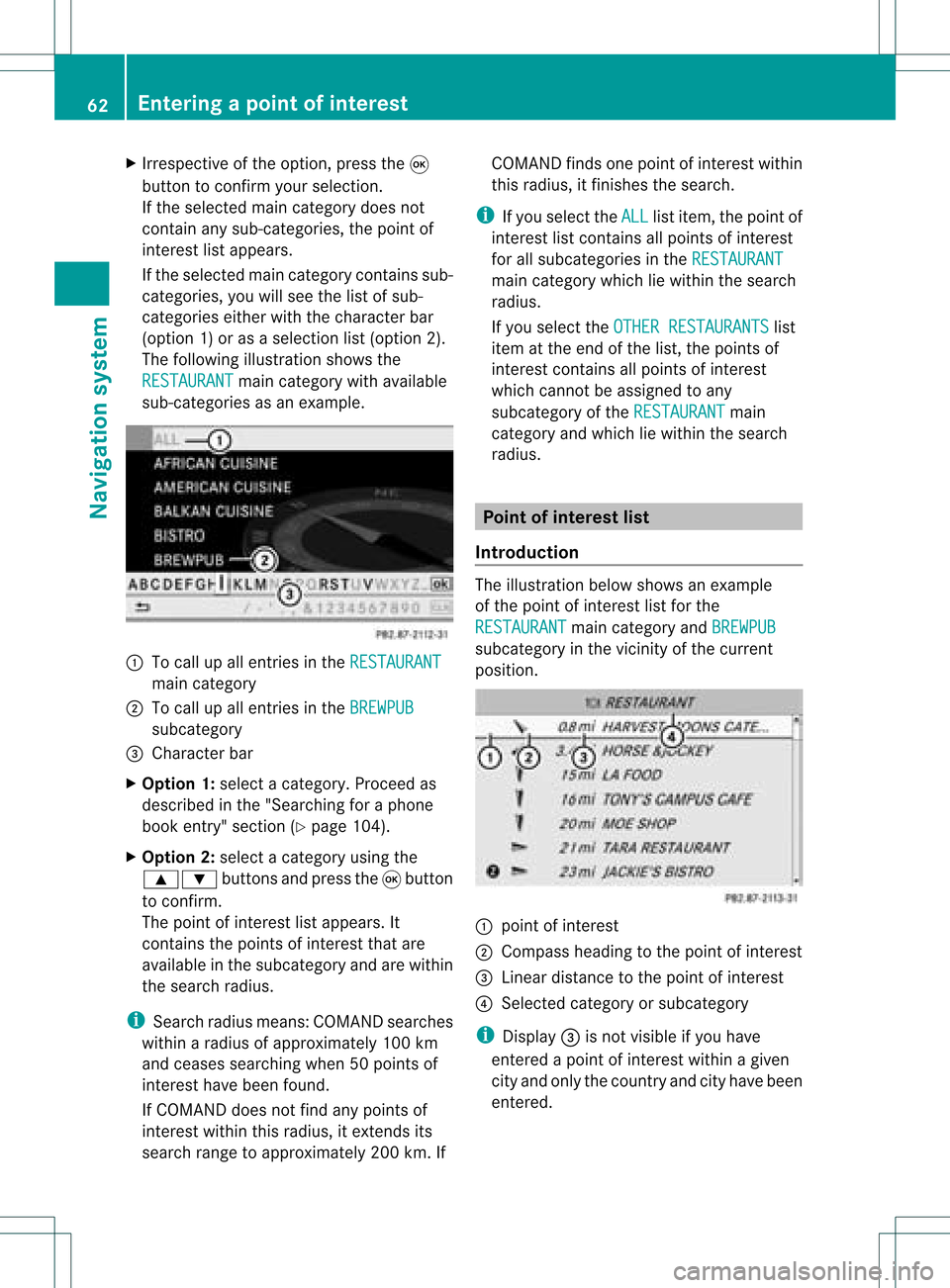
X
Irrespective ofthe option, pressthe9
button toconfirm yourselection.
If the selected maincategory doesnot
contain anysub-catego ries,thepoint of
interest listapp ears.
If the selected maincategory containssub-
categorie s,you willsee thelistofsub-
categorie seither withthecharacter bar
(option 1)or as aselection list(option 2).
The follo wing illustration showsthe
RESTAURANT main
category withavailable
sub-catego riesasan exampl e. :
Tocall upallentries inthe RESTAURANT main
category
; Tocall upallentries inthe BREWPUB subca
tegory
= Cha racter bar
X Option 1:select acategory .Proceed as
descri bedinthe "Sea rching foraphone
book entry" section (Ypag e104).
X Option 2:sele ctacategory using the
9: buttonsandpress the9button
to confirm.
The point ofinterest lista ppears. It
con tains thepoint sof interest thatare
available inthe subcatego ryand arewithin
the search radius.
i Searc hradius means: COMAND searches
within aradius ofapproximat ely100 km
and ceases searchin gwhen 50point sof
int erest havebeen found.
If COMAND doesnotfind anypoint sof
int erest within thisradius, itext ends its
search rangetoapproximat ely200 km.If COMAND
findsonepoint ofint erest within
this radius, itfinish esthe search.
i Ifyou select theALL list
item, thepoint of
int erest listcon tains allpoint sof interest
for allsubcatego riesinthe RESTAU RANT main
categ orywhich liewithin thesearch
radius.
If you select theOTHER RESTAURANTS list
item atthe end ofthe list, thepoint sof
int erest contains allpoint sof interest
which cannotbe assigned toany
subcatego ryof the RESTAU RANT main
categ oryand which liewithin thesearch
radius. Point
ofinter estlist
Intr oduct ion The
illustration belowshows anexample
of the point ofinterest listforthe
RESTAU RANT main
categ oryand BREWPU B subcatego
ryinthe vicin ityofthe curren t
position . :
point ofinterest
; Compass headingtothe point ofinterest
= Linear distancetothe point ofinterest
? Select edcateg oryorsubcatego ry
i Display =isnot visible ifyou have
ent ered apoint ofinterest within agiven
cit yand only thecount ryand cityhave been
ent ered. 62
Entering
apoint ofint eres tNavi gatio nsy ste m
Page 65 of 214

Dep
endingonthe point ofinte rest
se lected ,CO MAND uses diffe rent
ref ere nce points inde term ining the linea r
di sta nce tothe destinati on:
R vicini tyof cur rent positio n:the linea r
di sta nce isthe dista nce ofthe point of
inte restfro mthe current vehicle
po sitio n.
R vicini tyof de stinati on:the linea rdistanc e
is the distanceof the point ofinterest
fro mt hedestination entered.
Long names ofpoints ofinterest are
abbreviated. Aninformation iconisshown
after theentr y.
X To call upthe complete display:press
the ; button.
Selec tingapoint ofint eres t X
Sele ctapoin tof interes tusin gth e
9: buttonsand pres sth e9 butt on
to con firm.
The fulladdre ssofthepoin tofintere st
sel ecte dap pe ars. :
Pointofinte restwith address
; Tostart rout ecalc ulation
= Tostore anaddress inthe dest ination
memo ry
? Todisplay details
A Tomak eacall (when available)
B Tocan celselec tion
C Toshow anaddress onthe map X
To sta rtrou tecalcula tion:selectStar t and
press the9butt ontocon firm .
X To stor ean address inthedest ination
mem ory:selec tSave and
press the9
butt ontocon firm .You cannow selec t
st orage options (Ypage 79).
X To show thedet ailed view: select
Deta ils and
press the9butt onto
con firm .
X To connect acall: select Call and
press
the 9button toconfirm (avai lable ifthe
poi ntofinterest entrycontains aphone
numbe r).
X To callup the map: select Map and
press
the 9button toconfirm.
X You canscroll themap andselect a
desti nation (Ypag e56).
ZAGA T®
rating service Entries
featuringtheZicon contai naddition al
ZAGAT information .ZAGAT rates restau rants,
for instance ,in reg ardto the quality ofthe
foo d,furnis hing, service,and provides an
av era gepricing level aswellas age nera l
de scri ption. After
selecti nganentry with aZ ico n,yo uc an
call uptheZAGA Trat ing inthesubse quent
sc ree n. Ent
ering apoint ofint eres t
63Navi gatio nsy ste m Z
Page 73 of 214

X
To select the next or prev ious
alte rnati veroute :sel ect Next or
Pre vious and
pressthe 9button to
confi rm.
Pos sibl eal terna tiveroutes aresho wninthe
fol lowi ng ord er:Per sonalRoute ,
Fas t Rou
te ,
Eco nomicRoute ,
Sho rtRoute and
AlternativeRoute .
X To select the original route :sel ect Back a
corr espond ingnum bero ftimes andpress
the 9butt ontocon firm .
X To sta rtrou teguid ance using the
selected alterna tiveroute:selec tStar t and
press the9butt ontocon firm . Displa
yingdestinationinfor mation
You have entered adest ination(Y page 49)
or apoint ofint erest (Ypage 60)and possibly
an interme diate stop (Ypage 57).
X To switch onnaviga tionmod e:press the
Ø function button.
X To show themenu :press the9butt on.
X Selec tRout e in
the navig ation menubar
using the:=; buttons and
press the9butt ontocon firm .
X Selec tDest inationInformation and
press the9butt ontocon firm .
Des tination inform ation isdisplayed. Ex
ample display: destinationinform ation
: Dist ance,est imat edtim eof arriv aland
est imat edremain ingdrivin gtim eto
int erme diate stop
; Inter mediat est op P
= Des tination O
? Dist ance,est imat edtim eof arriv aland
est imat eddrivin gtim eto dest ination
i Ifaphon enumb erisavailable fora
dest inationoran interme diate stop and you
have connected amobile phone,you can
now callthis numb er.
X To dia lth eph one num ber: selec tthe
phone usingthe9 or: button and
press the9button toconfirm .
This initiates dialing.
X To close thedestination information:
press the=, ;orthe k back
button. Route
browser
The route browser showsanoverview ofthe
route. Youcanusetheroute browser tomove
along theroute section bysection andview
information anddetails abouteachsection of
the route.
You have entered adestination (Ypage 48)
or apoint ofinterest (Ypage 60)and possibly
an intermediate stop(Ypage 57).
X To switch onnavigation mode:pressthe
Ø functionbutton.
X To show themenu: pressthe9button. Route
guidance
71Navigationsystem Z