Page 16 of 214
COMAN
Doper ating syst em Over
view Funct
ion Pag
e 1 $
Swit
ching onradio mode 11
8 Swit
ching waveb ands 11
9 2 W
Callin
gup thesyst emmen u 17
3 h
Swit
ching onaudio CD/
DV Dor MP3 mode 13
1 Swit
ching onvide oDV D
mod e 4 %
Callin
gup thete lepho ne
basic menuor theaddre ss
book 11
0 5 V
Load/
eject button 13
0 Funct
ion Pag
e 6
Disc
slot To
insert CDs /DVDs 12
9 To
eject CDs /DVDs 13
0 To
updat eth emap softwar e 89
C
SD
mem orycardslot To
insert anSD mem ory
car d 13
1 To
eject anSD mem ory
car d 13
1 D
COMA
NDdispl ay 1714
COMAN
Doper ating syst emAtaglan ce
Page 18 of 214

Back
button
X To go up tothe next men u:brieflypre ss
the k back button.
CO MAND changes tothe next highe rmenu
level inthe curren toperatin gmode.
X To switch tothe basic displa y:press and
hold thek backbutton.
COMAND changestothe basic display of
the curren toperatin gmode. Delete
button
X To delete anindividu alchar acter :press
the 2 delete buttonbriefly.
COMAND deletesthefirst charac tertothe
left ofthe cursor fromtheentryline.
X To delete anentir eentr y:press andhold
the 2 delete button.
COMAND deletesallcharac terstothe left
of the cursor fromtheentryline. Function
overview
You canuseCOMAND tooperate the
following mainfunctions:
R the navigat ionsystem
R the audio functionsin radio, HDRadio™,
SatRadio, audioCD/DVDand MP3 mode
(disc, SDmemor ycard), MUSICREGISTE R
mode, MediaInterface modeandaudio
AUX mode
R the telephon eand theaddress book
R the video function invideo DVDandvideo
AUX mode
R the system settings
You cancallupthe main functionsas follows:
R using thecorr espondin gfunc tion buttons
R using themain functionbarinthe COMAND
display 16
COMAND
operatingsystemAtaglance
Page 19 of 214
COMAN
Ddis pla y
Disp layover view The
COMA NDdispl aysho wsthefun ction curren tlyselec teda nd itsassoci atedmenu s.The
CO MAND displ ayisdivid ed into severalar ea s.
The radio displ ayissho wninthe exampl e. :
Statu sba r
; Tocallup the audio menu
= Mainfunctio nbar
? Display/s electionw indow
A Radio menubar
St atus bar:shows thetimeand thecurr entsettings for radio andtelep honeoperat ion.
The main functionsnavig ation,audio, telephoneand video feature additio nalmen us.This is
indic ated bytriangle ;.Thefollowing tableliststheavaila blemenu items.
Main functionbar =allow syou tocall upthe desired mainfunction.
In the example, themain functionaudi ois set toradio mode anddispla y/selection
window ?isactive.
Radi omenu barAallow syou tooperate theradio functions.
Menu overview The
table liststhemenus availableafter calling upthe main functionnavigation, audio,
telephone orvideo inthe main functionbar. COMAND
operatingsystem
17Ataglance
Page 20 of 214
Navi Au
dio Tel Vide
o Sys
tem Ma
pdisp lay Ra
dio Te
leph one AUX Ca
lls up the
sy ste mm enu Set
tingroute
calculation mode SatRadio Address
book Video
DVD Avoidin
gan area Disc
Select
ingthe "Record
route" function Memory
card Inf
ormat iononmap MUSIC
REGISTE R O
Freeway
infor mation Media
Int erface O
Reading outthe
TMC messages
automatic ally Rear
O
Volume limiter AUX
System
menuoverview Sett
ings Tim
e Display
off Set
tingthe language Set
tingthe time Switc
hingoffthe display Display
settings Set
tingthe format Text
reader settings Set
tingthe time zone Voice
ControlSystem
sett ings Rear
viewcamera Ac
tivat ing/deac tivating
Bluetoot h® Resett
ingCOMAND If
the func tion isactivat edand COMAND isswitch edon, the image ofthe rear view camera
is automatic allyshown inthe COMAND displaywhenrevers egear isengaged. 18
COMAND
operatingsystemAtaglance
Page 23 of 214

Selec
tingamenu item
The exam pledesc ribes howtoselec tastation
from thestation presets inradio mode.
X Press the$ function button.
X Select Presets using
the:=;
buttons andpress the9button toconfirm.
The station presetmenuappears. :
Selection bar
X Select astation usingthe9:
buttons andpress the9button toconfirm.
The station isset. Example
ofoperation
Initial situation You
woul dlike toswitch fromthesystem
function toradio mode andselect astation
from thestation list,forexample.
The operating exampledescribes howto:
R call upthe audi ofunction
R switch onradio mode
R select astation formthestation list System
menu
1 Menu settings
2 Time settings
= Switching offthe displa y
Callin gup the audio function X
Select Audio in
the main function barusing
the 9=; buttonsandpress the
9 button toconfirm.
The basic displa yof the current audio
operating mode,e.g.audioCD, appea rs. :
Selection bar
Switching onrad iomode Option
1
X Press the$ function button.
The radio displa yappea rs.
i Repea tedlypressing the$ function
button switches betweentheFM, MW, SW
and LWwaveba ndsinthat order. Operat
ingCOMAND
21Ataglanc e Z
Page 24 of 214

Opt
ion 2
X Select Audio again
usingthe9 button
and press the9button tocon firm.
The audio menu appears. Radio is
highlighted. X
Press the9button tocon firm Radio .
The radio basic display appears showing
the previously selectedwaveband (FMin
the example). Calling
upthe stat ionlist X
Select Radio using
the:=;
button sand press the9button tocon firm.
The radio menu appears. Station List is
highlighted. X
Confirm Station List by
pressing the
9 button .
The stationlistappears. X
Select astat ionusing the9:
button sand press the9button tocon firm.
The select edstat ionisplayed. Theradio
basic display appears. Entering
characters innavigat ion
mode (entering acity' sname)
Gen eral information The
followi ngsectio ndescribes howtoent er
charact ersusing cityinput forMODEL CITY as
an example.
If you want touse theaddress inputmenu
(Y page 49)toent eracity, astr eet ora
house number, forexample, COMAND
provides eitheralist with acharact erbar
(Option 1)or aselect ionlist(Option 2).
You canenterthe charact ersusing either the
charact erbar orthe number pad.Inthe 22
Opera
tingCOMANDAtaglance
Page 30 of 214
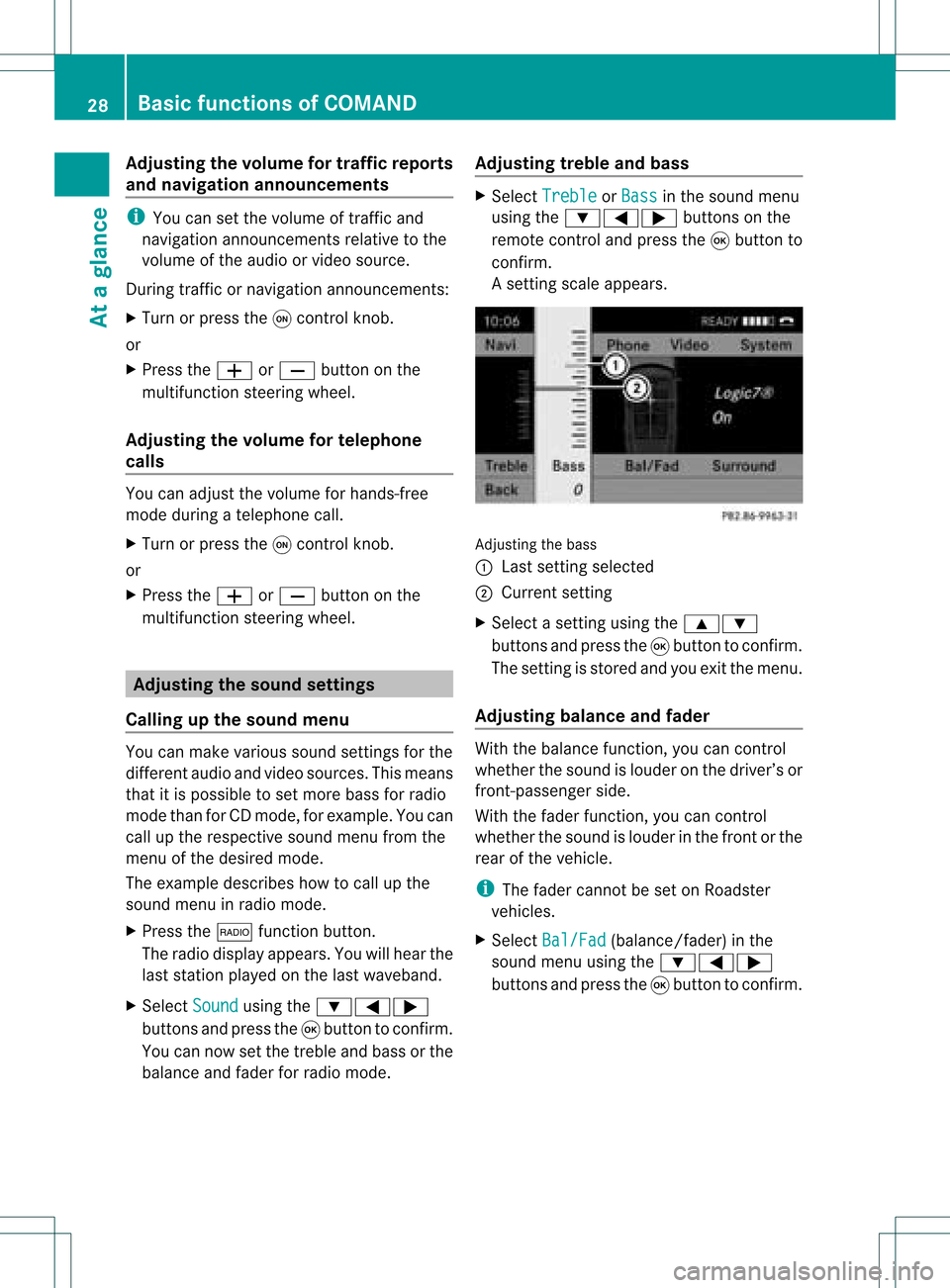
Adj
usting thev olum efor traf fic rep orts
and navigat ionannou ncemen ts i
You cansetthevolum eof traff icand
nav igat ionann ounc emen tsrelat ivetothe
volum eof theaudio orvideo source.
Dur ing traff icor nav igat ionann ounc emen ts:
X Turn orpres sth eq con trol kn ob.
or
X Pres sth eW orX buttononthe
mult ifunction steerin gwheel.
Adj usting thevolum efor telep hone
calls You
canadjus tthe volume forhands-free
mode during atelephone call.
X Turn orpress theqcont rolknob.
or
X Press theW orX button onthe
multifunction steeringwheel. Adjust
ingthe sound settings
Calling upthe sound menu You
canmake various soundsettingsfor the
different audioand video sources. Thismeans
that itis possible toset more bassforradio
mode thanforCD mode, forexample. Youcan
call upthe respective soundmenufromthe
menu ofthe desired mode.
The example describes howtocall upthe
sound menuinradio mode.
X Press the$ functionbutton.
The radio displa yappea rs.You willhear the
last station playedon the last waveba nd.
X Select Sound using
the:=;
buttons andpress the9button toconfirm .
You cannow setthe treble andbass orthe
bala nce and fader forradio mode. Adjust
ingtreble andbass X
Select Treble or
Bass in
the sound menu
using the:=; buttonsonthe
remote controland press the9button to
confirm .
As etting scale appears. Adj
usting thebass
: Last settingselect ed
; Current setting
X Select asett ingusing the9:
button sand press the9button tocon firm.
The settingisstor edand youexit themenu.
Adju sting balance andfader With
thebalance function,you can control
whether thesound islouder onthe driver’s or
fron t-passenger side.
With thefader function,you can control
whether thesound islouder inthe fron torthe
rear ofthe vehicle.
i The fader cannot beset onRoadster
vehicles.
X Select Bal/Fad (bala
nce/ fader) inthe
sound menuusingthe:=;
buttons andpress the9button toconfirm . 28
Basic
functions ofCOMANDAt aglance
Page 31 of 214
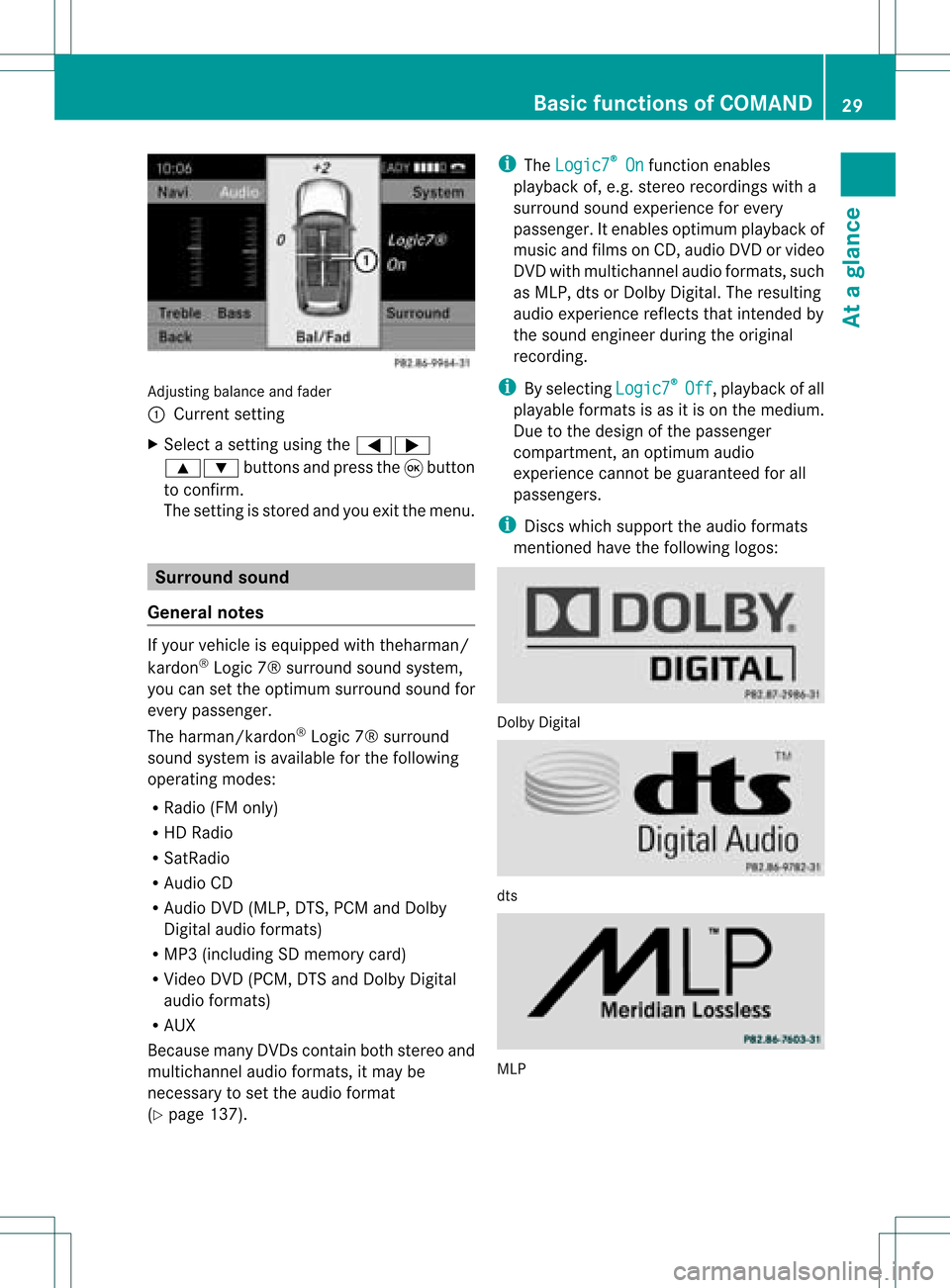
Adju
sting balance and fader
: Current setting
X Sel ect asetti ngusing the =;
9: buttons andpressthe 9button
to confi rm.
The setti ngisstore dand youexi tthe menu. Surr
ound sound
General notes If
your vehicle isequipp edwith theharman/
kardon ®
Logic 7®surround soundsystem,
you can setthe optimum surround soundfor
every passenger.
The harman/kardon ®
Logic 7®surround
sound system isavaila bleforthe following
operating modes:
R Radi o(FM only)
R HD Radi o
R SatRadio
R Audio CD
R Audio DVD(MLP, DTS,PCM andDolby
Digital audioformats)
R MP3 (including SDmemory card)
R Video DVD(PCM, DTSandDolby Digital
audi oformats)
R AUX
Because manyDVDscont ainboth stereo and
multichannel audioformats, itmay be
necessary toset the audi oformat
(Y page 137). i
The Logic7 ®
On funct
ionenables
play back of,e.g. stereo recordings witha
surround soundexperience forevery
passenger. Itenables optimum playback of
music andfilms onCD, audi oDVD orvideo
DVD withmultichannel audioformats, such
as MLP, dtsorDolby Digital. Theresulting
audio experienc ereflect sthat inten dedby
the sound engineer duringtheoriginal
recordin g.
i Byselecting Logic7 ®
Off ,
playb ackofall
playa bleformats isas itis on the medium.
Due tothe design ofthe passenger
compartm ent,anoptimum audio
experienc ecann otbe guaranteed forall
passengers.
i Discs which support theaudio formats
ment ioned havethefollowing logos: Dolby
Digital dts
MLP Basic
functions ofCOMAND
29Ataglance Z