2011 MERCEDES-BENZ GL-Class change wheel
[x] Cancel search: change wheelPage 29 of 214
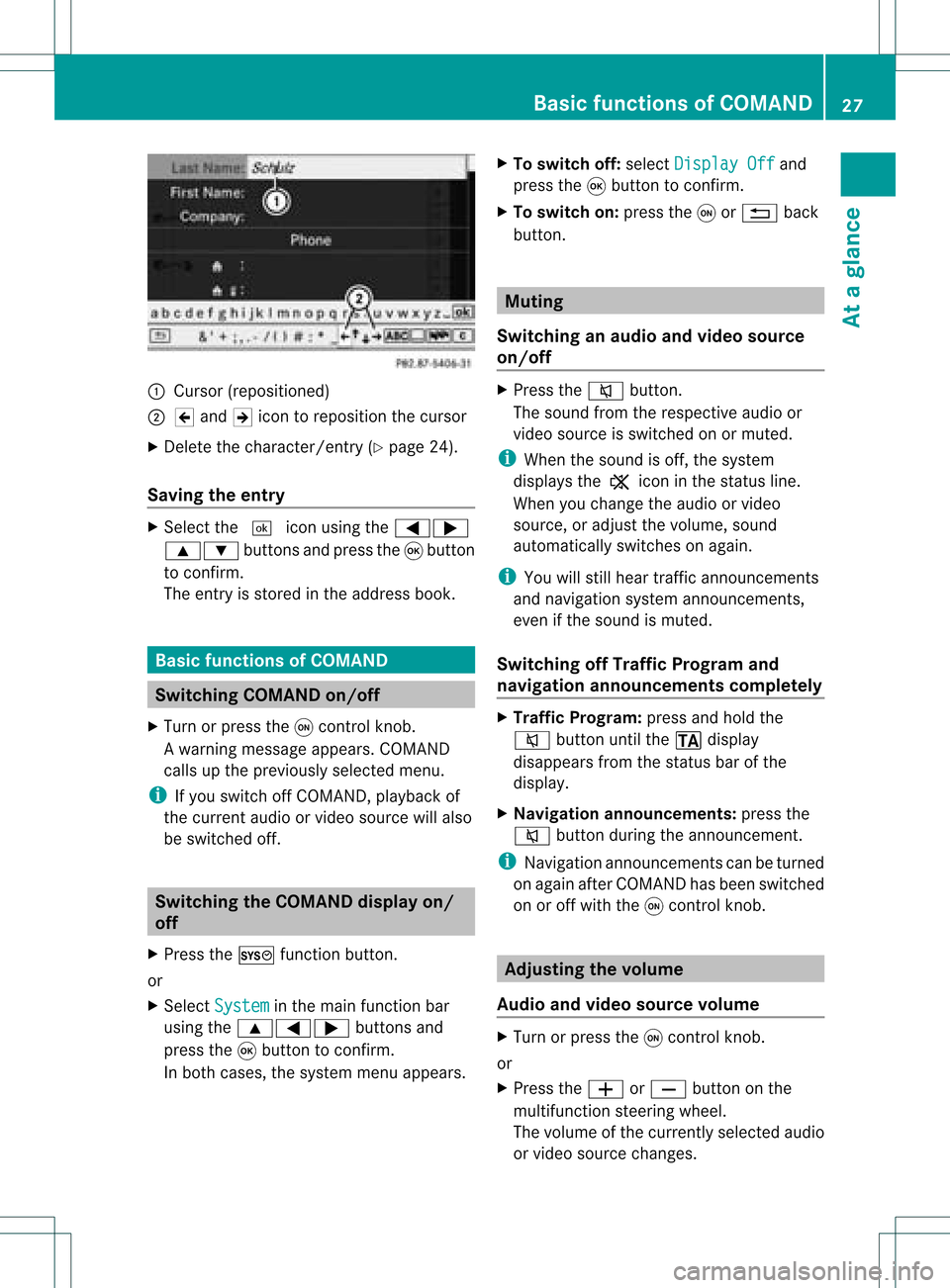
:
Curso r(reposi tioned)
; 2 and 3icon toreposi tionthecursor
X Delete thechara cter/entry (Ypag e24).
Saving theentry X
Select the¬ iconusing the =;
9: buttonsandpress the9button
to confirm.
The entry isstored inthe address book. Basic
functio nsofCOMA ND Swi
tching COMANDon/ off
X Turn orpress theqcontrol knob.
Aw arning mes sage appear s.COMA ND
calls uptheprev iously selectedmen u.
i Ifyou switchoff COMA ND,playbac kof
the curre ntaudio or vide os ource willalso
be switched off. Switching
theCOMAND displayon/
off
X Press theW functionbutton .
or
X Select System in
the main functionbar
using the9=; buttonsand
press the9button toconf irm.
In both cases, thesystem menuappears. X
To switch off:select Display Off and
press the9button toconf irm.
X To switch on:press theqor% back
button . Mut
ing
Switching anaudio andvideo source
on/off X
Press the8 button .
The sound fromtherespect iveaudio or
video source isswitched onormuted.
i When thesound isoff, thesystem
display sthe , icon inthe status line.
When youchange theaudio orvideo
source, oradjust thevolume, sound
automatically switchesonagain.
i You willstill hear traffic announc ements
and navigation systemannounc ements,
even ifthe sound ismuted.
Switching offTraffic Progra mand
navigation announcements completely X
Traffic Progra m:press andhold the
8 button untilthe. display
disappea rsfrom thestatus barofthe
display .
X Navigat ionannouncements: pressthe
8 button duringtheannounc ement.
i Navigation announcementscan beturned
on again afterCOMAND hasbeen switched
on oroff with theqcont rolknob. Adjust
ingthe volume
Audio andvideo source volume X
Turn orpress theqcont rolknob.
or
X Press theW orX button onthe
multifunct ionsteerin gwheel.
The volume ofthe current lyselected audio
or video source changes. Basic
functions ofCOMAND
27Ataglance Z
Page 188 of 214

focuse
don safe drivingbeha vior,especially
pay attention totraffic andstreet signs,and
shou ldutil ize the system 'sau dio cues while
drivi ng.
The navig ation system doesnotsupplyany
informa tiononstop signs, yield signs, traffic
regu lations ortraffic safetyrul es. Thei r
obse rvance alwaysremai nsinthe drive r's
perso nalrespo nsibility.DVD maps donot
cover allareas norallroutes withinanarea.
Traffic regulationsalways have priority over
any route recommendations given.Bearin
mind thatataspeed ofjust 30mph
(app roximately 50km/h), yourvehicle is
cover ingadistanc eof 44 feet (approximately
14 m)every second.
During routeguidance, youwillnotreceive
infor mation on:
R traff iclights
R stop andyield signs
R parking orstoppin gzon es
R one- way street s
R narrow bridges
R other trafficregulation data
You should thereforealway sstric tlyobserve
traff icregulations whiledriving. Drive
carefully andalway sobey trafficlaws and
road signs, evenifthey contradict navigation
system instruct ions. G
War
ning
Navigation announcementsare inten dedto
direct youwhile driving without divertingyour
atten tionfrom theroad anddriving.
Please alwaysuse this feature instead of
con sulting themap display fordirect ions.
Consultin gthe symbols ormap display for
direct ionsmay cause youtodivert your
atten tionfrom driving andincrease yourrisk
of an acciden t. G
War
ning!
Please donot use theVoice ControlSystem
in an emergen cy,asthe toneof your voice
may change inastres sfulsituation .This could cause
adelay incompleting yourphone call
in atimely manner. Thiscould distract youin
an emergency situationandcause youtobe
involved inan accident. Operat
ion
You canusevoice controlto:
R enter astate
R enter aprovince
R enter acity
R enter adistrict (center)
R enter astreet
R enter anintersec tion
R enter ahouse number
R enter anentire address
R enter azip code
R find address
R enter apoint ofinterest
R select oneofyour previous destinations
R call uproute information
R store adestination
R displa ythe map
R enlarge/reduce thesize ofthe map
R listen tothe destination memory
R start andstop route guidance
R switch theguida nceinstruct ionsonand off
To select thenavigation application:
X Vehicles withVoice Control buttons on
the Multi-fu nctionSteering Wheel:Press
the ? button.
or
X Vehicles withLever forVoice Control:
Pull theVoice Control levertoward you. 186
Navigat
ionVoiceControl
Page 199 of 214

acc
iden tinw hich youorothers couldbe
injured. Operat
ion
You canusevoice controlto:
R select thewaveba nd
R find astation
R select afrequency (FM,AM)
R select acategory (Satellite radio)
R listen tothe station list
R save avoice tagforastation
R delete astation list(voice tagsonly)
R delete astation (voicetagonly)
R select achannel number(Satellite radio)
The names ofall received andstored stations
are availa bleforvoice recognit ion.To
improve voicerecognit ion,youcan store a
voice tagforaspecific speaker.
To selec tthe radioor satellite radio
application:
X Vehicles withVoice Control buttons on
the Multi-fu nctionSteering Wheel:Press
the ? button onthe multifunction
steering wheel.
or
X Vehicles withLever forVoice Control:
Pull theVoice Control levertoward you
X Say thecommand “Radio”or“Satellite
Radi o”.
X Vehicles withVoice Control buttons on
the Multi-fu nctionSteering Wheel:Press
the ? button onthe multifunction
steering wheel.
or
X Vehicles withLever forVoice Control:
Pull theVoice Control levertoward you
X Say one ofthe Radi oor Satellite radio
commands explainedbelow. Commands
You canalwa ysgive thecommands forthe
radio when youarelistening tothe radio, even
if adifferent application isshown onthe
displa y.
“Help Radio” Using
the“Help Radio”command, youcan
have allthe commands forthe radio readout.
“Help Satellite Radio” Using
the“Help Satellite Radio”command,
you can have allthe commands forthe
satellite radioreadout.
Selec tingaWaveb and You
cansetthe waveba ndwith the followi ng
command s:
R “FM”
R “AM”
“Next Station ”/“Previ ousStation ” You
canstart manu altuning andsetthe next
statio nusing thefollowi ngcommands:
R “Next station”
R “Previous station”
“Next <00190001001400050007000F0012001B00180022004800470012000500160009
000FF usCategory” You
canusethefollowi ngcommands to
change thecategory onsatellite radio:
R “Next category”
R “Previous category”
Selec tingtheFrequency (FMRange) You
canselect frequencies withintheFM
range (87.7to107.9 MHz)directly. Voice
cont rolalso recognizes thewords
“frequency”, “point”and“megahertz”.
Example ofdial og:
s Eighty sevenpointninemegahertz
u Voicecontrolsets thefrequency. Rad
ioand Satellite Radio
197Voice Control Z
Page 202 of 214

DVD
Changer G
Wa
rning
Plea sedev oteyour atte nt ion first and
fo rem osttothetraff icsit uat ion you arein.
Be fore your journ ey, plea sefam iliarize
your selfw ith the disc functions.
Only usetheVoic eCont rolSyst emwhen road
and traffic condition sperm ityou todo so.
Oth erwise youcould beinvolved inan
acc ident inwhich youoroth ers could be
inj ured. Oper
ation
You canusevoicecon trol to:
R selec ta CD/ DVD
R selec ta track
R selec tadirectory inMP3 operation
R select agroup inAudio DVDoperation
i Onthe comm and“Next /prev iousCD/
DVD ”,the DVD chang erchang esfrom one
CD/ DVD tothe next,skippin gany empty
compart ments.Ifyou select anempty
compart mentwiththe“CD/D VD1to CD/
DVD 6”comm and,thecurren t
compart mentremains selectedand the
system respondswith “Noaudio CD”.
To select theCDapp lication:
X Vehicles withVoice Control buttonson
the Mult i-function SteeringWheel: Press
the ? button.
or
X Vehicles withLever forVoice Control:
Pull theVoice Controllever toward you.
X Say one ofthe following commands:
R “CD player/CD changer”
R “DVD audio” R
“DVD video”
R “MP3”
X Vehicles withVoice Control buttonson
the Mult i-function SteeringWheel: Press
the ? button.
or
X Vehicles withLever forVoice Control:
Pull theVoice Controllever toward you.
X Give oneofthe CDorDVD comm ands
explained below. Comma
nds
“Help CD”/“Help DVD”/“Help MP3” With
thecomm ands:
R “Help CD”
R “Help DVDaudio”
R “Help DVDvideo”
R “Help MP3”
you can have allthe comm andsforthe CD,
DVD orMP3 readout.
“Next CD/DVD” With
the“Next CD”/“N extDVD ”commands,
you can select thenext audio CD/DVD from
your DVD changer.
“Tr ack 1”to“Tr ack 99” With
the“Track 1”to“Track 99”comman ds,
you can select atrack number fromthe
insert edCD/D VD.
“Next Track” You
canusethe“Next track”comman dto
select thenext track .
“Previous Track” With
the“Previous track”or“Repeat track ”
co mm ands,you can haveth etrack just
played repeated. Ifth eco mm and isspo ken
as thefir st few seconds ofthetrack are
played ,th epre vious track issele cted. 200
DVD
ChangerVoiceCont rol