Page 97 of 234

i
Ifyou have notyetentered any
characters, theMyAddress entry
is
automa ticallyhighl ighted inthe selection
list.
If no home address hasbeen stored yet,you
can now assignanadd ress book entry. Ifa
home address already exists, itis disp layed
and youcan alter it.
i Ifyou select NewEntry ,y
ou are also
offered theoption ofentering thehome
add ress forthe first time. Youcanthen
save thehome address withou thavin gto
st art rout eguidan ce.
X To ent ertheh ome address forthef irst
tim e:select AssigntoAddre ssBook Entry and
press Wtocon firm .
X Choose Home ,
Work or
Not Class ified and
press Wtocon firm .
X To change theh om eaddres s:select
Chang e and
press Wtocon firm .
X Selec tAssig ntoAddre ssBook Entry and
press Wtocon firm .
i Ifyou select NewEntry ,y
ou are also
offe red theoptio nofchanging thehome
address byenterin gana ddress. Youcan
then save thehome address withouthaving
to start route guidance.
X Choose Home ,
Work or
Not Classified and
press Wtoconfirm .
In both cases, youwillsee theaddress book
either withthecharacter baroras a
selection list.
X To selec tana ddr ess book entry:
proceed asdescribed inthe "Searching for
an address bookentry"section
(Y page 136).
X To confirm theselec tion:press Wthe
COMAND controller.
If no home address hasbeen stored,
COMAND savestheentr y.You willsee a
message andthen theaddress menuwith
the selected address. Start is
highlighted
automatically . If
ah ome address hasalready beenstored,
you willsee aprompt asking youwhether
the MyAddress entr
yshould be
overwritten .
X Select Yes or
No and
press Wtoconfirm .
If you select Yes ,C
OMAND overwrites the
destination. Youwillsee amessage and
then theaddress menuwiththeselected
address. Start is
highlighted
automatically .
If you select No ,t
he list will appea ragain.
Selec tingthehome address forrout e
guidance X
Proceed asdescribed inthe "Selectin ga
destination fromthedestination memory"
section (Ypage 60). Storing
adesti nation inthe
dest inationmem ory
Not es This
function also stores thed estinat ionin
th ea ddress book.
When thea ddress bookisfull, nodest inations
can besaved inthed est inat ionmem ory.You
must first delet eaddre ssbook entries
(Y page 137).
Aft erdest inationentr y X
The dest inationhas been entered andis
shown inthea ddre ssent rymen u
(Y page 57).
X Sele ctSav e by
slidin gVÆ andturnin g
cVd theC OMA NDcontroller andpres s
W tocon firm.
You cannows elec tstora geoptio ns
(Y page 96) .
Du ringroute gui danc e X
To sho wthemen u:pre ssW the COMAND
contr oller. Dest
inationm emo ry
95Navi gatio n Z
Page 98 of 234

X
Sel ect Destin ation in
the navi gation
sy stem menu barb yturning cVd the
COMA NDcontro ller and pressing W to
co nfirm .
X Se lec tSav e Des
tination and
pressW to
co nfirm .
You cannows electstorage options
(Y page 96).
Fro mt helisto fprev ious des tinations X
To sho wthemen u:pre ssW the COMAND
contr oller.
X Sel ect Destination in
the navigati on
sy ste mm enubarbyturn ingcVd the
COMAND controller andpressing Wto
con firm.
X Select FromLastDestina tions and
press Wtocon firm.
The listoflast destin ations appears.
X Select adestin ation byturn ingcVd the
COMAND controller andpress Wto
con firm.
The destin ationaddress isshown.
X Select Save and
press Wtocon firm.
You cannow select storage option s.
Selecting storingoptions X
To save thedestina tionwithout a
name: selectSaveWithout Name and
press Wtocon firm.
COMAND storesthe destin ationinthe
destin ationmemory anduses theaddress
as the destin ationname.
X To save thedestina tionasMy
Addr ess:select Saveas"My Address " and
press Wtocon firm.
COMAND storesthe destin ationinthe
destin ationmemory asMy Address .I
ft he
select edaddress bookentryalready
con tains address datathatcanbeused for
navigation (Licon), aprompt willappear asking
whether youwish tooverwrit ethe
exist ingdata.
X Select Yes or
No and
press Wtocon firm.
If you select Yes ,t
he ent ryisoverwrit ten.
If you select No ,t
he process willbeaborted.
X To save thedestina tionwith aname:
select SaveWithName and
press Wto
con firm.
X Select acategor y,e.g. Home ,a
nd press W
to con firm.
The input menu appears withdata fields
and thecharact erbar. Ex
ample: savingadestin ation withaname
: Select eddata fieldwithcursor
; Character bar
X Proceed asdescribed under"Entering
charact ersusing thecharact erbar" inthe
"Ent ering charact ersinnavigation mode
(ent ering acity)" section(Ypage 31).
X Then, select ¬andpress Wtocon firm.
COMAND storesthe destin ationunder the
name entered.
Assigning adesti nation toan address
book entry An
address withcompleteaddre ssdata that
is suit able fornav igat ioncan beassign edto
ap re-exi sting address bookentry.You can
th en late rstar troute guidance tothis address
straight fromtheaddress book
(Y page 139).
X Select Assign toAddress BookEntry and
press Wtoconf irm. 96
Destination
memoryNavigation
Page 99 of 234

X
Sel ect acate gor y,e.g. Home ,a
nd pre ssW
to confi rm.
Yo uw ills ee the addre ssboo keithe rwith
the char acterbar oras as elec tion list.
X To select anaddress book entry:
proc eedasdesc ribed inthe "Searc hingfor
an address bookentry" sect ion
(Y page 136).
COMA NDstores thedata ifthe address
book entryselec teddoes notyetcontain
navig ableaddress data.
If the selec tedaddress bookentryalready
con tain snavig able address data,aprom pt
will appear askingwhether you wish to
over writethe exis tingd ata.
X Selec tYes or
No and
press Wtocon firm .
If you selec tYes ,C
OMA NDstores thedata. Deleting
adesti nation ortheh om e
ad dress from thed esti nation mem ory
X To switch onnav igat ionmod e:pres sthe
Ø function butt on.
X To show them enu:pres sW theC OMA ND
con troller .
X Sele ctDes tin ation in
then avigat ion
syst emmen ubarby turnin gcVd the
COMA NDcontroller andpres singW to
con firm.
X Sele ctFro mM emory and
pres sW to
con firm.
You willsee thed estinat ionmem orylist
eit her with thec har acterbar (opt ion1)or
as as elec tionlist (opt ion2).
X Opt ion 1:dest inationmem orylistwith
char acterbar :proc eedasdesc ribed inthe
"En tering char acters using thechar acter
bar" section(Ypage 31).
X Opt ion 2:dest inationmem orylistas
selection list:selec tadestination by turn
ingcVd theCOMAND controller and
press Wtocon firm.
You seetheaddress dataofthe select ed
ent ry.
X Select Delete and
press Wtocon firm.
Ap rompt appears asking whethe ryou wish
to delete thedestination .
X Select Yes or
No and
press Wtoconf irm.
If you select Yes ,C
OMAND deletesthe
destination .You will see amessage tothis
effec t.
If you select No ,t
he process willbe
canc eled.
i Ifthe navigable addressdataforthe
destin ationbeing deleted isalso assigned
to an address bookentry,COMAND will
also delete thisdata from there. Ifthe
corr espondin gaddress bookentrydoes
not contain anyfurth erdata, suchas
telephon enumbers, COMAND deletesthe
ent ireaddress bookentry. Previous
destinations Introd
uction
COMAND automaticallystoresthe previous
destin ations forwhich theroute calculation
has been started.Ifthe memory isfull,
COMAND deletestheoldest destination. You
can also save adestin ation fromthelistof
previous destinations inthe destin ation
memory. Itwill bestor edthere permanen tly. Stor
ingadesti nation permanent lyin
th ed est inat ionmem ory
X Proc eedasdesc ribed inthe" From thel ist
of prev ious destinations"sec tion
(Y page 96). Pr
evious destinations
97Naviga tion Z
Page 100 of 234

Storing
thevehicle position inthe list
of previous destinations
X To switch onnavigation mode:pressthe
Ø functionbutton.
X To show themenu: pressWthe COMAND
cont roller.
X Select Position in
the navigation system
menu barbyturnin gcVd theCOMAND
cont roller andpress Wtoconf irm.
X Select Save vehicle position and
press
W toconf irm.
COMAND storesthecurrent vehicle
position asad estination inthe listof
previous destinations . Storing
thecrosshair positioninthe
list ofprevious destinations
Ac rossha irapp ears onthe map ifyou have
moved themap manua lly.Y ou can store the
crosshair positionasad estinat ioninthe list
of previous destinations.
X To show themenu: pressWthe COMAND
cont roller.
X Select Position in
the navigation system
menu barbyturnin gcVd theCOMAND
cont roller andpress Wtoconf irm.
X Select Savecrosshair position and
press Wtoconf irm. Dele
ting oneofthe previous
destinat ions
X To switch onnavigation mode:pressthe
Ø functionbutton .
X To show themenu: pressWthe COMAND
cont roller.
X Select Destination in
the navigation
system menubarbyturnin gcVd the
COMAND controller andpressing Wto
conf irm. X
Select Fromlast destinations and
press Wtoconf irm.
The listoflast destination sappears.
X Select thedesired destinationandpress
W tocon firm.
The destin ationaddress appears.
X Select Delete and
press Wtocon firm.
Ap rompt appears asking whethe rthe entr y
should bedeleted.
X Select Yes or
No and
press Wtoconfirm .
If you select Yes ,t
he entr yisd eleted.
If you select No ,t
he process willbeaborted. Map
operation andsettings Note
Company logosdisplayedonthe map are
trademarks ofthe respective companies and
used solely forthe purpose ofindicating the
location ofthese companies. Theuseofsuch
logos onthe map does notindicate approval
of, support ofor advertising bythese
companies forthe navigation systemitself. Setting
themap scale
X To hide themenu: slideZVtheCOMAND
cont roller and,when theFull Screen menu
itemisshown, pressW.
X To call upthe scale bar:assoon asyou
turn cVd theCOMAND controller, scale
bar =appea rs.
X Turn cVd untilthedesired scaleisset. 98
Map
operat ionand settingsNavigation
Page 101 of 234

:
Set map scaleas an umb erwith uni t
; Currentl ysetmap scaleas ind icated by
the need leon the scaleba r
= Mapscale
Unit ofmea sureme nt: inthe COMAND
di spl aydepe nds onthe selecti onmad efor the
instr umentclu ster (seethe veh icle
Ope rator'sManua l). Mov
ingt he map
Sho wing the crossh air X
To hide themen u:slide ZV theCOMAND
control lera nd, when the FullScreen menu
itemi sshown, pressW.
X To scroll themap: slideXVY, ZVÆor
aVb theCOMAND controller.
Ac rossha irapp ears onthe map. Ifyou slide
it aga in,the map moves inthe
correspo ndingdirection under the
crossha ir. Map
withcrossha ir
: Current vehicl eposition
; Cross hair
= Detail softhe crossha irposi tion
? Map scale selected Displ
ay= may bethe name ofas treet, for
exampl e,provid edthe digitalmap contains
the necessary data.Alter natively, itmay show
the geo- coor dinat eposit ion ofthe crosshair
if the Geo- coordinates display
isswitc hed
on (Ypage 102).
Hid ing thec rossh airand center ingthe
ma ponthe vehicle position or
destina tion X
Press the% backbutton twice.
The cross hairdisappears andthemap is
set tothe vehicle position .
or
X Set themap tothe vehicle position ;see the
explanat ionbelow. Centering
themap onthe vehicle or
destina tionposition
Centering themap onthe vehicle
position X
To show themenu: pressWthe COMAND
con troller.
X Select Positio n in
the navigation system
menu barbysliding VÆandturningcVd
the COMAND controller andpress Wto
con firm.
X Select Vehicle PositionMap and
press
W tocon firm or,ifthe cross hairisshown,
press the% backbutton .
This hides thecross hair.
Centering onthe destina tion This
function requires thataroute toa
destin ationhasbeen calculated. Ifthe route
includes waypoints andanintermediate stop,
the map canalso beset tothese position s.
X To show themenu: pressWthe COMAND
con troller.
X Select Positio n in
the navigation system
menu barbysliding VÆandturningcVd Map
opera tionandsettings
99Navigation Z
Page 102 of 234

the
COMAND controllera nd pre ssW to
confi rm.
X Sel ect Destination Position Map and
pre ssW toconfi rm.
The cros shairpo sitio niss etto the relevant
destination. Map
settings
Callin gupthe map settings menu X
To show themenu: pressWthe COMAND
cont roller.
X Select Navi in
the main function barby
sliding ZVandturning cVdtheCOMAND
cont roller andpress Wtoconfirm.
X Select MapSettings and
press Wto
confirm.
The map settings menuappears. Setting
themap orientation Map
orientation
: Current maporientation The
followi ngdispla ymodes arepossible :
R 0 North orientation (themap view is
displa yedsothat north isalwa ysup).
R ¤ Orientation inthe direction oftravel (the
map isdispla yedsothat thedirection of
travel isalwa ysup; the orange pointofthe
icon points north).
R ¤ Bird's-eye view(themap isdispla yedso
that thedirection oftravel isalwa ysup; the
map project ionreproduces thecurvature
of the earth andtheorange pointofthe icon
points north).
R ¤ 3D map (themap isdispla yedsothat
the heading isalwa ysup; from ascale of
1k mt hemap displa yselevation; the
orange pointofthe icon points north).
X To show themenu: pressWthe COMAND
cont roller.
X Select Navi in
the main functionbar by
sliding ZVandturning cVdtheCOMAND
cont roller andpress Wtoconfirm .
X Select MapSettings and
press Wto
confirm .
The map settin gsmenu appears.
X Select MapOrientation and
press Wto
confirm .
A # dot indicates thecurrent setting. Map
orientation menu
X Select North Up ,
Heading Up ,
Bird's- eye
View or
3-D Map by
turning cVdthe 100
Map
operat ionand settingsNavigation
Page 103 of 234

COMA
NDcontrol ler and pressW to
co nfirm .
A # dot indicat esthen ew setting.
Set tingthe poin tofinterest iconsonthe
map You
cansetthe point sofint erest youwish to
have displayed assymbols onthe map. Points
of interest are,forexample, gasstations,
hotels, cinemasand restaurants.
The following settings arepossible:
R Standar dSymbols Symbol
displaydeterminedbythe factory
sett ings.
R Persona lSymbols You
candeterm inethe symbols yourself.
R No Symbols The
map does notshow anysymbols.
X To show themenu: pressWthe COMAND
con troller.
X Select Navi in
the main function barby
sliding ZVandturningcVd theCOMAND
con troller andpress Wtocon firm.
X Select MapSetting s and
press Wto
con firm.
The map settings menu appears.
X Select POISymbols OnMap and
press
W tocon firm. X
Select Standar dSymbols ,
Persona l Symbols or
No Symbols .
If you select Persona l Symbols ,t
he list of
point sofint erest appears. X
To switch thesymbol displayon/off:
select apoint ofinterest byturn ingcVd
the COMAND controller andpress Wto
con firm.
Depen dingonthe previous stateofthe
symbols, theywilleither beshown Oor
hidden ª.Youcan switch onthe symbol
display sfor more thanonepoint ofinteres t.
X To switch allpersonal symbolson/off:
select All and
press Wtoconf irm.
Dependin gonthe previous stateofthe
personal symbols, theywilleither beshown
O orhidden ª.
If the funct ionisswitched onO,t he
individual pointsofinteres tare gray edout
and theprevi ouslysele cted settings remain
unchange d.
If the function isswi tched offª,y oucan
re-sele ctthe indivi dualpoints ofinterest.
They show themost recently selected
settings.
i The listshow sallsymb olsthat are
contained onthe digitalmap across all
countries. However,not allpoints of
interest areavailable inall countries. Asa
resu lt,certain pointofinterest symbols
may notbedisp layed on the map, evenif
the symb oldisp layisswi tched on.
X To exitthe menu: pressthe% back
button. Map
operation andsetting s
101Navigatio n Z
Page 104 of 234

Map
information inthe display During
routeguidance, youcan have map
informati onshow natthe bottom edgeofthe
displa y.
Showing textinformat ion
X To show themenu: pressWthe COMAND
cont roller.
X Select Navi in
the main functionbar by
sliding ZVandturning cVdtheCOMAND
cont roller andpress Wtoconfirm .
X Select MapSettings and
press Wto
confirm .
The map settin gsmenu appears.
X Select TextInformation OnMap and
press Wtoconfirm .
A # dot indicates thecurrent setting. X
Select Arrival Time/Distance ,
Current Street ,
Geo-coordinates or
None and
press Wtoconfirm .
X To exit themenu: slideXVY theCOMAND
cont roller.
Arrival time/distance tothe destination Arrival
time/distanc edisplay switched on
: Icon fordestination
; Distanc etot he destination =
Icon forestimated timeofarrival
? Estimated timeofarrival
You canonly seethis displa yduring route
guida nce.While scrolling themap
(Y page 61),youwillsee additional data,e.g.
road names, depending onthe crosshair
position, ifthe digital mapsupports thisdata.
i During routecalculation, orifthe vehicle
is traveling onanon- digitized road,the
linear distance tothe destination isshown.
In this case, thedispla ywillbe grayed out.
Road display Road
display active
: Road names ornumbers, e.g.forfreeways
Geo-coo rdinatedisplay Geo-coordinate
displayactive
: Current heightaboveaverage sealevel
(rounded)
; Current vehicleposition: latitude
coordinates
= Current vehicleposition: longitude
coordinates
? Number ofGPS satellites currentlybeing
used
There mustbesufficient GPSreception forall
displa ystobe shown. Ifthis isnot thecase,
the displa ywillbe grayed out.Height
displa y: may varyfrom theactual value,
because thenavigation systemusestheGPS
signals forthe calculation. 102
Map
operat ionand settingsNavigation
 1
1 2
2 3
3 4
4 5
5 6
6 7
7 8
8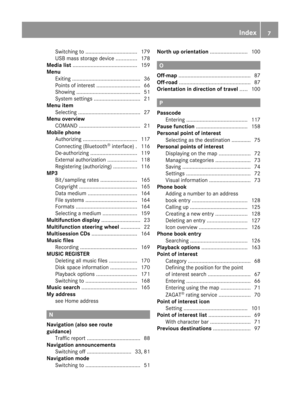 9
9 10
10 11
11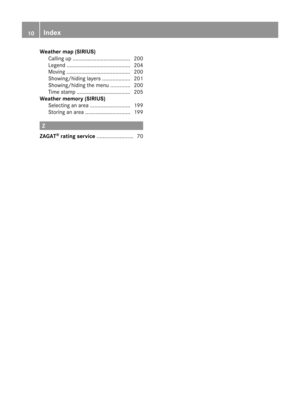 12
12 13
13 14
14 15
15 16
16 17
17 18
18 19
19 20
20 21
21 22
22 23
23 24
24 25
25 26
26 27
27 28
28 29
29 30
30 31
31 32
32 33
33 34
34 35
35 36
36 37
37 38
38 39
39 40
40 41
41 42
42 43
43 44
44 45
45 46
46 47
47 48
48 49
49 50
50 51
51 52
52 53
53 54
54 55
55 56
56 57
57 58
58 59
59 60
60 61
61 62
62 63
63 64
64 65
65 66
66 67
67 68
68 69
69 70
70 71
71 72
72 73
73 74
74 75
75 76
76 77
77 78
78 79
79 80
80 81
81 82
82 83
83 84
84 85
85 86
86 87
87 88
88 89
89 90
90 91
91 92
92 93
93 94
94 95
95 96
96 97
97 98
98 99
99 100
100 101
101 102
102 103
103 104
104 105
105 106
106 107
107 108
108 109
109 110
110 111
111 112
112 113
113 114
114 115
115 116
116 117
117 118
118 119
119 120
120 121
121 122
122 123
123 124
124 125
125 126
126 127
127 128
128 129
129 130
130 131
131 132
132 133
133 134
134 135
135 136
136 137
137 138
138 139
139 140
140 141
141 142
142 143
143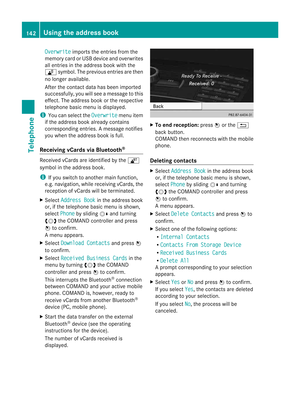 144
144 145
145 146
146 147
147 148
148 149
149 150
150 151
151 152
152 153
153 154
154 155
155 156
156 157
157 158
158 159
159 160
160 161
161 162
162 163
163 164
164 165
165 166
166 167
167 168
168 169
169 170
170 171
171 172
172 173
173 174
174 175
175 176
176 177
177 178
178 179
179 180
180 181
181 182
182 183
183 184
184 185
185 186
186 187
187 188
188 189
189 190
190 191
191 192
192 193
193 194
194 195
195 196
196 197
197 198
198 199
199 200
200 201
201 202
202 203
203 204
204 205
205 206
206 207
207 208
208 209
209 210
210 211
211 212
212 213
213 214
214 215
215 216
216 217
217 218
218 219
219 220
220 221
221 222
222 223
223 224
224 225
225 226
226 227
227 228
228 229
229 230
230 231
231 232
232 233
233






