Page 126 of 140
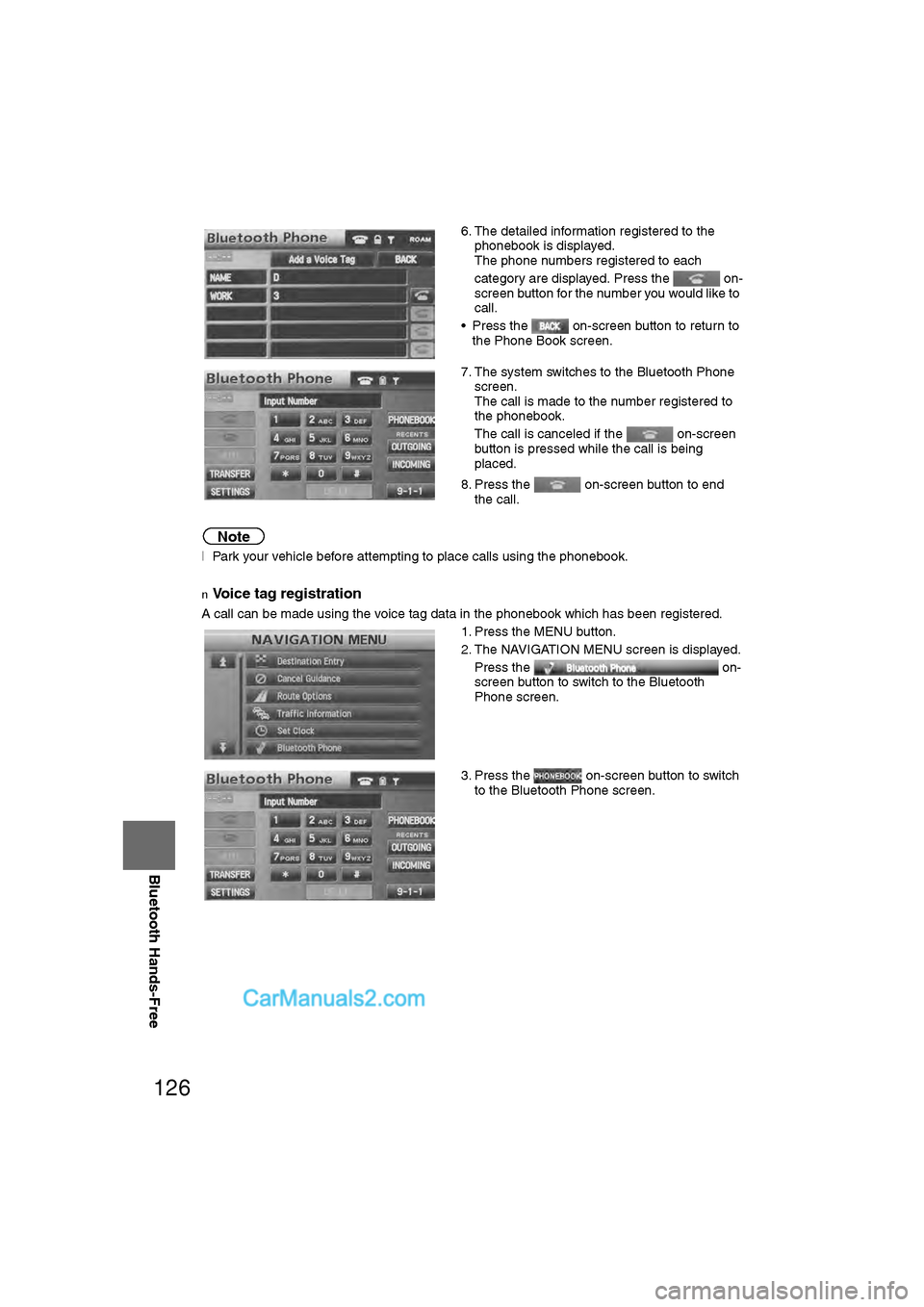
126
Before
UseGetting
started
RoutingAddress
Book
Vo i c e Recognition
Navigation
Set Up
RDM-TMC
Bluetooth Hands-Free
Note
l
Park your vehicle before attempting to place calls using the phonebook.
nVoice tag registration
A call can be made using the voice tag data in the phonebook which has been registered. 6. The detailed information registered to the
phonebook is displayed.
The phone numbers registered to each
category are displayed. Press the on-
screen button for the number you would like to
call.
• Press the on-screen button to return to the Phone Book screen.
7. The system switches to the Bluetooth Phone screen.
The call is made to the number registered to
the phonebook.
The call is canceled if the on-screen
button is pressed while the call is being
placed.
8. Press the on-screen button to end the call.
1. Press the MENU button.
2. The NAVIGATION MENU screen is displayed. Press the on-
screen button to switch to the Bluetooth
Phone screen.
3. Press the on-screen button to switch to the Bluetooth Phone screen.
�2�%�:���0�:�9���)���F�S�S�O�����4�E�K�I�������������1�S�R�H�E�]�����.�Y�P�]�������������������������������4�1
Page 127 of 140
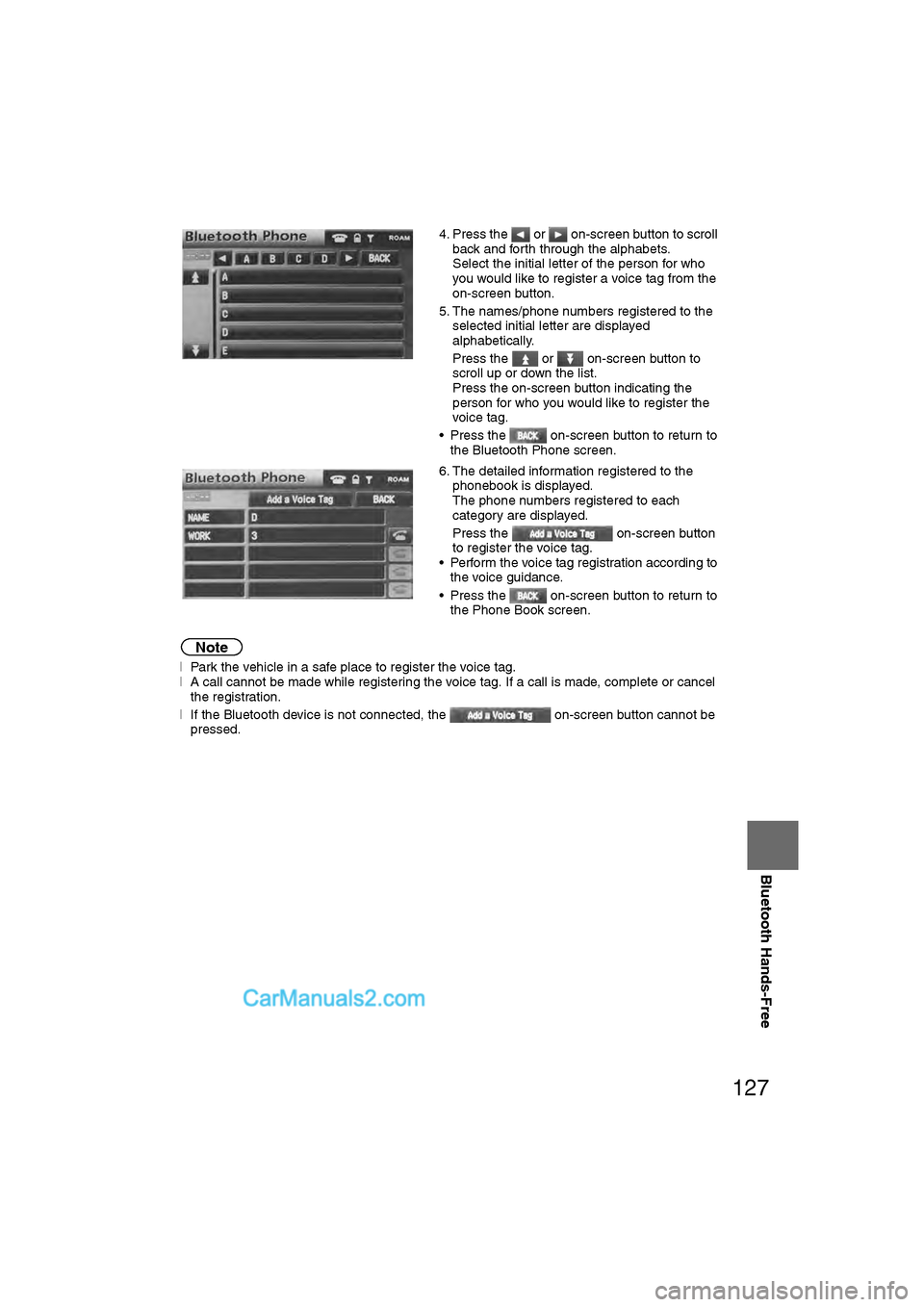
127
Before
UseGetting
started
RoutingAddress
Book
Vo i c e Recognition
Navigation
Set Up
Bluetooth Hands-Free
Note
l
Park the vehicle in a safe place to register the voice tag.
l A call cannot be made while registering the voice tag. If a call is made, complete or cancel
the registration.
l If the Bluetooth device is not connected, the on-screen button cannot be
pressed. 4. Press the or on-screen button to scroll
back and forth through the alphabets.
Select the initial letter of the person for who
you would like to register a voice tag from the
on-screen button.
5. The names/phone numbers registered to the selected initial letter are displayed
alphabetically.
Press the or on-screen button to
scroll up or down the list.
Press the on-screen button indicating the
person for who you would like to register the
voice tag.
• Press the on-screen button to return to the Bluetooth Phone screen.
6. The detailed information registered to the phonebook is displayed.
The phone numbers registered to each
category are displayed.
Press the on-screen button
to register the voice tag.
• Perform the voice tag registration according to the voice guidance.
• Press the on-screen button to return to the Phone Book screen.
�2�%�:���0�:�9���)���F�S�S�O�����4�E�K�I�������������1�S�R�H�E�]�����.�Y�P�]�������������������������������4�1
Page 128 of 140
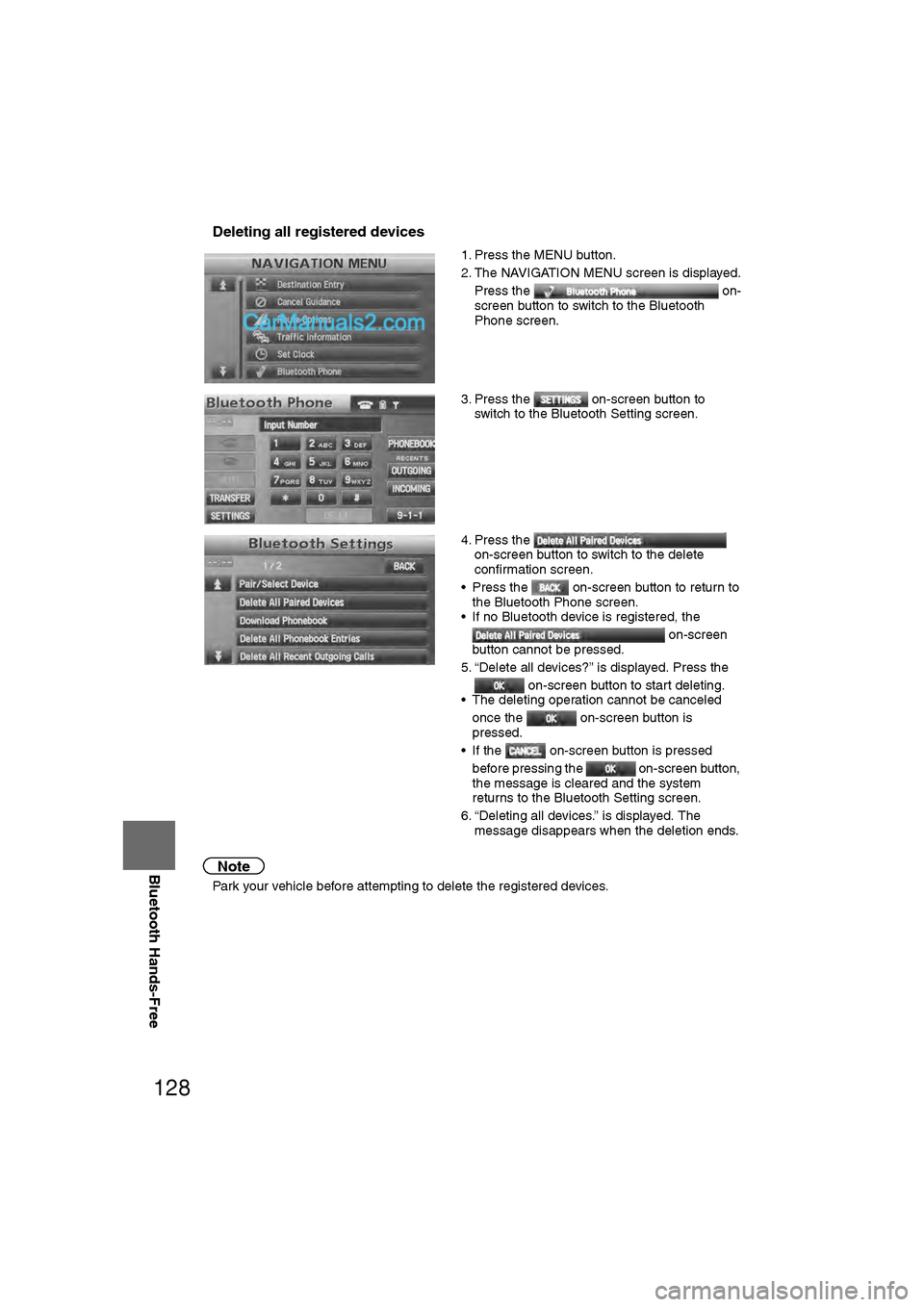
128
Before
UseGetting
started
RoutingAddress
Book
Vo i c e Recognition
Navigation
Set Up
RDM-TMC
Bluetooth Hands-Free
nDeleting all registered devices
Note
l
Park your vehicle before attempting to delete the registered devices. 1. Press the MENU button.
2. The NAVIGATION MENU screen is displayed.
Press the on-
screen button to switch to the Bluetooth
Phone screen.
3. Press the on-screen button to switch to the Bluetooth Setting screen.
4. Press the on-screen button to switch to the delete
confirmation screen.
• Press the on-screen button to return to the Bluetooth Phone screen.
• If no Bluetooth device is registered, the
on-screen
button cannot be pressed.
5. “Delete all devices?” is displayed. Press the on-screen button to start deleting.
• The deleting operation cannot be canceled
once the on-screen button is
pressed.
• If the on-screen button is pressed before pressing the on-screen button,
the message is cleared and the system
returns to the Bluetooth Setting screen.
6. “Deleting all devices.” is displayed. The message disappears when the deletion ends.
�2�%�:���0�:�9���)���F�S�S�O�����4�E�K�I�������������8�L�Y�V�W�H�E�]�����1�E�]�����������������������������������4�1
Page 129 of 140
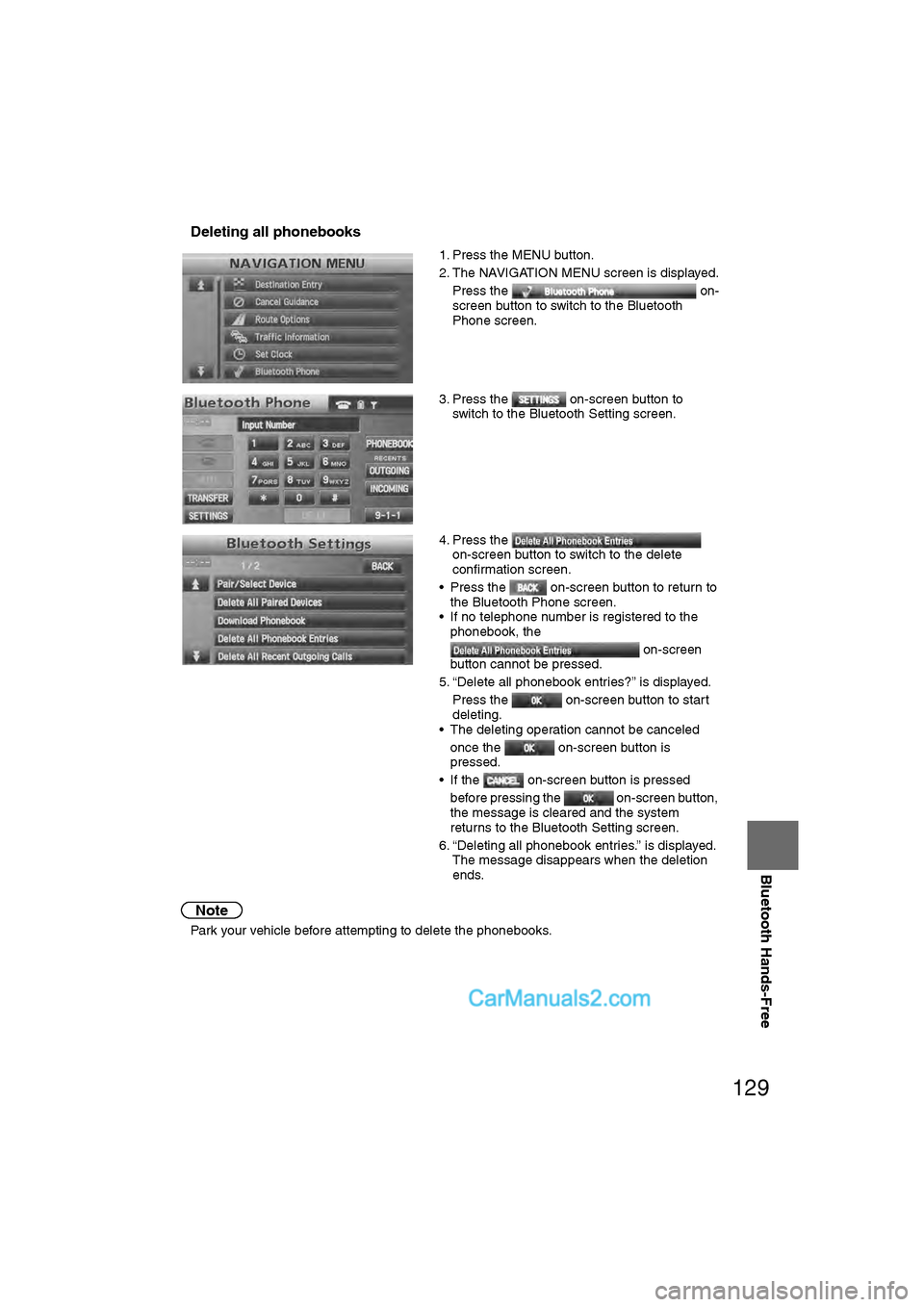
129
Before
UseGetting
started
RoutingAddress
Book
Vo i c e Recognition
Navigation
Set Up
Bluetooth Hands-Free
nDeleting all phonebooks
Note
l
Park your vehicle before attempting to delete the phonebooks. 1. Press the MENU button.
2. The NAVIGATION MENU screen is displayed.
Press the on-
screen button to switch to the Bluetooth
Phone screen.
3. Press the on-screen button to switch to the Bluetooth Setting screen.
4. Press the on-screen button to switch to the delete
confirmation screen.
• Press the on-screen button to return to the Bluetooth Phone screen.
• If no telephone number is registered to the phonebook, the
on-screen
button cannot be pressed.
5. “Delete all phonebook entries?” is displayed.
Press the on-screen button to start
deleting.
• The deleting operation cannot be canceled
once the on-screen button is
pressed.
• If the on-screen button is pressed
before pressing the on-screen button,
the message is cleared and the system
returns to the Bluetooth Setting screen.
6. “Deleting all phonebook entries.” is displayed. The message disappears when the deletion
ends.
�2�%�:���0�:�9���)���F�S�S�O�����4�E�K�I�������������8�L�Y�V�W�H�E�]�����1�E�]�����������������������������������4�1
Page 130 of 140
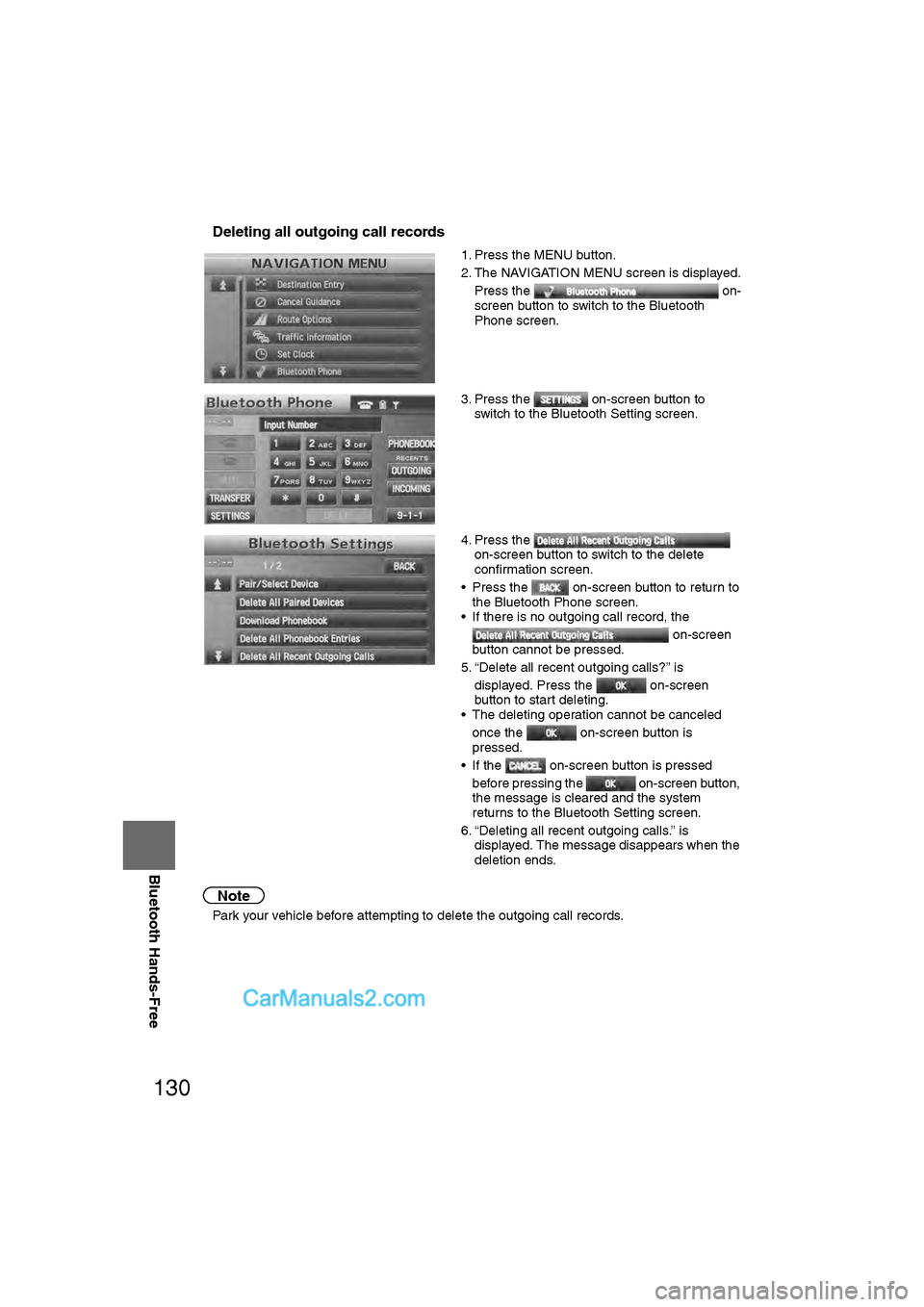
130
Before
UseGetting
started
RoutingAddress
Book
Vo i c e Recognition
Navigation
Set Up
RDM-TMC
Bluetooth Hands-Free
nDeleting all outgoing call records
Note
l
Park your vehicle before attempting to delete the outgoing call records. 1. Press the MENU button.
2. The NAVIGATION MENU screen is displayed.
Press the on-
screen button to switch to the Bluetooth
Phone screen.
3. Press the on-screen button to switch to the Bluetooth Setting screen.
4. Press the on-screen button to switch to the delete
confirmation screen.
• Press the on-screen button to return to the Bluetooth Phone screen.
• If there is no outgoing call record, the
on-screen
button cannot be pressed.
5. “Delete all recent outgoing calls?” is displayed. Press the on-screen
button to start deleting.
• The deleting operation cannot be canceled
once the on-screen button is
pressed.
• If the on-screen button is pressed before pressing the on-screen button,
the message is cleared and the system
returns to the Bluetooth Setting screen.
6. “Deleting all recent outgoing calls.” is displayed. The message disappears when the
deletion ends.
�2�%�:���0�:�9���)���F�S�S�O�����4�E�K�I�������������8�L�Y�V�W�H�E�]�����1�E�]�����������������������������������4�1
Page 131 of 140
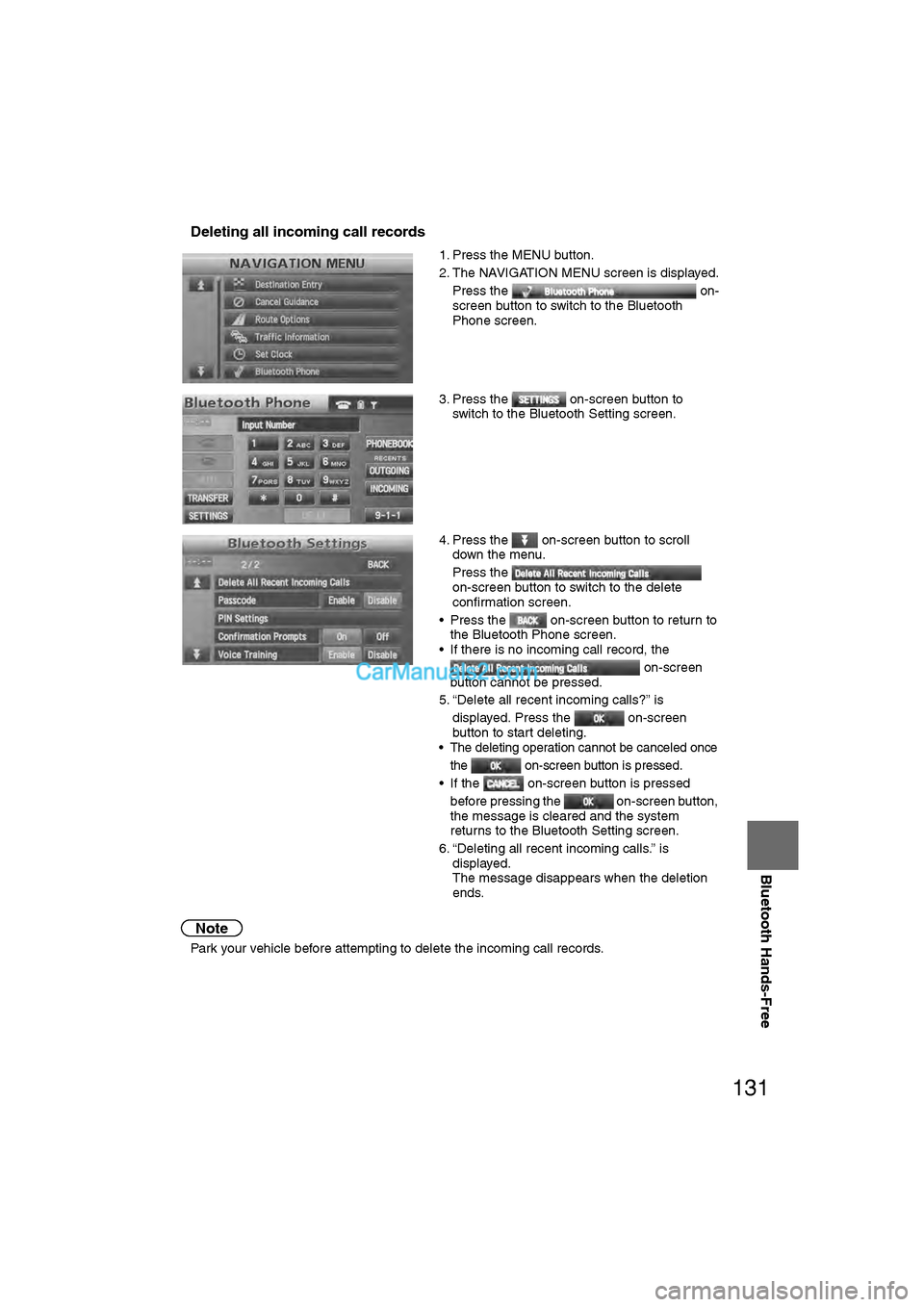
131
Before
UseGetting
started
RoutingAddress
Book
Vo i c e Recognition
Navigation
Set Up
Bluetooth Hands-Free
nDeleting all incoming call records
Note
l
Park your vehicle before attempting to delete the incoming call records. 1. Press the MENU button.
2. The NAVIGATION MENU screen is displayed.
Press the on-
screen button to switch to the Bluetooth
Phone screen.
3. Press the on-screen button to switch to the Bluetooth Setting screen.
4. Press the on-screen button to scroll down the menu.
Press the
on-screen button to switch to the delete
confirmation screen.
• Press the on-screen button to return to the Bluetooth Phone screen.
• If there is no incoming call record, the
on-screen
button cannot be pressed.
5. “Delete all recent incoming calls?” is
displayed. Press the on-screen
button to start deleting.
• The deleting operation cannot be canceled once the on-screen button is pressed.
• If the on-screen button is pressed before pressing the on-screen button,
the message is cleared and the system
returns to the Bluetooth Setting screen.
6. “Deleting all recent incoming calls.” is displayed.
The message disappears when the deletion
ends.
�2�%�:���0�:�9���)���F�S�S�O�����4�E�K�I�������������8�L�Y�V�W�H�E�]�����1�E�]�����������������������������������4�1
Page 132 of 140

132
Before
UseGetting
started
RoutingAddress
Book
Vo i c e Recognition
Navigation
Set Up
RDM-TMC
Bluetooth Hands-Free
nSetting the Passcode
The system cannot be activated unless the previously set passcode is input.
Note
If the Passcode on-screen button is pressed while Passcode has been enabled,
Passcode is disabled. 1. Press the MENU button.
2. The NAVIGATION MENU screen is displayed.
Press the on-
screen button to switch to the Bluetooth
Phone screen.
3. Press the on-screen button to switch to the Bluetooth Setting screen.
4. Press the on-screen button to scroll down the menu.
Press the Passcode on-screen button
to switch to the Input Bluetooth Passcode
screen.
• Press the on-screen button to return to the Bluetooth Phone screen.
5. After inputting the 4-digit passcode, press the on-screen button.
• Press the on-screen button to return to the Bluetooth Setting screen.
�2�%�:���0�:�9���)���F�S�S�O�����4�E�K�I�������������8�L�Y�V�W�H�E�]�����1�E�]�����������������������������������4�1
Page 133 of 140
133
Before
UseGetting
started
RoutingAddress
Book
Vo i c e Recognition
Navigation
Set Up
Bluetooth Hands-Free
nSetting the PIN code
Note
l
The default PIN code is “0000”. 1. Press the MENU button.
2. The NAVIGATION MENU screen is displayed.
Press the on-
screen button to switch to the Bluetooth
Phone screen.
3. Press the on-screen button to switch to the Bluetooth Setting screen.
4. Press the on-screen button to scroll down the menu.
Press the
on-screen button to switch to the Input
Bluetooth PIN screen.
• Press the on-screen button to return to the Bluetooth Phone screen.
5. After inputting the 4-digit PIN code, press the on-screen button.
• Press the on-screen button to return to the Bluetooth Settings screen.
�2�%�:���0�:�9���)���F�S�S�O�����4�E�K�I�������������8�L�Y�V�W�H�E�]�����1�E�]�����������������������������������4�1