2011 MAZDA MODEL 6 info
[x] Cancel search: infoPage 41 of 140

41
Before
UseGetting
started
Routing
POI Icons on Maps / Cancel Guidance
nPOI (Point of Interest) Icons
The following are POI icons shown on maps.
Restaurant
All Restaurants
American
Chinese
Continental
Fa st Foo d
Fr e nc h
Italian
Japanese
Mexican
Other Restaurants
Seafood
Thai
Shopping
Grocery Store
Shopping Mall
Automotive
Automobile Club
Auto Service &
Maintenance
Gas Station
Par king
Travel
Airport
Bus Station
Ferry Terminal
Hotel
Rental Car Agency
Rest Area
Train Station
Recreation
Amusement Park
Casino
Golf Course
Historical
Monument
Marina
Museum
Performing Arts
Ski Resort
Sports Complex
Tourist Attraction
Tourist Information
Winery
Community
City Center
Convention Center
Court House
Government Offices
Hamlet
Higher Education
Hospital
Library
Park & Recreation
Police Station
School
Banking
AT M
Bank
Other
Business Facility
Cancel
Guidance Select
Select MENU
Page 55 of 140

55
Before
UseGetting
started
Routing Address
Book
Voice Recognition
Avoiding Voice Recognition Errors.Read the notes listed below to allow the Voice Recognition function to recognize your voice properly.l
Speak a voice command clearly.
l Keep yourself in a safe driving position. Do not face or approach the microphone to make a
voice command recognizable.
Voice recognition may fail to recognize your command due to voice tone. If this happens,
change the tone of your voice by speaking more loudly and clearly.
l Keep the inside of the vehicle quiet when making a voice command. Your command may be
compromised by noises made by people, blinkers, the horn, vehicle vibration, and noises
from outside the vehicle.
l Use the language you selected in voice recognition.
The following voice commands can be used with voice control.
( ): Say any one of the commands separated by a / (slash) within this type of parentheses.
[]: Recognizes without saying the command in “[]”
“/”: Recognizes when saying either commands before and after “/”
*Triple A stands for AAA. If the command is not spoken as indicated (Triple A), the system will not recognize the command.
Voice Recognition Command
NAVIGATION COMANDS
[Show] Map
[Show] Current (Position / Location)
Help
[Show] list
Zoom Out
Zoom In
Right [Screen] Map Zoom Out
Right [Screen] Map Zoom In
[Change to / Show] North up [Mode]
[Change to / Show] Heading up [Mode][Change] Map DirectionRight [Screen] Map [Change to / Show] North up [Mode]Right Map [Change to / Show] Heading Up [Mode]Right [Screen] Map [Change] Map DirectionRepeat [Voice] [Guidance]
[Change to] Dual Map [Mode]
[Change to] Single Map [Mode]
[Change to] Compass mode
[Go] Home
[Add to] Way Point
Short
Detour (Entire / Whole) Route
(Go to / Previous) (Star ting / Star t) Point
[Go to] Preset Destination [Number] One
[Go to] Preset Destination [Number] 2
[Go to] Preset Destination [Number] 3
[Go to] Preset Destination [Number] 4
[Go to] Preset Destination [Number] 5
Quick
[Enter] Destination
Alternative
Detour
(Delete / Cancel) Next Way Point
(Delete / Cancel) Destination
(Delete / Cancel) All Way Points and Destination[Show] (Whole / Entire / Display) Route [Map][Show] Next Way Point [Map]
Show First Way Point [Map]
Show Second Way Point [Map]
Show Third Way Point [Map]
Show Fourth Way Point [Map]
Show Fifth Way Point [Map]
Show Destination [Map]
[Go to] Previous Destination
Store This Point / Mark This Point / Memory Point[Change to] Arrow [Guide / Guidance / mode][Change to] Turn List [Guide / Guidance / mode]POI Off
Louder
Softer
Voice Guidance Off
Voice Guidance On
Ye s
No
Cancel
Zoom In Maximum
Zoom Out Maximum
Right [Screen] Map (Zoom In Maximum / Minimum Scale)Right [Screen] Map (Zoom Out
Maximum / Maximum Scale)
[Change to] Mini Arrow [Guide / Guidance / mode][Change to] Junction Detail On
[Change to] Junction Detail Off
[Change to] Freeway [Information] On
[Change to] Freeway [Information] Off
Set
Other
POI DISPLAY COMMANDS
(Automobile Club / *Triple A)
Gas [Station]
(Car Park / Parking [Lot / Garage])
Auto Service [and Maintenance]
AT M
Bank
(Town / City) Center
(Convention / Exhibition) Center
Court House
Government (offices / office)
(University / Higher Education / College)
Hospital
Library
(Park / Parks) and Recreation
Po l ic e S t a t io n
School
Amusement Park
Casino
Golf course
Historical Monument
Marina
Museum
(Ski resort / Skiing)
(Sports Complex / Stadium)
Performing Arts
Tourist attraction
Tourist information
Winery
([Show] Restaurant / I'm Hungry)
American (Restaurant / Food)
Chinese (Restaurant / Food)
Continental (Restaurant / Food)
Fast Food [Restaurant]
French (Restaurant / Food)
Italian (Restaurant / Food)
Japanese (Restaurant / Food)
Mexican (Restaurant / Food)
Seafood [Restaurant]
Thai (Restaurant / Food)
Other (Restaurant / Food)
Grocery Store
Shopping Mall
Airport
Bus station
Ferry Terminal
Hotel
Rental Car Agency
Rest Area
Train Station
Business Facility
Hamlet
Page 56 of 140
![MAZDA MODEL 6 2011 Navigation Manual (in English) 56
Before
UseGetting
started
Routing Address
Book
Voice Recognition
( ): Say any one of the commands separated by a / (slash) within this type of parentheses.
[]: Recognizes without saying the comm MAZDA MODEL 6 2011 Navigation Manual (in English) 56
Before
UseGetting
started
Routing Address
Book
Voice Recognition
( ): Say any one of the commands separated by a / (slash) within this type of parentheses.
[]: Recognizes without saying the comm](/manual-img/28/13564/w960_13564-55.png)
56
Before
UseGetting
started
Routing Address
Book
Voice Recognition
( ): Say any one of the commands separated by a / (slash) within this type of parentheses.
[]: Recognizes without saying the command in “[]”
“/”: Recognizes when saying either commands before and after “/”
*Triple A stands for AAA. If the command is not spoken as indicated (Triple A), the system will
not recognize the command.
NEAREST POI DISPLAY COMMANDSNearest (Automobile Club / *Triple A)
Nearest Gas [Station]
Nearest (Car Park / Parking [Lot / Garage])Nearest Auto Service [and Maintenance]Nearest ATM
Nearest Bank
Nearest (Town Center / City Center)
Nearest (Exhibition / Convention) CenterNearest Court House
Nearest Government offices
Nearest (University / Higher
Education [Institute] / College)
Nearest Hospital
Nearest Library
Nearest (Park / Parks) and
Recreation [Facility]
Nearest Police Station
Nearest School
Nearest Amusement Park
Nearest Casino
Nearest Golf course
Nearest Historical Monument
Nearest Marina
Nearest Museum
Nearest (Ski resort / Skiing facility)
Nearest (Sports Complex / Stadium)
Nearest (Performing Arts [Venue] / Theater)Nearest Tourist attraction
Nearest Tourist information
Nearest Winery
Nearest Restaurant
Nearest American (Restaurant / Food)Nearest Chinese (Restaurant / Food)Nearest Continental (Restaurant / Food)Nearest Fast Food [Restaurant]
Nearest French (Restaurant / Food)
Nearest Italian (Restaurant / Food)
Nearest Japanese (Restaurant / Food)
Nearest Mexican (Restaurant / Food)
Nearest Seafood [Restaurant]
Nearest Thai (Restaurant / Food)
Nearest Other (Restaurant / Food)
Nearest Grocery Store
Nearest Shopping Mall
Nearest Airport
Nearest Bus station
Nearest Ferry Terminal
Nearest Hotel
Nearest Rental Car Agency
Nearest Rest Area
Nearest Train Station
Nearest Business Facility
Nearest Hamlet
AUDIO COMMANDS
radio
AM [radio]
FM [radio]
SIRIUS / Satellite
(Disc / CD / CD changer)
Audio [on / off]
AUX1 / Auxiliar y1
AUX2 / Auxiliar y2
Seek up
Seek down
Type up
Type down
Track up / Next track
Track down
Previous track
Folder up
Folder down
Disc up / Next disc
Disc down / Previous disc
TEL COMMANDS
(Phone / Telephone)
Page 60 of 140

60
Before
UseGetting
started
Routing Address
Book
Voice Recognition
Traffic Information
Traffic Information
l
Operations for using and setting
up Traffic Information.
Before Steps select
All Traffic
Events
Traffic On
Route
Delete Avoid
Traffic Events
MENU
Open the
[Traffic
Information] Select
All traffic events are displayed in sequence
from the current position.
Extra time may be required to receive traffic
information depending on the volume of
information for the selected route.
Select the
desired route
from the list.
Select
Traffic events on your route
are displayed in sequence
from the current position.
Select Detailed information on
traffic events is displayed.
Select A setting for traffic
avoidance is available.
Select
Traffic events set in the all
traffic events setting menu
can be deleted.
Select All set traffic events
can be deleted.
Select Individual traffic eventscan be deleted.
Select The selected traffic eveis displayed on the scr
Page 61 of 140

61
Before
UseGetting
started
Routing Address
BookVoice
Recognition
Traffic Information
layed in sequence .ed to receive traffic n the volume of ted route.
Select
SelectThe selected traffic event map
is displayed on the screen.
A setting for traffic
avoidance is available.
Select the
desired route
from the list.
ur route
uence
sition.
Select Detailed information on
traffic events is displayed.SelectThe selected traffic event
map is displayed on the
screen.
Select A setting for traffic
avoidance is available.Note
lIf traffic information is added while in route, the
select screen for changing the route is displayed.
The distance which is added when changing the
route is displayed on-screen, and selection as to
whether to reroute or not is available.
the all menu
Select All set traffic events
can be deleted.
Select Individual traffic events
can be deleted.
Select The selected traffic event map
is displayed on the screen.
Page 62 of 140

62
Before
UseGetting
started
Routing Address
Book
Voice Recognition
Traffic Information
Traffic Information
Select
Traffic
Information
Dynamic
navigation
Vo i c e
guidance
Select
Station
Open the
[Traffic
Information] Select
The traffic event icon can
be displayed on the map
screen. Select the icons which yoto display on the map scr
Select or
When is selected, the system will
recalculate a different route for you when
there is a traffic jam on your route.
Select or
When is selected, voice guidance
will be given if a traffic event occurs on
your route.
SelectTraffic information is
available on the radio.
Select the desired broad
station from the list.
Page 63 of 140

63
Before
UseGetting
started
Routing Address
BookVoice
Recognition
Traffic Information
nt icon can
n the map Select the icons which you want
to display on the map screen.
or
selected, the system will different route for you when c jam on your route.
Note
l
The traffic jam icon can be switched on
or off on the map screen by pressing
the icon display on/off.
or
selected, voice guidance
a traffic event occurs on
Note
l The system selects a station
automatically when this setting is not
set up by the user. The system also
searches for the station with the best
signal, when the reception of the
chosen station is getting weak.
l If no broadcast station is found or if
there is no response from traffic
information when has been
selected, the message “No traffic
station”/“Searching” will be displayed.
tion is
e radio. Select the desired broadcast
station from the list.
Page 64 of 140
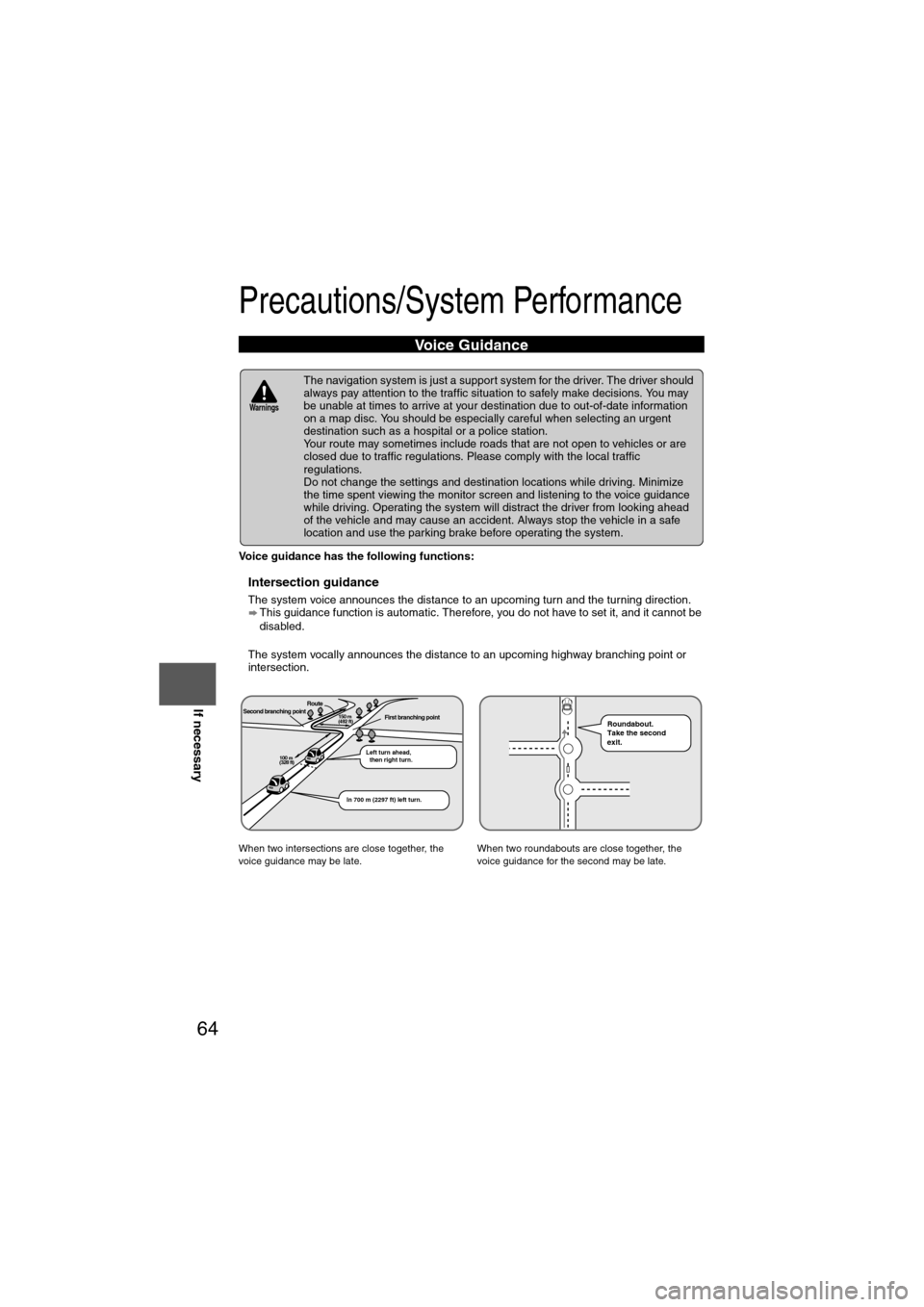
64
Before
UseGetting
started
Routing Address
Book
Voice Recognition
Navigation
Set Up
If necessary
Precautions/System Performance
Voice guidance has the following functions:
nIntersection guidance
l
The system voice announces the distance to an upcoming turn and the turning direction.
This guidance function is automatic. Therefore, you do not have to set it, and it cannot be
disabled.
l The system vocally announces the distance to an upcoming highway branching point or
intersection.
Voice Guidance
l The navigation system is just a support system for the driver. The driver should
always pay attention to the traffic situation to safely make decisions. You may
be unable at times to arrive at your destination due to out-of-date information
on a map disc. You should be especially careful when selecting an urgent
destination such as a hospital or a police station.
l Your route may sometimes include roads that are not open to vehicles or are
closed due to traffic regulations. Please comply with the local traffic
regulations.
l Do not change the settings and destination locations while driving. Minimize
the time spent viewing the monitor screen and listening to the voice guidance
while driving. Operating the system will distract the driver from looking ahead
of the vehicle and may cause an accident. Always stop the vehicle in a safe
location and use the parking brake before operating the system.
When two intersections are close together, the
voice guidance may be late. When two roundabouts are close together, the
voice guidance for the second may be late.
Warnings
Second branching pointFirst branching pointRoute
Left turn ahead,
then right turn.
150 m
(492 ft)
100 m
(328 ft)
In 700 m (2297 ft) left turn.
Roundabout.
Take the second
exit.