Page 8 of 89

Depending on your vehicle and option package, you may also have
some of the following controls on your bezel:
•
(Power):Press to turn the media (or climate features) on/off.
•VOL:Use to increase/decrease the volume.
•VOL and
slider bars:Lightly slide your finger over the rear
slider area to increase/decrease the volume or fan levels.
•
/andTUNE +/-: Use as you normally would in media
modes.
•
(Eject):Press to eject a CD from the system.
•SOURCE:Touch the word repeatedly to cycle through all available
media modes. The screen will not change, but you will see the media
changes in the lower left status bar.
•SOUND:Touch the word to access the Sound menu on screen where
you can make adjustments to settings such as: Bass, Treble, Midrange,
Balance and Fade, THX Deep note demo (if equipped), DSP (if
equipped), Occupancy mode (if equipped), Audio Visualizer (if
equipped) and Speed compensated volume settings.
Accessing and adjusting modes through your infotainment display
Your infotainment display is located on the right side of your instrument
cluster. The display allows you to view and make minor adjustments to
your active modes without taking your hands off the wheel.
km/h
80
60
40
20
0
20
0 40 60 80
100120140160180
200
220
100120140
MPH
Introduction
7SeeEnd User License Agreementat the end of this book
2011 HMI-2 Gen 2(ln1)
Supplement, 1st Printing
USA(fus)
Page 18 of 89
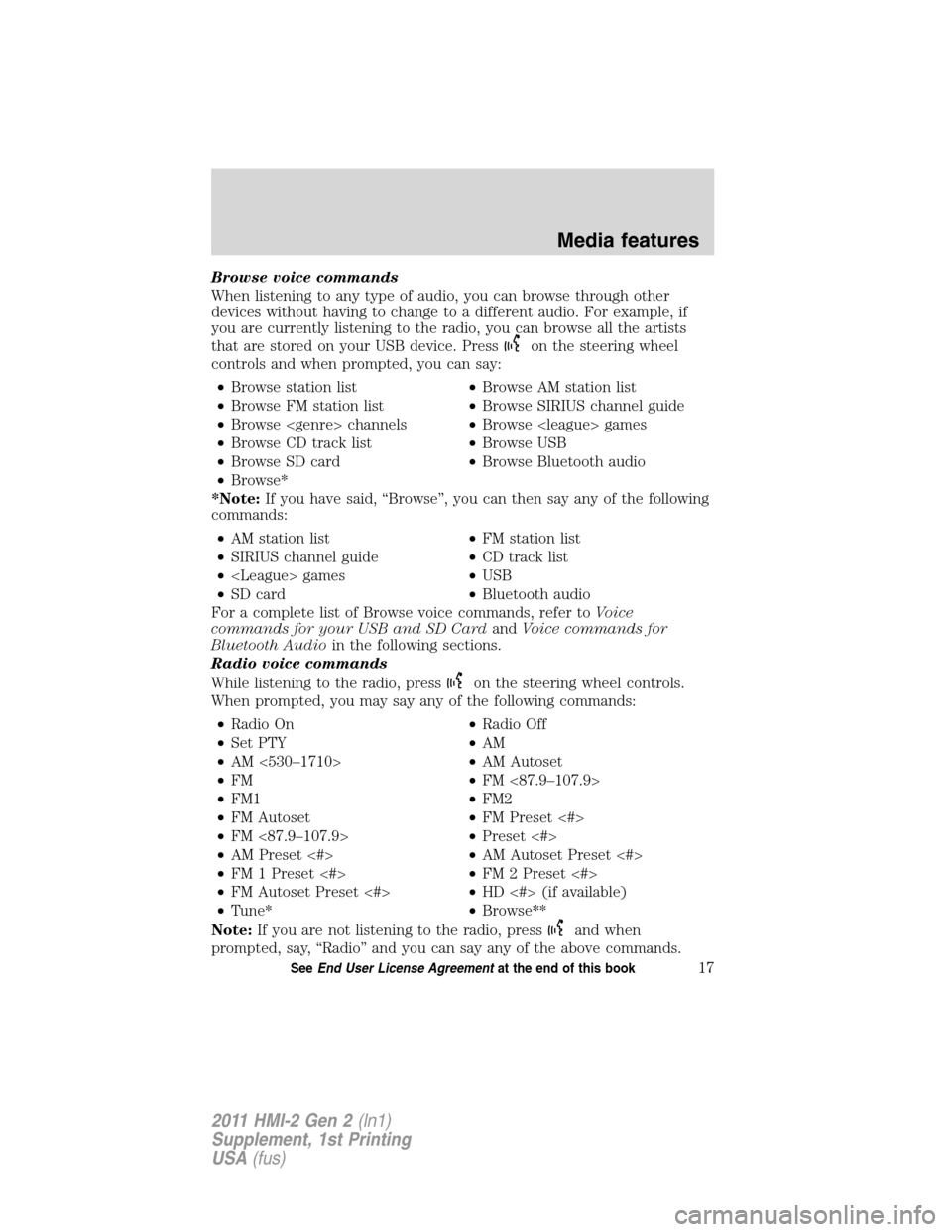
Browse voice commands
When listening to any type of audio, you can browse through other
devices without having to change to a different audio. For example, if
you are currently listening to the radio, you can browse all the artists
that are stored on your USB device. Press
on the steering wheel
controls and when prompted, you can say:
•Browse station list•Browse AM station list
•Browse FM station list•Browse SIRIUS channel guide
•Browse channels•Browse games
•Browse CD track list•Browse USB
•Browse SD card•Browse Bluetooth audio
•Browse*
*Note:If you have said, “Browse”, you can then say any of the following
commands:
•AM station list•FM station list
•SIRIUS channel guide•CD track list
• games•USB
•SD card•Bluetooth audio
For a complete list of Browse voice commands, refer toVoice
commands for your USB and SD CardandVoice commands for
Bluetooth Audioin the following sections.
Radio voice commands
While listening to the radio, press
on the steering wheel controls.
When prompted, you may say any of the following commands:
•Radio On•Radio Off
•Set PTY•AM
•AM <530–1710>•AM Autoset
•FM•FM <87.9–107.9>
•FM1•FM2
•FM Autoset•FM Preset <#>
•FM <87.9–107.9>•Preset <#>
•AM Preset <#>•AM Autoset Preset <#>
•FM 1 Preset <#>•FM 2 Preset <#>
•FM Autoset Preset <#>•HD <#> (if available)
•Tune*•Browse**
Note:If you are not listening to the radio, press
and when
prompted, say, “Radio” and you can say any of the above commands.
Media features
17SeeEnd User License Agreementat the end of this book
2011 HMI-2 Gen 2(ln1)
Supplement, 1st Printing
USA(fus)
Page 75 of 89

•THERE ARE NO WARRANTIES OTHER THAN THOSE THAT MAY
EXPRESSLY BE PROVIDED FOR YOUR NEW VEHICLE.
End user notice
Microsoft�Windows�Mobile for Automotive Important Safety
Information
This system Ford SYNC™ contains software that is licensed to
Manufacturer FORD MOTOR COMPANY by an affiliate of Microsoft
Corporation pursuant to a license agreement. Any removal, reproduction,
reverse engineering or other unauthorized use of the software from this
system in violation of the license agreement is strictly prohibited and
may subject you to legal action.
Read and follow instructions
Before using your Windows Automotive-based system, read and follow all
instructions and safety information provided in this end user manual
(“User’s Guide”). Not following precautions found in this User’s Guide
can lead to an accident or other serious consequences.
Keep User’s Guide in Vehicle
When kept in the vehicle, the User’s Guide will be a ready reference for
you and other users unfamiliar with the Windows Automotive-based
system. Please make certain that before using the system for the first
time, all persons have access to the User’s Guide and read its
instructions and safety information carefully.
WARNING:Operating certain parts of this system while driving
can distract your attention away from the road, and possibly
cause an accident or other serious consequences. Do not change
system settings or enter data non-verbally (using your hands) while
driving. Stop the vehicle in a safe and legal manner before attempting
these operations. This is important since while setting up or changing
some functions you might be required to distract your attention away
from the road and remove your hands from the wheel.
General operation
Voice Command Control
Functions within the Windows Automotive-based system may be
accomplished using only voice commands. Using voice commands while
driving allows you to operate the system without removing your hands
from the wheel.
End User License Agreements
74
2011 HMI-2 Gen 2(ln1)
Supplement, 1st Printing
USA(fus)