Page 2 of 68
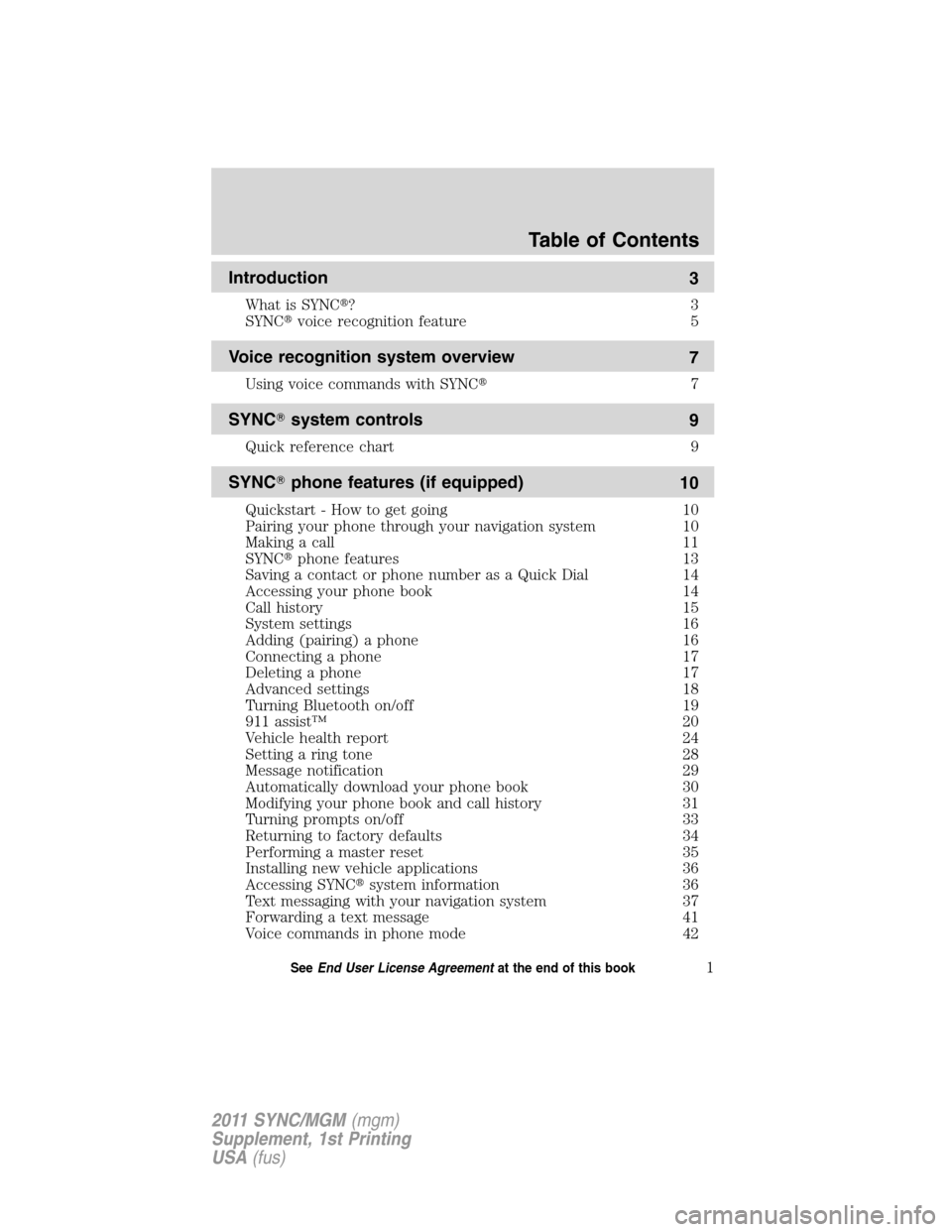
Introduction
3
What is SYNC�?3
SYNC�voice recognition feature 5
Voice recognition system overview
7
Using voice commands with SYNC�7
SYNC�system controls
9
Quick reference chart 9
SYNC�phone features (if equipped)
10
Quickstart - How to get going 10
Pairing your phone through your navigation system 10
Making a call 11
SYNC�phone features 13
Saving a contact or phone number as a Quick Dial 14
Accessing your phone book 14
Call history 15
System settings 16
Adding (pairing) a phone 16
Connecting a phone 17
Deleting a phone 17
Advanced settings 18
Turning Bluetooth on/off 19
911 assist™ 20
Vehicle health report 24
Setting a ring tone 28
Message notification 29
Automatically download your phone book 30
Modifying your phone book and call history 31
Turning prompts on/off 33
Returning to factory defaults 34
Performing a master reset 35
Installing new vehicle applications 36
Accessing SYNC�system information 36
Text messaging with your navigation system 37
Forwarding a text message 41
Voice commands in phone mode 42
Table of Contents
1SeeEnd User License Agreementat the end of this book
2011 SYNC/MGM(mgm)
Supplement, 1st Printing
USA(fus)
Page 11 of 68

QUICK START — HOW TO GET GOING
WARNING:Driving while distracted can result in loss of vehicle
control, accident and injury. Ford strongly recommends that
drivers use extreme caution when using any device or feature that may
take their focus off the road. Your primary responsibility is the safe
operation of the vehicle. We recommend against the use of any
handheld device while driving and that you comply with all applicable
laws.
Pairing your phone through your system
Note:This is a speed dependent feature and will not work if your
vehicle is traveling at speeds greater than 3 mph (5 km/h).
The first thing you will need to do to get going is to pair your
Bluetooth�enabled cellular phone with SYNC�.
1. Press the PHONE hard button.
2. The screen will read NO PHONE
CONNECTED. Press the ‘Settings’
tab on the touchscreen.
3. Press ‘Add’.
4. IfBluetoothis on, SYNC�will
begin the pairing process between
yourBluetoothenabled phone or
device and SYNC�.
Note:Please refer to your phone’s user guide for specific pairing
instructions.
SYNC�phone features (if equipped)
10SeeEnd User License Agreementat the end of this book
2011 SYNC/MGM(mgm)
Supplement, 1st Printing
USA(fus)
Page 12 of 68

5. SYNC�will give you a six digit Pass-key (PIN) that you will need to
enter into your phone or device when prompted.
When the pairing is complete, PAIRING SUCCESSFUL and thenDEVICE
NAMECONNECTED will appear on the screen.
6. Press YES or NO when SYNC�prompts you to set the phone as the
FAVORITE PHONE.
As a ‘favorite phone’, SYNC�will search for this phone upon each
connection cycle. If a phone is not set as a primary, it will still be stored
in the device listing to enable you to reconnect to it at any time.
7. If supported by yourBluetoothenabled cellular phone, SYNC�will
prompt you to download your phone book/call history. Press YES or NO.
Note:Selecting YES will tell SYNC�to re-download the phone book and
call history information from yourBluetoothenabled cellular phone (if
supported) EVERY time your phone reconnects to SYNC�. If you have
made any changes to your phone book/call history in SYNC�, they will be
overwritten with the new download.
SYNC�will confirm when the phone book and call history are
downloaded.
Making a call using your system
Making a phone call using SYNC�is easy.
Press PHONE and select from one of the following:
•Use the keypad on the ‘Phone’
tab to manually enter a phone
number and press SEND.
OR
SYNC�phone features (if equipped)
11SeeEnd User License Agreementat the end of this book
2011 SYNC/MGM(mgm)
Supplement, 1st Printing
USA(fus)
Page 66 of 68

911 assist™
.................................20
A
Accessing SYNC�system
information
..................................36
Accessing your phone book
.......14
Accessing your playlists
.............52
Adding a new device in
discovery or discoverable
mode
......................................54–55
Adding (pairing) a phone
..........16
Advanced settings
.......................18
Automatically download your
phone book
..................................30
C
Call history
..................................15
Connecting a phone
....................17
Connecting your digital media
player to SYNC�
.........................44
D
Deleting a phone
.........................17
E
End user license agreement
......58
Exploring the USB device
..........54
F
Forwarding a text message
........41I
Installing new vehicle
applications .................................36
M
Making a call ...............................11
Message notification ...................29
Modifying your phone book
and call history ...........................31
P
Pairing your phone through
your navigation system ..............10
Performing a master reset .........35
Phone dependent features ...........4
Playing a specific track ..............53
Q
Quick reference chart ..................9
R
Returning to factory defaults ....34
S
Safety information ........................4
Saving a contact or phone
number as Quick Dial .................14
Selecting and playing specific
albums .........................................51
Selecting and playing specific
artists ...........................................50
Selecting different genres ..........52
Setting a ring tone ......................28
Index
65
2011 SYNC/MGM(mgm)
Supplement, 1st Printing
USA(fus)