Page 2 of 68
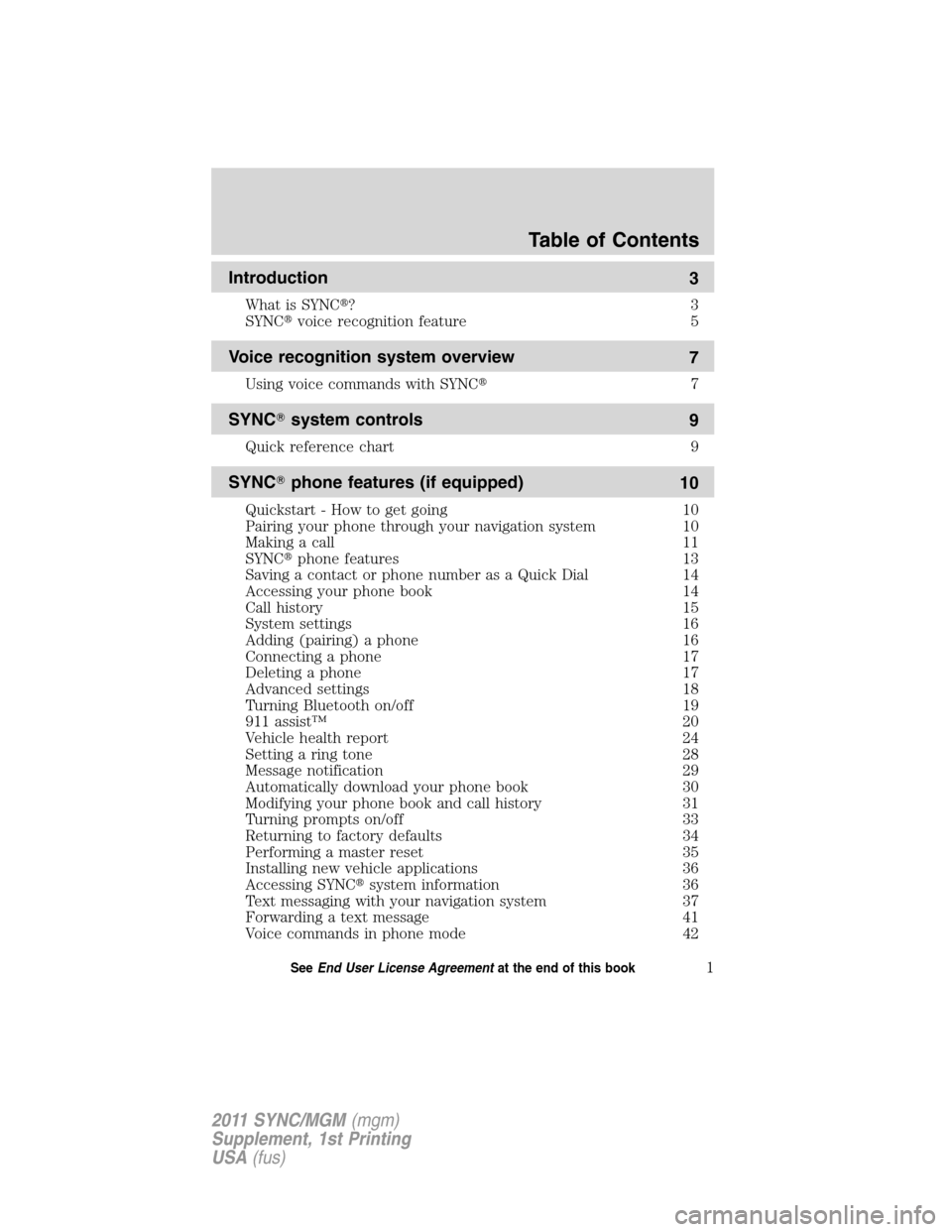
Introduction
3
What is SYNC�?3
SYNC�voice recognition feature 5
Voice recognition system overview
7
Using voice commands with SYNC�7
SYNC�system controls
9
Quick reference chart 9
SYNC�phone features (if equipped)
10
Quickstart - How to get going 10
Pairing your phone through your navigation system 10
Making a call 11
SYNC�phone features 13
Saving a contact or phone number as a Quick Dial 14
Accessing your phone book 14
Call history 15
System settings 16
Adding (pairing) a phone 16
Connecting a phone 17
Deleting a phone 17
Advanced settings 18
Turning Bluetooth on/off 19
911 assist™ 20
Vehicle health report 24
Setting a ring tone 28
Message notification 29
Automatically download your phone book 30
Modifying your phone book and call history 31
Turning prompts on/off 33
Returning to factory defaults 34
Performing a master reset 35
Installing new vehicle applications 36
Accessing SYNC�system information 36
Text messaging with your navigation system 37
Forwarding a text message 41
Voice commands in phone mode 42
Table of Contents
1SeeEnd User License Agreementat the end of this book
2011 SYNC/MGM(mgm)
Supplement, 1st Printing
USA(fus)
Page 20 of 68
4. Scroll using/on the
screen to cycle through the
following options:
•Bluetooth On/Off
•911 Assist™(if equipped)
•Vehicle Health Report(if equipped, U.S. only)
•Incoming Call Ringer
•Text Message Notification
•Automatic Download On/Off
•Modify Phonebook
•Provider
•Candidate Lists
•Factory Defaults
•Master Reset
•Install
•System Information
Turning Bluetooth on/off
TurningBluetoothOFF will turn off access to all features to all SYNC�
Bluetoothrelated features (i.e., text messaging, hands-free calling,
Bluetoothmedia streaming). Any incoming text or phone messages will
go into their respective missed folders.
To access:
1. Press the PHONE hard button.
SYNC�phone features (if equipped)
19SeeEnd User License Agreementat the end of this book
2011 SYNC/MGM(mgm)
Supplement, 1st Printing
USA(fus)
Page 35 of 68
2. Select the ‘Settings’ tab on the
touchscreen.
3. Press ‘Advanced’.
4. Scroll using
/on the
touchscreen and select ‘Candidate
Lists’.
5. Select ‘On’ for a higher level of
voice interaction or ‘Off’ to turn off
the voice prompts.
Returning to the factory default settings
SYNC�allows you to return to its factory default settings. This selection
will not erase your downloaded phone book/call history, text messages,
etc. If you wish to erase all information, refer toPerforming a master
resetin the following section.
To access:
1. Press the PHONE hard button.
2. Select the ‘Settings’ tab on the
touchscreen.
3. Select ‘Advanced’.
Candidate List
SYNC�phone features (if equipped)
34SeeEnd User License Agreementat the end of this book
2011 SYNC/MGM(mgm)
Supplement, 1st Printing
USA(fus)
Page 36 of 68
4. Scroll using/on the
touchscreen and select ‘Factory
Defaults’.
5. SYNC�will ask you to confirm
your selection. Press YES and the
system will confirm ‘Factory
Defaults Reset’.
Performing a master reset
Performing a master reset will not only return all preference settings to
the factory defaults, but it will also completely erase all phone book, call
history and text messages previously downloaded to SYNC�. To access:
1. Press the PHONE hard button.
2. Select the ‘Settings’ tab on the
touchscreen.
3. Select ‘Advanced’.
4. Scroll using
/on the
touchscreen and select ‘Master
Reset’.
5. SYNC�will ask you to confirm.
Press YES to continue.
SYNC�will confirm when the
master reset is complete.
Candidate List
SYNC�phone features (if equipped)
35SeeEnd User License Agreementat the end of this book
2011 SYNC/MGM(mgm)
Supplement, 1st Printing
USA(fus)
Page 47 of 68

3. Select the ‘Users Device’ tab on
the touchscreen.
4. Press ‘Source’ repeatedly to cycle
through the possible media sources
of USB, BT AUDIO and LINE IN.
You can also access the following
buttons:
•Music Library:Provides you
access to SYNC�’s many media
features, such as: Play All, Play Artists, Play Albums, Play Tracks, Play
Playlists, and Explore the USB.
•Similar Music:In USB mode, select to have SYNC�create a new
playlist of music similar to the currently playing track.
•Repeat:Select to repeat the current track in USB mode.
•Shuffle:Select to shuffle the current tracks in USB mode.
•Settings:Refer toAdvanced settingsin theSYNC�phone features
chapter for information on how to make adjustments to the prompts,
language, master reset, factory defaults, etc.
•Text:Press to view additional information, if available.
What’s playing?
At any time while a track is playing, SYNC�will read the metadata tags
of the track to you (if populated). Simply press
or VOICE. A tone
will sound and SYNC�will say “Main menu”. Say “USER DEVICE” and,
when prompted, ask “What’s playing?”
Supported media players, formats and metadata information
SYNC�is capable of hosting nearly any digital media player, including
iPod�, Zune™, “Plays from device” players, and most USB drives.
Supported audio formats include MP3, WMA, WAV and AAC.
SYNC�is also able to organize and sort your indexed media from your
playing device by metadata tags. Metadata tags are descriptive software
identifiers embedded in your media files which provide information about
the media file. SYNC�supports the following metadata tags:
•Artist
•Album
•Genre
SYNC�media features (if equipped)
46SeeEnd User License Agreementat the end of this book
2011 SYNC/MGM(mgm)
Supplement, 1st Printing
USA(fus)
Page 66 of 68

911 assist™
.................................20
A
Accessing SYNC�system
information
..................................36
Accessing your phone book
.......14
Accessing your playlists
.............52
Adding a new device in
discovery or discoverable
mode
......................................54–55
Adding (pairing) a phone
..........16
Advanced settings
.......................18
Automatically download your
phone book
..................................30
C
Call history
..................................15
Connecting a phone
....................17
Connecting your digital media
player to SYNC�
.........................44
D
Deleting a phone
.........................17
E
End user license agreement
......58
Exploring the USB device
..........54
F
Forwarding a text message
........41I
Installing new vehicle
applications .................................36
M
Making a call ...............................11
Message notification ...................29
Modifying your phone book
and call history ...........................31
P
Pairing your phone through
your navigation system ..............10
Performing a master reset .........35
Phone dependent features ...........4
Playing a specific track ..............53
Q
Quick reference chart ..................9
R
Returning to factory defaults ....34
S
Safety information ........................4
Saving a contact or phone
number as Quick Dial .................14
Selecting and playing specific
albums .........................................51
Selecting and playing specific
artists ...........................................50
Selecting different genres ..........52
Setting a ring tone ......................28
Index
65
2011 SYNC/MGM(mgm)
Supplement, 1st Printing
USA(fus)