Page 51 of 68
Accessing the Play All feature
The Play All feature in SYNC�will play all indexed media (tracks) from
your playing device in flat file mode, one at a time in alphabetical order.
To access:
1. Press the MEDIA hard button on the mobile media system.
2. Select the ‘User Device’ tab on
the touchscreen.
3. Press ‘Source’ repeatedly until
USB appears.
4. Press ‘Music Library’.
5. Scroll using
/on the
touchscreen to select ‘Play All’.
Selecting and playing specific artists
SYNC�allows you to sort all indexed media by artists. To access:
1. Press the MEDIA hard button on the mobile media system.
2. Select the ‘User Device’ tab on
the touchscreen.
3. Press ‘Source’ repeatedly until
USB appears.
4. Select ‘Music Library’.
SYNC�media features (if equipped)
50SeeEnd User License Agreementat the end of this book
2011 SYNC/MGM(mgm)
Supplement, 1st Printing
USA(fus)
Page 52 of 68
5. Scroll using/on the
touchscreen and select ‘Artists’.
SYNC�will allow you to scroll through all indexed artists and select
which you would like to hear.
Selecting and playing specific albums
SYNC�allows you to play all indexed media by ALBUMS. To access:
1. Press the MEDIA hard button on the mobile media system.
2. Select the ‘User Device’ tab on
the touchscreen.
3. Press ‘Source’ repeatedly until
USB appears.
4. Select ‘Music Library’.
5. Scroll using
/on the
touchscreen and select ‘Albums’.
6. Use
/to scroll through
and select the desired album to play.
SYNC�media features (if equipped)
51SeeEnd User License Agreementat the end of this book
2011 SYNC/MGM(mgm)
Supplement, 1st Printing
USA(fus)
Page 53 of 68
Selecting from different genres
SYNC�allows you to sort indexed music by genre (category) type.
SYNC�will automatically re-categorize your indexed music according to
the available genre metadata tags. To access:
1. Press the MEDIA hard button on the mobile media system.
2. Select the ‘User Device’ tab.
3. Press ‘Source’ repeatedly until
USB appears.
4. Select ‘Music Library’.
5. Scroll using
/on the
touchscreen and select ‘Genres’.
Accessing your playlists
SYNC�supports many playlists formats, such as: .ASX, .M3U, .WPL and
.MTP. To access:
1. Press the MEDIA hard button on the mobile media system.
2. Select the ‘User Device’ tab on
the touchscreen.
3. Press ‘Source’ repeatedly until
USB appears.
4. Select ‘Music Library’.
SYNC�media features (if equipped)
52SeeEnd User License Agreementat the end of this book
2011 SYNC/MGM(mgm)
Supplement, 1st Printing
USA(fus)
Page 54 of 68
5. Scroll/using on the
touchscreen and select ‘Playlists’.
6. Scroll using
/to select
the desired playlist.
Playing a specific track
SYNC�allows you to search for and play a specific track which has been
indexed. To access:
1. Press the MEDIA hard button on the mobile media system
2. Select the ‘User Device’ tab.
3. Press ‘Source’ repeatedly until
USB appears.
4. Select ‘Music Library’.
5. Scroll using
/on the
touchscreen and select ‘Tracks’ to
view your indexed tracks.
6. Scroll using
/and select
the desired track to play.
SYNC�media features (if equipped)
53SeeEnd User License Agreementat the end of this book
2011 SYNC/MGM(mgm)
Supplement, 1st Printing
USA(fus)
Page 55 of 68

Exploring the USB device
SYNC�allows you to explore through all supported digital media on your
media device which is connected through the USB port. To access:
1. Press the MEDIA hard button on the mobile media system.
2. Select the ‘User Device’ tab.
3. Press ‘Source’ repeatedly until
USB appears.
4. Select ‘Music Library’.
5. Scroll using
/on the
touchscreen and select ‘Explore
USB’.
6. Use
/to scroll through all indexed media on your USB device.
Note:Media can be played directly through the Explore USB feature by
selecting the desired track or by selecting PLAY ALL.
Note:When you are playing USB SYNC�MEDIA using the Explore USB
feature, and you have folders saved on your playing device, you are in
folder mode. In folder mode, you can say, “Play next folder” or “Play
previous folder” to advance within your saved folders.
Accessing your BT Devices menu and features
The BT DEVICES menu allows you to connect, add and deleteBluetooth
devices from SYNC�.
To access:
1. Press the MEDIA hard button on the mobile media system.
SYNC�media features (if equipped)
54SeeEnd User License Agreementat the end of this book
2011 SYNC/MGM(mgm)
Supplement, 1st Printing
USA(fus)
Page 56 of 68
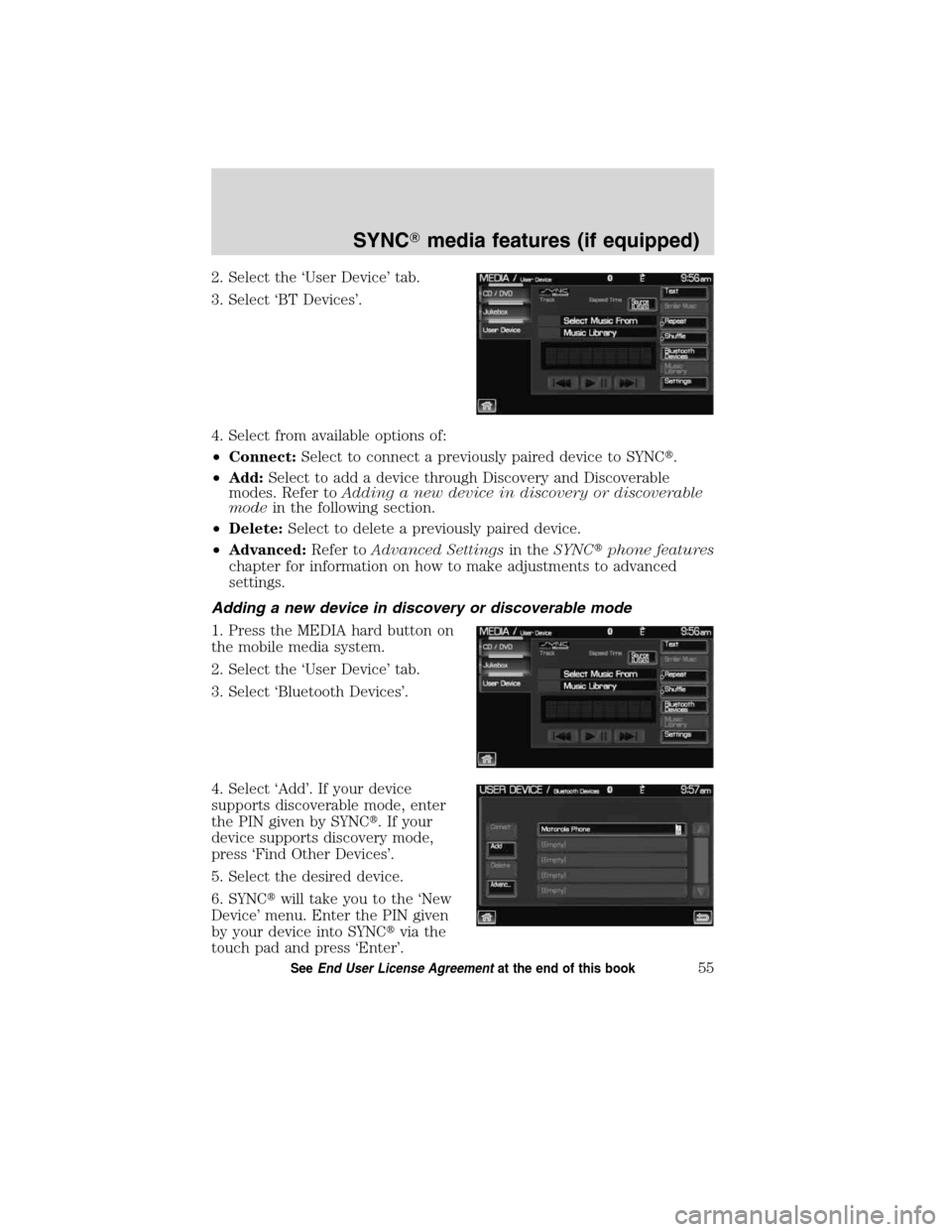
2. Select the ‘User Device’ tab.
3. Select ‘BT Devices’.
4. Select from available options of:
•Connect:Select to connect a previously paired device to SYNC�.
•Add:Select to add a device through Discovery and Discoverable
modes. Refer toAdding a new device in discovery or discoverable
modein the following section.
•Delete:Select to delete a previously paired device.
•Advanced:Refer toAdvanced Settingsin theSYNC�phone features
chapter for information on how to make adjustments to advanced
settings.
Adding a new device in discovery or discoverable mode
1. Press the MEDIA hard button on
the mobile media system.
2. Select the ‘User Device’ tab.
3. Select ‘Bluetooth Devices’.
4. Select ‘Add’. If your device
supports discoverable mode, enter
the PIN given by SYNC�. If your
device supports discovery mode,
press ‘Find Other Devices’.
5. Select the desired device.
6. SYNC�will take you to the ‘New
Device’ menu. Enter the PIN given
by your device into SYNC�via the
touch pad and press ‘Enter’.
SYNC�media features (if equipped)
55SeeEnd User License Agreementat the end of this book
2011 SYNC/MGM(mgm)
Supplement, 1st Printing
USA(fus)
Page 57 of 68

VOICE COMMANDS WHEN USING THE USB PORT
WARNING:Driving while distracted can result in loss of vehicle
control, accident and injury. Ford strongly recommends that
drivers use extreme caution when using any device or feature that may
take their focus off the road. Your primary responsibility is the safe
operation of the vehicle. We recommend against the use of any
handheld device while driving and that you comply with all applicable
laws.
When using the USB port, press
or VOICE on the steering wheel
controls. When prompted, say “User Device” and any of the following
commands:
•Play all•Play
•Pause•What’s playing?
•Similar music•Play next track
•Play previous track•Play next folder
2
•Shuffle on•Shuffle off
•Play previous folder2•Autoplay on
•Autoplay off•Repeat on
•Repeat off•Play album
•Play genre
1•Play playlist 1
•Play track 1•Play artist 1
•Voice settings
In voice settings mode, press
or VOICE on the steering wheel
controls. When prompted, you may say the following commands:
•Media candidate lists on•Media candidate lists off
1Voice commands are not available until indexing is complete.
2Voice commands only available in folder mode. For more information,
refer toExploring the USB device.
Note:In the above possible commands,“name”is a dynamic listing in
that it could be the name of any desired group, artist, etc.
Media candidate lists:These are a list of possible results from your
voice commands. These occur when SYNC has equal confidence of
several possible results from your voice command.
SYNC�media features (if equipped)
56SeeEnd User License Agreementat the end of this book
2011 SYNC/MGM(mgm)
Supplement, 1st Printing
USA(fus)
Page 58 of 68

Autoplay:With this feature ON, SYNC will automatically begin to play
your music as it is being indexed. As the system is finishing indexing all
of your songs, you can listen to music. With this feature OFF, SYNC will
not begin to play any of your music until it has all been indexed.
Note:The larger the number of songs SYNC has to index, the longer
indexing will take.
Play Genre:You can play a specific genre (type) of music. SYNC will
read all the data from your indexed music and, if available, will begin to
play that type of music.
Note:You can only play genres of music which are present in the music
you have indexed to SYNC.
Similar music:You can tell SYNC to play music ‘similar’ to what you are
currently playing.
Voice commands while using Line in
While using the Line in feature (Auxiliary input jack), press
or
VOICE on the steering wheel controls. When prompted, you may say the
following commands:
•Exit•Line in
Voice commands when in Bluetooth audio mode
When in Bluetooth audio mode, press
or VOICE on the steering
wheel controls. When prompted, say any of the following commands:
•Play•Pause
•Play next track•Play previous track
Note:Please refer to your device’s user guide to see if these commands
are supported forBluetoothaudio.
At any time, you may say these commands:
•User Device•Help
•Phone•Line in
•Exit
SYNC�media features (if equipped)
57SeeEnd User License Agreementat the end of this book
2011 SYNC/MGM(mgm)
Supplement, 1st Printing
USA(fus)