Page 180 of 576
180
2-4. Using other driving systems
The distance display and buzzerWhen a sensor detects an obstacle, the direction of and the approximate
distance to the obstacle are di splayed and the buzzer sounds.
■ Front corner sensors
Multi-information
displayApproximate distance to obstacleBuzzer
1.6 to 1.3 ft.
(50 to 40 cm)Medium
1.3 to 1.0 ft.
(40 to 30 cm)Fast
1.0 ft. (30 cm) or lessContinuous
■ Intuitive parking assist switch ( P. 3 2 9 )
When on, an indicator is dis-
played to inform the driver that
the function is operational.
Page 181 of 576
181
2-4. Using other driving systems
2
When driving
■Rear corner sensors
■ Back sensors
Multi-information
displayApproximate distance to obstacleBuzzer
1.6 to 1.2 ft.
(50 to 37.5 cm)Medium
1.2 to 0.8 ft.
(37.5 to 25 cm)Fast
0.8 ft. (25 cm) or lessContinuous
Multi-information displayApproximate distance to obstacleBuzzer
4.9 to 2.0 ft.
(150 to 60 cm)Slow
2.0 to 1.5 ft.
(60 to 45 cm)Medium
1.5 to 1.1 ft.
(45 to 35 cm)Fast
1.1 ft. (35 cm) or lessContinuous
Page 183 of 576
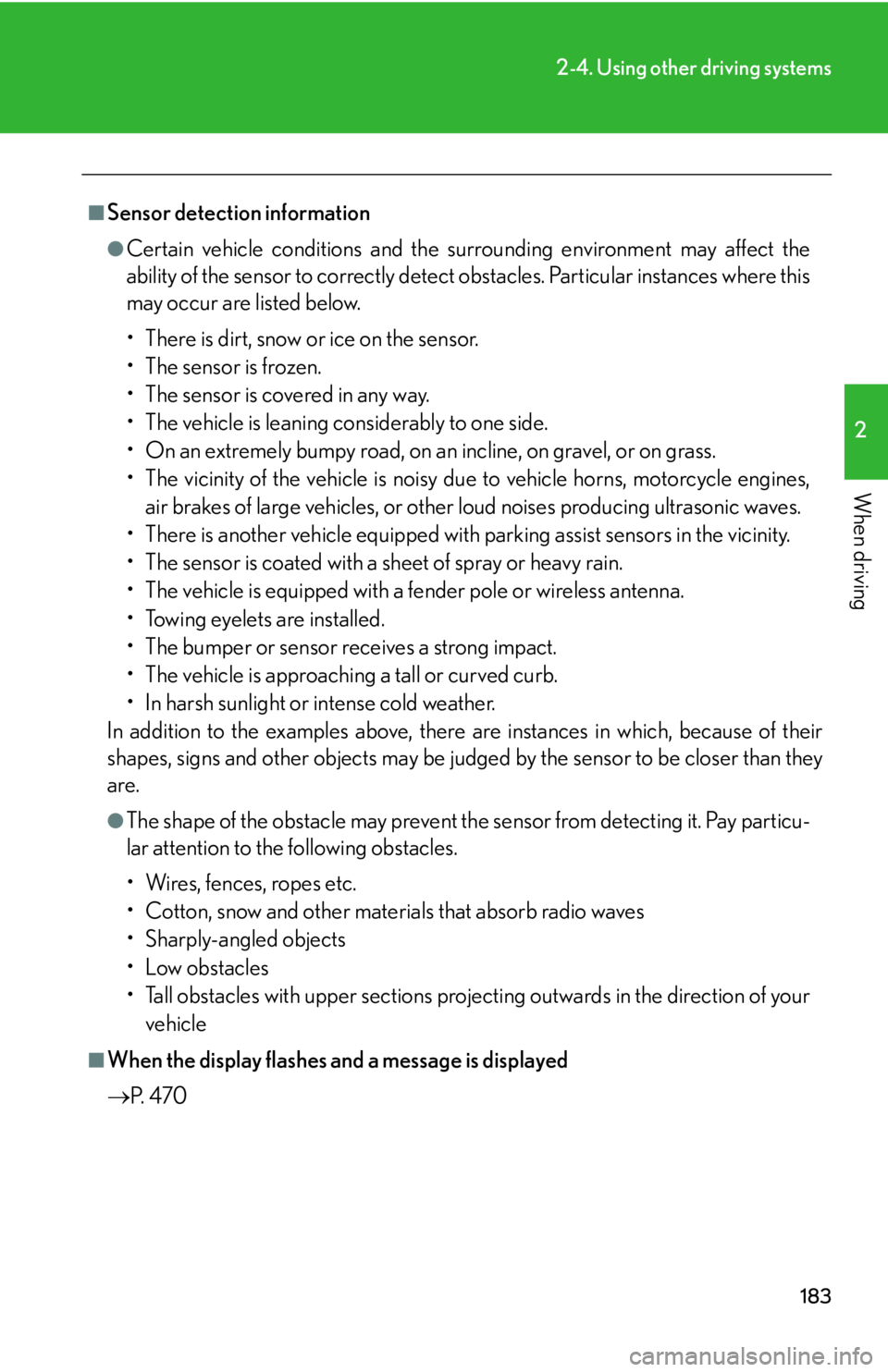
183
2-4. Using other driving systems
2
When driving
■Sensor detection information
●Certain vehicle conditions and the surrounding environment may affect the
ability of the sensor to correctly detect obstacles. Particular instances where this
may occur are listed below.
• There is dirt, snow or ice on the sensor.
• The sensor is frozen.
• The sensor is covered in any way.
• The vehicle is leaning considerably to one side.
• On an extremely bumpy road, on an incline, on gravel, or on grass.
• The vicinity of the vehicle is noisy due to vehicle horns, motorcycle engines,
air brakes of large vehicles, or other loud noises producing ultrasonic waves.
• There is another vehicle equipped with parking assist sensors in the vicinity.
• The sensor is coated with a sheet of spray or heavy rain.
• The vehicle is equipped with a fender pole or wireless antenna.
• Towing eyelets are installed.
• The bumper or sensor receives a strong impact.
• The vehicle is approaching a tall or curved curb.
• In harsh sunlight or intense cold weather.
In addition to the examples above, there are instances in which, because of their
shapes, signs and other object s may be judged by the sensor to be closer than they
are.
●The shape of the obstacle may prevent th e sensor from detecting it. Pay particu-
lar attention to the following obstacles.
• Wires, fences, ropes etc.
• Cotton, snow and other materials that absorb radio waves
• Sharply-angled objects
•Low obstacles
• Tall obstacles with upper sections projec ting outwards in the direction of your
vehicle
■When the display flashes and a message is displayed
P. 4 7 0
Page 187 of 576
187
2-4. Using other driving systems
2
When driving
To disable TRAC/VSCIf the vehicle gets stuck in fresh snow or mud, TRAC and VSC may
reduce power from the engine to th e wheels. You may need to turn the
system off to enable you to rock the vehicle in order to free it.
■ Turning off TRAC
Quickly push and release the but-
ton to turn off TRAC.
A message will be shown on the
multi-information display.
Push the button again to turn the
system back on.
■Turning off TRAC and VSC
Push and hold the button for more
than 3 seconds while the vehicle is
stopped to turn off TRAC and
VSC.
A message will be shown on the
multi-information display and the
VSC off indicator light will come
on.
Push the button again to turn the
system back on.
Page 206 of 576
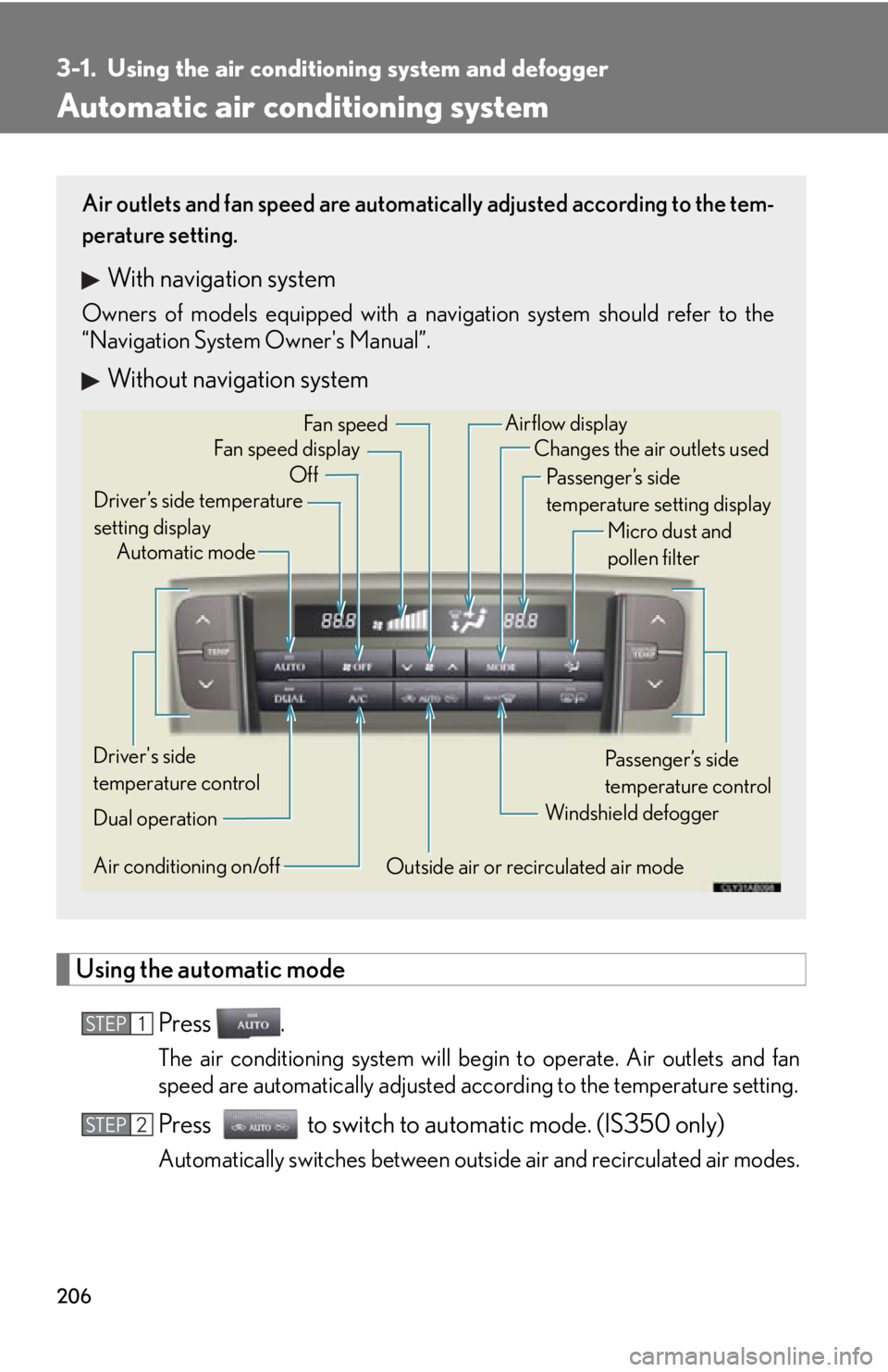
206
3-1. Using the air conditioning system and defogger
Automatic air conditioning system
Using the automatic mode
Press .
The air conditioning system will begin to operate. Air outlets and fan
speed are automatically adjusted according to the temperature setting.
Press to switch to automatic mode. (IS350 only)
Automatically switches between outs ide air and recirculated air modes.
Air outlets and fan speed are automati cally adjusted according to the tem-
perature setting.
With navigation system
Owners of models equipped with a navigation system should refer to the
“Navigation System Owner's Manual”.
Without navigation system
Automatic mode
Driver’s side temperature
setting display Changes the air outlets used
Off Fan speed
Airflow display
Fan speed display
Passenger’s side
temperature setting displayMicro dust and
pollen filter
Driver's side
temperature control
Air conditioning on/off Outside air or recirculated air modeWindshield defogger
Passenger’s side
temperature control
Dual operation
STEP1
STEP2
Page 208 of 576
208
3-1. Using the air conditioning system and defogger
■Changing the air outlets
Press .
The air outlets switch each time is pressed. The air flow shown on
the display indicates the following.
Upper body
Upper body and feet
Feet
Page 219 of 576
219
3-2. Using the audio system
3
Interior features
Using the radio
Type A
Type B
Seeking any traffic
program stationStation
selector Displays radio text messages
Pow e r Vo l u m e
Scans for receivable stations
Seeking the
frequency
Changing the program typesAdjusting the frequency
(AM, FM mode) or
channel (SAT mode)
AM FM/SAT
mode buttons
Silencing a sound
Seeking any traffic
program station Station
selector Silencing a sound
Pow e r Vo l u m e
Seeking the
frequency Station selectorAdjusting the frequency
AM/FM
mode buttons
Page 222 of 576
222
3-2. Using the audio system
■Displaying radio station names
Press .
■ Displaying radio text messages
Press twice.
If “MSG” shows in the display, a text message will be displayed.
If the text continues past the end of the display, is displayed. Press and
hold until you hear a beep.
XM® Satellite Radio (type A)
■ Receiving XM
® Satellite Radio
Press .
The display changes as follows each time is pressed.
“SAT1” “SAT2” “SAT3”
Turn to select the desired ch annel in all categories or press
“ ” or “ ” on to select the desired channel in the current
category.
■ Setting XM
® Satellite Radio channel presets
Select the desired channel. Press the button the channel is to be set to
(from to ) until you hear a beep.
■ Changing the channel category
Press “ ” or “ ” on .
STEP1
STEP2