Page 4 of 576
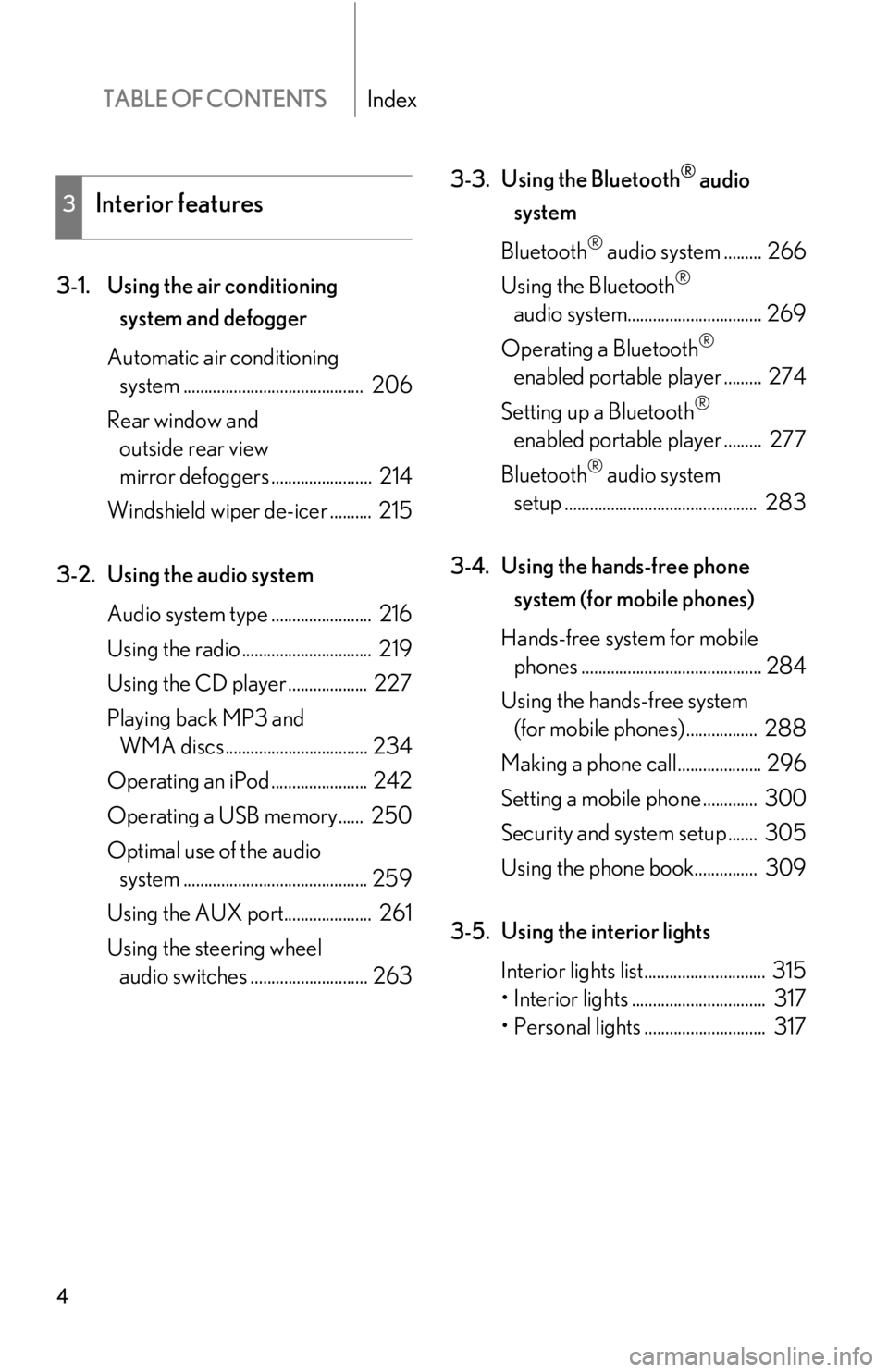
TABLE OF CONTENTSIndex
4
3-1. Using the air conditioning system and defogger
Automatic air conditioning system ........................................... 206
Rear window and outside rear view
mirror defoggers ........................ 214
Windshield wiper de-icer .......... 215
3-2. Using the audio system Audio system type ........................ 216
Using the radio ............................... 219
Using the CD player ................... 227
Playing back MP3 and WMA discs .................................. 234
Operating an iPod ....................... 242
Operating a USB memory...... 250
Optimal use of the audio system ............................................ 259
Using the AUX po rt..................... 261
Using the steering wheel audio switches ............................ 263 3-3. Using the Bluetooth
® audio
system
Bluetooth
® audio system ......... 266
Using the Bluetooth
®
audio system................................ 269
Operating a Bluetooth
®
enabled portable player ......... 274
Setting up a Bluetooth
®
enabled portable player ......... 277
Bluetooth
® audio system
setup .............................................. 283
3-4. Using the hands-free phone system (for mobile phones)
Hands-free system for mobile phones ........................................... 284
Using the hands-free system (for mobile phones) ................. 288
Making a phone call.................... 296
Setting a mobile phone ............. 300
Security and system setup ....... 305
Using the phone book............... 309
3-5. Using the interior lights Interior lights list............................. 315
• Interior lights ................................ 317
• Personal lights ............................. 317
3Interior features
Page 10 of 576
10
A
Power window
switches
P. 75
Pictorial indexInterior
Seat belts P. 60
SRS front passenger
airbag
P. 93
SRS knee airbags
P. 93
SRS driver airbag P. 93
Floor mat P. 346
Bottle holders/door pockets P. 324Head restraints P. 57
Front seats P. 51
Cup holders P. 322
SRS side airbags P. 93
Console box P. 320
Power outlet P. 334
Ashtray P. 332
Cup holders P. 322
Armrest
Console box
P. 341
P. 320
AUX port
USB port P. 261
P. 250, 261
Page 204 of 576
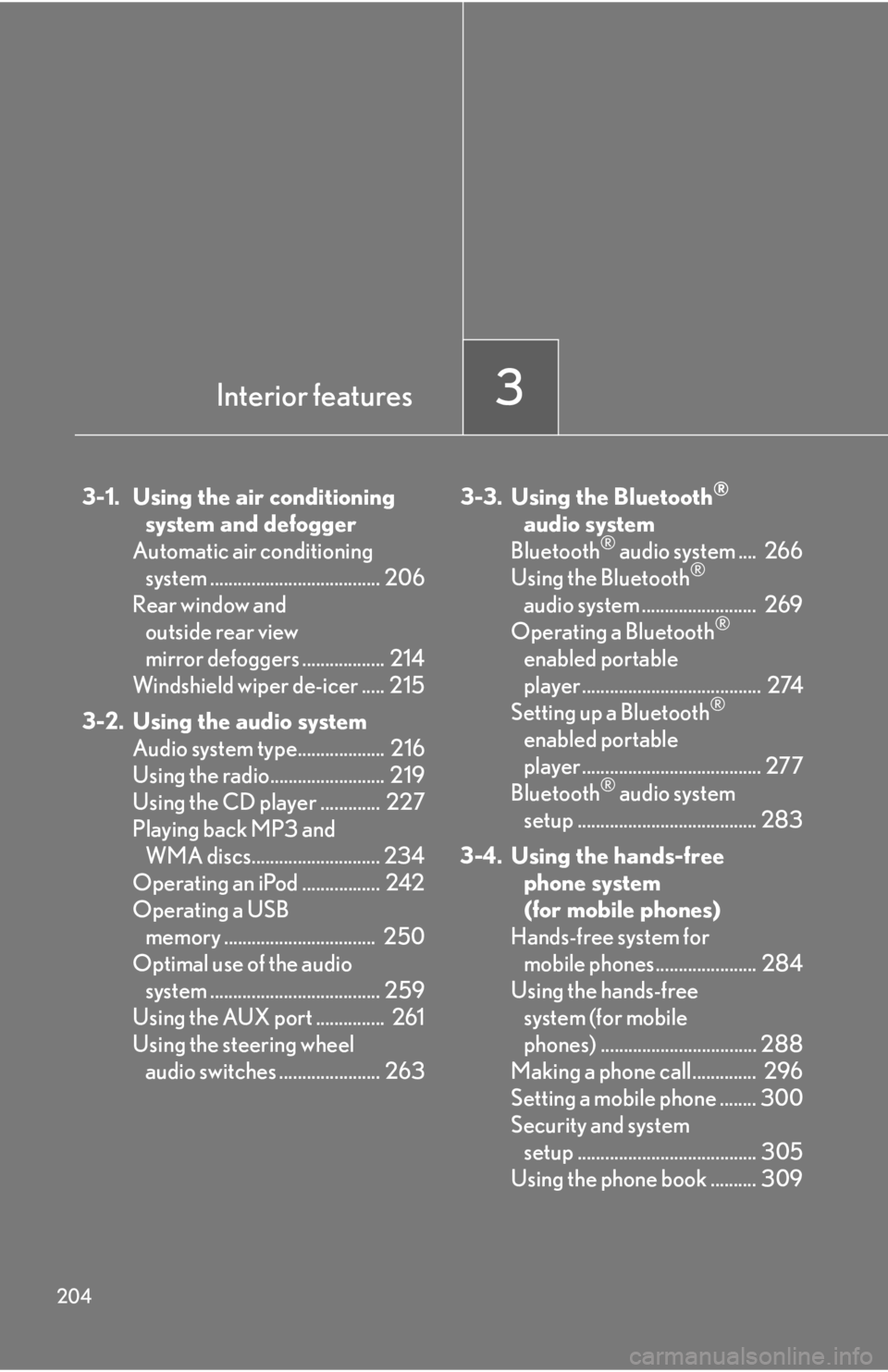
204
3-1. Using the air conditioningsystem and defogger
Automatic air conditioning system ..................................... 206
Rear window and outside rear view
mirror defoggers .................. 214
Windshield wiper de-icer ..... 215
3-2. Using the audio system Audio system type................... 216
Using the radio......................... 219
Using the CD player ............. 227
Playing back MP3 and WMA discs............................ 234
Operating an iPod ................. 242
Operating a USB memory ................................. 250
Optimal use of the audio system ..................................... 259
Using the AUX port ............... 261
Using the steering wheel audio switches ...................... 263 3-3. Using the Bluetooth®
audi
o system
Bluetooth
® audio system .... 266
Using the Bluetooth®
audio system ......................... 269
Operating a Bluetooth
®
enabled portable
player ....................................... 274
Setting up a Bluetooth
®
enabled portable
player ....................................... 277
Bluetooth
® audio system
setup ....................................... 283
3-4. Using the hands-free phone system
(for mobile phones)
Hands-free system for mobile phones...................... 284
Using the hands-free system (for mobile
phones) .................................. 288
Making a phone call.............. 296
Setting a mobile phone ........ 300
Security and system setup ....................................... 305
Using the phone book .......... 309
Interior features3
Page 217 of 576
217
3-2. Using the audio system
3
Interior features
Ti t l ePa g e
Using the radioP. 2 1 9
Using the CD playerP. 2 2 7
Playing back MP3 and WMA discsP. 2 3 4
Operating an iPodP. 2 4 2
Operating a USB memoryP. 2 5 0
Optimal use of the audio systemP. 2 5 9
Using the AUX portP. 2 6 1
Using the steering wheel audio switchesP. 2 6 3
Page 250 of 576
250
3-2. Using the audio system
Operating a USB memory
Connecting a USB memory enables you to enjoy music from the vehicle
speakers.
■Connecting a USB memory
Open the cover and connect
the portable audio device.
Turn on the power of the USB
memory if it is not turned on.
Type APress .
Type B Press .
STEP1
STEP2
STEP2
Page 253 of 576
253
3-2. Using the audio system
3
Interior features
Selecting files■ Selecting one file at a time
Turn or press “ ” or “ ” on to select the desired file.
■Selecting the desired file by cueing the files in the folder (type A only)
Press .
When the desired file is reached, press once again.
Playing and pausing files
To play or pause a file, press ( ).
Fast-forwarding and rewinding files
To fast-forward or rewind, press and hold “ ” or “ ” on until you
hear a beep.
Random playback ■ Playing files from a folder in random order
Press (RAND).
■ Playing all the files from a USB memory in random order
Press and hold (RAND) until you hear a beep.
Repeat play
■ Repeating a file
Press (RPT).
■ Repeating all the files in a folder
Press and hold (RPT) until you hear a beep.
Page 254 of 576
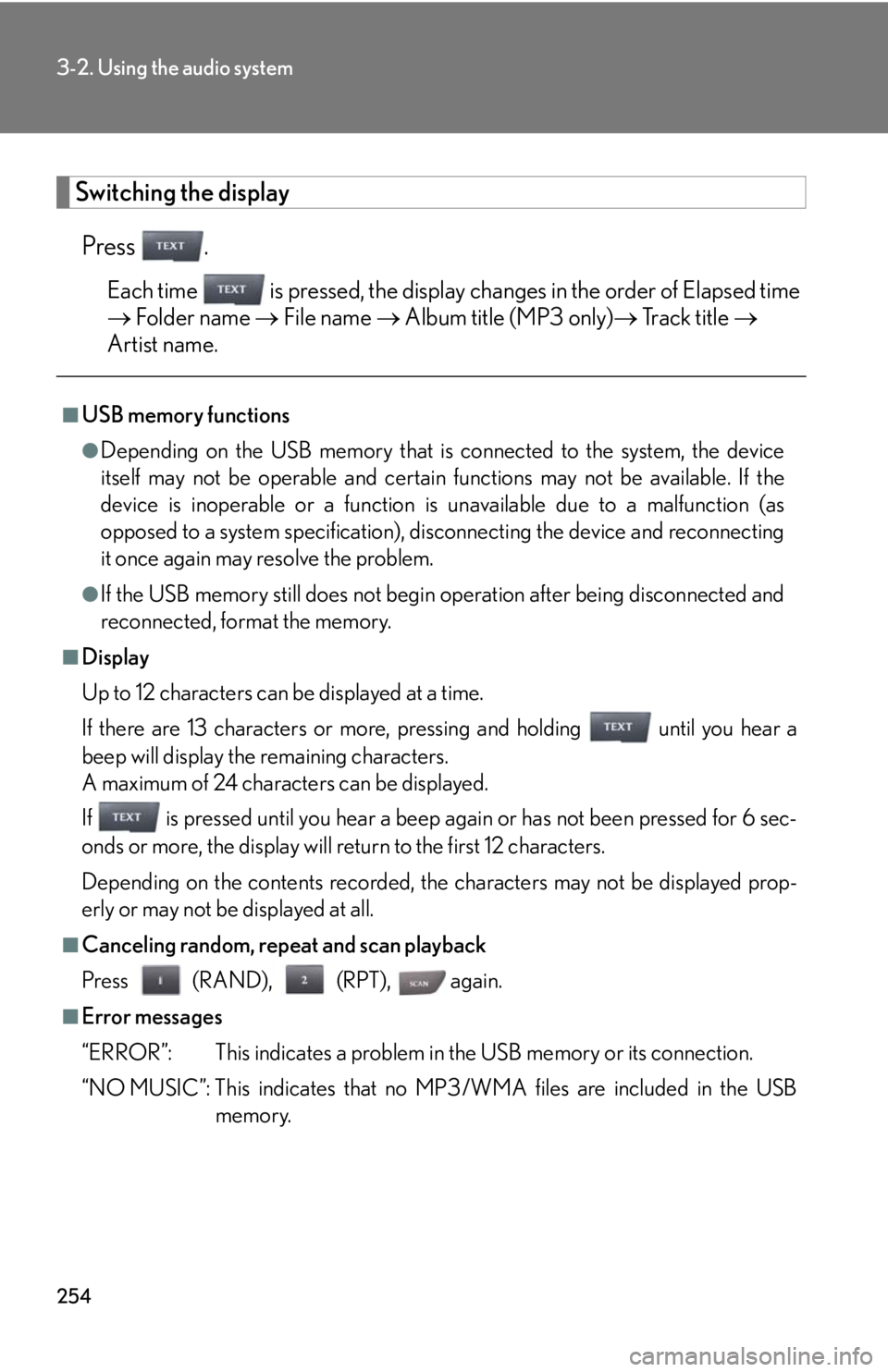
254
3-2. Using the audio system
Switching the displayPress .
Each time is pressed, the display changes in the order of Elapsed time
Folder name File name Album title (MP3 only) Track title
Artist name.
■USB memory functions
●Depending on the USB memory that is connected to the system, the device
itself may not be operable and certain functions may not be available. If the
device is inoperable or a function is unavailable due to a malfunction (as
opposed to a system specification), di sconnecting the device and reconnecting
it once again may resolve the problem.
●If the USB memory still does not begin operation after being disconnected and
reconnected, format the memory.
■Display
Up to 12 characters can be displayed at a time.
If there are 13 characters or more, pressing and holding until you hear a
beep will display the remaining characters.
A maximum of 24 characters can be displayed.
If is pressed until you hear a beep again or has not been pressed for 6 sec-
onds or more, the display will return to the first 12 characters.
Depending on the contents recorded, the characters may not be displayed prop-
erly or may not be displayed at all.
■Canceling random, repeat and scan playback
Press (RAND), (RPT), again.
■Error messages
“ERROR”: This indicates a problem in the USB memory or its connection.
“NO MUSIC”: This indicates that no MP 3/WMA files are included in the USB
memory.
Page 255 of 576
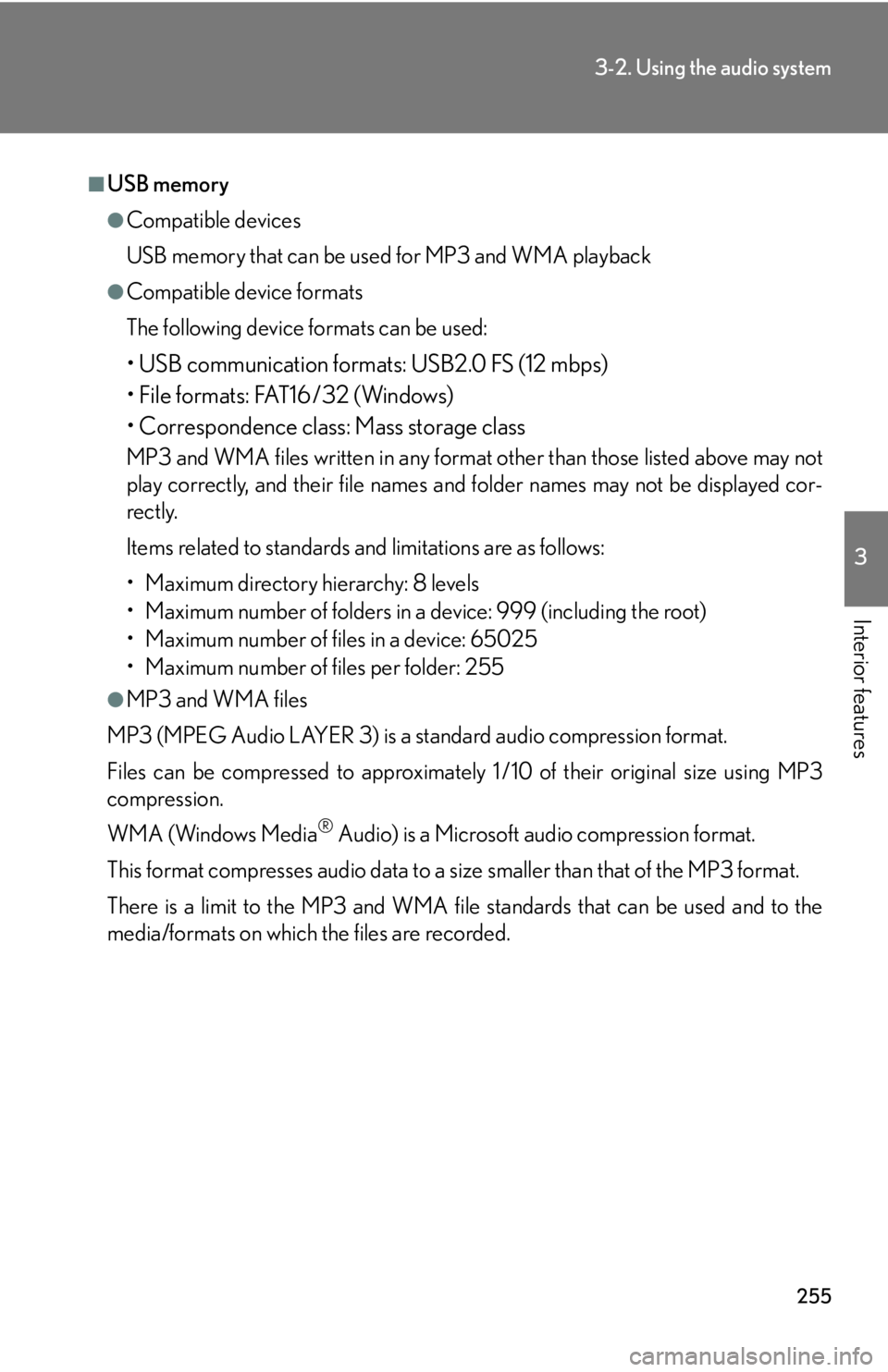
255
3-2. Using the audio system
3
Interior features
■USB memory
●Compatible devices
USB memory that can be used for MP3 and WMA playback
●Compatible device formats
The following device formats can be used:
• USB communication formats: USB2.0 FS (12 mbps)
• File formats: FAT16/32 (Windows)
• Correspondence class: Mass storage class
MP3 and WMA files written in any format other than those listed above may not
play correctly, and their file names and folder names may not be displayed cor-
rectly.
Items related to standards and limitations are as follows:
• Maximum directory hierarchy: 8 levels
• Maximum number of folders in a device: 999 (including the root)
• Maximum number of files in a device: 65025
• Maximum number of files per folder: 255
●MP3 and WMA files
MP3 (MPEG Audio LAYER 3) is a standard audio compression format.
Files can be compressed to approximately 1 /10 of their original size using MP3
compression.
WMA (Windows Media
® Audio) is a Microsoft audio compression format.
This format compresses audio data to a size smaller than that of the MP3 format.
There is a limit to the MP3 and WMA file standards that can be used and to the
media/formats on which the files are recorded.