Page 2 of 90
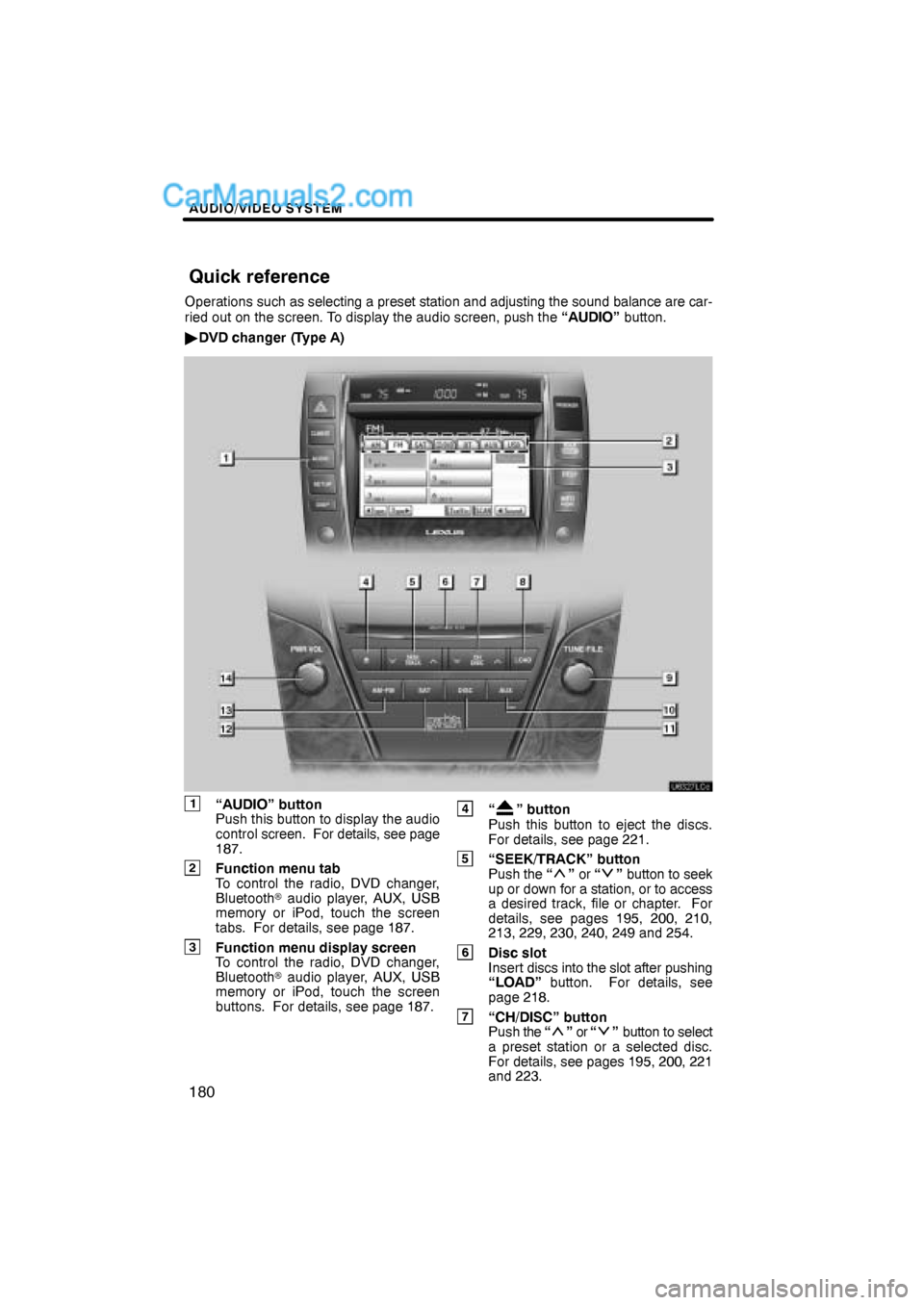
AUDIO/VIDEO SYSTEM
180
Operations such as selecting a preset station and adjusting the sound balance are car-
ried out on the screen. To display the audio screen, push the “AUDIO” button.
�DVD changer (Type A)
1“AUDIO” button
Push this button to display the audio
control screen. For details, see page
187.
2Function menu tab
To control the radio, DVD changer,
Bluetooth� audio player, AUX, USB
memory or iPod, touch the screen
tabs. For details, see page 187.
3Function menu display screen
To control the radio, DVD changer,
Bluetooth� audio player, AUX, USB
memory or iPod, touch the screen
buttons. For details, see page 187.
4“” button
Push this button to eject the discs.
For details, see page 221.
5“SEEK/TRACK” button
Push the “” or “” button to seek
up or down for a station, or to access
a desired track, file or chapter. For
details, see pages 195, 200, 210,
213, 229, 230, 240, 249 and 254.
6Disc slot
Insert discs into the slot after pushing
“LOAD” button. For details, see
page 218.
7“CH/DISC” button
Push the “” or “” button to select
a preset station or a selected disc.
For details, see pages 195, 200, 221
and 223.
Quick reference
Page 4 of 90
AUDIO/VIDEO SYSTEM
182
�DVD changer (Type B)
1“AUDIO” button
Push this button to display the audio
control screen. For details, see page
187.
2Function menu tab
To control the radio, DVD changer,
Bluetooth� audio player, AUX, USB
memory or iPod, touch the screen
tabs. For details, see page 187.
3Function menu display screen
To control the radio, DVD changer,
Bluetooth� audio player, AUX, USB
memory or iPod, touch the screen
buttons. For details, see page 187.
4“” button
Push this button to eject the discs.
For details, see page 221.
5“SEEK/TRACK” button
Push the “” or “” button to seek
up or down for a station, or to access
a desired track, file or chapter. For
details, see pages 195, 200, 210,
213, 229, 230, 240, 249 and 254.
6Disc slot
Insert discs into the slot after pushing
“LOAD” button. For details, see
page 218.
7“CH/DISC” button
Push the “” or “” button to select
a preset station or a selected disc.
For details, see pages 195, 200, 221
and 223.
Page 6 of 90
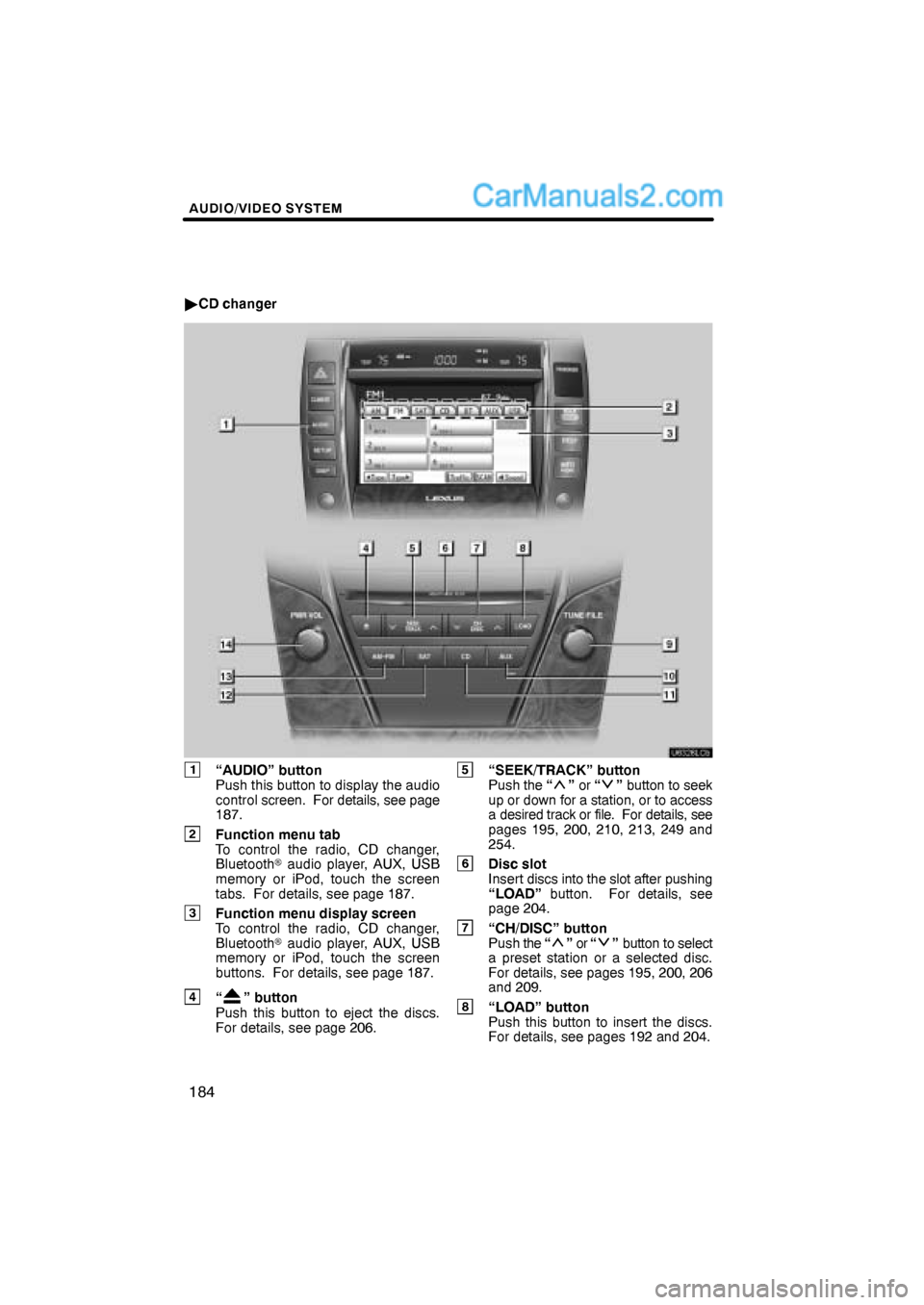
AUDIO/VIDEO SYSTEM
184
�CD changer
1“AUDIO” button
Push this button to display the audio
control screen. For details, see page
187.
2Function menu tab
To control the radio, CD changer,
Bluetooth� audio player, AUX, USB
memory or iPod, touch the screen
tabs. For details, see page 187.
3Function menu display screen
To control the radio, CD changer,
Bluetooth� audio player, AUX, USB
memory or iPod, touch the screen
buttons. For details, see page 187.
4“” button
Push this button to eject the discs.
For details, see page 206.
5“SEEK/TRACK” button
Push the “” or “” button to seek
up or down for a station, or to access
a desired track or file. For details, see
pages 195, 200, 210, 213, 249 and
254.
6Disc slot
Insert discs into the slot after pushing
“LOAD” button. For details, see
page 204.
7“CH/DISC” button
Push the “” or “” button to select
a preset station or a selected disc.
For details, see pages 195, 200, 206
and 209.
8“LOAD” button
Push this button to insert the discs.
For details, see pages 192 and 204.
Page 9 of 90
AUDIO/VIDEO SYSTEM
187
(b) Turning the system on and off
“AUDIO”: Push this button to display
touch−screen buttons for audio system
(audio control mode).
“PWR·VOL”: Push this knob to turn the
audio system on and off. Turn this knob to
adjust the volume. The system turns on in
the last mode used.
You can select the function that enables
automatic return to the previous screen
from the audio screen. See page 294 for
details.(c) Switching between functions
�CD changer image
Push the “AM·FM”, “AM”, “FM”, “SAT”,
“DISC”, “CD” or “AUX” button to turn
on the desired mode.
Page 10 of 90
AUDIO/VIDEO SYSTEM
188
1. Push the “AUDIO” button.
2. Touch “AM”, “FM”, “SAT”, “CD”,
“CD/DVD”, “BT”, “AUX” or “USB” tab
to turn on the desired mode.
Push these buttons or tabs if you want to
switch from one mode to another.
If the disc is not set, the CD changer/DVD
changer does not turn on.
You can turn off the CD changer/DVD
changer by ejecting a disc.
Page 11 of 90
AUDIO/VIDEO SYSTEM
189
The screen buttons for radio, CD
changer, DVD changer, Bluetooth� au-
dio player, AUX, USB memory and iPod
operation are displayed on the screen
when the audio control mode is se-
lected.
Touch the tab to select the desired mode
when the audio control mode is selected.
INFORMATION
You cannot operate dimmed screen
buttons.
Page 16 of 90
AUDIO/VIDEO SYSTEM
194
Turn the knob clockwise to step up the
station band or counterclockwise to
step down.
Your radio automatically changes to stereo
reception when a stereo broadcast is re-
ceived. “ST” appears on the screen. If the
signal becomes weak, the radio reduces
the amount of channel separation to pre-
vent the weak signal from creating noise.
If the signal becomes extremely weak, the
radio switches from stereo to mono recep-
tion. In this case, “ST” disappears from the
screen.(b) Presetting a station
1. Tune in the desired station.
2. Touch one of the buttons (1 — 6) you
want and hold it until a beep is heard.
This sets the station to the button and
the frequency appears on the button.
Each radio mode (AM, FM1 or FM2) can
store up to 6 stations. To change the pre-
set station to a different one, follow the
same procedure.
The preset station memory is cancelled
when the power source is interrupted by
battery disconnection or a blown fuse.
Page 22 of 90
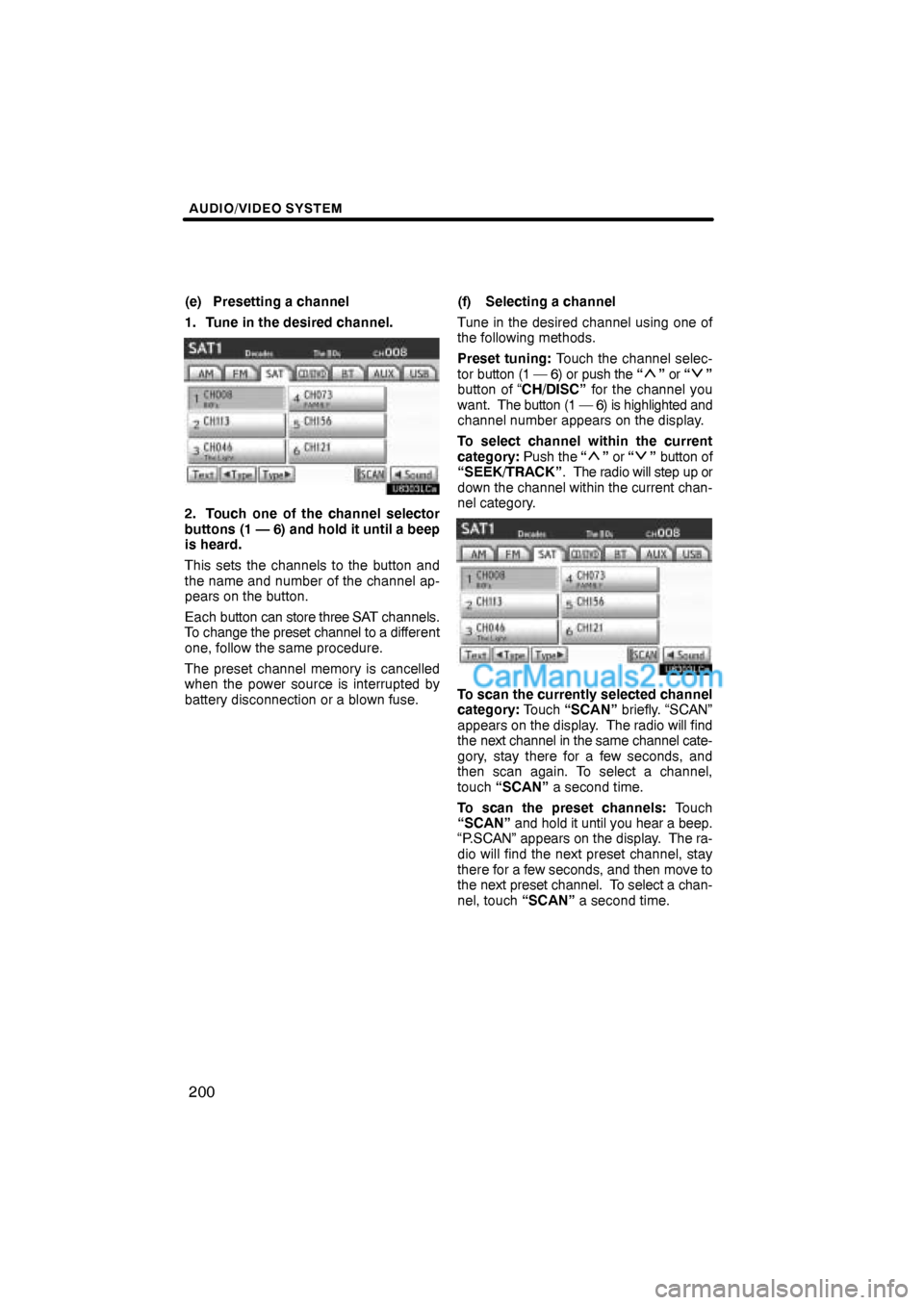
AUDIO/VIDEO SYSTEM
200
(e) Presetting a channel
1. Tune in the desired channel.
2. Touch one of the channel selector
buttons (1 — 6) and hold it until a beep
is heard.
This sets the channels to the button and
the name and number of the channel ap-
pears on the button.
Each button can store three SAT channels.
To change the preset channel to a different
one, follow the same procedure.
The preset channel memory is cancelled
when the power source is interrupted by
battery disconnection or a blown fuse.(f) Selecting a channel
Tune in the desired channel using one of
the following methods.
Preset tuning: Touch the channel selec-
tor button (1 — 6) or push the “
” or “”
button of “CH/DISC” for the channel you
want. The button (1 — 6) is highlighted and
channel number appears on the display.
To select channel within the current
category: Push the “
” or “” button of
“SEEK/TRACK”. The radio will step up or
down the channel within the current chan-
nel category.
To scan the currently selected channel
category: Touch “SCAN” briefly. “SCAN”
appears on the display. The radio will find
the next channel in the same channel cate-
gory, stay there for a few seconds, and
then scan again. To select a channel,
touch “SCAN” a second time.
To scan the preset channels: Touch
“SCAN” and hold it until you hear a beep.
“P.SCAN” appears on the display. The ra-
dio will find the next preset channel, stay
there for a few seconds, and then move to
the next preset channel. To select a chan-
nel, touch “SCAN” a second time.