Page 119 of 603
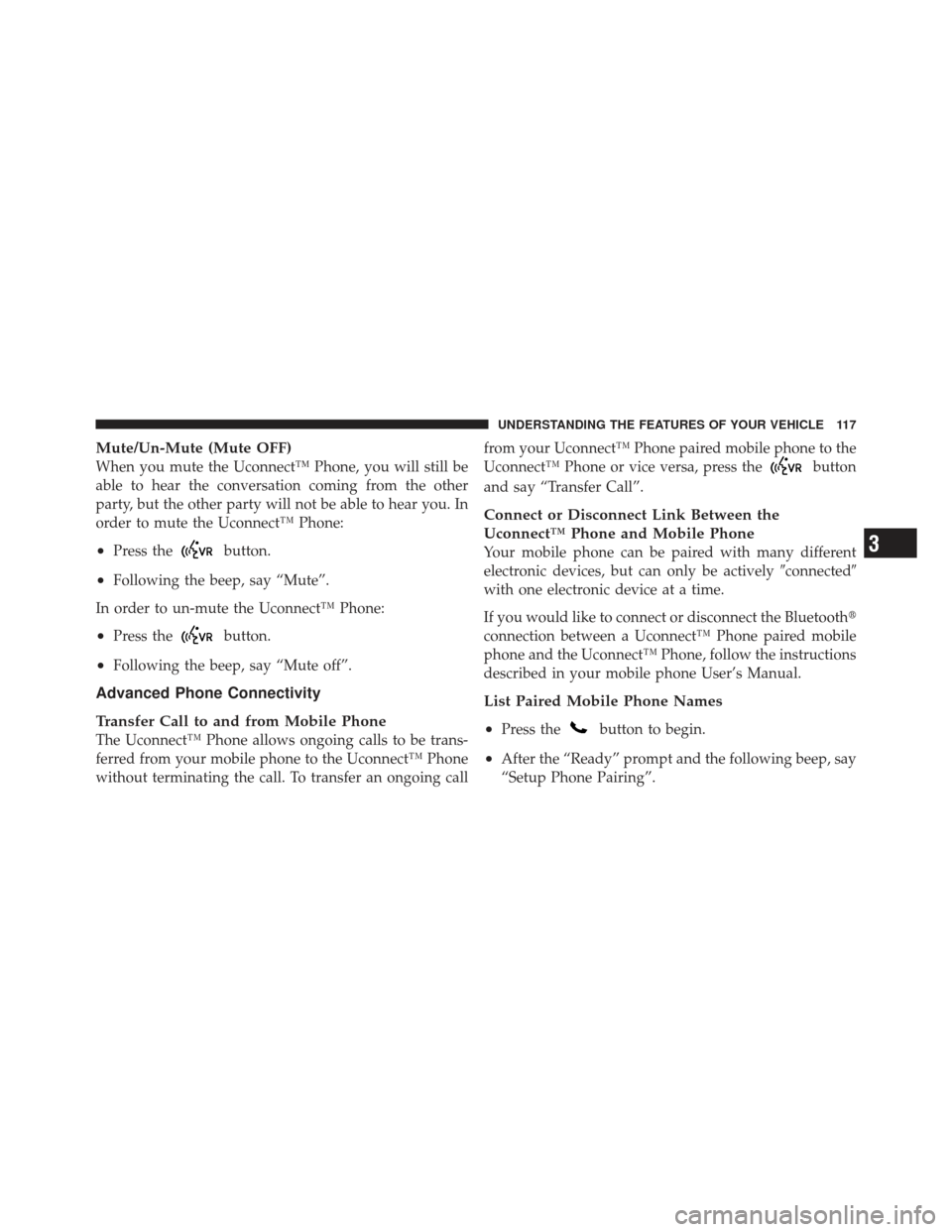
Mute/Un-Mute (Mute OFF)
When you mute the Uconnect™ Phone, you will still be
able to hear the conversation coming from the other
party, but the other party will not be able to hear you. In
order to mute the Uconnect™ Phone:
•Press thebutton.
•Following the beep, say “Mute”.
In order to un-mute the Uconnect™ Phone:
•Press thebutton.
•Following the beep, say “Mute off”.
Advanced Phone Connectivity
Transfer Call to and from Mobile Phone
The Uconnect™ Phone allows ongoing calls to be trans-
ferred from your mobile phone to the Uconnect™ Phone
without terminating the call. To transfer an ongoing call from your Uconnect™ Phone paired mobile phone to the
Uconnect™ Phone or vice versa, press the
button
and say “Transfer Call”.
Connect or Disconnect Link Between the
Uconnect™ Phone and Mobile Phone
Your mobile phone can be paired with many different
electronic devices, but can only be actively �connected�
with one electronic device at a time.
If you would like to connect or disconnect the Bluetooth �
connection between a Uconnect™ Phone paired mobile
phone and the Uconnect™ Phone, follow the instructions
described in your mobile phone User’s Manual.
List Paired Mobile Phone Names
•
Press thebutton to begin.
•After the “Ready” prompt and the following beep, say
“Setup Phone Pairing”.
3
UNDERSTANDING THE FEATURES OF YOUR VEHICLE 117
Page 126 of 603
Turn SMS Incoming Announcement ON/OFF
Turning the SMS Incoming Announcement OFF will stop
the system from announcing the new incoming mes-
sages.
•Press thebutton.
•After the “Ready” prompt and the following beep, say
“Setup, Incoming Message Announcement,” you will
then be given a choice to change it.
Bluetooth�Communication Link
Mobile phones have been found to lose connection to the
Uconnect™ Phone. When this happens, the connection
can generally be reestablished by switching the phone
off/on. Your mobile phone is recommended to remain in
Bluetooth�ON mode.
Power-Up
After switching the ignition key from OFF to either the
ON or ACC position, or after a language change, you
must wait at least five seconds prior to using the system.
124 UNDERSTANDING THE FEATURES OF YOUR VEHICLE
Page 265 of 603
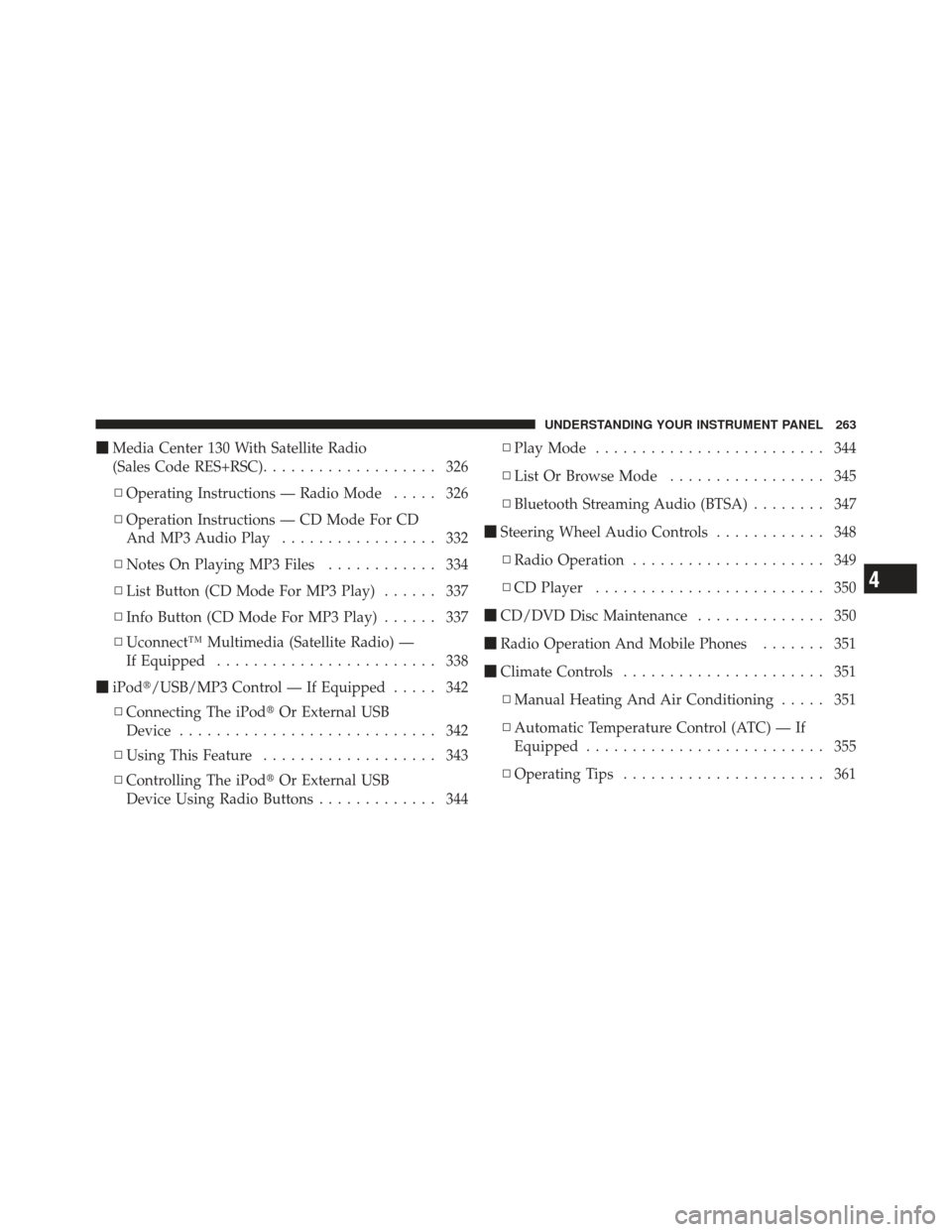
�Media Center 130 With Satellite Radio
(Sales Code RES+RSC) ................... 326
▫ Operating Instructions — Radio Mode ..... 326
▫ Operation Instructions — CD Mode For CD
And MP3 Audio Play ................. 332
▫ Notes On Playing MP3 Files ............ 334
▫ List Button (CD Mode For MP3 Play) ...... 337
▫ Info Button (CD Mode For MP3 Play) ...... 337
▫ Uconnect™ Multimedia (Satellite Radio) —
If Equipped ........................ 338
� iPod�/USB/MP3 Control — If Equipped ..... 342
▫ Connecting The iPod� Or External USB
Device ............................ 342
▫ Using This Feature ................... 343
▫ Controlling The iPod� Or External USB
Device Using Radio Buttons ............. 344▫
Play Mode ......................... 344
▫ List Or Browse Mode ................. 345
▫ Bluetooth Streaming Audio (BTSA) ........ 347
� Steering Wheel Audio Controls ............ 348
▫ Radio Operation ..................... 349
▫ CD Player ......................... 350
� CD/DVD Disc Maintenance .............. 350
� Radio Operation And Mobile Phones ....... 351
� Climate Controls ...................... 351
▫ Manual Heating And Air Conditioning ..... 351
▫ Automatic Temperature Control (ATC) — If
Equipped .......................... 355
▫ Operating Tips ...................... 361
4
UNDERSTANDING YOUR INSTRUMENT PANEL 263
Page 349 of 603
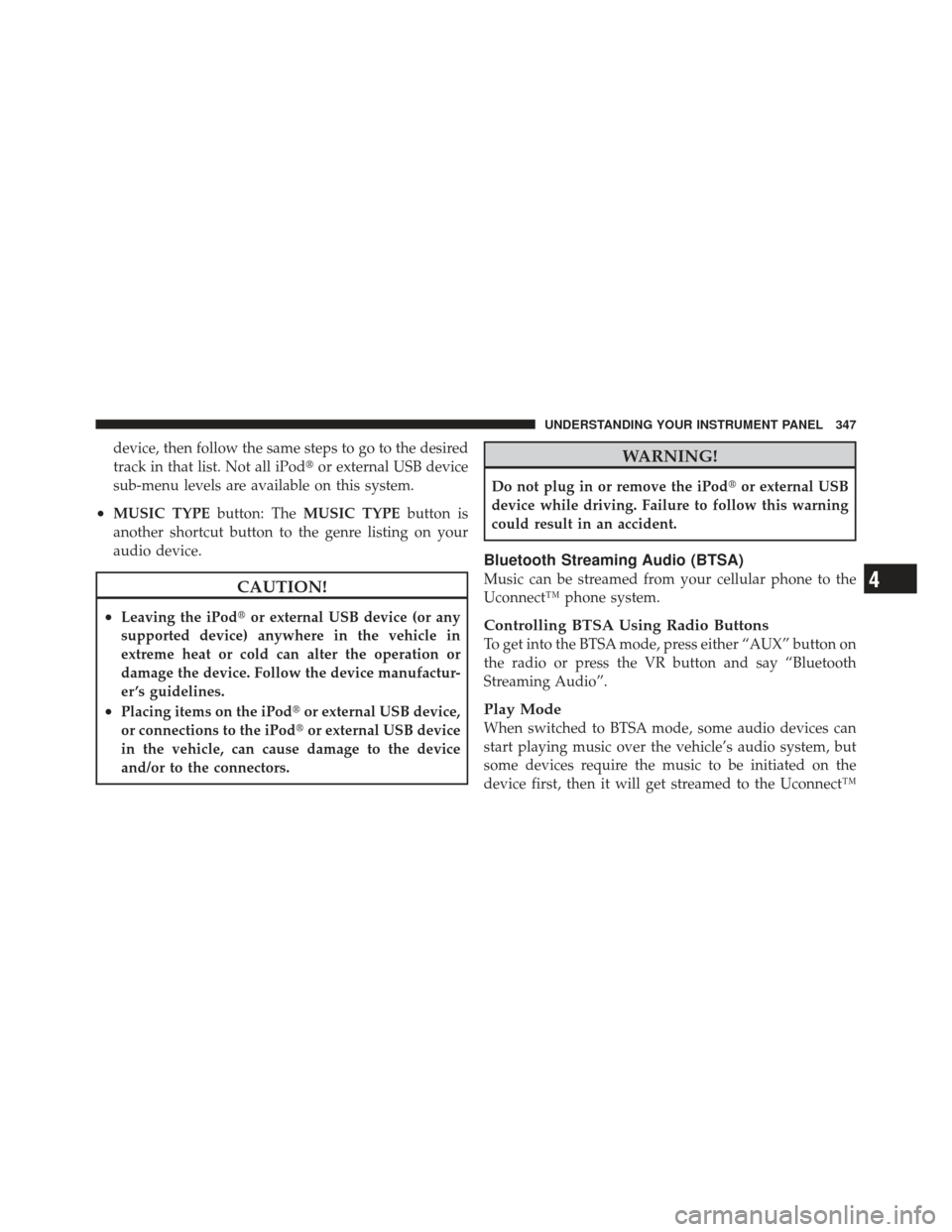
device, then follow the same steps to go to the desired
track in that list. Not all iPod�or external USB device
sub-menu levels are available on this system.
•MUSIC TYPE button: TheMUSIC TYPE button is
another shortcut button to the genre listing on your
audio device.
CAUTION!
•Leaving the iPod� or external USB device (or any
supported device) anywhere in the vehicle in
extreme heat or cold can alter the operation or
damage the device. Follow the device manufactur-
er ’s guidelines.
•Placing items on the iPod� or external USB device,
or connections to the iPod� or external USB device
in the vehicle, can cause damage to the device
and/or to the connectors.
WARNING!
Do not plug in or remove the iPod� or external USB
device while driving. Failure to follow this warning
could result in an accident.
Bluetooth Streaming Audio (BTSA)
Music can be streamed from your cellular phone to the
Uconnect™ phone system.
Controlling BTSA Using Radio Buttons
To get into the BTSA mode, press either “AUX” button on
the radio or press the VR button and say “Bluetooth
Streaming Audio”.
Play Mode
When switched to BTSA mode, some audio devices can
start playing music over the vehicle’s audio system, but
some devices require the music to be initiated on the
device first, then it will get streamed to the Uconnect™
4
UNDERSTANDING YOUR INSTRUMENT PANEL 347