Page 163 of 490

WARNING!
•Your motorized door or gate will open and close
while you are training the Universal Transceiver.
Do not train the transceiver if people, pets or other
objects are in the path of the door or gate. Only use
this transceiver with a garage door opener that has
a “stop and reverse” feature as required by Federal
safety standards. This includes most garage door
opener models manufactured after 1982. Do not
use a garage door opener without these safety
features. Call toll-free 1–800–355–3515 or, on the
Internet at www.HomeLink.com for safety infor-
mation or assistance.
•Vehicle exhaust contains carbon monoxide, a dan-
gerous gas. Do not run your vehicle in the garage
while training the transceiver. Exhaust gas can
cause serious injury or death.
Programming HomeLink�
Before You Begin
If you have not trained any of the HomeLink�buttons,
erase all channels before you begin training.
To do this, press and hold the two outside buttons for
20 seconds until the red indicator flashes.
It is recommended that a new battery be placed in the
handheld transmitter of the device that is being copied to
HomeLink� for more efficient training and accurate
transmission of the radio-frequency signal.
Your vehicle should be parked outside of the garage
when programming.
1. Turn the ignition switch to the ON/RUN position.
2. Hold the battery side of the handheld transmitter
away from the HomeLink� button you wish to program.
3
UNDERSTANDING THE FEATURES OF YOUR VEHICLE 161
Page 164 of 490
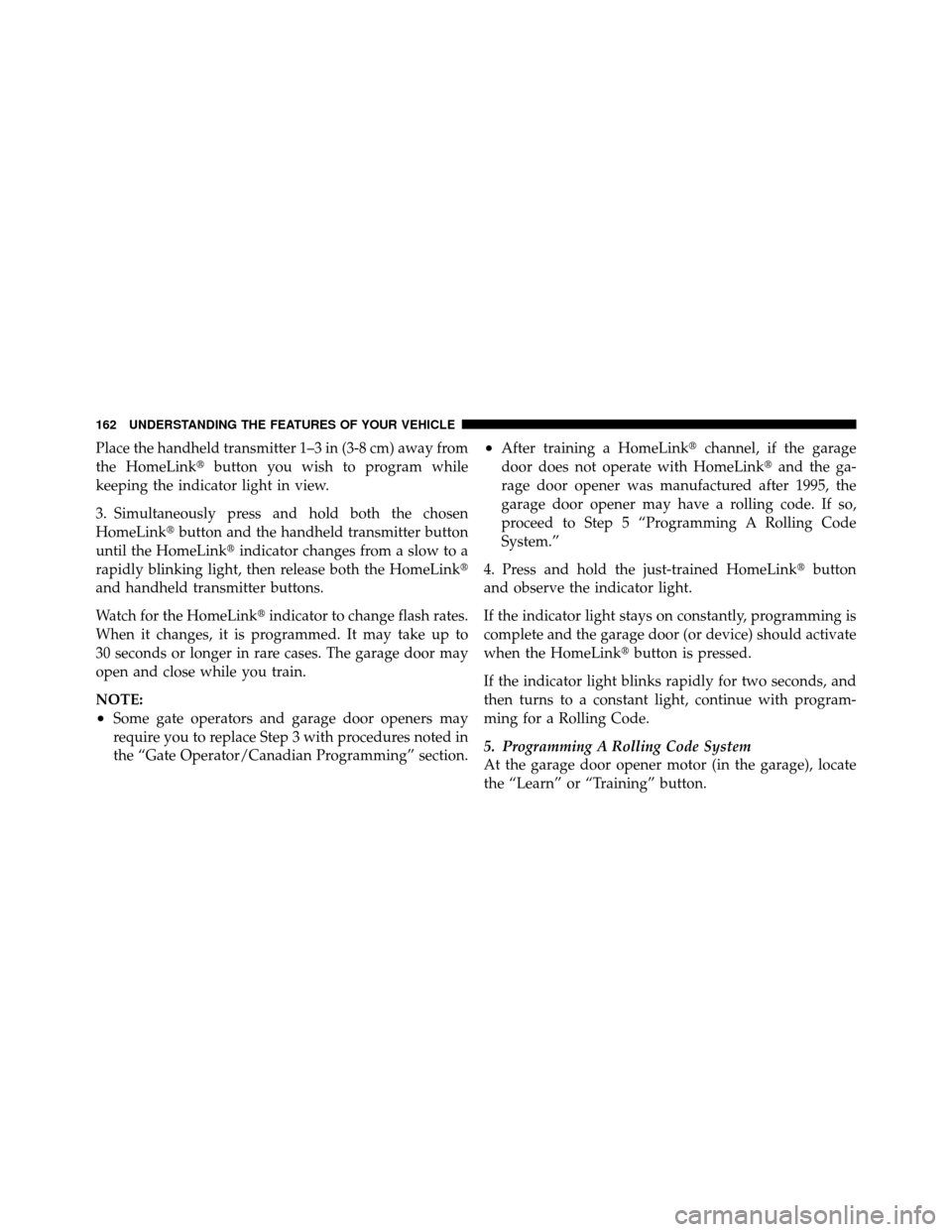
Place the handheld transmitter 1–3 in (3-8 cm) away from
the HomeLink�button you wish to program while
keeping the indicator light in view.
3. Simultaneously press and hold both the chosen
HomeLink� button and the handheld transmitter button
until the HomeLink� indicator changes from a slow to a
rapidly blinking light, then release both the HomeLink�
and handheld transmitter buttons.
Watch for the HomeLink� indicator to change flash rates.
When it changes, it is programmed. It may take up to
30 seconds or longer in rare cases. The garage door may
open and close while you train.
NOTE:
•Some gate operators and garage door openers may
require you to replace Step 3 with procedures noted in
the “Gate Operator/Canadian Programming” section.
•After training a HomeLink� channel, if the garage
door does not operate with HomeLink� and the ga-
rage door opener was manufactured after 1995, the
garage door opener may have a rolling code. If so,
proceed to Step 5 “Programming A Rolling Code
System.”
4. Press and hold the just-trained HomeLink� button
and observe the indicator light.
If the indicator light stays on constantly, programming is
complete and the garage door (or device) should activate
when the HomeLink� button is pressed.
If the indicator light blinks rapidly for two seconds, and
then turns to a constant light, continue with program-
ming for a Rolling Code.
5. Programming A Rolling Code System
At the garage door opener motor (in the garage), locate
the “Learn” or “Training” button.
162 UNDERSTANDING THE FEATURES OF YOUR VEHICLE
Page 165 of 490
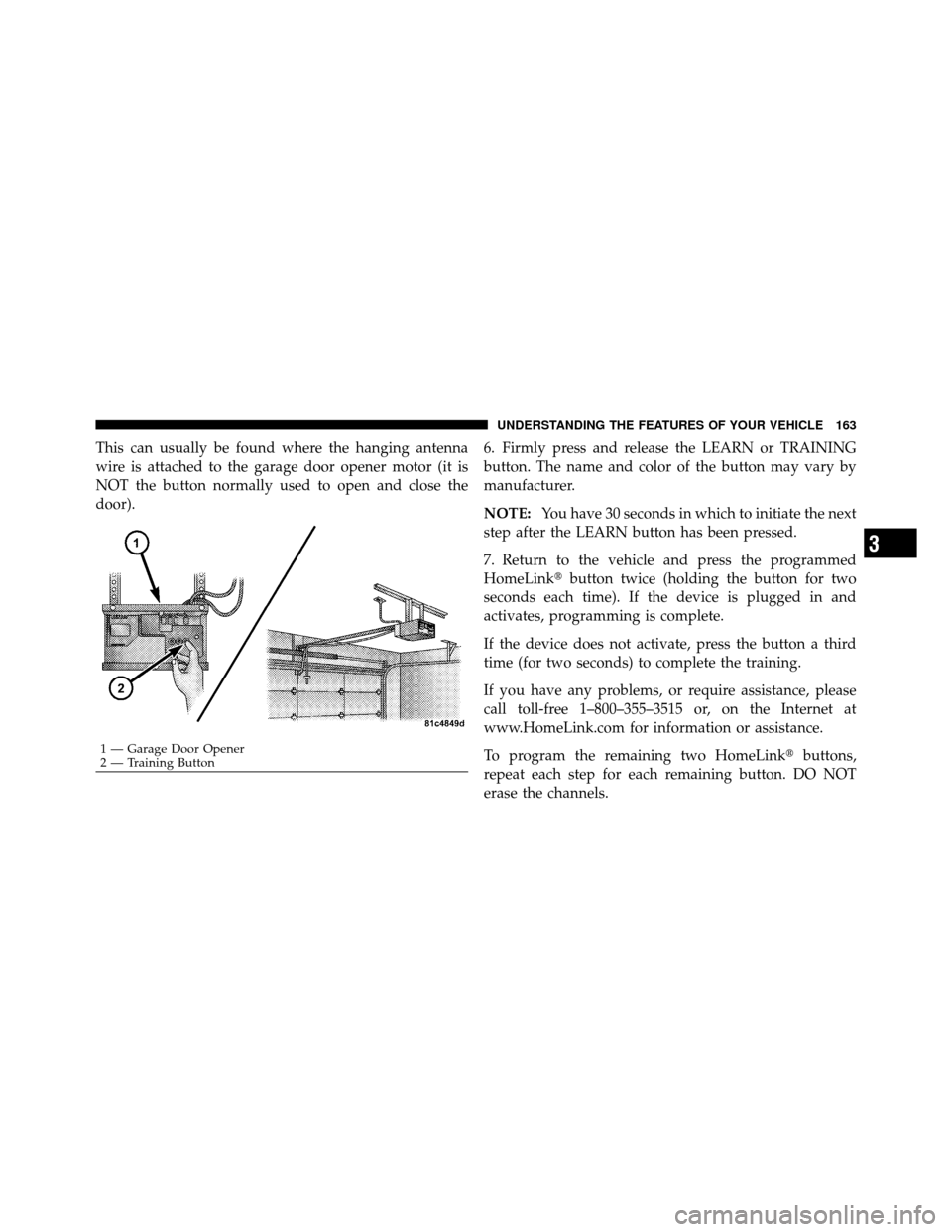
This can usually be found where the hanging antenna
wire is attached to the garage door opener motor (it is
NOT the button normally used to open and close the
door).6. Firmly press and release the LEARN or TRAINING
button. The name and color of the button may vary by
manufacturer.
NOTE:
You have 30 seconds in which to initiate the next
step after the LEARN button has been pressed.
7. Return to the vehicle and press the programmed
HomeLink� button twice (holding the button for two
seconds each time). If the device is plugged in and
activates, programming is complete.
If the device does not activate, press the button a third
time (for two seconds) to complete the training.
If you have any problems, or require assistance, please
call toll-free 1–800–355–3515 or, on the Internet at
www.HomeLink.com for information or assistance.
To program the remaining two HomeLink� buttons,
repeat each step for each remaining button. DO NOT
erase the channels.
1 — Garage Door Opener
2 — Training Button
3
UNDERSTANDING THE FEATURES OF YOUR VEHICLE 163
Page 167 of 490
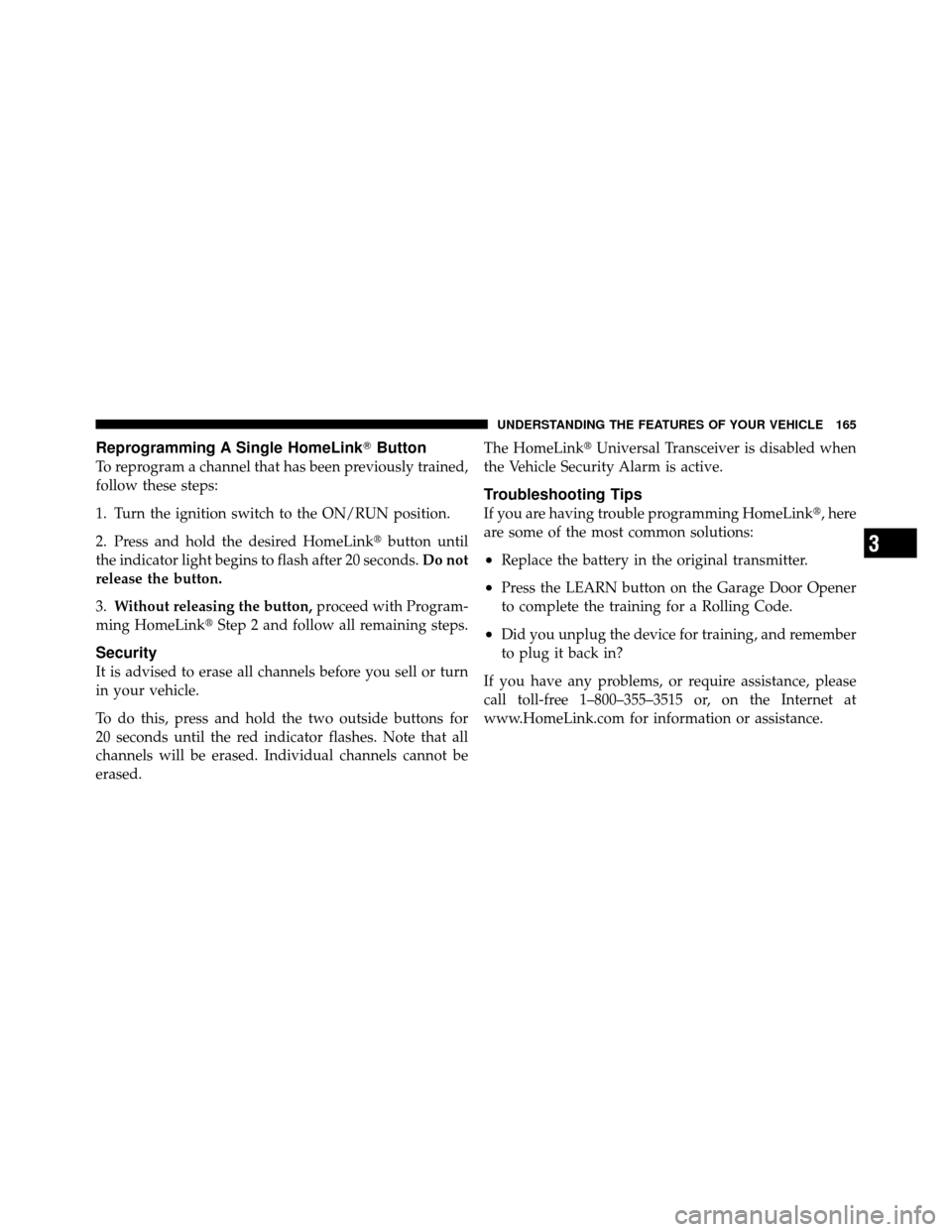
Reprogramming A Single HomeLink�Button
To reprogram a channel that has been previously trained,
follow these steps:
1. Turn the ignition switch to the ON/RUN position.
2. Press and hold the desired HomeLink� button until
the indicator light begins to flash after 20 seconds. Do not
release the button.
3. Without releasing the button, proceed with Program-
ming HomeLink� Step 2 and follow all remaining steps.
Security
It is advised to erase all channels before you sell or turn
in your vehicle.
To do this, press and hold the two outside buttons for
20 seconds until the red indicator flashes. Note that all
channels will be erased. Individual channels cannot be
erased. The HomeLink�
Universal Transceiver is disabled when
the Vehicle Security Alarm is active.
Troubleshooting Tips
If you are having trouble programming HomeLink �, here
are some of the most common solutions:
•Replace the battery in the original transmitter.
•Press the LEARN button on the Garage Door Opener
to complete the training for a Rolling Code.
•Did you unplug the device for training, and remember
to plug it back in?
If you have any problems, or require assistance, please
call toll-free 1–800–355–3515 or, on the Internet at
www.HomeLink.com for information or assistance.
3
UNDERSTANDING THE FEATURES OF YOUR VEHICLE 165
Page 191 of 490
UNDERSTANDING YOUR INSTRUMENT PANEL
CONTENTS
�Instrument Panel Features ............... 192
� Instrument Cluster .................... 193
� Instrument Cluster Descriptions ........... 194
� Mini-Trip Computer — If Equipped ........ 208
▫ Control Buttons ..................... 208
� Electronic Vehicle Information Center
(EVIC) — If Equipped ................... 209
▫ Engine Oil Change Indicator System —
If Equipped ........................ 212 ▫
EVIC Functions ..................... 213
▫ Compass/Temperature/Audio ........... 213
▫ Average Fuel Economy ................ 214
▫ Distance To Empty (DTE) .............. 214
▫ Tire Pressure Monitor (TPM) ............ 214
▫ Elapsed Time ....................... 214
▫ Personal Settings
(Customer-Programmable Features) ....... 214
4
Page 193 of 490
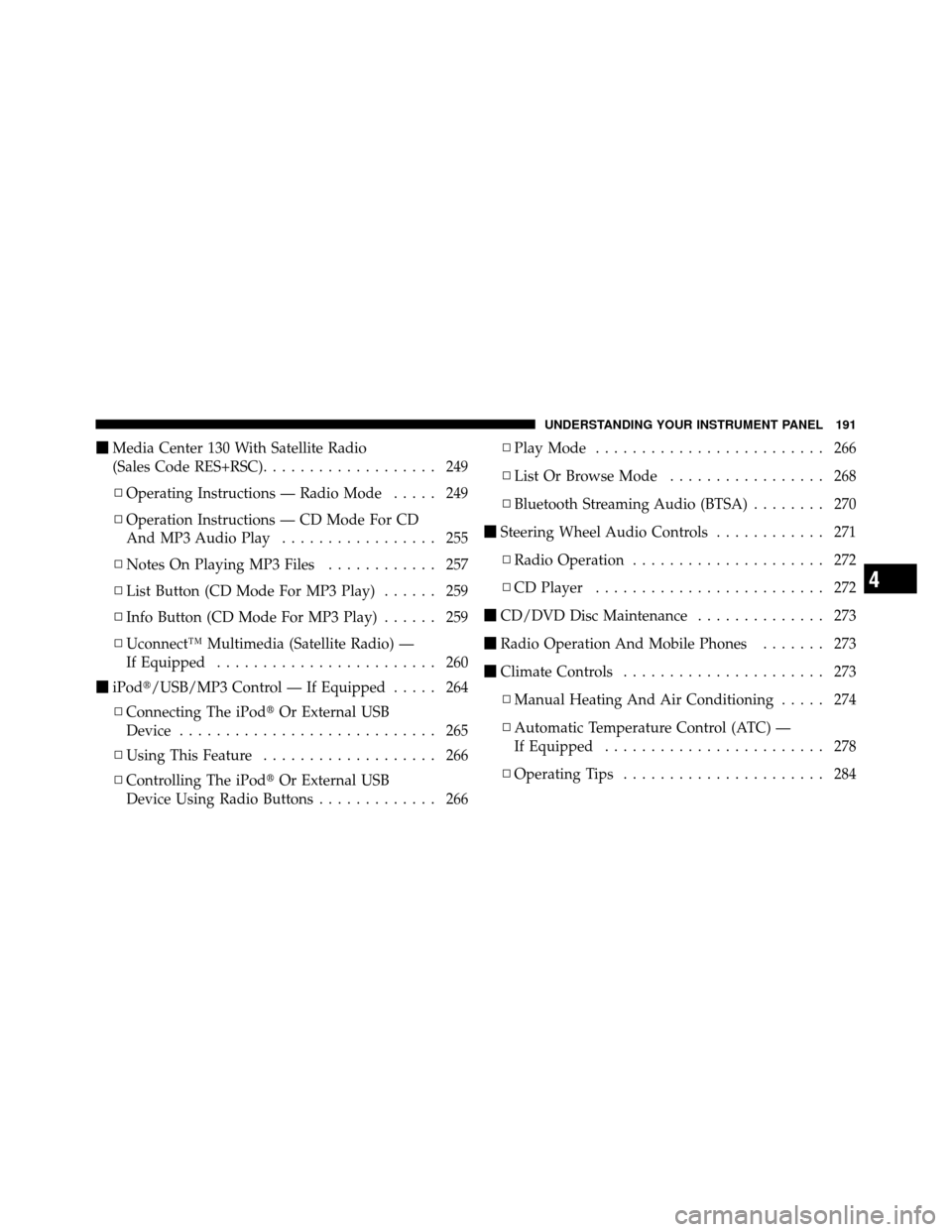
�Media Center 130 With Satellite Radio
(Sales Code RES+RSC) ................... 249
▫ Operating Instructions — Radio Mode ..... 249
▫ Operation Instructions — CD Mode For CD
And MP3 Audio Play ................. 255
▫ Notes On Playing MP3 Files ............ 257
▫ List Button (CD Mode For MP3 Play) ...... 259
▫ Info Button (CD Mode For MP3 Play) ...... 259
▫ Uconnect™ Multimedia (Satellite Radio) —
If Equipped ........................ 260
� iPod�/USB/MP3 Control — If Equipped ..... 264
▫ Connecting The iPod� Or External USB
Device ............................ 265
▫ Using This Feature ................... 266
▫ Controlling The iPod� Or External USB
Device Using Radio Buttons ............. 266▫
Play Mode ......................... 266
▫ List Or Browse Mode ................. 268
▫ Bluetooth Streaming Audio (BTSA) ........ 270
� Steering Wheel Audio Controls ............ 271
▫ Radio Operation ..................... 272
▫ CD Player ......................... 272
� CD/DVD Disc Maintenance .............. 273
� Radio Operation And Mobile Phones ....... 273
� Climate Controls ...................... 273
▫ Manual Heating And Air Conditioning ..... 274
▫ Automatic Temperature Control (ATC) —
If Equipped ........................ 278
▫ Operating Tips ...................... 284
4
UNDERSTANDING YOUR INSTRUMENT PANEL 191
Page 210 of 490
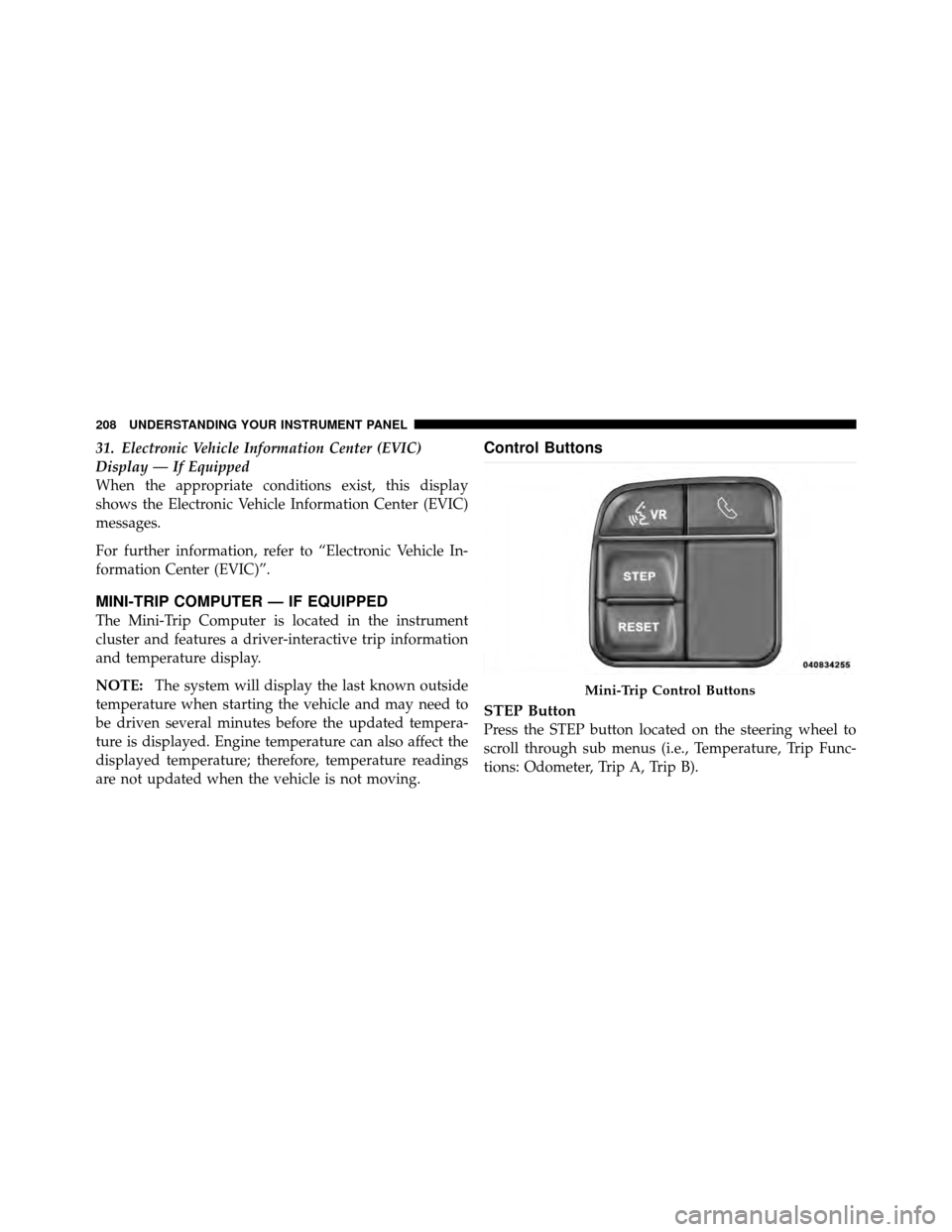
31. Electronic Vehicle Information Center (EVIC)
Display — If Equipped
When the appropriate conditions exist, this display
shows the Electronic Vehicle Information Center (EVIC)
messages.
For further information, refer to “Electronic Vehicle In-
formation Center (EVIC)”.
MINI-TRIP COMPUTER — IF EQUIPPED
The Mini-Trip Computer is located in the instrument
cluster and features a driver-interactive trip information
and temperature display.
NOTE:The system will display the last known outside
temperature when starting the vehicle and may need to
be driven several minutes before the updated tempera-
ture is displayed. Engine temperature can also affect the
displayed temperature; therefore, temperature readings
are not updated when the vehicle is not moving.
Control Buttons
STEP Button
Press the STEP button located on the steering wheel to
scroll through sub menus (i.e., Temperature, Trip Func-
tions: Odometer, Trip A, Trip B).
Mini-Trip Control Buttons
208 UNDERSTANDING YOUR INSTRUMENT PANEL
Page 212 of 490
The EVIC consists of the following:
•System Status
•Vehicle Information Warning Message Displays
•Personal Settings (Customer-Programmable Features)
•Compass Heading
•Outside Temperature Display
•Trip Computer Functions
•Uconnect™ phone Displays (if equipped)
•Audio Mode Display
•Tire Pressure Monitor (TPM)The system allows the driver to select information by
pressing the following buttons mounted on the steering
wheel:
EVIC Steering Wheel Buttons
210 UNDERSTANDING YOUR INSTRUMENT PANEL