Page 19 of 587
•The power window switches, radio, power sunroof (if
equipped), and power outlets will remain active for up
to 10 minutes after the ignition switch is turned to the
OFF position. Opening either front door will cancel
this feature. The time for this feature is programmable.
Refer to “Electronic Vehicle Information Center
(EVIC)/Personal Settings (Customer-Programmable
Features)” in “Understanding Your Instrument Panel”
for further information.CAUTION!
•If your vehicle battery becomes low or dead, your
Key Fob will become locked in the ignition.
•Do not attempt to remove the Key Fob while in
this condition, damage could occur to the Key Fob
or ignition module. Only remove the emergency
key for locking and unlocking the doors.
•Leave the Key Fob in the ignition and either:
•Jump Start the vehicle.
•Charge the battery.
•Contact your dealer for assistance on how
to remove the Key Fob using the manual
over ride method.
2
THINGS TO KNOW BEFORE STARTING YOUR VEHICLE 17
Page 300 of 587

to seek up and the left switch to seek down. The radio
will remain tuned to the new station until you make
another selection. Holding either button will bypass
stations without stopping until you release it.
Voice Command System (Radio) — If Equipped
Refer to “Voice Command” in the Uconnect™ User
Manual located on the DVD for further details.
Voice Command Button Uconnect™ Phone —
If Equipped
Press this button to operate the Uconnect™ Phone feature
(if equipped). Refer to “Voice Command” in the
Uconnect™ User Manual located on the DVD for further
details.
If your vehicle is not equipped with or this feature is not
available on your vehicle, a “Not Equipped With
Uconnect Phone” message will display on the radio
screen.
Phone Button Uconnect™ Phone — If Equipped
Press this button to operate the Uconnect™ Phone feature
(if equipped). Refer to “Uconnect™ Phone” in the
Uconnect™ User Manual located on the DVD for further
details.
If your vehicle is not equipped with or this feature is not
available on your vehicle, a “Not Equipped With
Uconnect Phone” message will display on the radio
screen.
TIME Button
Press the TIME button to alternate display of the time
and radio frequency.
Clock Setting Procedure
1. Press and hold the TIME button until the hours blink.
2. Adjust the hours by turning the right side TUNE/
SCROLL control knob.
298 UNDERSTANDING YOUR INSTRUMENT PANEL
Page 314 of 587
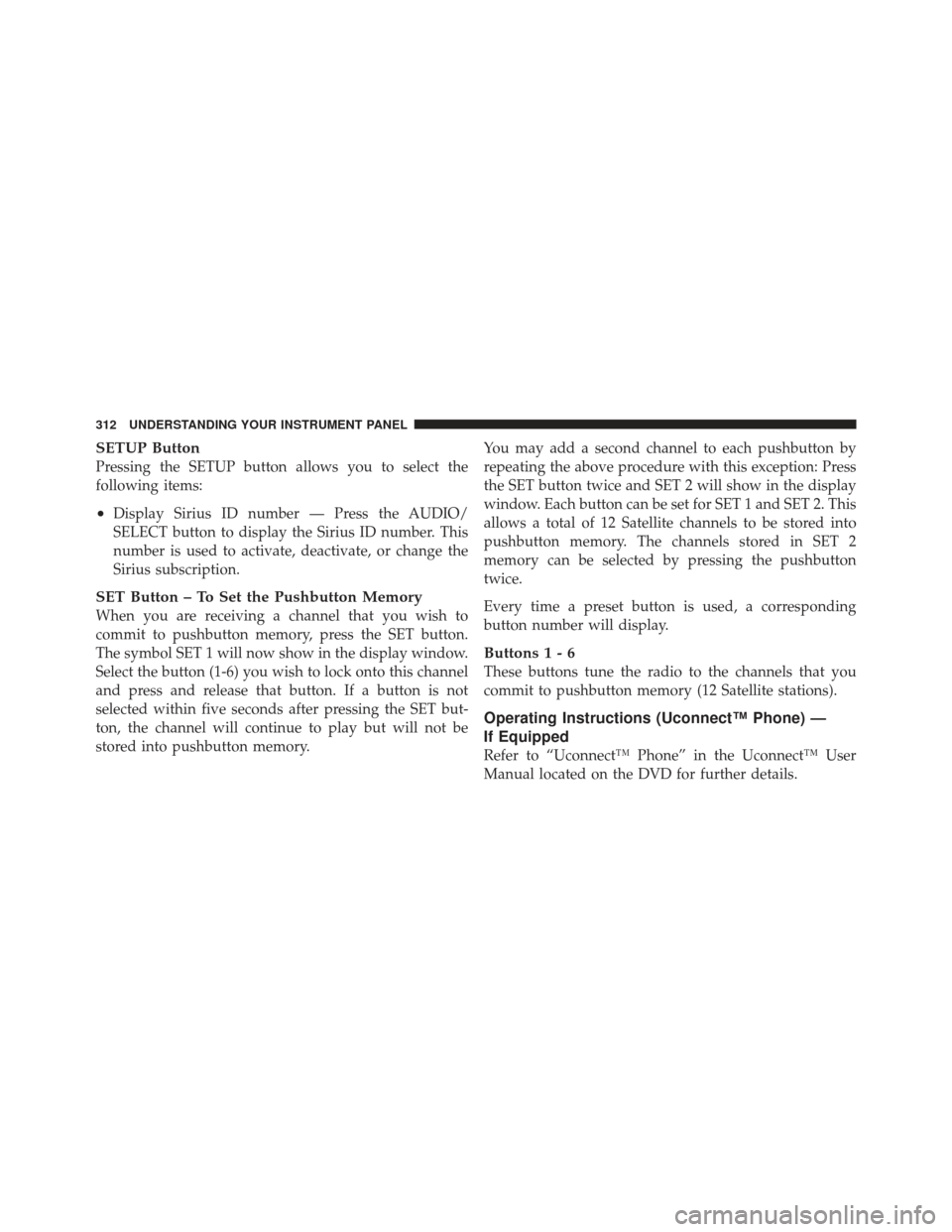
SETUP Button
Pressing the SETUP button allows you to select the
following items:
•Display Sirius ID number — Press the AUDIO/
SELECT button to display the Sirius ID number. This
number is used to activate, deactivate, or change the
Sirius subscription.
SET Button – To Set the Pushbutton Memory
When you are receiving a channel that you wish to
commit to pushbutton memory, press the SET button.
The symbol SET 1 will now show in the display window.
Select the button (1-6) you wish to lock onto this channel
and press and release that button. If a button is not
selected within five seconds after pressing the SET but-
ton, the channel will continue to play but will not be
stored into pushbutton memory.You may add a second channel to each pushbutton by
repeating the above procedure with this exception: Press
the SET button twice and SET 2 will show in the display
window. Each button can be set for SET 1 and SET 2. This
allows a total of 12 Satellite channels to be stored into
pushbutton memory. The channels stored in SET 2
memory can be selected by pressing the pushbutton
twice.
Every time a preset button is used, a corresponding
button number will display.
Buttons1-6
These buttons tune the radio to the channels that you
commit to pushbutton memory (12 Satellite stations).
Operating Instructions (Uconnect™ Phone) —
If Equipped
Refer to “Uconnect™ Phone” in the Uconnect™ User
Manual located on the DVD for further details.
312 UNDERSTANDING YOUR INSTRUMENT PANEL
Page 322 of 587

Uconnect™ Multimedia
(SIRIUS BACKSEAT TV™) — IF EQUIPPED
Satellite video uses direct satellite receiver broadcasting
technology to provide streaming video. The subscription
service provider is SIRIUS Satellite Radio. Uconnect™
studio (SIRIUS Backseat TV™) offers three video chan-
nels for family entertainment, directly from its satellites
and broadcasting studios.
NOTE:SIRIUS Backseat TV™ service is not available in
Hawaii or Canada and has limited coverage in Alaska.
Refer to the Uconnect™ User Manual located on the
DVD, RER Navigation, RHB Multimedia or RBZ Multi-
media User Manuals for detailed operating instructions.
VIDEO ENTERTAINMENT SYSTEM™
(SALES CODE XRV) — IF EQUIPPED
The optional VES™ (Video Entertainment System) con-
sists of a DVD player and LCD (liquid crystal display) screen, a battery-powered remote control, and two head-
sets. Refer to the “Uconnect™ Multimedia” section of
Uconnect™ User Manual located on the DVD for further
details.
The LCD screen is located on the headliner behind the
front seats.
Lowering the Display Screen
320 UNDERSTANDING YOUR INSTRUMENT PANEL