Page 198 of 534

Adjusting an item :
Touch the+
�1or��2button to adjust the
settings.
Touch the
�3or�4button to
move to the previous or next item.
Touch the
�5or�6button to
move to the previous or next page. Inputting characters :
Touch the letter or number
�1.
There are some options available when input-
ting characters.
● Uppercase:
Shows uppercase characters.
● Lowercase:
Shows lowercase characters.
● Symbols:
Shows symbols such as the question mark
(?). ●
Space:
Inserts a space.
● Delete:
Deletes the last character that has been
input with one touch. Push and hold the
button to delete all of the characters.
● OK:
Completes character inputs.
Touch screen maintenance
If you clean the display screen, use a dry, soft
cloth. If additional cleaning is necessary, use a
small amount of neutral detergent with a soft
cloth. Never spray the screen with water or
detergent. Dampen the cloth first, and then
wipe the screen.SAA2474SAA2475
Monitor, climate, audio, phone and voice recognition systems4-5
Page 199 of 534
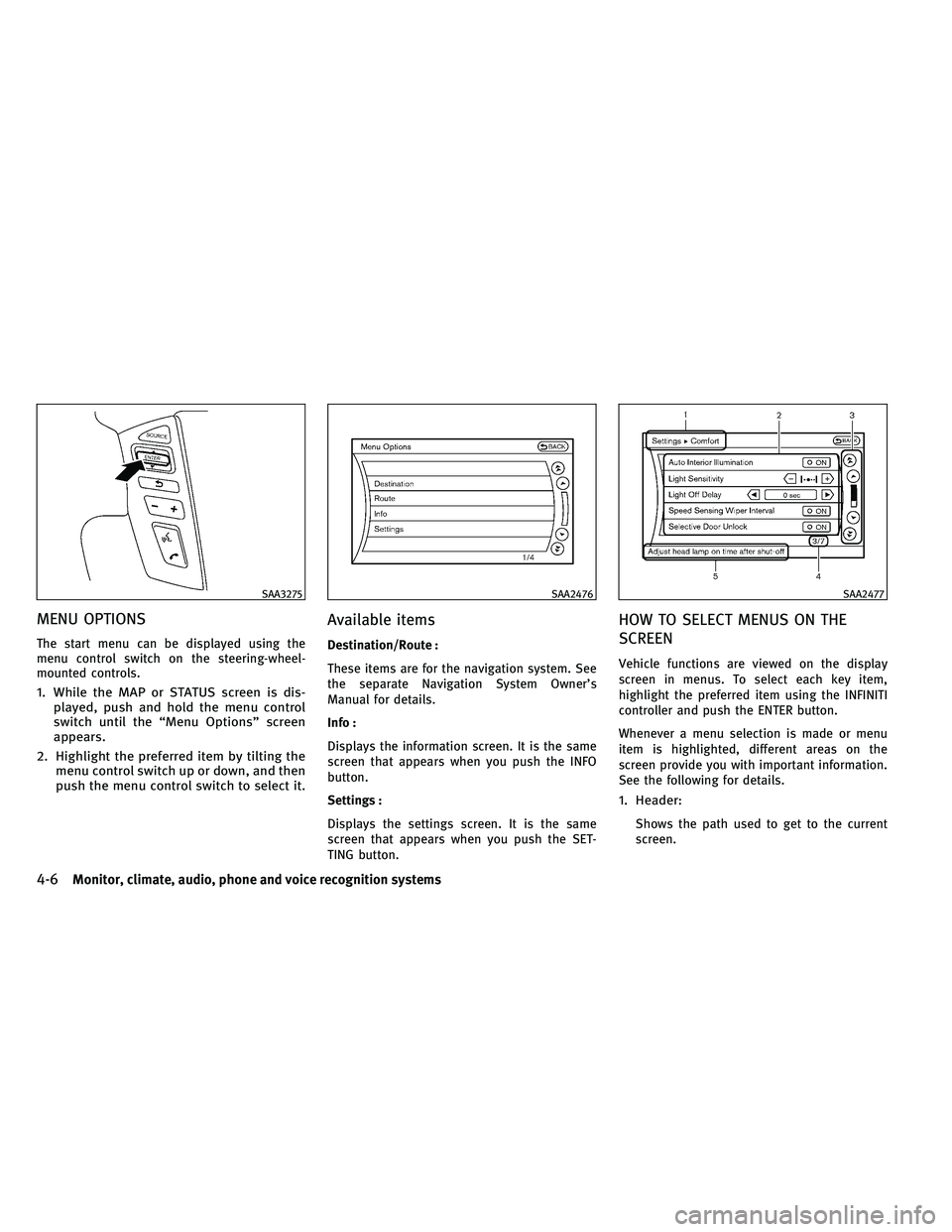
MENU OPTIONS
The start menu can be displayed using the
menu control switch on the steering-wheel-
mounted controls.
1. While the MAP or STATUS screen is dis-played, push and hold the menu control
switch until the “Menu Options” screen
appears.
2. Highlight the preferred item by tilting the menu control switch up or down, and then
push the menu control switch to select it.
Available items
Destination/Route :
These items are for the navigation system. See
the separate Navigation System Owner’s
Manual for details.
Info :
Displays the information screen. It is the same
screen that appears when you push the INFO
button.
Settings :
Displays the settings screen. It is the same
screen that appears when you push the SET-
TING button.
HOW TO SELECT MENUS ON THE
SCREEN
Vehicle functions are viewed on the display
screen in menus. To select each key item,
highlight the preferred item using the INFINITI
controller and push the ENTER button.
Whenever a menu selection is made or menu
item is highlighted, different areas on the
screen provide you with important information.
See the following for details.
1. Header:
Shows the path used to get to the current
screen.
SAA3275SAA2476SAA2477
4-6Monitor, climate, audio, phone and voice recognition systems
Page 200 of 534
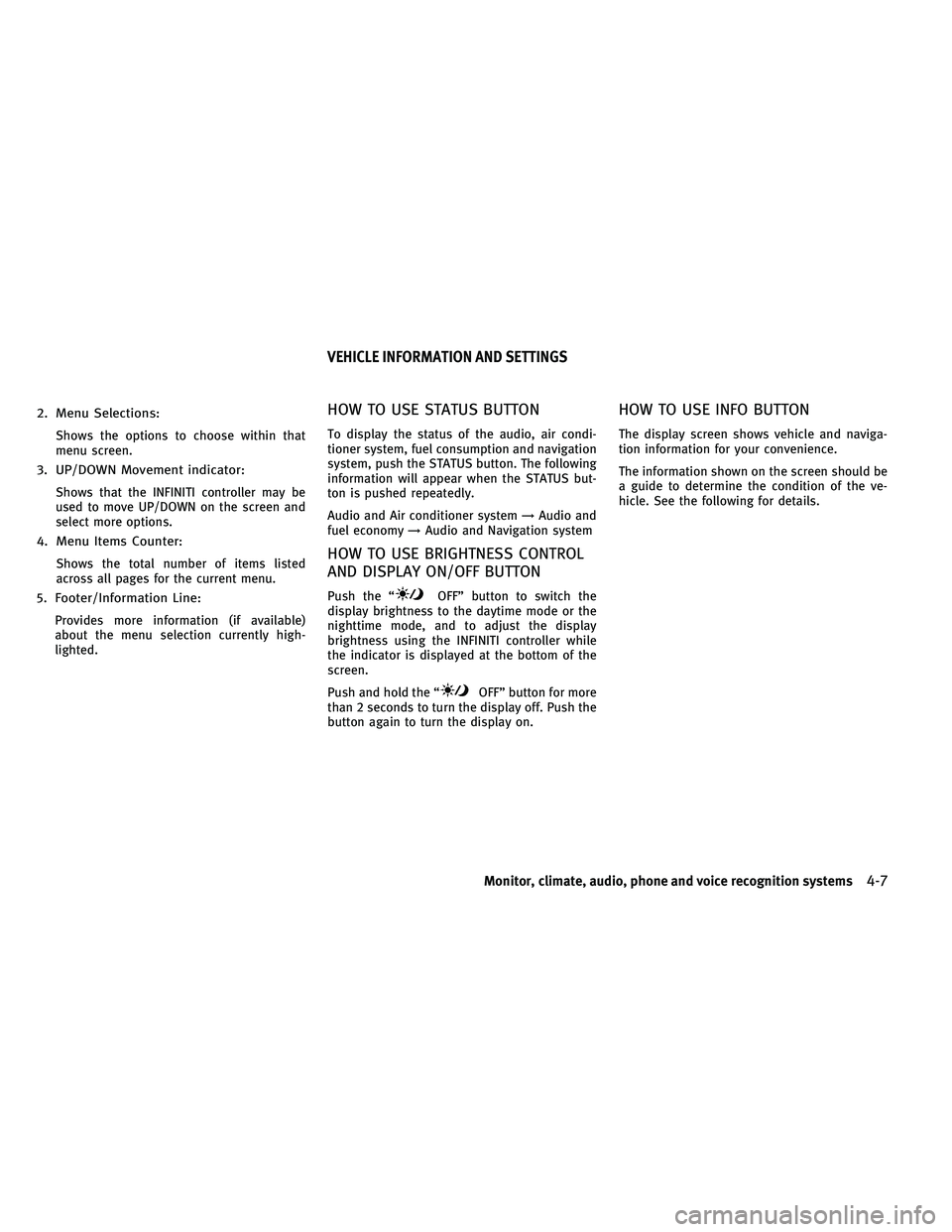
2. Menu Selections:
Shows the options to choose within that
menu screen.
3. UP/DOWN Movement indicator:
Shows that the INFINITI controller may be
used to move UP/DOWN on the screen and
select more options.
4. Menu Items Counter:
Shows the total number of items listed
across all pages for the current menu.
5. Footer/Information Line:
Provides more information (if available)
about the menu selection currently high-
lighted.
HOW TO USE STATUS BUTTON
To display the status of the audio, air condi-
tioner system, fuel consumption and navigation
system, push the STATUS button. The following
information will appear when the STATUS but-
ton is pushed repeatedly.
Audio and Air conditioner system→Audio and
fuel economy →Audio and Navigation system
HOW TO USE BRIGHTNESS CONTROL
AND DISPLAY ON/OFF BUTTON
Push the “OFF” button to switch the
display brightness to the daytime mode or the
nighttime mode, and to adjust the display
brightness using the INFINITI controller while
the indicator is displayed at the bottom of the
screen.
Push and hold the “
OFF” button for more
than 2 seconds to turn the display off. Push the
button again to turn the display on.
HOW TO USE INFO BUTTON
The display screen shows vehicle and naviga-
tion information for your convenience.
The information shown on the screen should be
a guide to determine the condition of the ve-
hicle. See the following for details.
VEHICLE INFORMATION AND SETTINGS
Monitor, climate, audio, phone and voice recognition systems4-7
Page 201 of 534
Vehicle information display
1. Push the INFO button on the control panel.
2. Select an item from the INFO menu.
3. After viewing or adjusting the informationon the following screens, push the BACK
button to return to the INFO menu.
See the separate Navigation System Owner’s
Manual for the following items:
●Where am I?
● Traffic Info
● Weather Info
● Map Update
● Navigation Version*
* When the ignition switch is in the ON position,
the “Navigation Version” key is displayed after
selecting the “Others” key.
SAA3144SAA2479
SAA2480
4-8Monitor, climate, audio, phone and voice recognition systems
Page 202 of 534
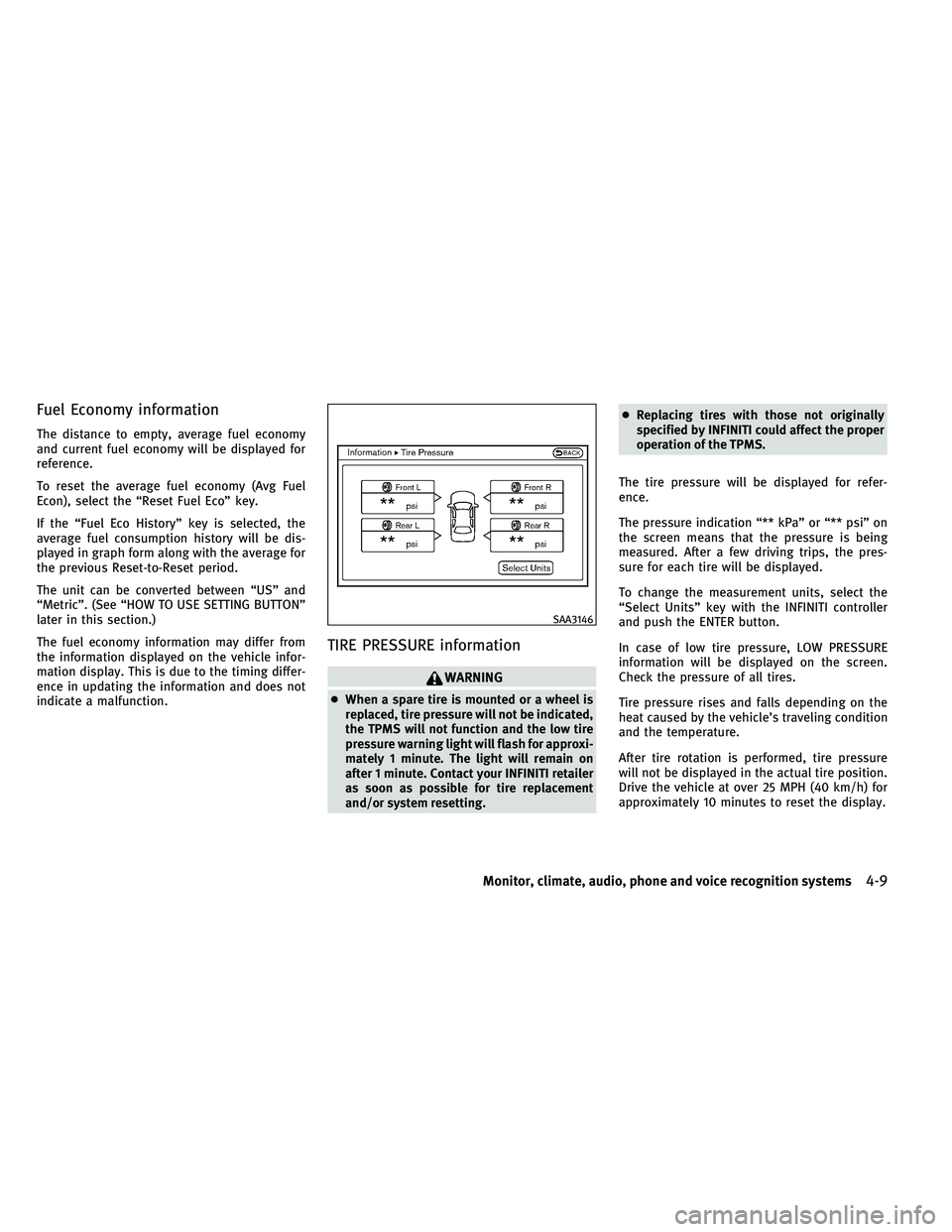
Fuel Economy information
The distance to empty, average fuel economy
and current fuel economy will be displayed for
reference.
To reset the average fuel economy (Avg Fuel
Econ), select the “Reset Fuel Eco” key.
If the “Fuel Eco History” key is selected, the
average fuel consumption history will be dis-
played in graph form along with the average for
the previous Reset-to-Reset period.
The unit can be converted between “US” and
“Metric”. (See “HOW TO USE SETTING BUTTON”
later in this section.)
The fuel economy information may differ from
the information displayed on the vehicle infor-
mation display. This is due to the timing differ-
ence in updating the information and does not
indicate a malfunction.
TIRE PRESSURE information
WARNING
●When a spare tire is mounted or a wheel is
replaced, tire pressure will not be indicated,
the TPMS will not function and the low tire
pressure warning light will flash for approxi-
mately 1 minute. The light will remain on
after 1 minute. Contact your INFINITI retailer
as soon as possible for tire replacement
and/or system resetting. ●
Replacing tires with those not originally
specified by INFINITI could affect the proper
operation of the TPMS.
The tire pressure will be displayed for refer-
ence.
The pressure indication “** kPa” or “** psi” on
the screen means that the pressure is being
measured. After a few driving trips, the pres-
sure for each tire will be displayed.
To change the measurement units, select the
“Select Units” key with the INFINITI controller
and push the ENTER button.
In case of low tire pressure, LOW PRESSURE
information will be displayed on the screen.
Check the pressure of all tires.
Tire pressure rises and falls depending on the
heat caused by the vehicle’s traveling condition
and the temperature.
After tire rotation is performed, tire pressure
will not be displayed in the actual tire position.
Drive the vehicle at over 25 MPH (40 km/h) for
approximately 10 minutes to reset the display.
SAA3146
Monitor, climate, audio, phone and voice recognition systems4-9
Page 203 of 534
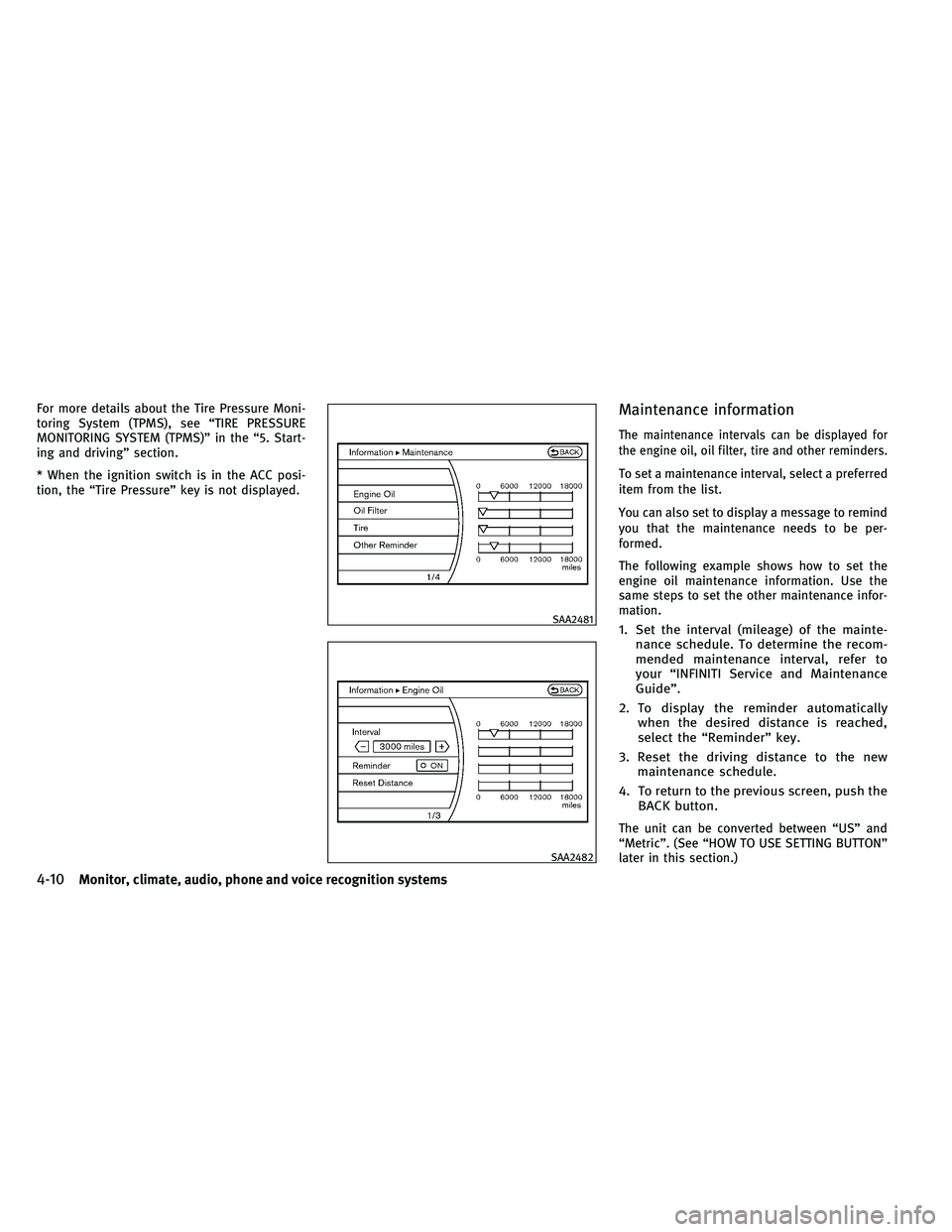
For more details about the Tire Pressure Moni-
toring System (TPMS), see “TIRE PRESSURE
MONITORING SYSTEM (TPMS)” in the “5. Start-
ing and driving” section.
* When the ignition switch is in the ACC posi-
tion, the “Tire Pressure” key is not displayed.Maintenance information
The maintenance intervals can be displayed for
the engine oil, oil filter, tire and other reminders.
To set a maintenance interval, select a preferred
item from the list.
You can also set to display a message to remind
you that the maintenance needs to be per-
formed.
The following example shows how to set the
engine oil maintenance information. Use the
same steps to set the other maintenance infor-
mation.
1. Set the interval (mileage) of the mainte-nance schedule. To determine the recom-
mended maintenance interval, refer to
your “INFINITI Service and Maintenance
Guide”.
2. To display the reminder automatically when the desired distance is reached,
select the “Reminder” key.
3. Reset the driving distance to the new maintenance schedule.
4. To return to the previous screen, push the BACK button.
The unit can be converted between “US” and
“Metric”. (See “HOW TO USE SETTING BUTTON”
later in this section.)
SAA2481
SAA2482
4-10Monitor, climate, audio, phone and voice recognition systems
Page 204 of 534
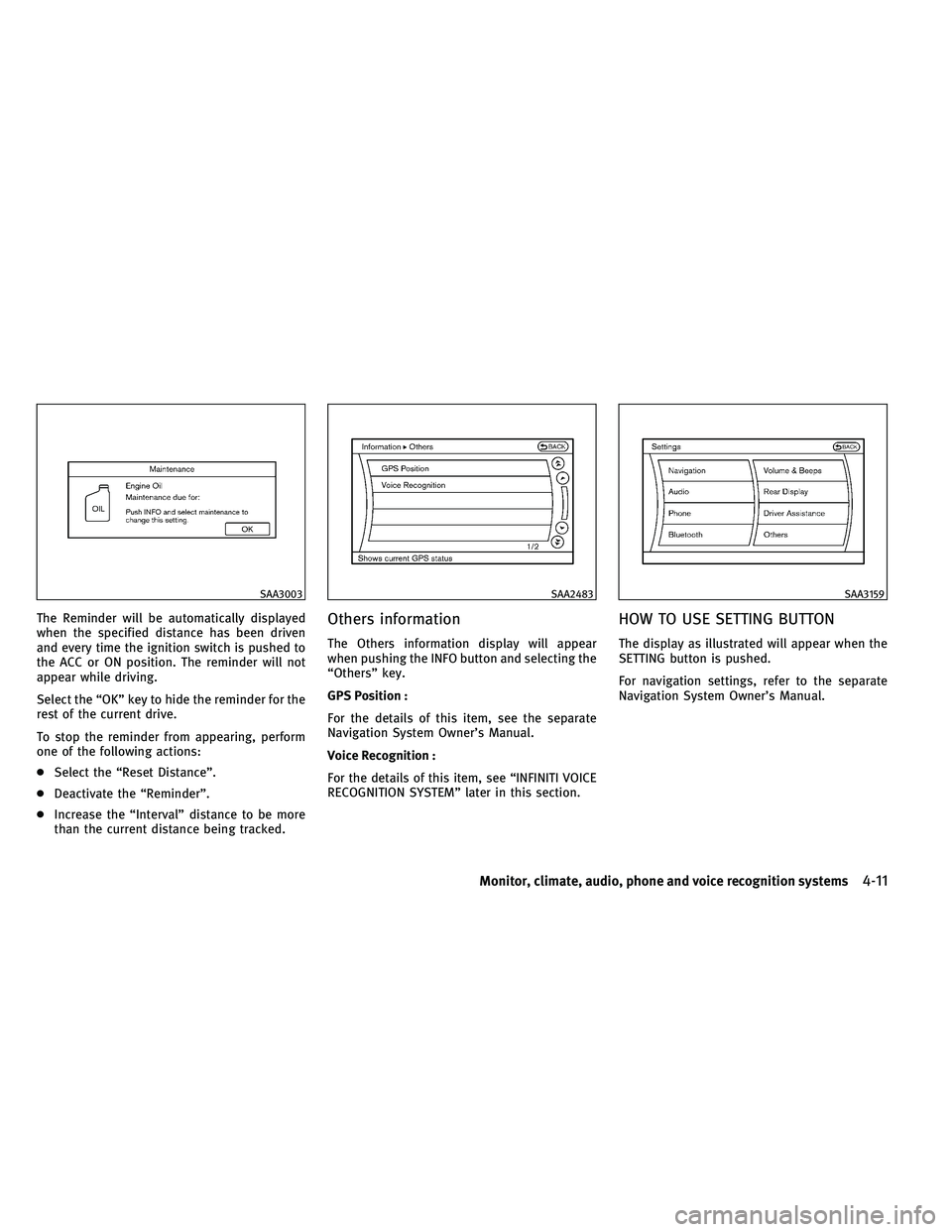
The Reminder will be automatically displayed
when the specified distance has been driven
and every time the ignition switch is pushed to
the ACC or ON position. The reminder will not
appear while driving.
Select the “OK” key to hide the reminder for the
rest of the current drive.
To stop the reminder from appearing, perform
one of the following actions:
●Select the “Reset Distance”.
● Deactivate the “Reminder”.
● Increase the “Interval” distance to be more
than the current distance being tracked.Others information
The Others information display will appear
when pushing the INFO button and selecting the
“Others” key.
GPS Position :
For the details of this item, see the separate
Navigation System Owner’s Manual.
Voice Recognition :
For the details of this item, see “INFINITI VOICE
RECOGNITION SYSTEM” later in this section.
HOW TO USE SETTING BUTTON
The display as illustrated will appear when the
SETTING button is pushed.
For navigation settings, refer to the separate
Navigation System Owner’s Manual.
SAA3003SAA2483SAA3159
Monitor, climate, audio, phone and voice recognition systems4-11
Page 205 of 534
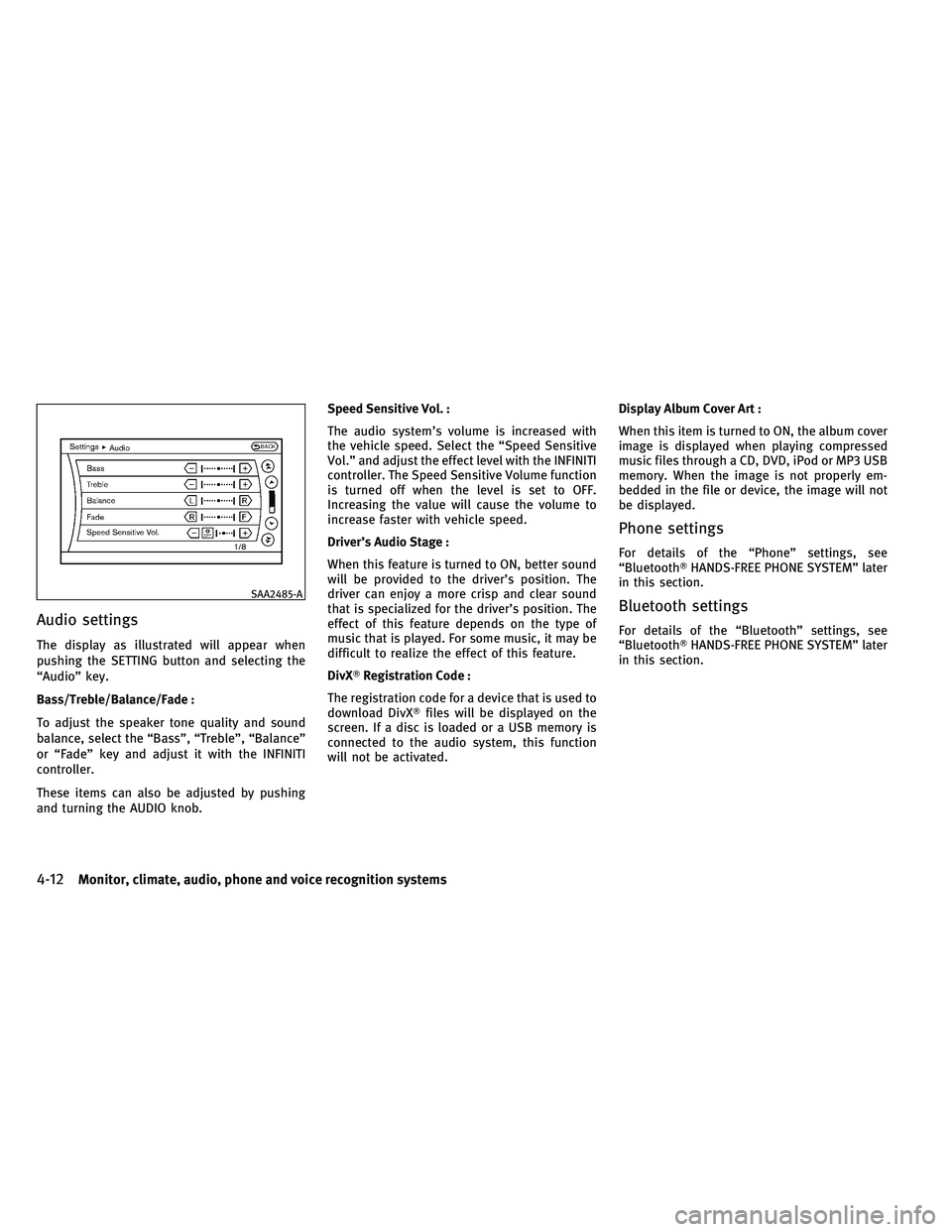
Audio settings
The display as illustrated will appear when
pushing the SETTING button and selecting the
“Audio” key.
Bass/Treble/Balance/Fade :
To adjust the speaker tone quality and sound
balance, select the “Bass”, “Treble”, “Balance”
or “Fade” key and adjust it with the INFINITI
controller.
These items can also be adjusted by pushing
and turning the AUDIO knob.Speed Sensitive Vol. :
The audio system’s volume is increased with
the vehicle speed. Select the “Speed Sensitive
Vol.” and adjust the effect level with the INFINITI
controller. The Speed Sensitive Volume function
is turned off when the level is set to OFF.
Increasing the value will cause the volume to
increase faster with vehicle speed.
Driver’s Audio Stage :
When this feature is turned to ON, better sound
will be provided to the driver’s position. The
driver can enjoy a more crisp and clear sound
that is specialized for the driver’s position. The
effect of this feature depends on the type of
music that is played. For some music, it may be
difficult to realize the effect of this feature.
DivX�
Registration Code :
The registration code for a device that is used to
download DivX� files will be displayed on the
screen. If a disc is loaded or a USB memory is
connected to the audio system, this function
will not be activated. Display Album Cover Art :
When this item is turned to ON, the album cover
image is displayed when playing compressed
music files through a CD, DVD, iPod or MP3 USB
memory. When the image is not properly em-
bedded in the file or device, the image will not
be displayed.
Phone settings
For details of the “Phone” settings, see
“Bluetooth�
HANDS-FREE PHONE SYSTEM” later
in this section.
Bluetooth settings
For details of the “Bluetooth” settings, see
“Bluetooth� HANDS-FREE PHONE SYSTEM” later
in this section.
SAA2485-A
4-12Monitor, climate, audio, phone and voice recognition systems