Page 264 of 534
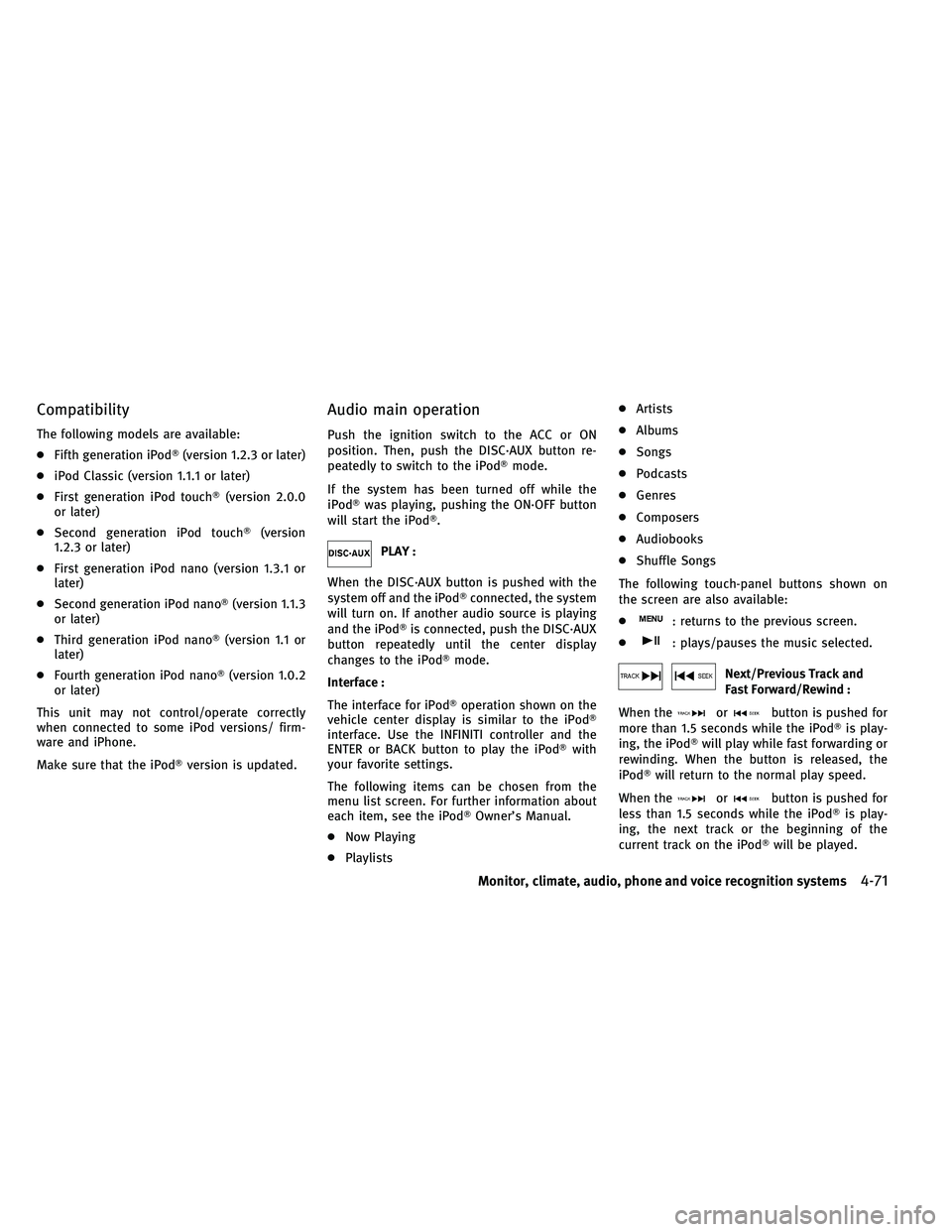
Compatibility
The following models are available:
●Fifth generation iPod� (version 1.2.3 or later)
● iPod Classic (version 1.1.1 or later)
● First generation iPod touch� (version 2.0.0
or later)
● Second generation iPod touch� (version
1.2.3 or later)
● First generation iPod nano (version 1.3.1 or
later)
● Second generation iPod nano� (version 1.1.3
or later)
● Third generation iPod nano� (version 1.1 or
later)
● Fourth generation iPod nano� (version 1.0.2
or later)
This unit may not control/operate correctly
when connected to some iPod versions/ firm-
ware and iPhone.
Make sure that the iPod� version is updated.
Audio main operation
Push the ignition switch to the ACC or ON
position. Then, push the DISC·AUX button re-
peatedly to switch to the iPod� mode.
If the system has been turned off while the
iPod� was playing, pushing the ON·OFF button
will start the iPod�.
PLAY :
When the DISC·AUX button is pushed with the
system off and the iPod� connected, the system
will turn on. If another audio source is playing
and the iPod� is connected, push the DISC·AUX
button repeatedly until the center display
changes to the iPod� mode.
Interface :
The interface for iPod� operation shown on the
vehicle center display is similar to the iPod�
interface. Use the INFINITI controller and the
ENTER or BACK button to play the iPod� with
your favorite settings.
The following items can be chosen from the
menu list screen. For further information about
each item, see the iPod� Owner’s Manual.
● Now Playing
● Playlists ●
Artists
● Albums
● Songs
● Podcasts
● Genres
● Composers
● Audiobooks
● Shuffle Songs
The following touch-panel buttons shown on
the screen are also available:
●
: returns to the previous screen.
●
: plays/pauses the music selected.
Next/Previous Track and
Fast Forward/Rewind :
When the
orbutton is pushed for
more than 1.5 seconds while the iPod� is play-
ing, the iPod� will play while fast forwarding or
rewinding. When the button is released, the
iPod� will return to the normal play speed.
When the
orbutton is pushed for
less than 1.5 seconds while the iPod� is play-
ing, the next track or the beginning of the
current track on the iPod� will be played.
Monitor, climate, audio, phone and voice recognition systems4-71
Page 277 of 534
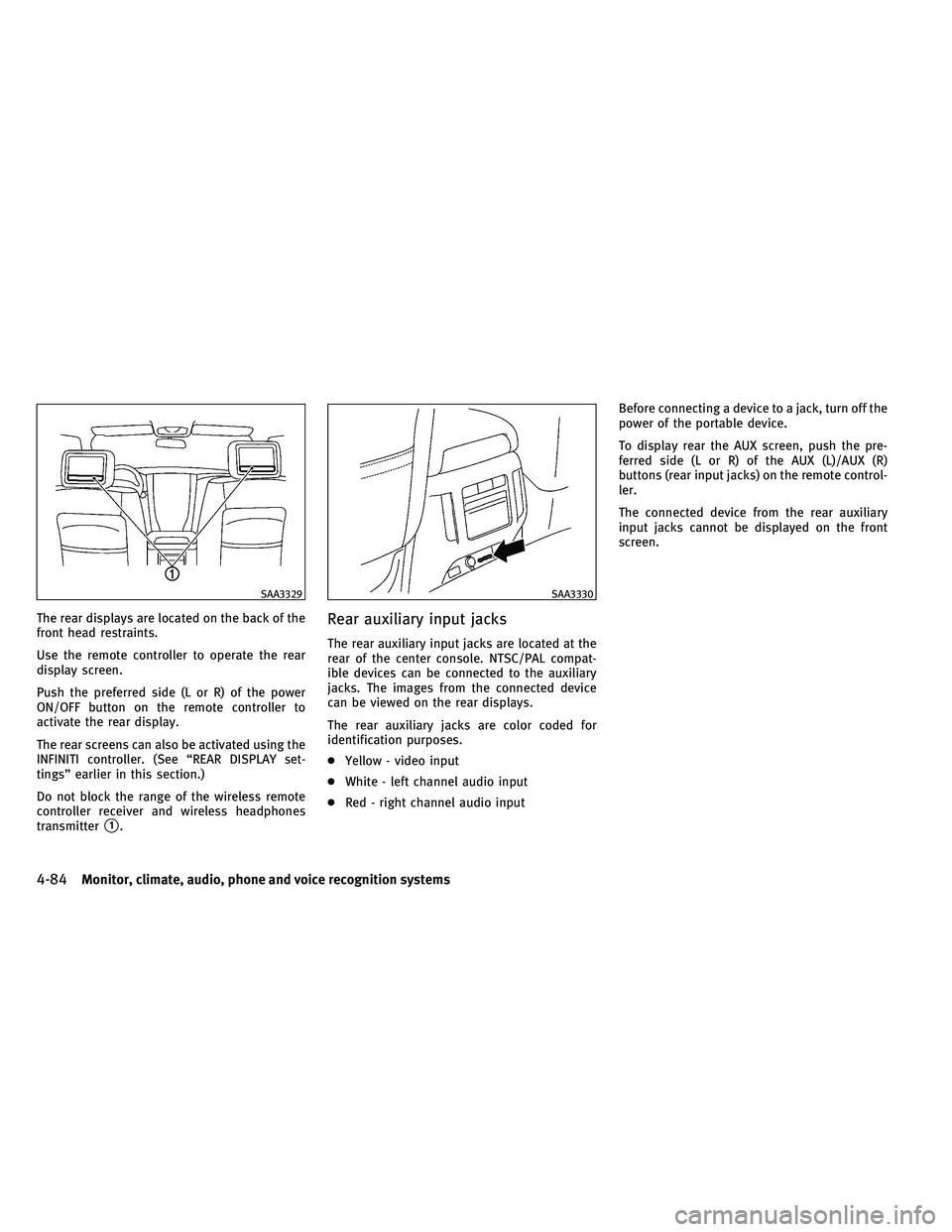
The rear displays are located on the back of the
front head restraints.
Use the remote controller to operate the rear
display screen.
Push the preferred side (L or R) of the power
ON/OFF button on the remote controller to
activate the rear display.
The rear screens can also be activated using the
INFINITI controller. (See “REAR DISPLAY set-
tings” earlier in this section.)
Do not block the range of the wireless remote
controller receiver and wireless headphones
transmitter
�1.
Rear auxiliary input jacks
The rear auxiliary input jacks are located at the
rear of the center console. NTSC/PAL compat-
ible devices can be connected to the auxiliary
jacks. The images from the connected device
can be viewed on the rear displays.
The rear auxiliary jacks are color coded for
identification purposes.
●Yellow - video input
● White - left channel audio input
● Red - right channel audio input Before connecting a device to a jack, turn off the
power of the portable device.
To display rear the AUX screen, push the pre-
ferred side (L or R) of the AUX (L)/AUX (R)
buttons (rear input jacks) on the remote control-
ler.
The connected device from the rear auxiliary
input jacks cannot be displayed on the front
screen.
SAA3329SAA3330
4-84Monitor, climate, audio, phone and voice recognition systems
Page 279 of 534
Channel change :
When the rear displays are playing different
sources, slide the channel select switch to
select the sound (“A ch” is the sound on the left
display. “B ch” is the sound on the right
display.).
Remote controller
The remote controller has the following con-
trols:
1. DVD button
2. Joystick3. AUX button (front input jacks)
4. ENTER button
5. DISP (Display) button (L or R)
6.
VOLUME CONTROL button (or)
7. TRACK/CHANNEL button (or)
8. Power ON·OFF button (L or R)
9. AUX (L)/AUX (R) buttons (rear input jacks)
10. USB button
11. BACK button
12. SOUND button
13. Keypad
See “Remote controller operation” later in this
section for the function of each button.
SAA3079
SAA3158
4-86Monitor, climate, audio, phone and voice recognition systems
Page 291 of 534
CONTROL BUTTONS
1) PHONE SEND button
CONNECTING PROCEDURE
1. Push thebutton, and select the
“Connect Phone” key. 2. When a PIN code appears on the screen,
operate the compatible Bluetooth� cellu-
lar phone to enter the PIN code.
The connecting procedure of the cellular
phone varies according to each cellular
phone. See the cellular phone Owner’s
Manual for the details. You can also visit
www.InfinitiUSA.com/bluetooth or call
INFINITI Consumer Affairs Department for
instructions on pairing INFINITI recom-
mended cellular phones.
When the connection process is completed,
the screen will return to the Phone menu
display.
SAA3163SAA2519SAA2520
4-98Monitor, climate, audio, phone and voice recognition systems
Page 303 of 534
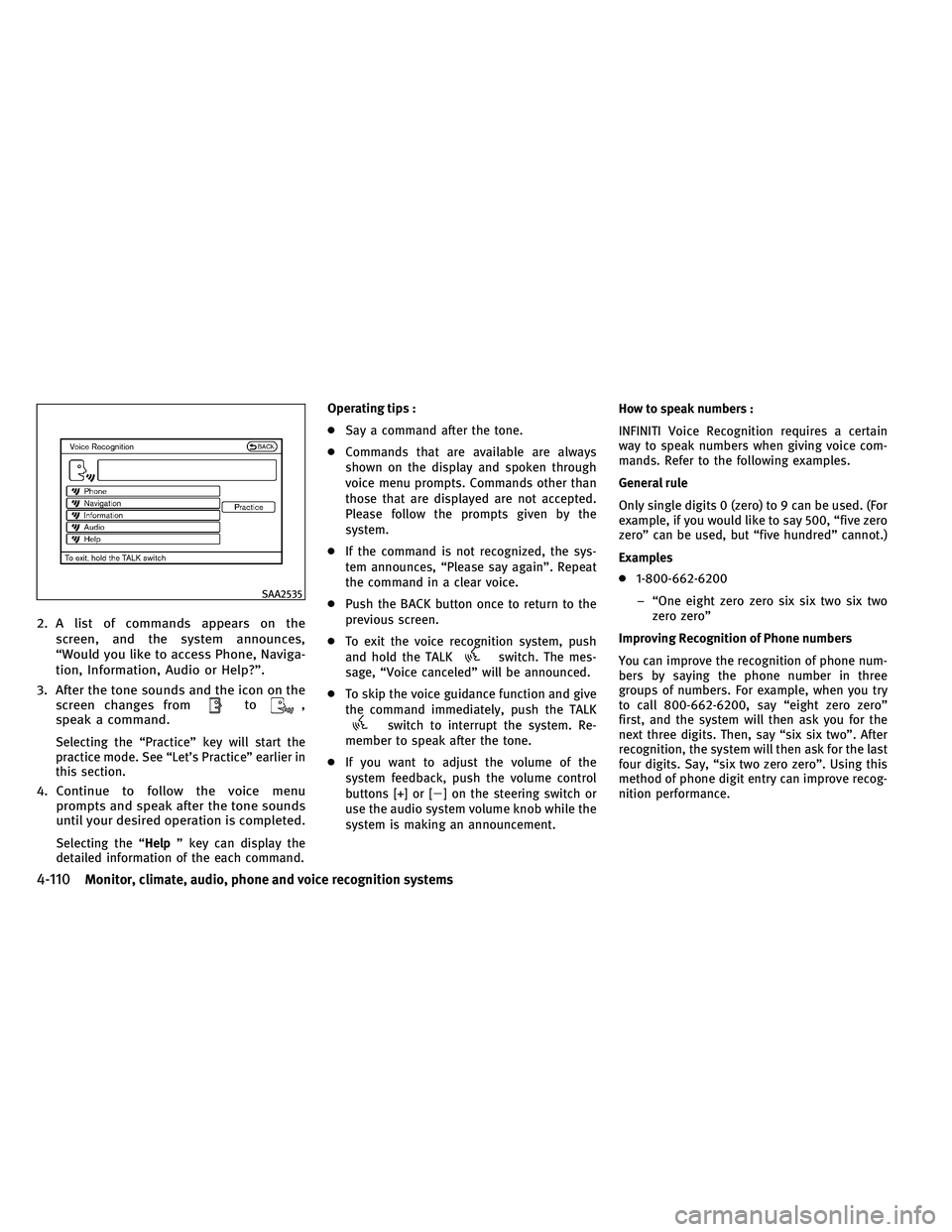
2. A list of commands appears on thescreen, and the system announces,
“Would you like to access Phone, Naviga-
tion, Information, Audio or Help?”.
3. After the tone sounds and the icon on the screen changes from
to,
speak a command.
Selecting the “Practice” key will start the
practice mode. See “Let’s Practice” earlier in
this section.
4. Continue to follow the voice menu prompts and speak after the tone sounds
until your desired operation is completed.
Selecting the “Help ” key can display the
detailed information of the each command. Operating tips :
●
Say a command after the tone.
● Commands that are available are always
shown on the display and spoken through
voice menu prompts. Commands other than
those that are displayed are not accepted.
Please follow the prompts given by the
system.
● If the command is not recognized, the sys-
tem announces, “Please say again”. Repeat
the command in a clear voice.
● Push the BACK button once to return to the
previous screen.
● To exit the voice recognition system, push
and hold the TALK
switch. The mes-
sage, “Voice canceled” will be announced.
● To skip the voice guidance function and give
the command immediately, push the TALK
switch to interrupt the system. Re-
member to speak after the tone.
● If you want to adjust the volume of the
system feedback, push the volume control
buttons [+] or [�] on the steering switch or
use the audio system volume knob while the
system is making an announcement. How to speak numbers :
INFINITI Voice Recognition requires a certain
way to speak numbers when giving voice com-
mands. Refer to the following examples.
General rule
Only single digits 0 (zero) to 9 can be used. (For
example, if you would like to say 500, “five zero
zero” can be used, but “five hundred” cannot.)
Examples
●
1-800-662-6200
– “One eight zero zero six six two six two zero zero”
Improving Recognition of Phone numbers
You can improve the recognition of phone num-
bers by saying the phone number in three
groups of numbers. For example, when you try
to call 800-662-6200, say “eight zero zero”
first, and the system will then ask you for the
next three digits. Then, say “six six two”. After
recognition, the system will then ask for the last
four digits. Say, “six two zero zero”. Using this
method of phone digit entry can improve recog-
nition performance.
SAA2535
4-110Monitor, climate, audio, phone and voice recognition systems
Page 478 of 534
4. Align the tips of the upper and lower parts
�1, and then push them together until it
is securely closed
�2.
5. Push the buttons two or three times to check its operation.
See an INFINITI retailer if you need any assis-
tance for replacement. FCC Notice:
This device complies with Part 15 of FCC Rules
and RSS-Gen of IC Rules. Operation is subject to
the following two conditions:
(1) this device may not cause interference, and
(2) this device must accept any interference, in-
cluding interference that may cause undesired
operation of this device.
SDI2452
Maintenance and do-it-yourself8-25
Page:
< prev 1-8 9-16 17-24