2011 Hyundai H-1 (Grand Starex) USB
[x] Cancel search: USBPage 17 of 346
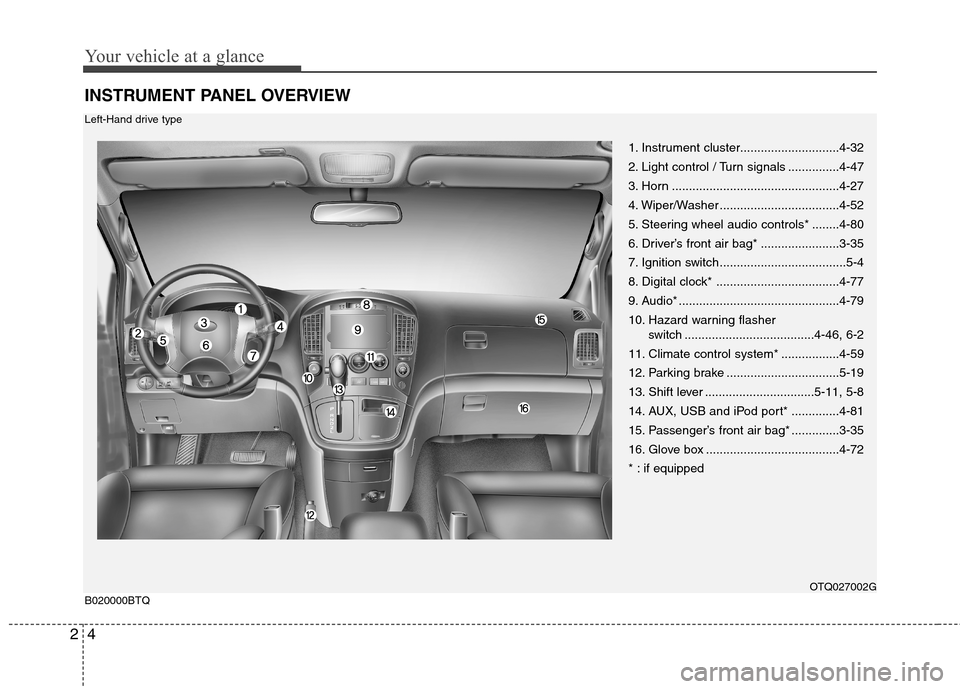
Your vehicle at a glance
4
2
INSTRUMENT PANEL OVERVIEW
1. Instrument cluster.............................4-32
2. Light control / Turn signals ...............4-47
3. Horn .................................................4-27
4. Wiper/Washer ...................................4-52
5. Steering wheel audio controls* ........4-80
6. Driver’s front air bag* .......................3-35
7. Ignition switch .....................................5-4
8. Digital clock* ....................................4-77
9. Audio* ...............................................4-79
10. Hazard warning flasher
switch ......................................4-46, 6-2
11. Climate control system* .................4-59
12. Parking brake .................................5-19
13. Shift lever ................................5-11, 5-8
14. AUX, USB and iPod port* ..............4-81
15. Passenger’s front air bag* ..............3-35
16. Glove box .......................................4-72
* : if equipped
OTQ027002G
B020000BTQ
Left-Hand drive type
Page 18 of 346
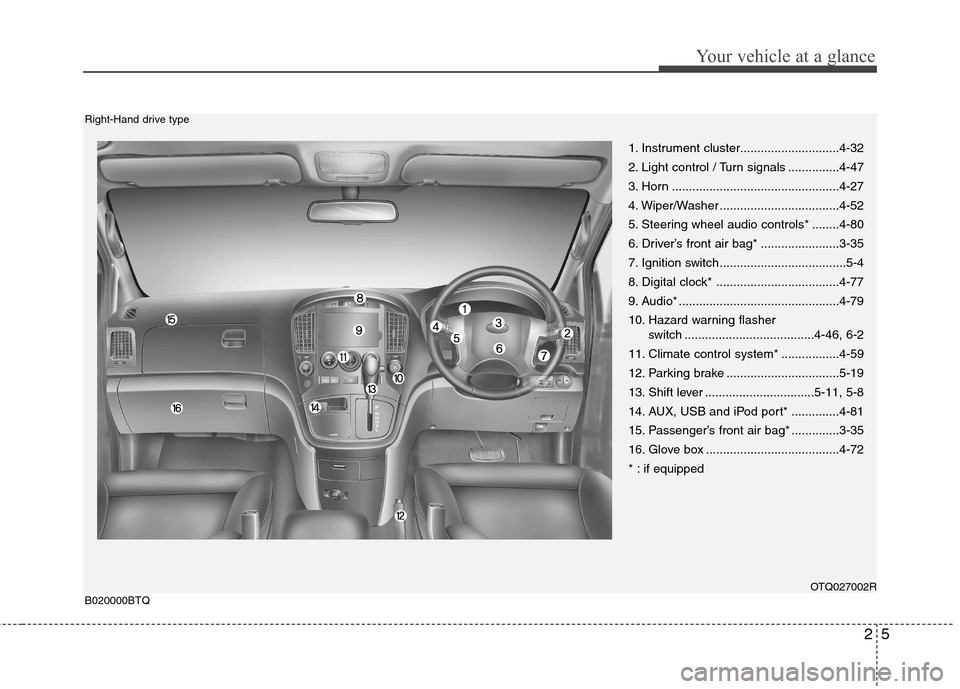
25
Your vehicle at a glance
1. Instrument cluster.............................4-32
2. Light control / Turn signals ...............4-47
3. Horn .................................................4-27
4. Wiper/Washer ...................................4-52
5. Steering wheel audio controls* ........4-80
6. Driver’s front air bag* .......................3-35
7. Ignition switch .....................................5-4
8. Digital clock* ....................................4-77
9. Audio* ...............................................4-79
10. Hazard warning flasher switch ......................................4-46, 6-2
11. Climate control system* .................4-59
12. Parking brake .................................5-19
13. Shift lever ................................5-11, 5-8
14. AUX, USB and iPod port* ..............4-81
15. Passenger’s front air bag* ..............3-35
16. Glove box .......................................4-72
* : if equipped
OTQ027002R
B020000BTQ
Right-Hand drive type
Page 150 of 346
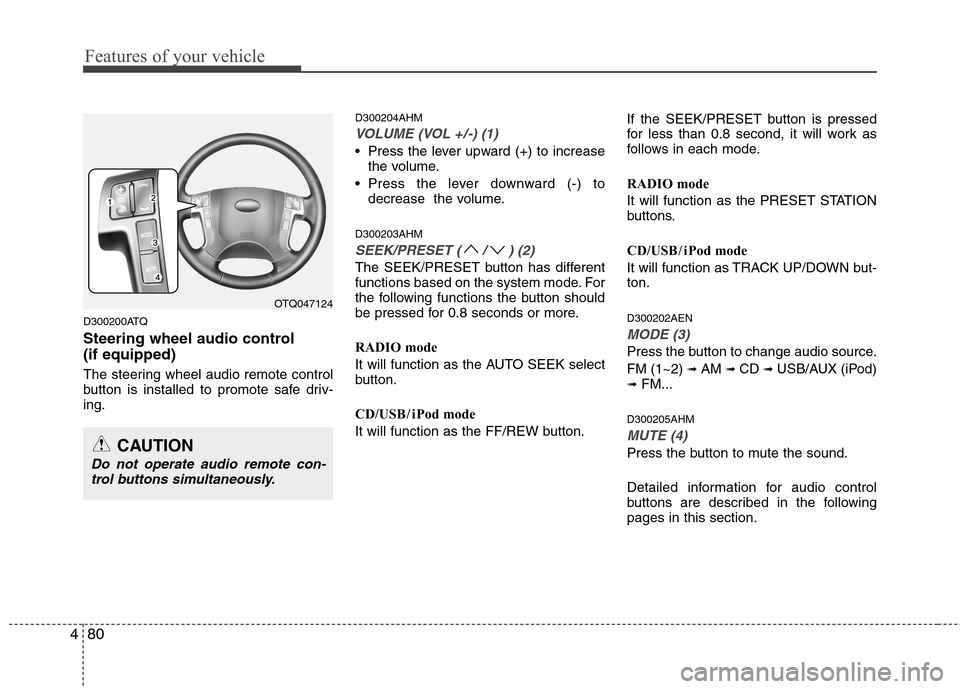
Features of your vehicle
80
4
D300200ATQ
Steering wheel audio control (if equipped)
The steering wheel audio remote control
button is installed to promote safe driv-ing. D300204AHM
VOLUME (VOL +/-) (1)
• Press the lever upward (+) to increase
the volume.
Press the lever downward (-) to decrease the volume.
D300203AHM
SEEK/PRESET ( / ) (2)
The SEEK/PRESET button has different
functions based on the system mode. For
the following functions the button should
be pressed for 0.8 seconds or more.
RADIO mode
It will function as the AUTO SEEK select
button.
CD/USB / i Pod mode
It will function as the FF/REW button. If the SEEK/PRESET button is pressed
for less than 0.8 second, it will work as
follows in each mode.
RADIO mode
It will function as the PRESET STATION
buttons.
CD/USB / i Pod mode
It will function as TRACK UP/DOWN but- ton. D300202AEN
MODE (3)
Press the button to change audio source. FM (1~2)
➟ AM ➟ CD ➟ USB/AUX (iPod)
➟ FM...
D300205AHM
MUTE (4)
Press the button to mute the sound.
Detailed information for audio control
buttons are described in the followingpages in this section.
OTQ047124
CAUTION
Do not operate audio remote con- trol buttons simultaneously.
Page 151 of 346
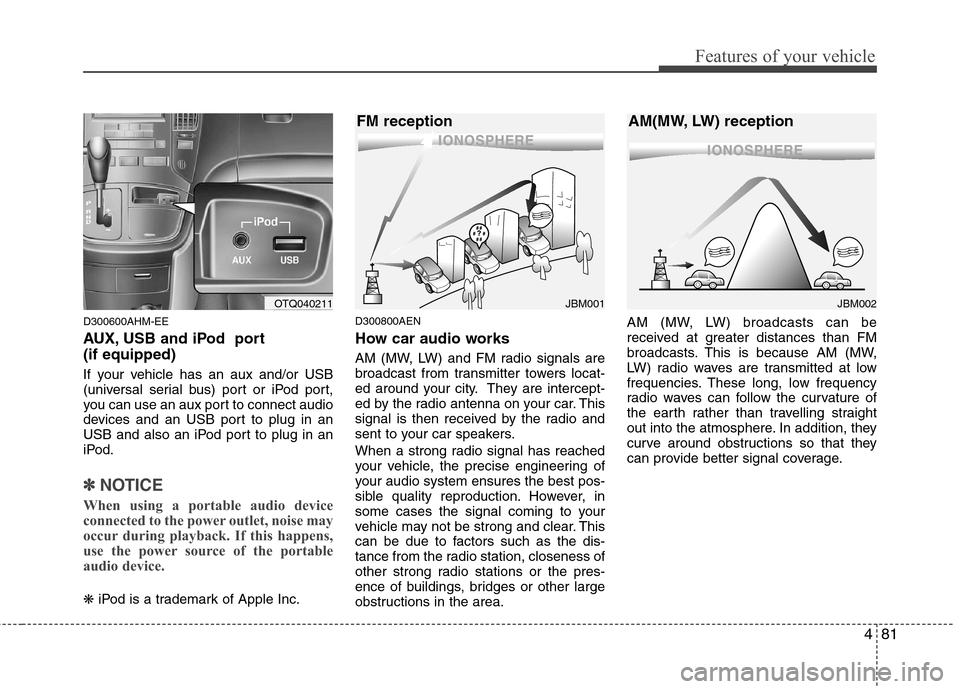
481
Features of your vehicle
D300600AHM-EE
AUX, USB and iPod port (if equipped)
If your vehicle has an aux and/or USB
(universal serial bus) port or iPod port,
you can use an aux port to connect audio
devices and an USB port to plug in an
USB and also an iPod port to plug in an
iPod.
✽✽NOTICE
When using a portable audio device
connected to the power outlet, noise may
occur during playback. If this happens,
use the power source of the portable
audio device.
❋ iPod is a trademark of Apple Inc. D300800AEN
How car audio works
AM (MW, LW) and FM radio signals are
broadcast from transmitter towers locat-
ed around your city. They are intercept-
ed by the radio antenna on your car. This
signal is then received by the radio and
sent to your car speakers.
When a strong radio signal has reached
your vehicle, the precise engineering of
your audio system ensures the best pos-
sible quality reproduction. However, in
some cases the signal coming to your
vehicle may not be strong and clear. This
can be due to factors such as the dis-
tance from the radio station, closeness of
other strong radio stations or the pres-
ence of buildings, bridges or other large
obstructions in the area. AM (MW, LW) broadcasts can be
received at greater distances than FM
broadcasts. This is because AM (MW,
LW) radio waves are transmitted at low
frequencies. These long, low frequency
radio waves can follow the curvature of
the earth rather than travelling straight
out into the atmosphere. In addition, they
curve around obstructions so that they
can provide better signal coverage.
¢¢¢¢¢¢
JBM002
AM(MW, LW) reception
¢¢¢
JBM001
FM receptionOTQ040211
Page 172 of 346
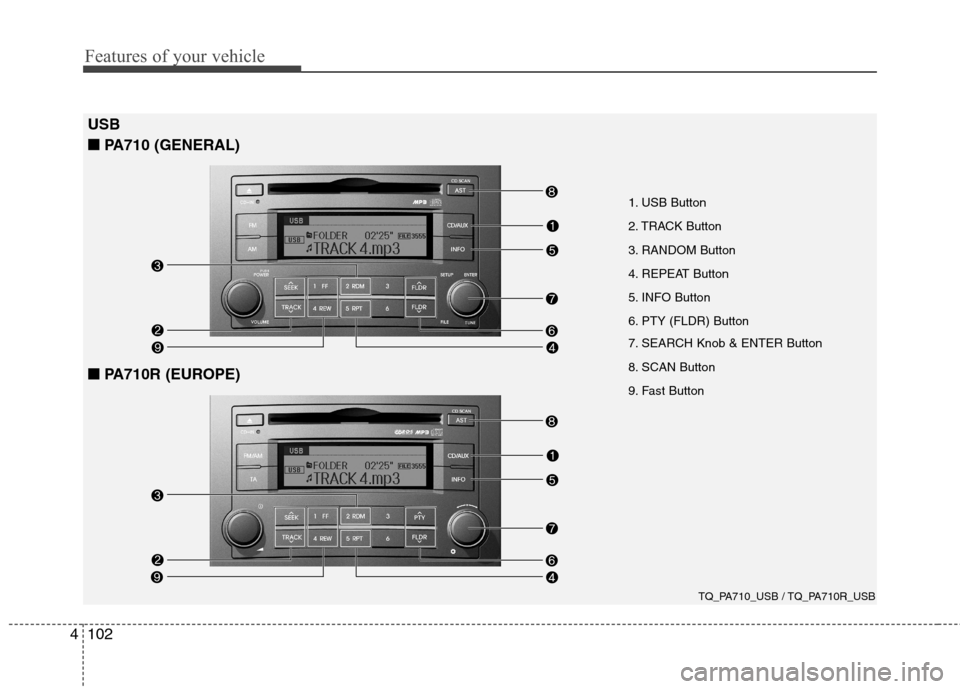
Features of your vehicle
102
4
1. USB Button
2. TRACK Button
3. RANDOM Button
4. REPEAT Button
5. INFO Button
6. PTY (FLDR) Button
7. SEARCH Knob & ENTER Button
8. SCAN Button
9. Fast Button
USB
■
■ PA710 (GENERAL)
TQ_PA710_USB / TQ_PA710R_USB
■■PA710R (EUROPE)
Page 173 of 346
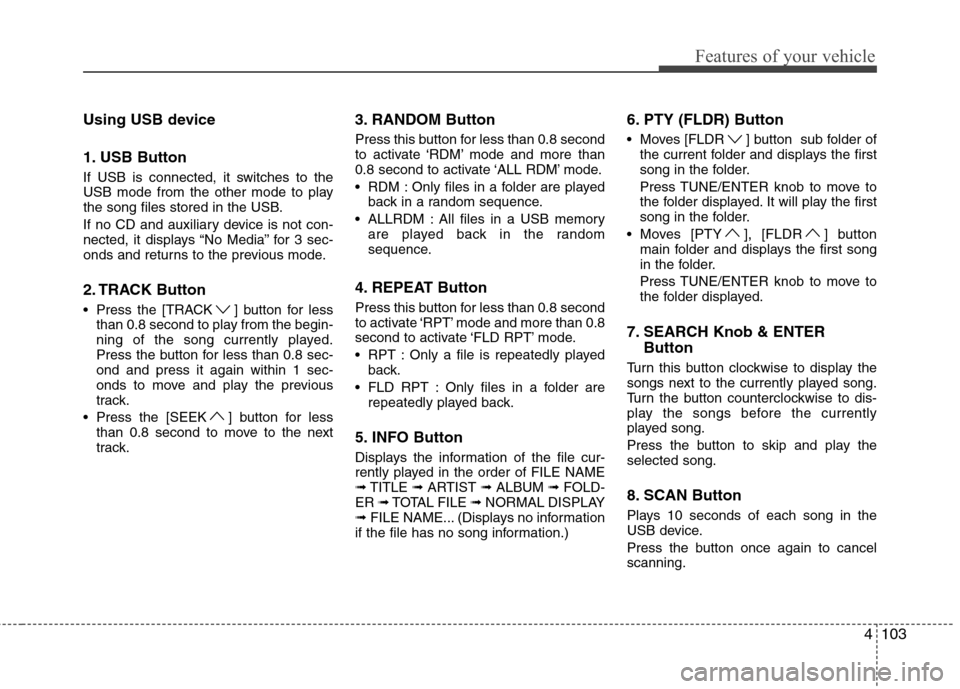
4103
Features of your vehicle
Using USB device
1. USB Button
If USB is connected, it switches to the
USB mode from the other mode to play
the song files stored in the USB.
If no CD and auxiliary device is not con-
nected, it displays “No Media” for 3 sec-
onds and returns to the previous mode.
2. TRACK Button
Press the [TRACK ] button for lessthan 0.8 second to play from the begin-
ning of the song currently played.
Press the button for less than 0.8 sec-ond and press it again within 1 sec-
onds to move and play the previous
track.
Press the [SEEK ] button for less than 0.8 second to move to the next
track. 3. RANDOM Button
Press this button for less than 0.8 second
to activate ‘RDM’ mode and more than
0.8 second to activate ‘ALL RDM’ mode.
RDM : Only files in a folder are played
back in a random sequence.
ALLRDM : All files in a USB memory are played back in the random
sequence.
4. REPEAT Button
Press this button for less than 0.8 second
to activate ‘RPT’ mode and more than 0.8
second to activate ‘FLD RPT’ mode.
RPT : Only a file is repeatedly played back.
FLD RPT : Only files in a folder are repeatedly played back.
5. INFO Button
Displays the information of the file cur-
rently played in the order of FILE NAME➟ TITLE ➟ARTIST ➟ALBUM ➟FOLD-
ER ➟TOTAL FILE ➟NORMAL DISPLAY
➟ FILE NAME... (Displays no information
if the file has no song information.) 6. PTY (FLDR) Button
Moves [FLDR ] button sub folder of
the current folder and displays the first
song in the folder.
Press TUNE/ENTER knob to move to the folder displayed. It will play the first
song in the folder.
Moves [PTY ], [FLDR ] button main folder and displays the first song
in the folder.
Press TUNE/ENTER knob to move to the folder displayed.
7. SEARCH Knob & ENTER Button
Turn this button clockwise to display the
songs next to the currently played song.
Turn the button counterclockwise to dis-
play the songs before the currently
played song.
Press the button to skip and play the selected song.
8. SCAN Button
Plays 10 seconds of each song in the
USB device.
Press the button once again to cancel scanning.
Page 175 of 346

4105
Features of your vehicle
CAUTION IN USING USB DEVICE
To use an external USB device,make sure the device is not con-
nected when starting up the vehi-cle. Connect the device afterstarting the vehicle.
If you start the engine when the USB device is connected, it maydamage the USB device. (USBflashdrives are very sensitive toelectric shock.)
If the engine is started up or turned off while the external USBdevice is connected, the externalUSB device may not work.
It may not play inauthentic MP3 or WMA files.
1) It can only play MP3 files with the compression rate between8Kbps~320Kbps.
2) It can only play WMA music files with the compression rate
between 8 Kbps~320 Kbps.
Take precautions for static elec- tricity when connecting or dis-connecting the external USBdevice.
(Continued)
(Continued) An encoded MP3 PLAYER is not recognizable.
Depending on the condition of the external USB device, the con-nected external USB device canbe unrecognizable.
When the formatted byte/sector setting of External USB devices is
not either 512BYTE or 2048BYTE, then the device will not be recog-nized.
Use only a USB device formatted to FAT 12/16/32.
USB devices without USB I/F authentication may not be recog-nizable.
Make sure the USB connection terminal does not come in con-
tact with the people or otherobjects.
If you repeatedly connect and dis- connect the USB device in a short
period of time, you may cause damage to the device.
You may hear a strange noise when connecting or disconnect-ing a USB device.
(Continued)(Continued) If you disconnect a external USB device during playback in USBmode, the external USB devicecan be damaged or may malfunc-
tion. Therefore, disconnect theexternal USB device when the audio is turned off or in another
mode (e.g, Radio or CD).
Depending on the type and capacity of the external USBdevice or the type of files storedon the device there may be a
delay in the recognition of thedevice. This is not an indicator of trouble.
Do not use the USB device for purpose other than playing music
files.
Use of USB accessories such as recharges or heaters using USBI/F may lower performance or
cause trouble.
(Continued)
Page 176 of 346
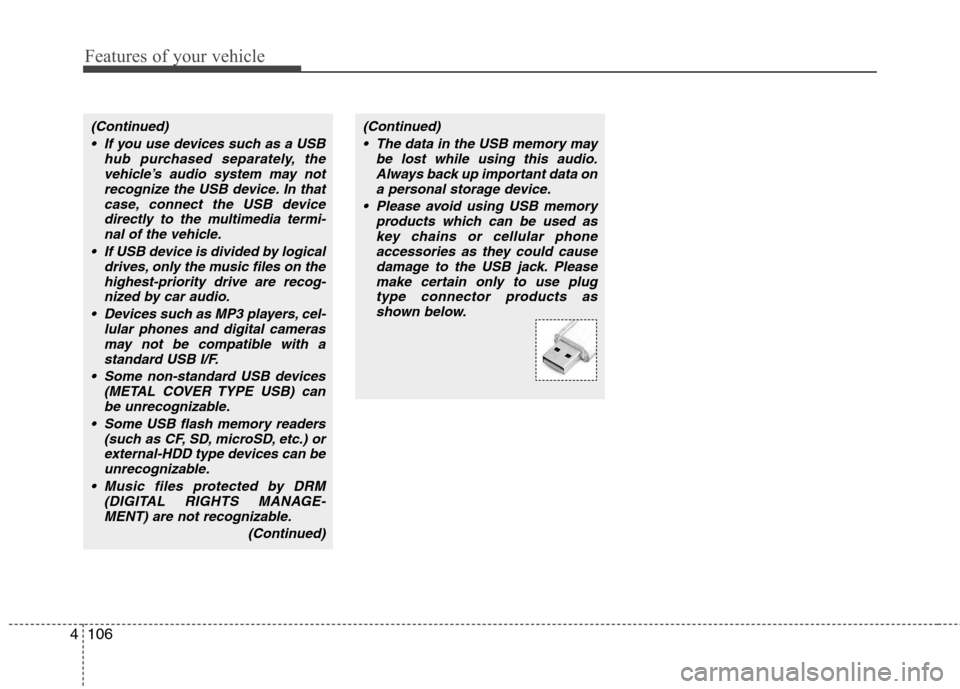
Features of your vehicle
106
4
(Continued)
If you use devices such as a USB hub purchased separately, thevehicle’s audio system may notrecognize the USB device. In that
case, connect the USB devicedirectly to the multimedia termi-nal of the vehicle.
If USB device is divided by logical drives, only the music files on thehighest-priority drive are recog-nized by car audio.
Devices such as MP3 players, cel- lular phones and digital cameras
may not be compatible with astandard USB I/F.
Some non-standard USB devices (METAL COVER TYPE USB) can
be unrecognizable.
Some USB flash memory readers (such as CF, SD, microSD, etc.) orexternal-HDD type devices can beunrecognizable.
Music files protected by DRM (DIGITAL RIGHTS MANAGE-MENT) are not recognizable.
(Continued)(Continued) The data in the USB memory may be lost while using this audio.Always back up important data ona personal storage device.
Please avoid using USB memory products which can be used askey chains or cellular phoneaccessories as they could cause
damage to the USB jack. Pleasemake certain only to use plugtype connector products as shown below.