2011 HONDA RIDGELINE audio
[x] Cancel search: audioPage 2 of 13
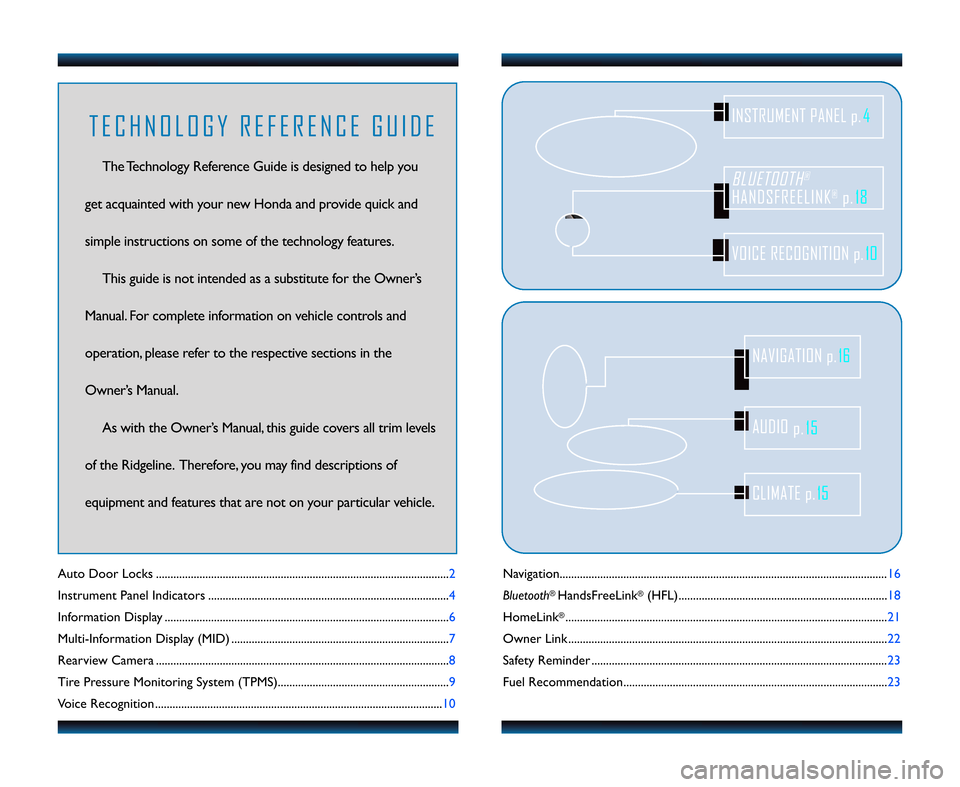
Navigation...................................\2....................................\2....................................\2......\f6
Bluetooth
®HandsFreeLink®(HFL)....................................\2.................................... \f8
HomeLink
®............................................\2...........................................\2........................ 2\f
Owner Link ..........................................................\2..................................................\2.. 22
Safety Reminder ....................................\2....................................\2.............................. 23
Fuel Recommendation.........................................\2.................................................. 23
Auto Door Locks .....................................................................................................2
Instrument Panel Indicators ...................................................................................
4
Information Display .................................................................................................. 6
Multi\bInformation Display (MID) ...........................................................................7
Rearview Camera .....................................................................................................8
Tire Pressure Monitoring System (TPMS)........................................................... 9
Voice Recognition ................................................................................................... \f0
BLUETOOTH®
HANDSFREELINK®p.18
VOICE RECOGNITION p.10
INSTRUMENT PANEL p.4
AUDIO
p.15
CLIMATE p.15
NAVIGATION p.16
T E C H N O L O G Y R E F E R E N C E G U I D E
The Technology Reference Guide is designed to help you
get acquainted with your new Honda and provide quick and
simple instructions on some of the technology features. This guide is not intended as a substitute for the Owner’s
Manual. For complete information on vehicle controls and
operation, please refer to the respective sections in the
Owner’s Manual. As with the Owner’s Manual, this guide covers all trim levels
of the Ridgeline. Therefore, you may find descriptions of
equipment and features that are not on your particular vehicle.
11 Ridgeline TRG\fATG_NEW STYLE 5/20/2010 1\f05 PM Page 2
Page 7 of 13
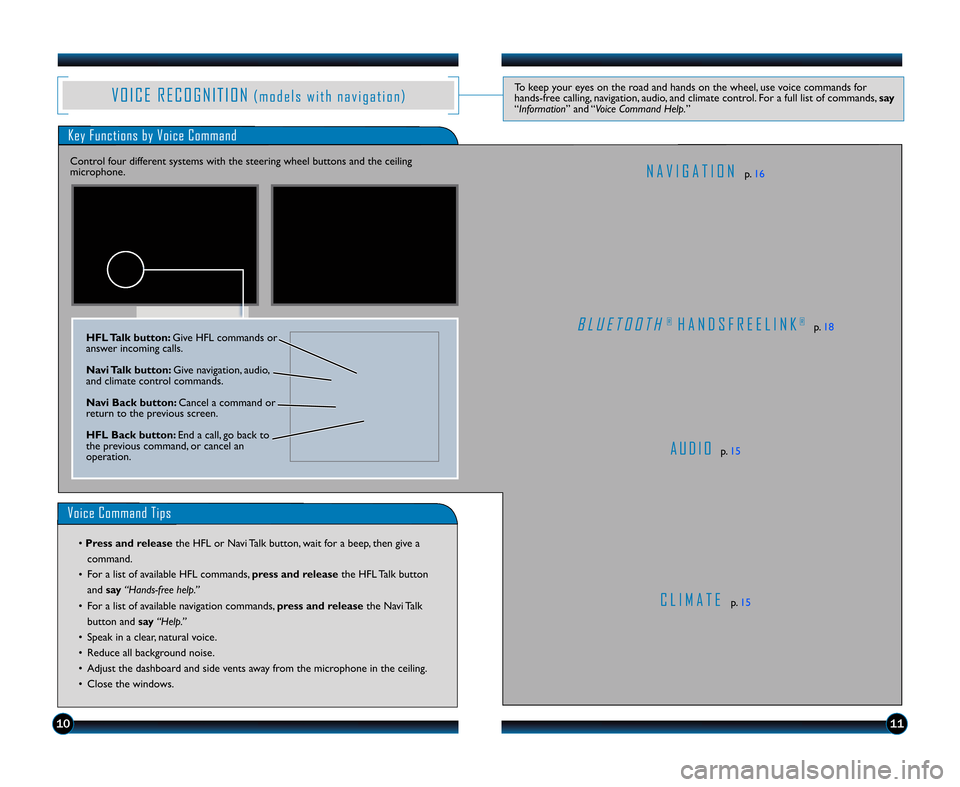
V O I C E R E C O G N I T I O N( m o d e l s w i t h n a v i g a t i o n )To keep your eyes on the road and hands on the wheel, use voice commands for
hands\bfree calling, navigation, audio, and climate control. For a full list of commands, say
“Information” and “Voice Command Help. ”
Key Functions by Voice Command
C L I M A T Ep. \f5
N A V I G A T I O Np. \f6
B L U E T O O T H® H A N D S F R E E L I N K®p. \f8
A U D I Op. \f5
Control four different systems with the steering wheel buttons and the ceiling
microphone.
Voice Command Tips
• Press and release
the HFL or Navi Talk button, wait for a beep, then give a
command.
• For a list of available HFL commands, press and release
the HFL Talk button
and say “Hands�free help.”
• For a list of available navigation commands, press and release the Navi Talk
button and say“Help.”
• Speak in a clear, natural voice.
• Reduce all background noise.
• Adjust the dashboard and side vents away from the microphone in the ceiling.
• Close the windows.
HFL Talk button\b Give HFL commands or
answer incoming calls.
Navi Talk button\b Give navigation, audio,
and climate control commands.
Navi Back button\b Cancel a command or
return to the previous screen.
HFL Back button\b End a call, go back to
the previous command, or cancel an
operation.
1011
11 Ridgeline TRG\fATG_NEW STYLE 5/20/2010 1\f07 PM Page 7
Page 8 of 13
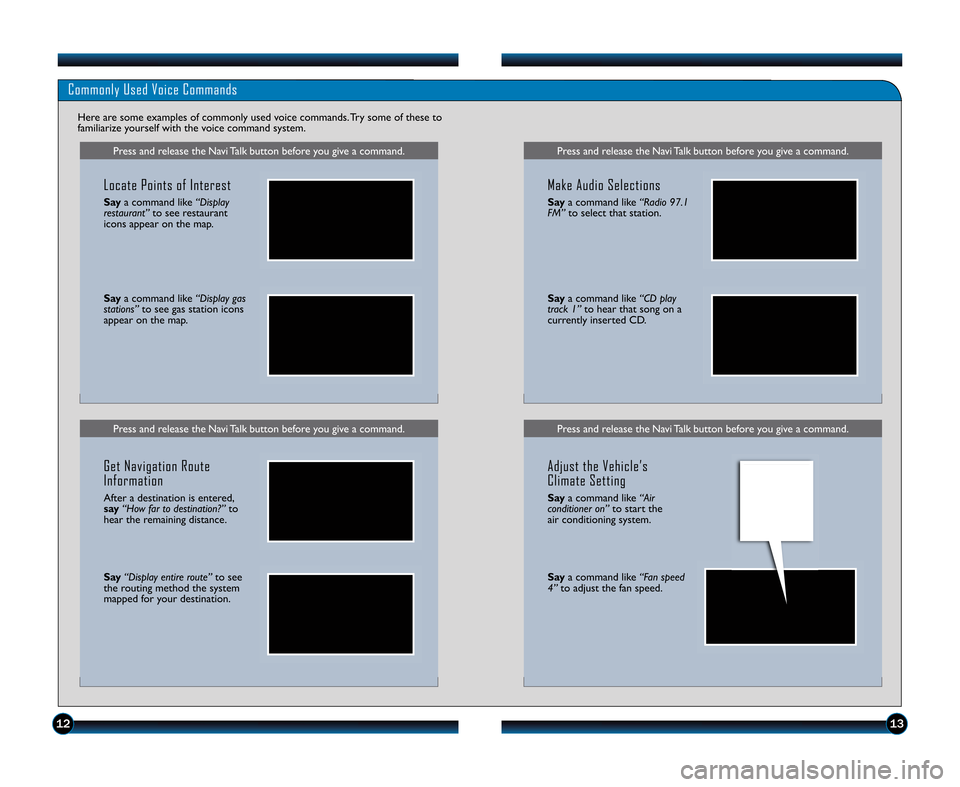
Press and release the Navi Talk button before you give a command.Press and release the Navi Talk button before you give a command.
Commonly Used Voice Commands
Here are some examples of commonly used voice commands. Try some of these to
familiarize yourself with the voice command system.
Press and release the Navi Talk button before you give a command.
Locate Points of Interest
Saya command like “Display
restaurant” to see restaurant
icons appear on the map.
Say a command like “Display gas
stations” to see gas station icons
appear on the map.
Get Navigation Route
Information
After a destination is entered,
say “How far to destination?” to
hear the remaining distance.
Say “Display entire route” to see
the routing method the system
mapped for your destination.
Press and release the Navi Talk button before you give a command.
Make Audio Selections
Say a command like “Radio \f7.1
FM” to select that station.
Saya command like “CD play
track 1” to hear that song on a
currently inserted CD.
Adjust the Vehicle’s
Climate Setting
Say a command like “Air
conditioner on” to start the
air conditioning system.
Say a command like “Fan speed
4” to adjust the fan speed.
1213
11 Ridgeline TRG\fATG_NEW STYLE 5/20/2010 1\f07 PM Page 8
Page 9 of 13

Commonly Used Voice Commands (Continued)
Here are some examples of commonly used voice commands. Try some of these
to familiarize yourself with the voice command system.
Press and release the Navi Talk button before you give a command.
G e n e r a l C o m m a n d s(Accepted on most screens to change
displays)
• Display map
• Display menu
• Information
• Display audio screen
• What time is it?
F i n d P l a c e C o m m a n d s(Accepted on Map screen)
• Find nearest:\b ATM \b Honda dealer
\b gas station \b airport
\b Mexican \b hospitalrestaurant \b bank
\b post office
N a v i g a t i o n C o m m a n d s(Accepted on Map screen)
• How long/far to destination?
• Display destination
• Display entire route
D i s p l a y C o m m a n d s(Accepted on Map screen)
• Display (or hide): \b ATM
\b gas station
\b restaurant
\b post office
• Display north up/heading up
• Zoom in/out
• Go home
• Display current location
Press and release the Navi Talk button before you give a command.
A u d i o C o m m a n d s(Accepted on most screens)
• Radio on
• Radio # FM/AM
• Radio preset \f/2/3/4/5/6
• XM channel #
• XM preset \f/2/3/4/5/6
• CD play
• CD play track #
• CD skip forward/back
• Auxiliary (AUX) play
S e t u p C o m m a n d s(Accepted on Setup screen)
• Brightness up/down
• Volume up/down/min/max/off
• Guidance prompts min/max/normal
C l i m a t e C o n t r o l C o m m a n d s(Accepted on most screens)
• Air conditioner on/off
• Rear defrost on/off
• Climate control recirculate/ fresh air
• Fan speed up/down
• Temperature # degrees (# = 57–87)
• Temperature max hot/cold
H e l p C o m m a n d s(Accepted on most screens)
• Help (list of available commands for current screen)
• Voice command help (from INFO screen \b list of all
available navigation, audio, and
climate control commands)
141\b
11 Ridgeline TRG\fATG_NEW STYLE 5/20/2010 1\f08 PM Page 9
Page 11 of 13

B L U E T O O T H® H A N D S F R E E L I N K®( m o d e l s w i t h n a v i g a t i o n )Allows you to place and receive phone calls through your vehicle’s audio system. Visit
handsfreelink.honda.comto check if your phone is compatible with the system.
Pairing Your Phone
Press and release the HFL Talk button before you give a command.
Press and release the HFL Talk button before you give a command.
Making a Call
\f. Pressthe HFL Talk button.
2. Say “Call” or “Dial” and the
desired phone number. 3. Press
the HFL Talk button, and
say “Call” or “Dial” to continue.
Receiving a Call
2. Press the HFL Talk button to
accept the call.
3. Press the HFL Back button to
end or decline the call.
4. The call is connected and heard through the vehicle’s speakers.
\f. A notification is heard andthe incoming phone number
appears on the MID.
HFL Talk button\b Give HFL
commands or answer incoming calls.
HFL Back button\b End a call, go back
to the previous command, or cancel an
operation.
181\f
\f. Enable “Discovery” or “Search” mode on your
compatible phone.
2. Say “Phone setup,” then say
“Pair.”
3. HFL gives you a four\bdigit code (that also appears on
the MID) and begins to search
for your phone. 4. Search for a HandsFreeLink
device from your phone, and
connect to HFL.
6. HFL asks you to name the phone. For example, say
“Mary's phone.”
5. Enter the four\bdigit code on
your phone when prompted.
11 Ridgeline TRG\fATG_NEW STYLE 5/20/2010 1\f08 PM Page 11