Page 1 of 13
T E C H N O L O G YR E F E R E N C E G U I D E
2 0 1 1 R I D G E L I N E
w w w . o w n e r s . h o n d a . c o m1 2 \f 4 5
\f 1 S J C Q 5 0 2 0 1 1 H o n d a R i d g e l i n e T e c h n o l o g y R e f e r e n c e G u i d e 1 2 \f 4 . 5 6 7 8 . 9 1 . 0
0 0 X \f 1 � S J C � Q 5 0 0 ©2010 American Honda Motor Co., Inc. — All Rights Reserved P r i n t e d i n U . S . A .
11 Ridgeline TRG\fATG_NEW STYLE 5/20/2010 1\f05 PM Page 1
Page 2 of 13
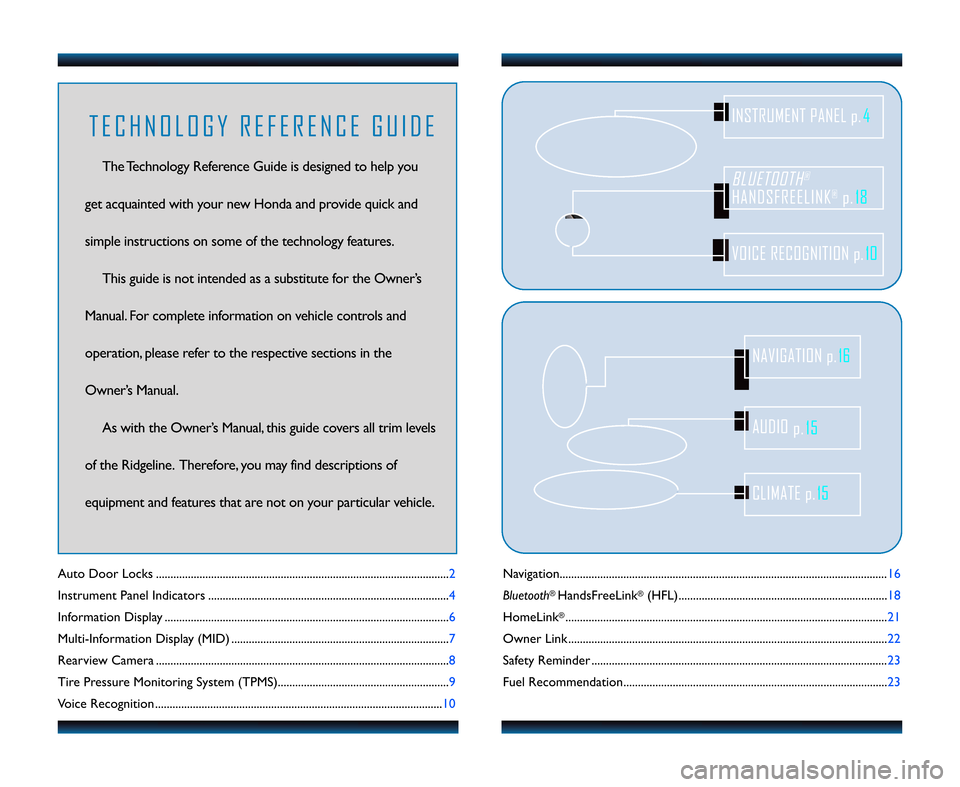
Navigation...................................\2....................................\2....................................\2......\f6
Bluetooth
®HandsFreeLink®(HFL)....................................\2.................................... \f8
HomeLink
®............................................\2...........................................\2........................ 2\f
Owner Link ..........................................................\2..................................................\2.. 22
Safety Reminder ....................................\2....................................\2.............................. 23
Fuel Recommendation.........................................\2.................................................. 23
Auto Door Locks .....................................................................................................2
Instrument Panel Indicators ...................................................................................
4
Information Display .................................................................................................. 6
Multi\bInformation Display (MID) ...........................................................................7
Rearview Camera .....................................................................................................8
Tire Pressure Monitoring System (TPMS)........................................................... 9
Voice Recognition ................................................................................................... \f0
BLUETOOTH®
HANDSFREELINK®p.18
VOICE RECOGNITION p.10
INSTRUMENT PANEL p.4
AUDIO
p.15
CLIMATE p.15
NAVIGATION p.16
T E C H N O L O G Y R E F E R E N C E G U I D E
The Technology Reference Guide is designed to help you
get acquainted with your new Honda and provide quick and
simple instructions on some of the technology features. This guide is not intended as a substitute for the Owner’s
Manual. For complete information on vehicle controls and
operation, please refer to the respective sections in the
Owner’s Manual. As with the Owner’s Manual, this guide covers all trim levels
of the Ridgeline. Therefore, you may find descriptions of
equipment and features that are not on your particular vehicle.
11 Ridgeline TRG\fATG_NEW STYLE 5/20/2010 1\f05 PM Page 2
Page 3 of 13
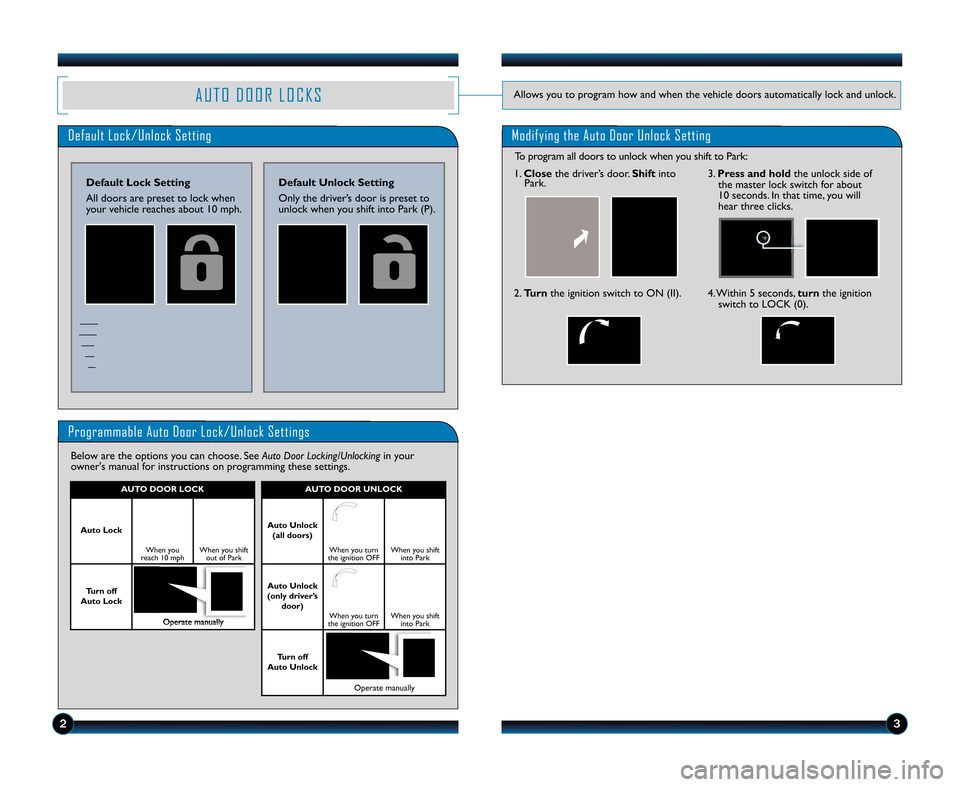
A U T O D O O R L O C K SAllows you to program how and when the vehicle doors automatically lock and unlock.
Default Lock\bUnlock Setting
\fefault Lock Setting
All doors are preset to lock when
your vehicle reaches about \f0 mph.
Programmable Auto Door Lock\bUnlock Settings
Below are the options you can choose. SeeAuto Door Locking/Unlockingin your
owner's manual for instructions on programming these settings.
\fefault Unlock Setting
Only the driver’s door is preset to
unlock when you shift into Park (P).
23
AUTO \fOOR UNLOCK
Auto Unlock
(all doors)
When you turn
the ignition OFFWhen you shift into Park
Auto Unlock
(only driver’s door)
When you turn
the ignition OFFWhen you shift into Park
Turn off
Auto Unlock
Operate manually
AUTO \fOOR LOCK
Auto Lock
When you
reach \f0 mphWhen you shift out of Park
Turn off
Auto Lock
Operate manually
Modifying the Auto Door Unlock Setting
\f. Close the driver’s door. Shiftinto
Park.
2. Turn the ignition switch to ON (II).4. Within 5 seconds, turnthe ignition
switch to LOCK (0).
3. Press and hold the unlock side of
the master lock switch for about
\f0 seconds. In that time, you will
hear three clicks.
To program all doors to unlock when you shift to Park:
11 Ridgeline TRG\fATG_NEW STYLE 5/20/2010 1\f05 PM Page 3
Page 4 of 13
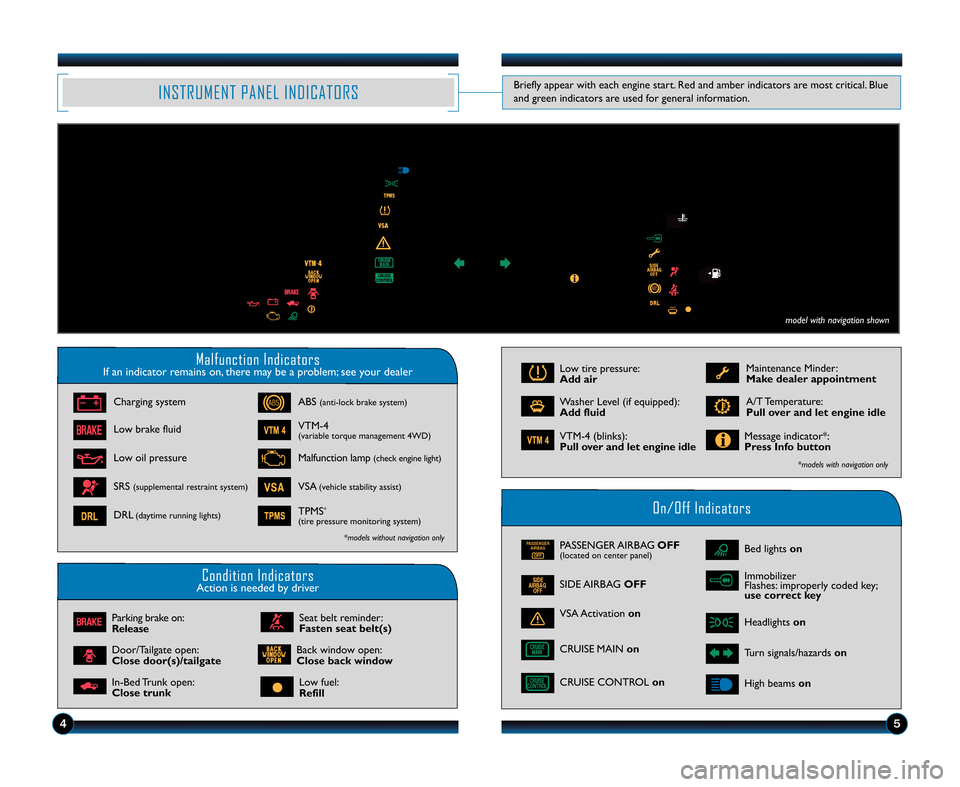
Malfunction IndicatorsIf an indicator remains on, there may be a problem; see your dealer
On\bOff Indicators
Condition IndicatorsAction is needed by driver
PASSENGERAIRBAG
OFFPASSENGER AIRBAG OFF(located on center panel)
SIDE AIRBAGOFF
CRUISE CONTROL on
VSA Activationon
Bed lightson
Headlights on
Turn signals/hazards on
High beamson
Charging system
Low brake fluid
Low oil pressure
ABS(anti\block brake system)
VTM\b4(variable torque management 4WD)
Malfunction lamp(check engine light)
VSA(vehicle stability assist)SRS(supplemental restraint system)
DRL(daytime running lights)TPMS*
(tire pressure monitoring system)
Parking brake on:
Release
Door/Tailgate open:
Close door(s)/tailgate
In\bBed Trunk open:
Close trunk
Maintenance Minder:
Make dealer appointment
Washer Level (if equipped):
Add fluidA/T Temperature:
Pull over and let engine idle
VTM\b4 (blinks):
Pull over and let engine idleMessage indicator*:
Press Info button
*models with navigation only
*models without navigation only
Low fuel:
Refill
Back window open:
Close back window
Low tire pressure:
Add air
INSTRUMENT PANEL INDICATORS
Immobilizer
Flashes: improperly coded key;
use correct key
Briefly appear with each engine start. Red and amber indicators are most critical. Blue
and green indicators are used for general information.
4\b
CRUISE MAIN on
model with navigation shown
Seat belt reminder:
Fasten seat belt(s)
11 Ridgeline TRG\fATG_NEW STYLE 5/20/2010 1\f0\b PM Page 4
Page 5 of 13
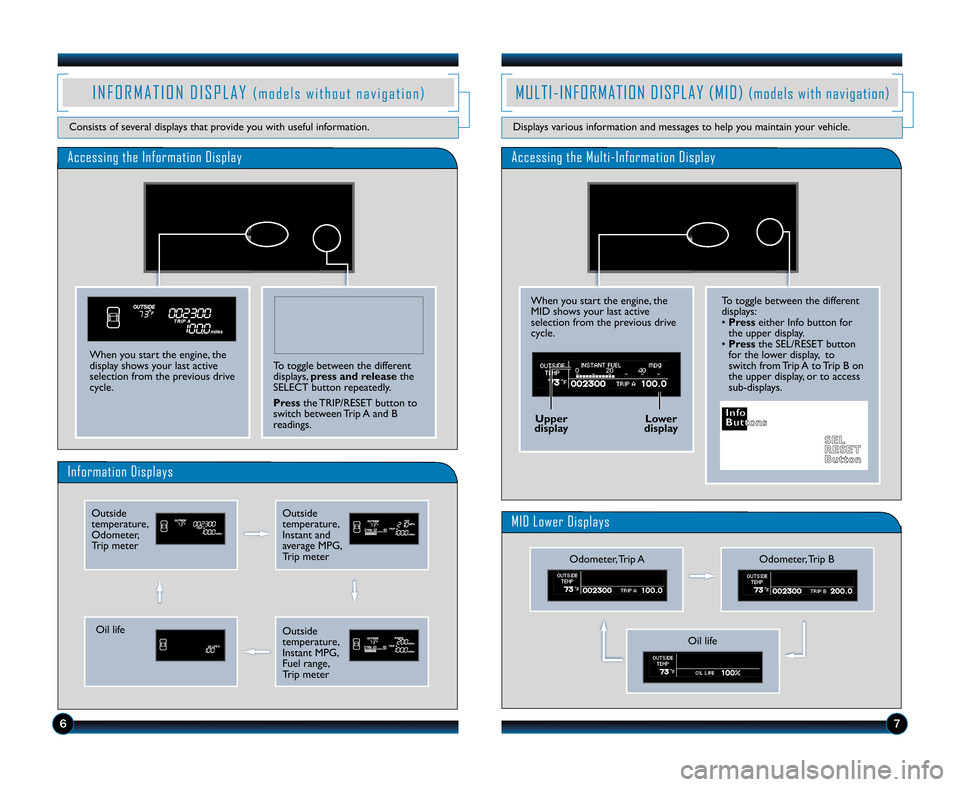
To toggle between the different
displays:
•Press either Info button for
the upper display.
• Press the SEL/RESET button
for the lower display, to
switch from Trip A to Trip B on
the upper display, or to access
sub\bdisplays.
Accessing the Information Display
Information Displays
I N F O R M A T I O N D I S P L A Y( m o d e l s w i t h o u t n a v i g a t i o n )
Consists of several displays that provide you with useful information.
To toggle between the different
displays, press and release the
SELECT button repeatedly.
Press the TRIP/RESET button to
switch between Trip A and B
readings.When you start the engine, the
display shows your last active
selection from the previous drive
cycle.
M U L T I � I N F O R M A T I O N D I S P L A Y ( M I D )( m o d e l s w i t h n a v i g a t i o n )
Displays various information and messages to help you maintain your vehicle.
6
Accessing the Multi�Information Display
MID Lower Displays
When you start the engine, the
MID shows your last active
selection from the previous drive
cycle.
Odometer, Trip B
Outside
temperature,
Odometer,
Trip meterOutside
temperature,
Instant and
average MPG,
Trip meter
Oil life
I I n
n f
fo
o
B
B u
ut
tt
t o
o n
ns
s
Uppe
r
displa y Lower
display
S
SE
E L
L
R
R E
ES
SE
E T
T
B
B u
ut
tt
to
o n
n
7
Outside
temperature,
Instant MPG,
Fuel range,
Trip meterOil life
Odometer, Trip A
11 Ridgeline TRG\fATG_NEW STYLE 5/20/2010 1\f07 PM Page 5
Page 6 of 13
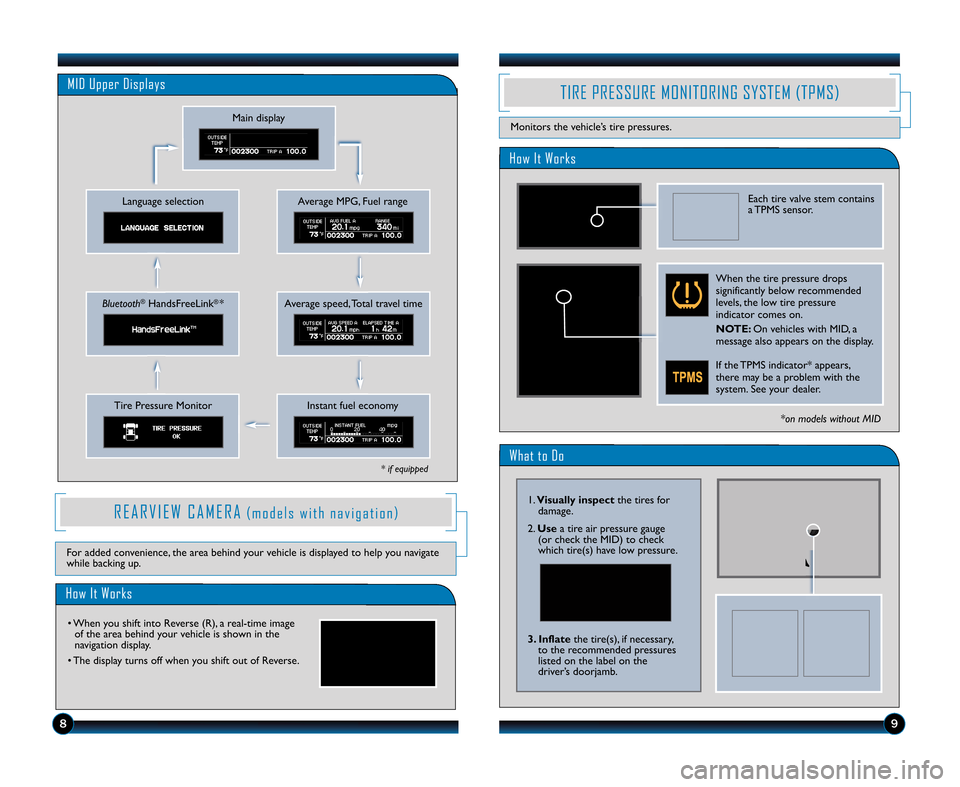
What to Do
How It Works
TIRE PRESSURE MONITORING SYSTEM (TPMS)
Monitors the vehicle’s tire pressures.
Each tire valve stem contains
a TPMS sensor.
When the tire pressure drops
significantly below recommended
levels, the low tire pressure
indicator comes on.
NOTE\b On vehicles with MID, a
message also appears on the display.
If the TPMS indicator* appears,
there may be a problem with the
system. See your dealer.*on models without MID
\f8
\f.Visually inspect the tires for
damage.
2. Use a tire air pressure gauge
(or check the MID) to check
which tire(s) have low pressure.
3. Inflate the tire(s), if necessary,
to the recommended pressures
listed on the label on the
driver’s doorjamb.
MID Upper Displays
Average MPG, Fuel range
Main display
Language selection
Average speed, Total travel timeBluetooth®HandsFreeLink®*
Instant fuel economyTire Pressure Monitor
R E A R V I E W C A M E R A( m o d e l s w i t h n a v i g a t i o n )
How It Works
• When you shift into Reverse (R), a real\btime image of the area behind your vehicle is shown in the
navigation display.
• The display turns off when you shift out of Reverse.
For added convenience, the area behind your vehicle is displayed to help you navigate
while backing up.
* if equipped
11 Ridgeline TRG\fATG_NEW STYLE 5/20/2010 1\f07 PM Page \b
Page 7 of 13
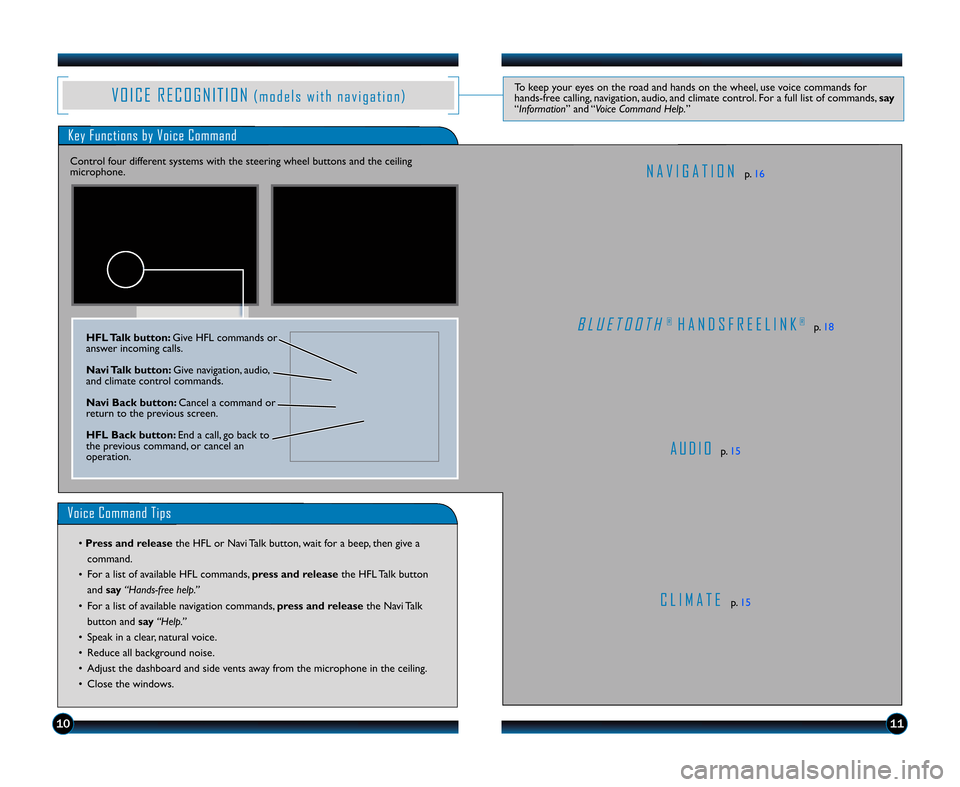
V O I C E R E C O G N I T I O N( m o d e l s w i t h n a v i g a t i o n )To keep your eyes on the road and hands on the wheel, use voice commands for
hands\bfree calling, navigation, audio, and climate control. For a full list of commands, say
“Information” and “Voice Command Help. ”
Key Functions by Voice Command
C L I M A T Ep. \f5
N A V I G A T I O Np. \f6
B L U E T O O T H® H A N D S F R E E L I N K®p. \f8
A U D I Op. \f5
Control four different systems with the steering wheel buttons and the ceiling
microphone.
Voice Command Tips
• Press and release
the HFL or Navi Talk button, wait for a beep, then give a
command.
• For a list of available HFL commands, press and release
the HFL Talk button
and say “Hands�free help.”
• For a list of available navigation commands, press and release the Navi Talk
button and say“Help.”
• Speak in a clear, natural voice.
• Reduce all background noise.
• Adjust the dashboard and side vents away from the microphone in the ceiling.
• Close the windows.
HFL Talk button\b Give HFL commands or
answer incoming calls.
Navi Talk button\b Give navigation, audio,
and climate control commands.
Navi Back button\b Cancel a command or
return to the previous screen.
HFL Back button\b End a call, go back to
the previous command, or cancel an
operation.
1011
11 Ridgeline TRG\fATG_NEW STYLE 5/20/2010 1\f07 PM Page 7
Page 8 of 13
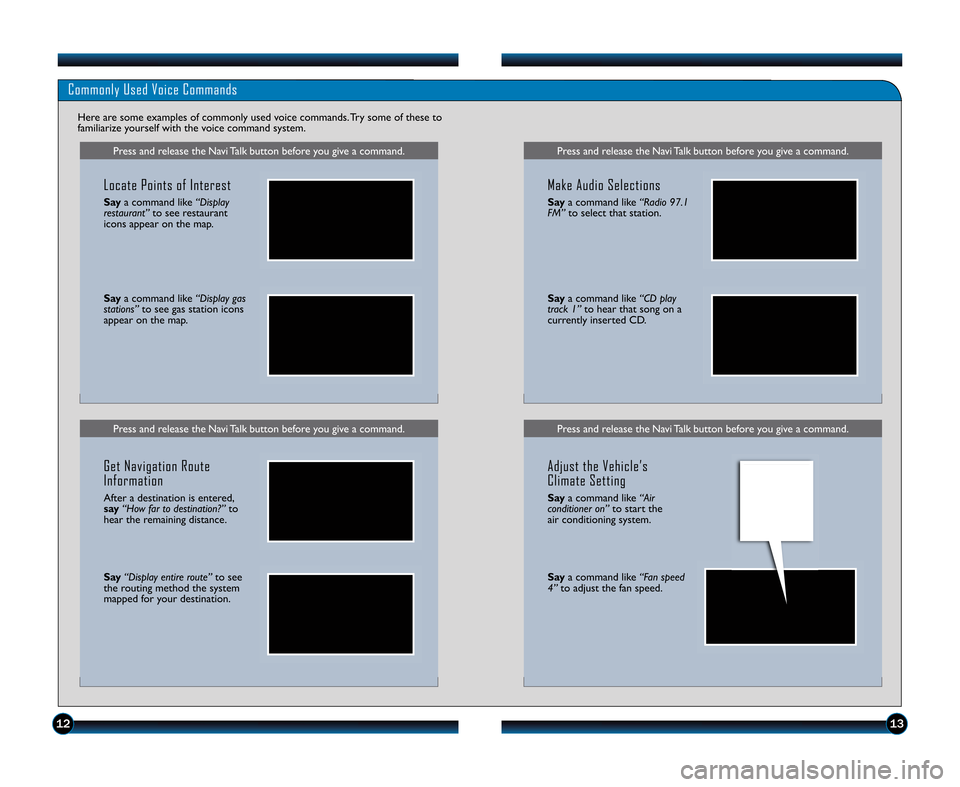
Press and release the Navi Talk button before you give a command.Press and release the Navi Talk button before you give a command.
Commonly Used Voice Commands
Here are some examples of commonly used voice commands. Try some of these to
familiarize yourself with the voice command system.
Press and release the Navi Talk button before you give a command.
Locate Points of Interest
Saya command like “Display
restaurant” to see restaurant
icons appear on the map.
Say a command like “Display gas
stations” to see gas station icons
appear on the map.
Get Navigation Route
Information
After a destination is entered,
say “How far to destination?” to
hear the remaining distance.
Say “Display entire route” to see
the routing method the system
mapped for your destination.
Press and release the Navi Talk button before you give a command.
Make Audio Selections
Say a command like “Radio \f7.1
FM” to select that station.
Saya command like “CD play
track 1” to hear that song on a
currently inserted CD.
Adjust the Vehicle’s
Climate Setting
Say a command like “Air
conditioner on” to start the
air conditioning system.
Say a command like “Fan speed
4” to adjust the fan speed.
1213
11 Ridgeline TRG\fATG_NEW STYLE 5/20/2010 1\f07 PM Page 8