2011 HONDA PILOT display
[x] Cancel search: displayPage 2 of 17

Voice Recognition ....................................\2........................................\2.......................\f6
Navigation...................................\2....................................\2....................................\2...... 22
Bluetooth
®HandsFreeLink®(HFL)....................................\2.................................... 24
Playing an iPod or USB Flash Memory Device....................................\2............... 27
Rear Entertainment System (RES) ....................................\2.................................. 28
Owner Link ..........................................................\2..................................................\2.. 30
Safety Reminder ....................................\2....................................\2.............................. 3\f
Fuel Recommendation.........................................\2.................................................. 3\f
Instrument Panel Indicators ...................................................................................
2
Information Display .................................................................................................. 6
Multi\bInformation Display (MID) ...........................................................................7
Tire Pressure Monitoring System (TPMS)........................................................... 9
Auto Door Locks ................................................................................................... \f0
Driving Position Memory System (DPMS) ........................................................ \f2
HomeLink
®..............................................................................................................\f3
Rearview Camera ................................................................................................... \f4
Parking Sensor System ..........................................................................................\f5
BLUETOOTH®
HANDSFREELINK®p. 24
VOICE RECOGNITION p.16
INSTRUMENT PANEL p.2
NAVIGATION p.22
AUDIO p.21
T E C H N O L O G Y R E F E R E N C E G U I D E
The Technology Reference Guide is designed to help you
get acquainted with your new Honda and provide reference
instructions on driving controls and convenience items.
This guide is not intended as a substitute for the Owner’s
Manual. For complete information on vehicle controls and
operation, please refer to the respective sections in the
Owner’s Manual.
As with the Owner’s Manual, this guide covers all trim levels
of the Pilot. Therefore, you may find descriptions of equipment
and features that are not on your particular trim level.
The section headings
in this guide are
color\bcoded to help
you learn about
features specific to
your vehicle’s trim
level (see color key).
LX
EX
EX�L
EX�L with Navigation
TouringL L X
X
E
E X
X
E
EX
XL
L
E
E X
XL
LN
N
T
TR
R N
N G
G
11 PilotTRG\fATG_NEW STYLE 1/2\b/2010 12\f35 PM Page 2
2011 Pilot
Page 5 of 17

Accessing the Information Display
Information Displays
* if equipped
I N F O R M A T I O N D I S P L A Y
Consists of several displays that provide you with useful information.
To toggle between the different
displays, press and release the
select/reset knob repeatedly.When you start the engine, the
display shows your last active
selection from the previous drive
cycle.
MULTI�INFORMATION DISPLAY (MID)
Each MID display has sub\bdisplays, some of which can be customized.
\b
Accessing the Multi�Information Display
Compass,
odometer, and
total travel
distance
MID Main Displays
When you start the engine, the
display shows your last active
selection from the previous drive
cycle.
Trip
computer*
Keyless
Memory
Settings
TM*
HandsFreeLink®
Tire pressure
monitor
Odometer,
outside
temperature*Odometer,
estimated
range with
remaining fuel
Odometer,
engine oil life
Info
\futtons
SEL/RESET
\futton
7
Trip meter
(A or B),
current and
average fuel
economy
To toggle between the MID
displays, presseither Info button
(
�/�) for the main displays, and
press the SEL/RESET button for
the sub\bdisplays.
L L X
XE
E X
XE
EX
X L
LE
EX
XL
LN
NT
TR
R N
N G
G
* see next page
11 PilotTRG\fATG_NEW STYLE 1/2\b/2010 12\f3\b PM Page 5
2011 Pilot
Page 6 of 17

What to Do
How It Works
TIRE PRESSURE MONITORING SYSTEM (TPMS)
Monitors the vehicle’s tire pressures.
Each tire valve stem contains
a TPMS sensor.
When the tire pressure drops
significantly below recommended
levels, the low tire pressure
indicator comes on.
NOTE: On vehicles with MID, a
message also appears on the display.
If the TPMS indicator appears, there
may be a problem with the system.
See your dealer.
9
Trip Computer
8
Trip
computerInstant fuel
economy
Average
speed A/B
Elapsed time
A/BRange
Average fuel
economy A/B
While on the Trip Computer display,
press the SEL/RESET button to access
trip information. Press either Info
(�/� ) button to toggle through the
various screens, or the SEL/RESET
button for sub\bdisplays.Info
\futtons
SEL/RESET
\futton
Press the
Infobutton
Press the
S S E
E L
L/
/R
R E
ES
SE
ETT
butt on
\f.Visually inspect the tires for
damage.
2. Use a tire air pressure gauge
(or check the MID) to check
which tire(s) have low pressure.
\b. Inflate the tire(s), if necessary,
to the recommended pressures
listed on the label on the
driver’s doorjamb.
L L X
XE
E X
XE
EX
XL
LE
E X
XL
LN
NT
T R
R N
N G
G
11 PilotTRG\fATG_NEW STYLE 1/2\b/2010 12\f3\b PM Page \b
2011 Pilot
Page 7 of 17

A U T O D O O R L O C K SAllows you to program how and when the vehicle doors automatically lock and unlock.
Default Lock\bUnlock Setting
Default Lock Setting
All doors are preset to lock when
your vehicle reaches about 9 mph.
Modifying the Auto Door Unlock Setting
Programmable Auto Door Lock\bUnlock SettingsPresseither Info (�/�) button to toggle to the “Keyless Memory Settings” display
on the MID, then pressSEL/RESET to activate the menu.
Below are the different programmable options you can choose. See Auto Door Lock�
ing/Unlocking in your owner's manual for instructions on programming these settings. \f. Select
“CHANGE SETTING.”
2. Select “DOOR\bWINDOW SETUP.”
3. Select “AUTO DOOR UNLOCK.”
4 . Select “SHIFT TO P.”
5 . Select“ALL DOORS.”
6. Select“EXIT” to save the setting and
exit the menu.
Default Lock Setting
Only the driver’s door is preset to
unlock when you shift into Park (P).
1011
AUTO DOOR UNLOCK
Auto Unlock
(all doors)
When you turn
the ignition OFFWhen you shift into Park
Auto Unlock
(only driver’s door)
When you turn
the ignition OFFWhen you shift into Park
Turn off
Auto Unlock
Operate manually
AUTO DOOR LOCK
Auto Lock
When you
reach 9 mphWhen you shift out of Park
Turn off
Auto Lock
Operate manually
E E X
XL
LN
NT
T R
R N
N G
G
Modifying the Auto Door Unlock Setting
\f. Close the driver’s door. Shiftinto
Park.
2. Turn the ignition to the ON (II)
position.4. Within 5 seconds, turn the ignition to
the LOCK (0) position.
3. Press and hold the unlock side of
the master lock switch for about
\f0 seconds. In that time, you will
hear three clicks.
To program all doors to unlock when you shift to Park:
L L X
XE
E X
XE
EX
XL
L
L
LX
XE
E X
XE
EX
XL
LE
EX
XL
LN
NT
TR
R N
N G
G
11 PilotTRG\fATG_NEW STYLE 1/2\b/2010 12\f37 PM Page 7
2011 Pilot
Page 9 of 17
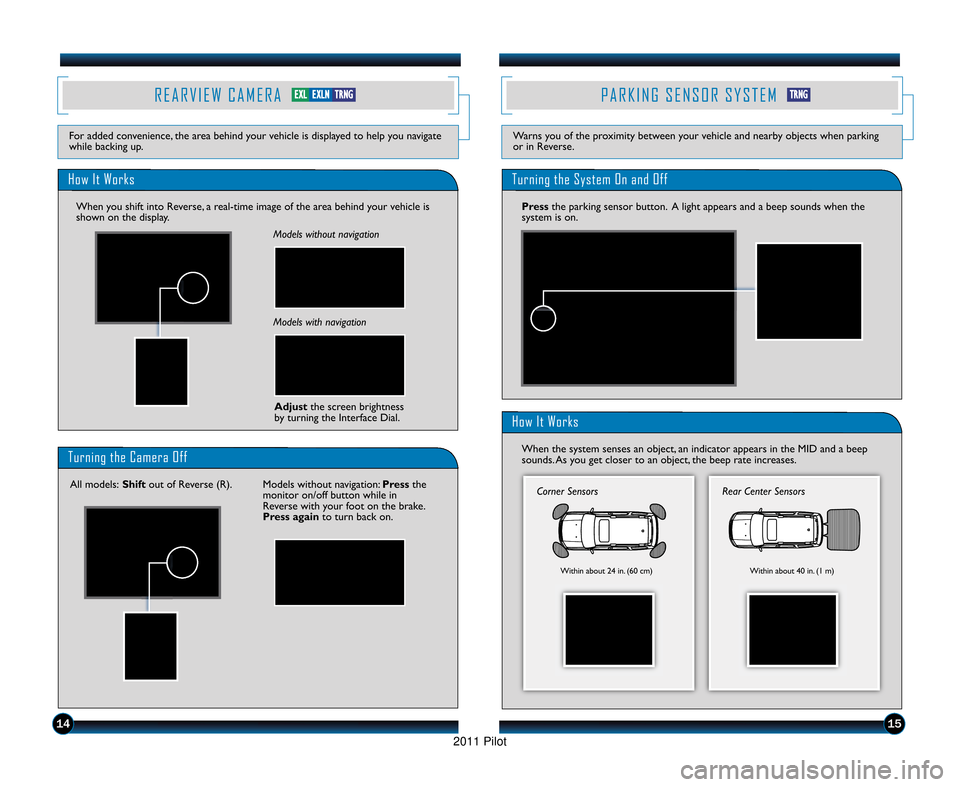
R E A R V I E W C A M E R A
How It Works
For added convenience, the area behind your vehicle is displayed to help you navigate
while backing up.
P A R K I N G S E N S O R S Y S T E M
Warns you of the proximity between your vehicle and nearby objects when parking
or in Reverse.
14
Models without navigation
Models with navigationAdjust the screen brightness
by turning the Interface Dial.
Turning the Camera Off
All models: Shiftout of Reverse (R). Models without navigation: Pressthe
monitor on/off button while in
Reverse with your foot on the brake.
Press again to turn back on.
Turning the System On and Off
Pressthe parking sensor button. A light appears and a beep sounds when the
system is on.
How It Works
When the system senses an object, an indicator appears in the MID and a beep
sounds. As you get closer to an object, the beep rate increases.
15
Corner Sensors
Within about 24 in. (60 cm)
Rear Center Sensors
Within about 40 in. (\f m)
When you shift into Reverse, a real\btime image of the area behind your vehicle is
shown on the display.
E E X
XL
LE
E X
XL
LN
NT
TR
R N
N G
GT
TR
R N
N G
G
11 PilotTRG\fATG_NEW STYLE 1/2\b/2010 12\f38 PM Page 9
2011 Pilot
Page 11 of 17
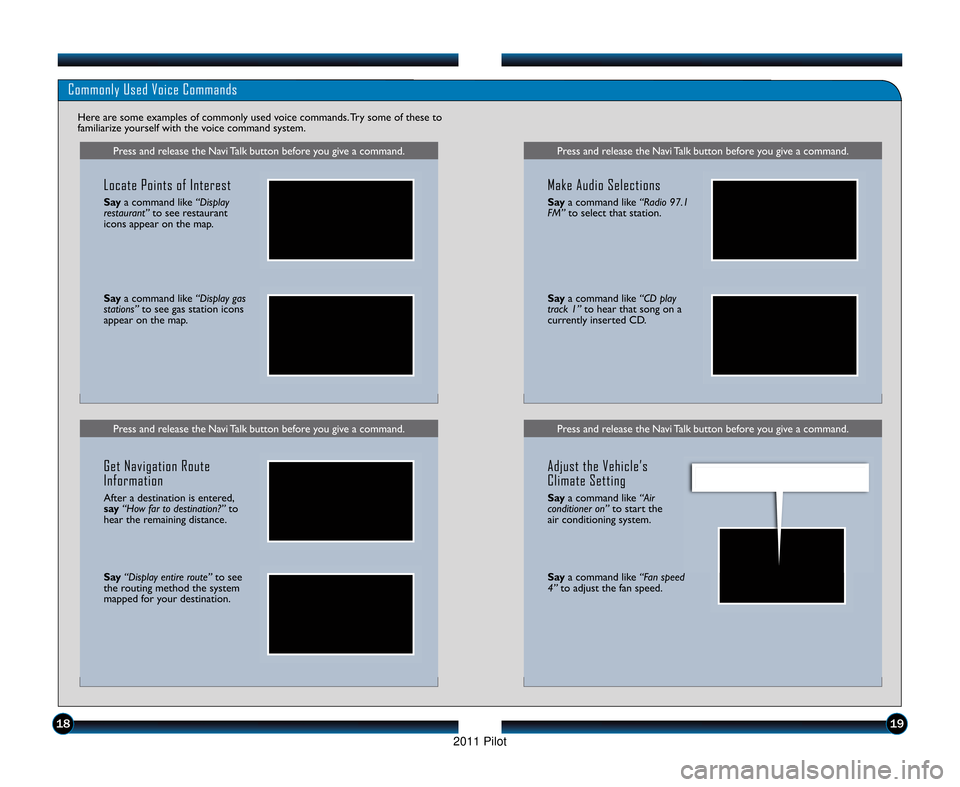
Press and release the Navi Talk button before you give a command.Press and release the Navi Talk button before you give a command.
Commonly Used Voice Commands
Here are some examples of commonly used voice commands. Try some of these to
familiarize yourself with the voice command system.
Press and release the Navi Talk button before you give a command.
Locate Points of Interest
Saya command like “Display
restaurant” to see restaurant
icons appear on the map.
Say a command like “Display gas
stations” to see gas station icons
appear on the map.
Get Navigation Route
Information
After a destination is entered,
say “How far to destination?” to
hear the remaining distance.
Say “Display entire route” to see
the routing method the system
mapped for your destination.
Press and release the Navi Talk button before you give a command.
Make Audio Selections
Say a command like “Radio \f7.1
FM” to select that station.
Saya command like “CD play
track 1” to hear that song on a
currently inserted CD.
Adjust the Vehicle’s
Climate Setting
Say a command like “Air
conditioner on” to start the
air conditioning system.
Say a command like “Fan speed
4” to adjust the fan speed.
1819
11 PilotTRG\fATG_NEW STYLE 1/2\b/2010 12\f38 PM Page 11
2011 Pilot
Page 12 of 17
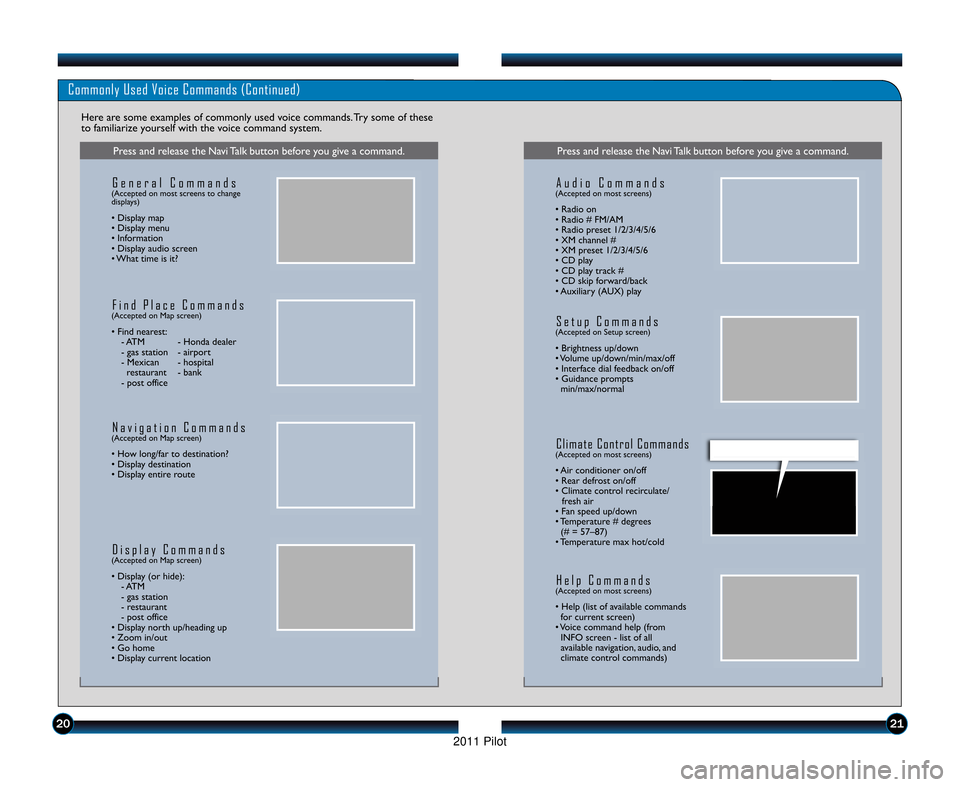
Commonly Used Voice Commands (Continued)
Here are some examples of commonly used voice commands. Try some of these
to familiarize yourself with the voice command system.
Press and release the Navi Talk button before you give a command.
G e n e r a l C o m m a n d s(Accepted on most screens to change
displays)
• Display map
• Display menu
• Information
• Display audio screen
• What time is it?
F i n d P l a c e C o m m a n d s(Accepted on Map screen)
• Find nearest:\b ATM \b Honda dealer
\b gas station \b airport
\b Mexican \b hospitalrestaurant \b bank
\b post office
N a v i g a t i o n C o m m a n d s(Accepted on Map screen)
• How long/far to destination?
• Display destination
• Display entire route
D i s p l a y C o m m a n d s(Accepted on Map screen)
• Display (or hide): \b ATM
\b gas station
\b restaurant
\b post office
• Display north up/heading up
• Zoom in/out
• Go home
• Display current location
Press and release the Navi Talk button before you give a command.
A u d i o C o m m a n d s(Accepted on most screens)
• Radio on
• Radio # FM/AM
• Radio preset \f/2/3/4/5/6
• XM channel #
• XM preset \f/2/3/4/5/6
• CD play
• CD play track #
• CD skip forward/back
• Auxiliary (AUX) play
S e t u p C o m m a n d s(Accepted on Setup screen)
• Brightness up/down
• Volume up/down/min/max/off
• Interface dial feedback on/off
• Guidance prompts min/max/normal
C l i m a t e C o n t r o l C o m m a n d s(Accepted on most screens)
• Air conditioner on/off
• Rear defrost on/off
• Climate control recirculate/ fresh air
• Fan speed up/down
• Temperature # degrees (# = 57–87)
• Temperature max hot/cold
H e l p C o m m a n d s(Accepted on most screens)
• Help (list of available commands for current screen)
• Voice command help (from INFO screen \b list of all
available navigation, audio, and
climate control commands)
2021
11 PilotTRG\fATG_NEW STYLE 1/2\b/2010 12\f39 PM Page 12
2011 Pilot
Page 13 of 17
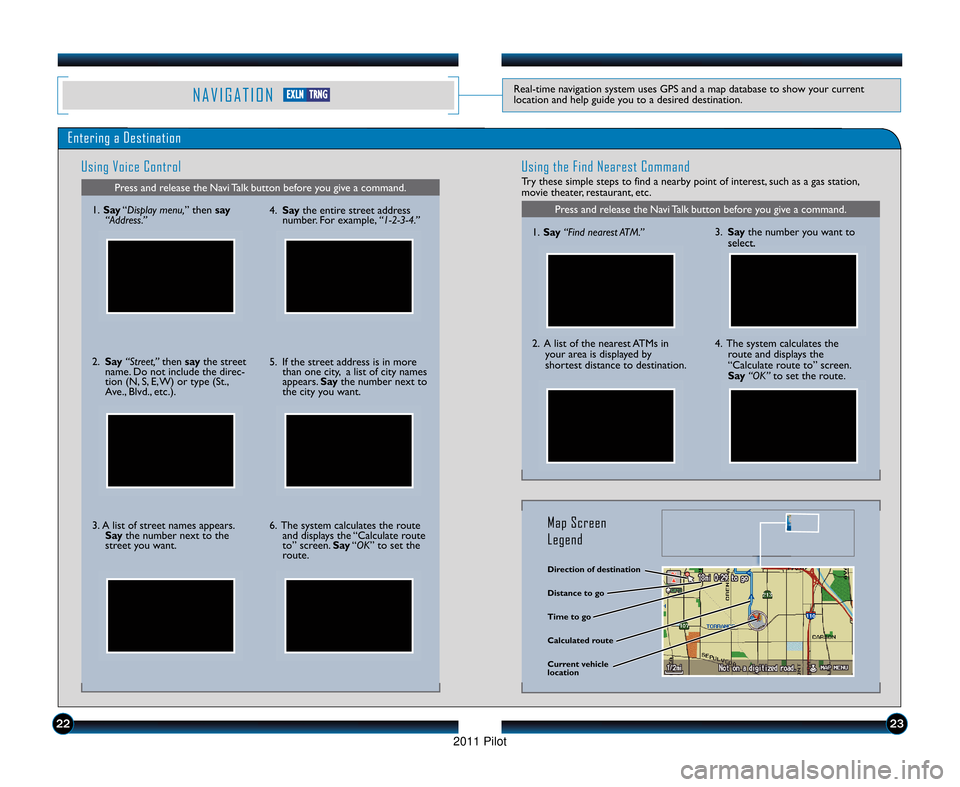
N A V I G A T I O NReal\btime navigation system uses GPS and a map database to show your current
location and help guide you to a desired destination.
Entering a DestinationUsing Voice Control
Press and release the Navi Talk button before you give a command.
Using the Find Nearest Command
Try these simple steps to find a nearby point of interest, such as a gas station,
movie theater, restaurant, etc.
Press and release the Navi Talk button before you give a command.\f. Say “Display menu, ” then say
“Address.”
2. Say “Street,” then say the street
name. Do not include the direc\b
tion (N, S, E, W) or type (St.,
Ave., Blvd., etc.).
3. A list of street names appears. Say the number next to the
street you want. 4. Say
the entire street address
number. For example, “1�\b�3�4.”
5. If the street address is in more than one city, a list of city names
appears. Saythe number next to
the city you want.
6. The system calculates the route and displays the “Calculate route
to” screen. Say“OK” to set the
route. \f.
Say “Find nearest ATM.”
2. A list of the nearest ATMs in
your area is displayed by
shortest distance to destination.
3. Say the number you want to
select.
4. The system calculates the route and displays the
“Calculate route to” screen.
Say “OK” to set the route.
Direction of destination
Calculated route Distance to go
Time to go
Current vehicle
location
Map Screen
Legend
2223
E EX
X L
LN
NT
T R
R N
N G
G
11 PilotTRG\fATG_NEW STYLE 1/2\b/2010 12\f39 PM Page 13
2011 Pilot