2011 HONDA PILOT audio
[x] Cancel search: audioPage 2 of 17

Voice Recognition ....................................\2........................................\2.......................\f6
Navigation...................................\2....................................\2....................................\2...... 22
Bluetooth
®HandsFreeLink®(HFL)....................................\2.................................... 24
Playing an iPod or USB Flash Memory Device....................................\2............... 27
Rear Entertainment System (RES) ....................................\2.................................. 28
Owner Link ..........................................................\2..................................................\2.. 30
Safety Reminder ....................................\2....................................\2.............................. 3\f
Fuel Recommendation.........................................\2.................................................. 3\f
Instrument Panel Indicators ...................................................................................
2
Information Display .................................................................................................. 6
Multi\bInformation Display (MID) ...........................................................................7
Tire Pressure Monitoring System (TPMS)........................................................... 9
Auto Door Locks ................................................................................................... \f0
Driving Position Memory System (DPMS) ........................................................ \f2
HomeLink
®..............................................................................................................\f3
Rearview Camera ................................................................................................... \f4
Parking Sensor System ..........................................................................................\f5
BLUETOOTH®
HANDSFREELINK®p. 24
VOICE RECOGNITION p.16
INSTRUMENT PANEL p.2
NAVIGATION p.22
AUDIO p.21
T E C H N O L O G Y R E F E R E N C E G U I D E
The Technology Reference Guide is designed to help you
get acquainted with your new Honda and provide reference
instructions on driving controls and convenience items.
This guide is not intended as a substitute for the Owner’s
Manual. For complete information on vehicle controls and
operation, please refer to the respective sections in the
Owner’s Manual.
As with the Owner’s Manual, this guide covers all trim levels
of the Pilot. Therefore, you may find descriptions of equipment
and features that are not on your particular trim level.
The section headings
in this guide are
color\bcoded to help
you learn about
features specific to
your vehicle’s trim
level (see color key).
LX
EX
EX�L
EX�L with Navigation
TouringL L X
X
E
E X
X
E
EX
XL
L
E
E X
XL
LN
N
T
TR
R N
N G
G
11 PilotTRG\fATG_NEW STYLE 1/2\b/2010 12\f35 PM Page 2
2011 Pilot
Page 10 of 17
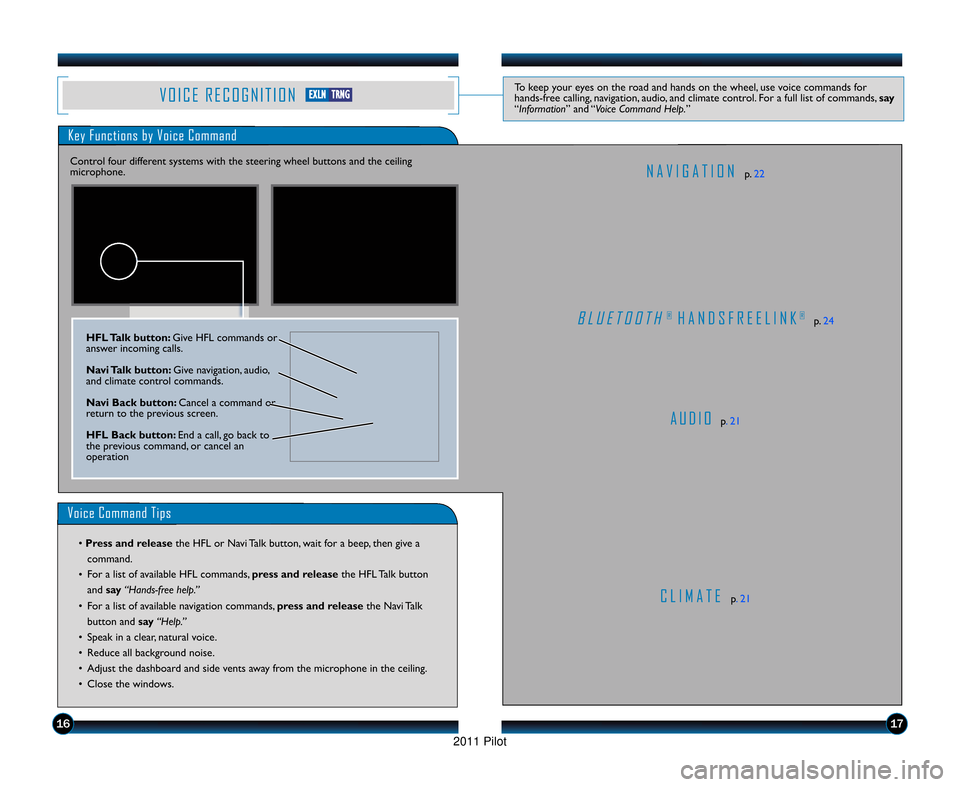
V O I C E R E C O G N I T I O NTo keep your eyes on the road and hands on the wheel, use voice commands for
hands\bfree calling, navigation, audio, and climate control. For a full list of commands, say
“Information” and “Voice Command Help. ”
Key Functions by Voice Command
C L I M A T Ep. 2\f
N A V I G A T I O Np. 22
B L U E T O O T H® H A N D S F R E E L I N K®p. 24
A U D I Op. 2\f
Control four different systems with the steering wheel buttons and the ceiling
microphone.
Voice Command Tips
• Press and release
the HFL or Navi Talk button, wait for a beep, then give a
command.
• For a list of available HFL commands, press and release
the HFL Talk button
and say “Hands�free help.”
• For a list of available navigation commands, press and release the Navi Talk
button and say“Help.”
• Speak in a clear, natural voice.
• Reduce all background noise.
• Adjust the dashboard and side vents away from the microphone in the ceiling.
• Close the windows.
HFL Talk button: Give HFL commands or
answer incoming calls.
Navi Talk button: Give navigation, audio,
and climate control commands.
Navi \fack button: Cancel a command or
return to the previous screen.
HFL \fack button: End a call, go back to
the previous command, or cancel an
operation
1\b17
E E X
X L
LN
NT
T R
R N
N G
G
11 PilotTRG\fATG_NEW STYLE 1/2\b/2010 12\f38 PM Page 10
2011 Pilot
Page 11 of 17
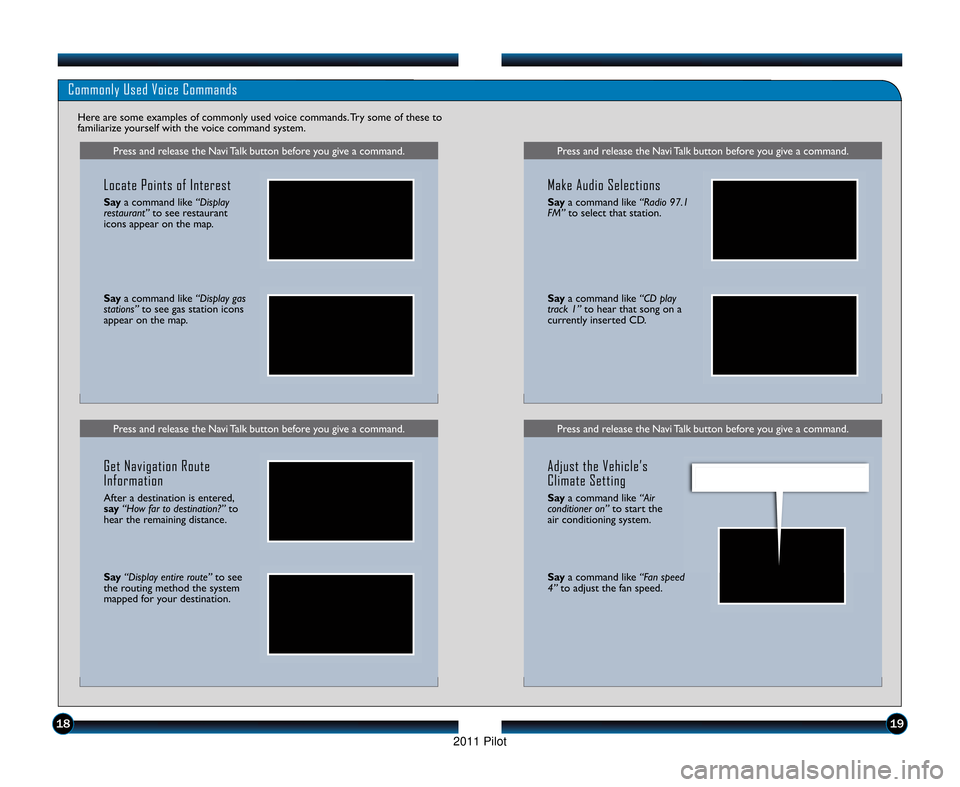
Press and release the Navi Talk button before you give a command.Press and release the Navi Talk button before you give a command.
Commonly Used Voice Commands
Here are some examples of commonly used voice commands. Try some of these to
familiarize yourself with the voice command system.
Press and release the Navi Talk button before you give a command.
Locate Points of Interest
Saya command like “Display
restaurant” to see restaurant
icons appear on the map.
Say a command like “Display gas
stations” to see gas station icons
appear on the map.
Get Navigation Route
Information
After a destination is entered,
say “How far to destination?” to
hear the remaining distance.
Say “Display entire route” to see
the routing method the system
mapped for your destination.
Press and release the Navi Talk button before you give a command.
Make Audio Selections
Say a command like “Radio \f7.1
FM” to select that station.
Saya command like “CD play
track 1” to hear that song on a
currently inserted CD.
Adjust the Vehicle’s
Climate Setting
Say a command like “Air
conditioner on” to start the
air conditioning system.
Say a command like “Fan speed
4” to adjust the fan speed.
1819
11 PilotTRG\fATG_NEW STYLE 1/2\b/2010 12\f38 PM Page 11
2011 Pilot
Page 12 of 17
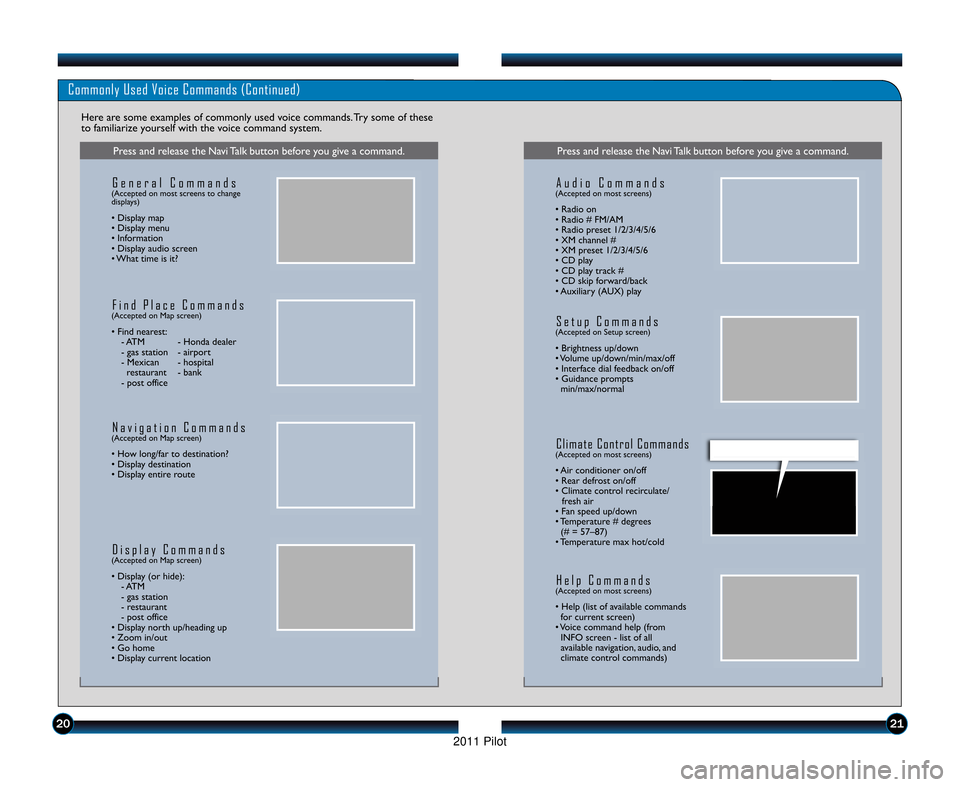
Commonly Used Voice Commands (Continued)
Here are some examples of commonly used voice commands. Try some of these
to familiarize yourself with the voice command system.
Press and release the Navi Talk button before you give a command.
G e n e r a l C o m m a n d s(Accepted on most screens to change
displays)
• Display map
• Display menu
• Information
• Display audio screen
• What time is it?
F i n d P l a c e C o m m a n d s(Accepted on Map screen)
• Find nearest:\b ATM \b Honda dealer
\b gas station \b airport
\b Mexican \b hospitalrestaurant \b bank
\b post office
N a v i g a t i o n C o m m a n d s(Accepted on Map screen)
• How long/far to destination?
• Display destination
• Display entire route
D i s p l a y C o m m a n d s(Accepted on Map screen)
• Display (or hide): \b ATM
\b gas station
\b restaurant
\b post office
• Display north up/heading up
• Zoom in/out
• Go home
• Display current location
Press and release the Navi Talk button before you give a command.
A u d i o C o m m a n d s(Accepted on most screens)
• Radio on
• Radio # FM/AM
• Radio preset \f/2/3/4/5/6
• XM channel #
• XM preset \f/2/3/4/5/6
• CD play
• CD play track #
• CD skip forward/back
• Auxiliary (AUX) play
S e t u p C o m m a n d s(Accepted on Setup screen)
• Brightness up/down
• Volume up/down/min/max/off
• Interface dial feedback on/off
• Guidance prompts min/max/normal
C l i m a t e C o n t r o l C o m m a n d s(Accepted on most screens)
• Air conditioner on/off
• Rear defrost on/off
• Climate control recirculate/ fresh air
• Fan speed up/down
• Temperature # degrees (# = 57–87)
• Temperature max hot/cold
H e l p C o m m a n d s(Accepted on most screens)
• Help (list of available commands for current screen)
• Voice command help (from INFO screen \b list of all
available navigation, audio, and
climate control commands)
2021
11 PilotTRG\fATG_NEW STYLE 1/2\b/2010 12\f39 PM Page 12
2011 Pilot
Page 14 of 17
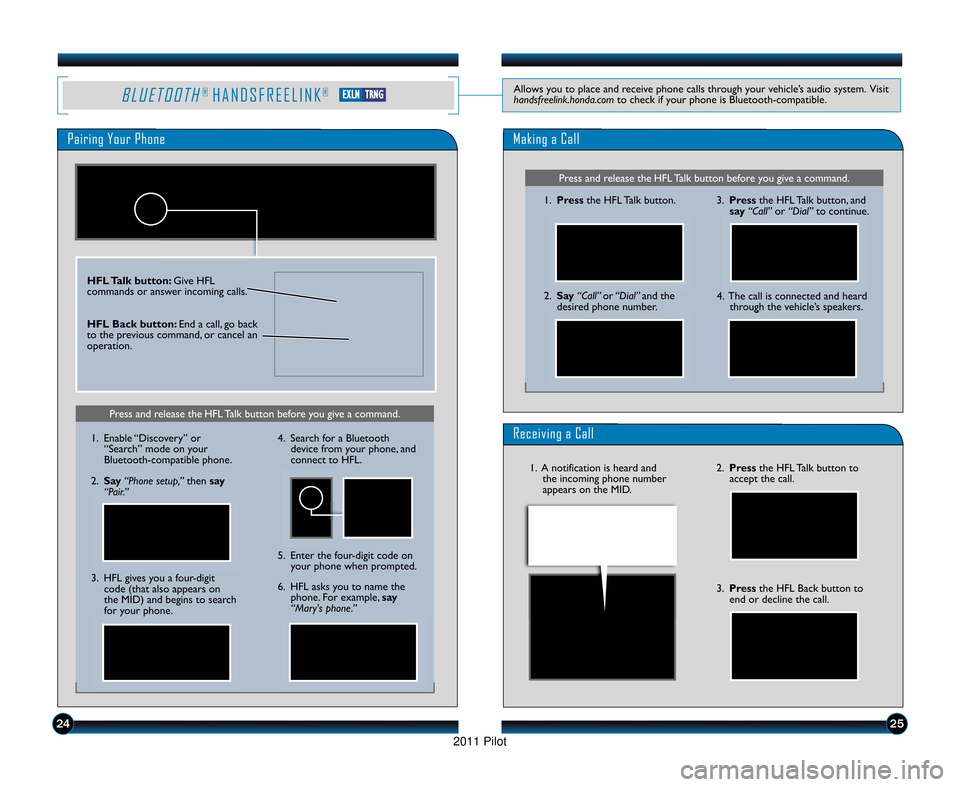
B L U E T O O T H® H A N D S F R E E L I N K®Allows you to place and receive phone calls through your vehicle’s audio system. Visit
handsfreelink.honda.comto check if your phone is Bluetooth\bcompatible.
Pairing Your Phone
Press and release the HFL Talk button before you give a command.
Press and release the HFL Talk button before you give a command.
Making a Call
\f. Pressthe HFL Talk button.
2. Say “Call” or “Dial” and the
desired phone number. 3. Press
the HFL Talk button, and
say “Call” or “Dial” to continue.
Receiving a Call
2. Press the HFL Talk button to
accept the call.
3. Press the HFL Back button to
end or decline the call.
4. The call is connected and heard through the vehicle’s speakers.
\f. A notification is heard andthe incoming phone number
appears on the MID.
HFL Talk button: Give HFL
commands or answer incoming calls.
HFL \fack button: End a call, go back
to the previous command, or cancel an
operation.
2425
\f. Enable “Discovery” or “Search” mode on your
Bluetooth\bcompatible phone.
2. Say “Phone setup,” then say
“Pair.”
3. HFL gives you a four\bdigit code (that also appears on
the MID) and begins to search
for your phone. 4. Search for a Bluetooth
device from your phone, and
connect to HFL.
6. HFL asks you to name the phone. For example, say
“Mary's phone.”
5. Enter the four\bdigit code on
your phone when prompted.
E EX
X L
LN
NT
T R
R N
N G
G
11 PilotTRG\fATG_NEW STYLE 1/2\b/2010 12\f39 PM Page 14
2011 Pilot
Page 15 of 17
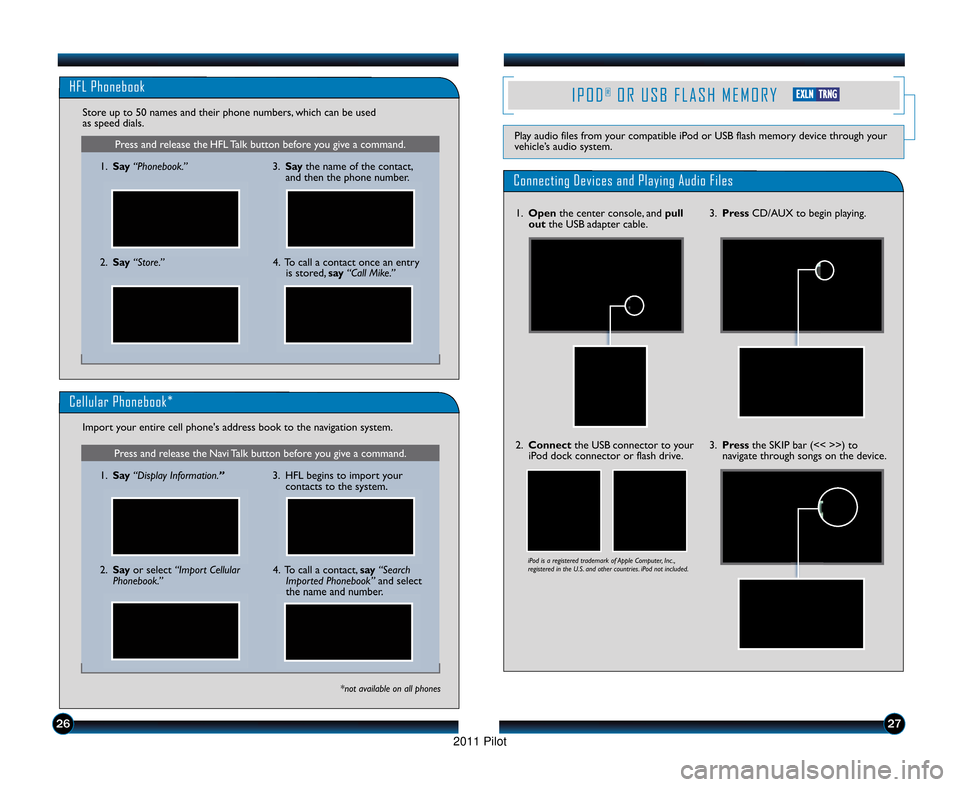
I P O D®O R U S B F L A S H M E M O R Y
Play audio files from your compatible iPod or USB flash memory device through your
vehicle’s audio system.
Connecting Devices and Playing Audio Files
\f. Openthe center console, and pull
out the USB adapter cable. 3. Press
CD/AUX to begin playing.
2. Connect the USB connector to your
iPod dock connector or flash drive.
iPod is a registered trademark of Apple Computer, Inc .,
registered in the U.S. and other countries. iPod not included.
3. Press the SKIP bar (<< >>) to
navigate through songs on the device.
272\b
Press and release the HFL Talk button before you give a command.
HFL Phonebook
\f. Say “Phonebook.”
Store up to 50 names and their phone numbers, which can be used
as speed dials.
2. Say “Store.” 3. Say
the name of the contact,
and then the phone number.
4. To call a contact once an entry is stored, say“Call Mike.”
Press and release the Navi Talk button before you give a command.
Cellular Phonebook*
\f. Say “Display Information.”
Import your entire cell phone's address book to the navigation system.
*not available on all phones
2. Say
or select “Import Cellular
Phonebook.” 3. HFL begins to import your
contacts to the system.4. To call a contact, say “Search
Imported Phonebook” and select
the name and number.
E E X
XL
LN
NT
TR
R N
N G
G
11 PilotTRG\fATG_NEW STYLE 1/2\b/2010 12\f40 PM Page 15
2011 Pilot
Page 16 of 17
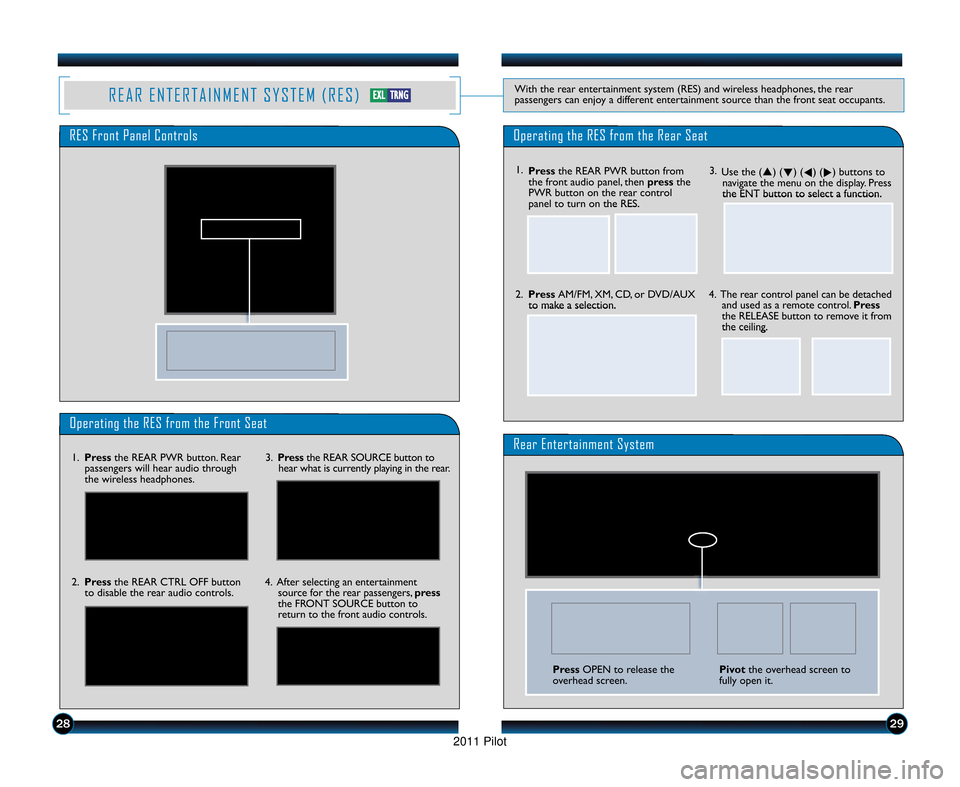
2829
R E A R E N T E R T A I N M E N T S Y S T E M ( R E S )With the rear entertainment system (RES) and wireless headphones, the rear
passengers can enjoy a different entertainment source than the front seat occupants.
Operating the RES from the Front Seat
Rear Entertainment System\f.Press the REAR PWR button. Rear
passengers will hear audio through
the wireless headphones. 3.
Press the REAR SOURCE button to
hear what is currently playing in the rear.
2. Press the REAR CTRL OFF button
to disable the rear audio controls. 4. After selecting an entertainment
source for the rear passengers, press
the FRONT SOURCE button to
return to the front audio controls.
Operating the RES from the Rear SeatRES Front Panel Controls
3. Use the (�) ( �) (
�) (
�) buttons to
navigate the menu on the display. Press
the ENT button to select a function.
2. Press AM/FM, XM, CD, or DVD/AUX
to make a selection. 4. The rear control panel can be detached
and used as a remote control. Press
the RELEASE button to remove it from
the ceiling. \f. Press the REAR PWR button from
the front audio panel, then press the
PWR button on the rear control
panel to turn on the RES.
Press OPEN to release the
overhead screen.Pivot the overhead screen to
fully open it.
E E X
XL
LT
TR
R N
N G
G
11 PilotTRG\fATG_NEW STYLE 1/2\b/2010 12\f40 PM Page 1\b
2011 Pilot