Page 411 of 722
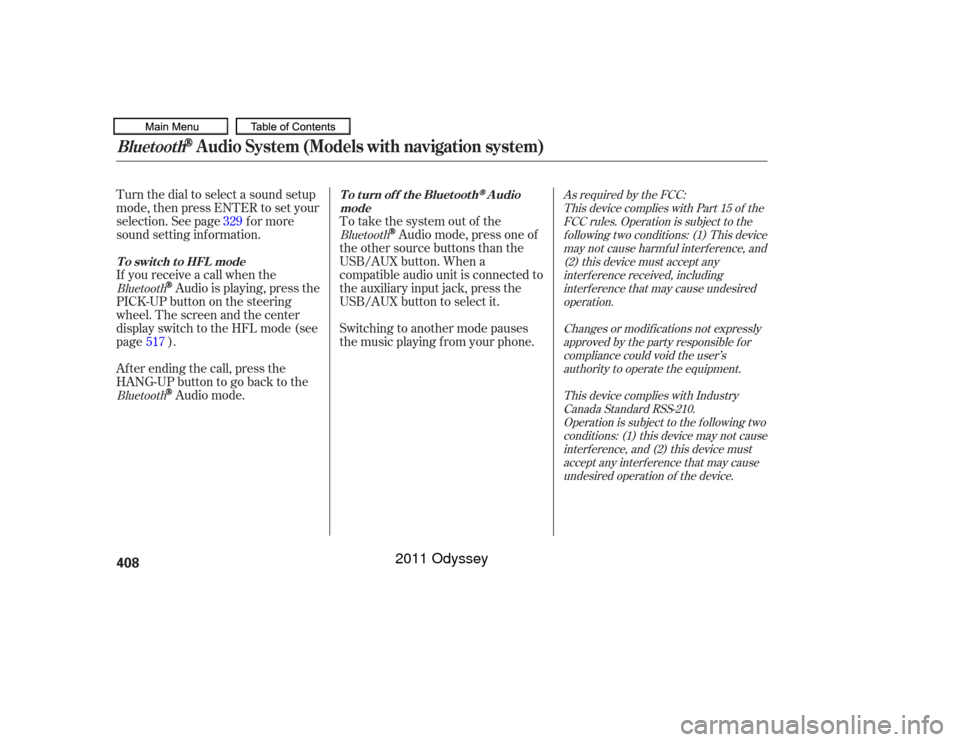
Turn the dial to select a sound setup
mode, then press ENTER to set your
selection. See page f or more
sound setting inf ormation.
If you receive a call when the
Audio is playing, press the
PICK-UPbuttononthesteering
wheel. The screen and the center
displayswitchtotheHFLmode(see
page ).
Af ter ending the call, press the
HANG-UP button to go back to theAudio mode. To take the system out of the
Audio mode, press one of
the other source buttons than the
USB/AUX button. When a
compatible audio unit is connected to
the auxiliary input jack, press the
USB/AUX button to select it.
Switching to another mode pauses
the music playing f rom your phone.
329
517
As required by the FCC: This device complies with Part 15 of theFCC rules. Operation is subject to thef ollowing two conditions: (1) This devicemay not cause harmf ul interf erence, and(2) this device must accept anyinterf erence received, includinginterf erence that may cause undesiredoperation.
Changes or modif ications not expresslyapproved by the party responsible f orcompliance could void the user’sauthority to operate the equipment.
This device complies with IndustryCanada Standard RSS-210.Operation is subject to the f ollowing twoconditions: (1) this device may not causeinterf erence, and (2) this device mustaccept any interf erence that may causeundesired operation of the device.
Bluetooth
Bluetooth Bluetooth
T o t urn of f t he Bluet oot h
Audio
mode
T o switch to HFL mode
Bluetooth
Audio System (Models with navigation system)
408
10/07/17 10:28:45 31TK8600_413
2011 Odyssey
Page 435 of 722
Aspect RatioYou can set the screen mode to
these settings:Normal
Wide
Zoom
Full
Select ‘‘Yes,’’ and press the ENTER
button. You will see the message
‘‘Def ault display settings applied’’ on
the display f or 5 seconds. The display changes as shown above. The selected setting will be
highlighted in blue f or 1 second, and
the screen returns to the play mode
in the selected setting. Select the ‘‘Aspect Ratio’’ by pressing
the or button, then press
the ENTER button.
Rear Entertainment System432
10/07/17 10:32:03 31TK8600_437
2011 Odyssey
Page 437 of 722
Appearance
Disp Adjust, PERSONAL SURROUND, Appearance, and Language
When you press the SETUP button
while a DVD is not playing, the setup
menu appears f or audio.
The operation f or these menus is the
same as that for using the DVD
player. You can change the color of the
screen to white, black, blue, brown,
or red. Use the , , , or
button to select the setting you
want, then press the ENTER button. There are three selectable menus:
Language Settings, Dynamic Range,
and Angle Mark. When you press the MENU button
on the rear control panel when a
DVD is not playing, the ‘‘INITIAL
SETTINGS’’ menu is displayed.
INIT IA L SET T INGS Menu
Rear Entertainment System434
10/07/19 15:54:07 31TK8600_439
2011 Odyssey
Page 464 of 722
Select ‘‘Wide’’ by turning the
interf ace dial then press the ENTER
button. The available settings are
displayed, and the current setting is
highlighted in blue. Select the
desired setting by turning the
interf ace dial, then press the ENTER
button.The selected setting will be
highlighted in blue f or 1 second, and
the screen returns to the play mode
in the selected setting.
Select ‘‘Zoom’’ by turning the
interf ace dial then press the ENTER
button. The available settings are
displayed, and the current setting is
highlighted in blue. Select the
desired setting by turning the
interf ace dial, then press the ENTER
button.Wide
Zoom
CONT INUED
Ultrawide Rear Entertainment System
Features
461
10/07/17 10:36:07 31TK8600_466
2011 Odyssey
Page 465 of 722
The selected setting will be
highlighted in blue f or 1 second, and
the screen returns to the play mode
in the selected setting.Appearance
You can change the color of the
menu screen to white, black, blue,
brown, or red. It can be also
synchronized with the front
navigation system. Rotate the
interface dial to the setting you want,
then press the ENTER button. To change the personal surround
setting, highlight ‘‘Personal
Surround’’ f rom the setup menu with
the interf ace dial and press the
ENTER button. The ef f ect selection
appears. Personal SurroundUltrawide Rear Entertainment System462
10/07/17 10:36:13 31TK8600_467
2011 Odyssey
Page 498 of 722
Bluetoothhandsf reelink.honda.
com
www.handsfreelink.ca,
HandsFreeLink
(HFL)
allows you to place and receive
phone calls using voice commands,
without handling your cell phone.
To use HFL, you need a Bluetooth-
compatible cell phone. For a list of
compatible phones, pairing
procedures, and special f eature
capabilities:
In the U.S., visit or call (888) 528-7876.
Use the selector knob to make menu
or list selections. Press the PHONE button or PICK-
UPbuttontogotothePhonescreen.
Press the RETURN button to go
back to the previous screen.
To select an item on the screen, turn
the selector knob lef t or right to
highlight it, and then push the
selector knob.
In Canada, visit
or call (888) 528-7876.
CONT INUED
Using HFLSelect or K nob
Bluetooth
HandsFreeL ink
(Models without navigation system)
Features
495
U.S. model is shown.
RETURN BUTTON
PHONE
BUTTON
SELECTOR KNOB
10/07/17 10:40:47 31TK8600_500
2011 Odyssey
Page 499 of 722
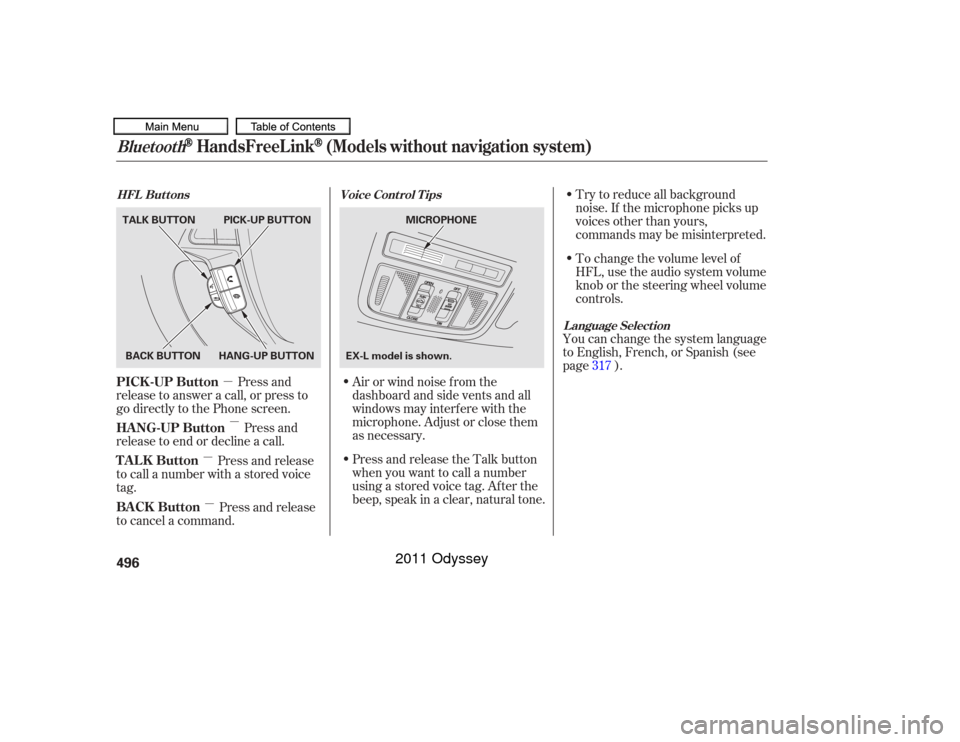
�µ�µ
�µ
�µ To change the volume level of
HFL, use the audio system volume
knob or the steering wheel volume
controls. Try to reduce all background
noise. If the microphone picks up
voices other than yours,
commands may be misinterpreted.
Press and
release to answer a call, or press to
go directly to the Phone screen.
Press and
release to end or decline a call. Airorwindnoisefromthe
dashboard and side vents and all
windows may interfere with the
microphone. Adjust or close them
as necessary.You can change the system language
to English, French, or Spanish (see
page ).
Press and release
to call a number with a stored voice
tag.
Press and release
to cancel a command. Press and release the Talk button
when you want to call a number
using a stored voice tag. Af ter the
beep, speak in a clear, natural tone. 317
Voice Cont rol T ips
HFL Buttons
L anguage Select ion
Bluetooth
HandsFreeL ink
(Models without navigation system)
PICK -UP Button
HANG-UP Button
TALK Button
BACK Button496BACK BUTTON
TALK BUTTON PICK-UP BUTTON
HANG-UP BUTTON MICROPHONE
EX-L model is shown.
10/07/17 10:40:57 31TK8600_501
2011 Odyssey
Page 500 of 722
When you receive an incoming call,
you will see the f ollowing displays
and notif ications.Some phones may send battery,
signal strength, and roaming status
inf ormation to the screen.Display
Bluetooth
HandsFreeL ink
(Models without navigation system)
Features
497
U.S. model is shown. CALL NAME PHONE DIALINGBATTERY LEVEL STATUS
BLUETOOTH INDICATOR
SIGNAL STRENGTH ROAM STATUS
10/07/17 10:41:03 31TK8600_502
2011 Odyssey