2011 HONDA ODYSSEY navigation update
[x] Cancel search: navigation updatePage 66 of 178
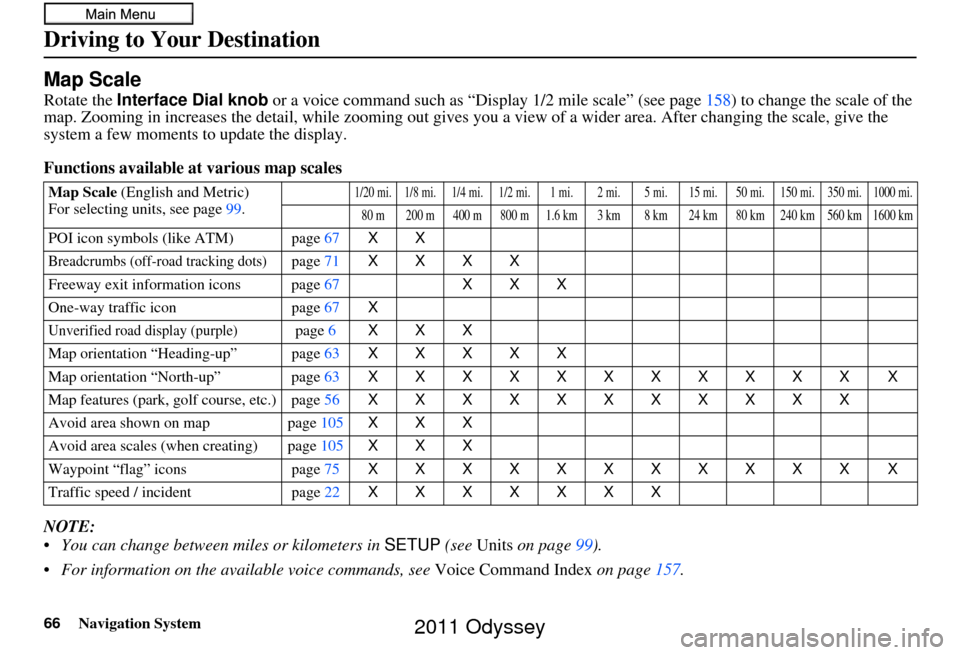
66Navigation System
Driving to Your Destination
Map Scale
Rotate the Interface Dial knob or a voice command such as “Display 1/2 mile scale” (see page158) to change the scale of the
map. Zooming in increases the detail, whil e zooming out gives you a view of a wider area. After changing the scale, give the
system a few moments to update the display.
Functions available at various map scales
NOTE:
You can change between miles or kilometers in SETUP (see Units on page 99).
For information on the available voice commands, see Voice Command Index on page157.
Map Scale (English and Metric)
For selecting uni ts, see page99.1/20 mi. 1/8 mi. 1/4 mi. 1/2 mi. 1 mi. 2 mi. 5 mi. 15 mi. 50 mi. 150 mi. 350 mi. 1000 mi.
80 m 200 m 400 m 800 m 1.6 km 3 km 8 km 24 km 80 km 240 km 560 km 1600 km
POI icon symbols (like ATM) page 67XX
Breadcrumbs (off-road tracking dots)page71 XXXX
Freeway exit info rmation icons page 67XXX
One-way traffic icon page67 X
Unverified road display (purple)page6 XXX
Map orientation “Heading-up” page 63XXXXX
Map orientation “North-up” page 63XXXXXXXXXXX X
Map features (park, golf course, etc.) page 56XXXXXXXXXXX
Avoid area shown on map page105 XXX
Avoid area scales (when creating) page 105XXX
Waypoint “flag” icons page75 XXXXXXXXXXX X
Traffic speed / incident page22 XXXXXXX
2011 Odyssey
Page 80 of 178

80Navigation System
Information Features
Move the Interface Dial to the right, to
display the “History of Trip A” tab.
Current
Shows the current aver age fuel in miles
per gallon (mpg).
1st, 2nd, 3rd Previous
Shows the previous average fuel in
miles per gallon (mpg). Select DELETE
HISTORY
by moving the Interface
Dial down, all previous history (1st, 2nd,
3rd previous) is deleted.
Range
Shows the estimated distance you can
travel on the fuel remaining in the tank.
This distance is estimated from the
average fuel economy over the last
several miles, so it will vary with
changes in speed, traffic, etc. NOTE:
Information from the Trip Computer
is displayed only when the ignition is
on.
“Instant Fuel” and “Average Fuel” may vary from actual fuel consumed.
These values are estimates only.
“Range” is only an estimate. Always monitor your vehicle’s fuel gauge to
determine the appropriate time to
refuel.
Traffic Incidents
When you say or select Traffic
Incidents from the INFO screen (Main
Info.), you can view a list of the traffic
incidents near your current position or
along your calculated route. See
Viewing
Incident Reports on page 25.
If you select an incident from the list
and push in on the Interface Dial, the
detailed information and the map of the
surrounding area will appear.
NOTE:
When you cannot receive Traffic
Incidents information and select this
feature, the message “Traffic
information could not be received” will
be displayed. The traffic information
will be automatically updated every 5
minutes.
2011 Odyssey
Page 86 of 178

86Navigation System
Information Features
4. Select the base unit (e.g., mm) that you wish to convert to some other
unit. All other units will change
automatically depending on the base
unit value. In the example below,
1000 mm converts to 100 cm, 1 m,
etc.
NOTE:
If you do not enter a value to be converted, only “Temperature” units
are selectable.
Conversions using negative values may produce meaningless or
physically impossible values.
To return the Calculator screen,
select CALC. by moving the
Interface Dial to the right.System/Device Information
Say or select System/Device
Information on the INFO screen
(Other ), and the display will change as
indicated below.
You will need this information when
ordering an update DVD. See page 127
for more information.
Map Data Update Status
During data updates, you can check the
update status for map data.
During the update of map data, say or
select Map Data Update Status on
the INFO screen (Other), and the
display will change as indicated below.
NOTE:
This operation can only be carried out
during a disc update.
2011 Odyssey
Page 89 of 178

Navigation System89
SETUP Mode
The SETUP function consists of two
main screens that allow you to change
and update information in the system.
NOTE:
For information on the available voice
commands, see page 167.
SETUP Screen (Main Setup)
Select Setup from the INFO screen
(Main info. ), and the following screen
will display.
Brightness
The screen brightness has 11 settings.
To change the brightness, use the voice
control system and say “Brightness up”
or “Brightness down.” You can also
select Brightness and change the
setting by rotating the Interface Dial
knob .
Tip:
If you are having trouble viewing the
screen in bright li ghting conditions, try
increasing the brightness.
Contrast
The screen contrast has 11 settings.
To adjust the contrast, use the voice
control system and say “Contrast up” or
“Contrast down.” You can also select
Contrast and change the setting by
rotating the Interface Dial knob .
Black Level
The screen black level has 11 settings.
To change the black level, use the voice
control system and say “Black level up”
or “Black level down.” You can also
select Black Level and change the
setting by rotating the Interface Dial
knob.
NOTE:
You can have separate daytime and
nighttime settings for Brightness,
Contrast, and Black Level. Adjust each
setting when the display is in either
daytime or nighttime mode. Use the
Display Mode button (page11 and
111) to select Daytime or Nighttime
mode.
System Setup
2011 Odyssey
Page 124 of 178

124Navigation System
Database Limitations
You will find that some points of
interest (POI) may be missing when you
search the database. This can be caused
if at the time the database was gathered,
the name was misspelled, the place was
improperly categorized, or the POI
change is not yet in the database. This
means you may not find places listed
that you know exist. This is also true for
police agencies and hospitals. In
outlying areas, facilities listed may not
be the closest. Always check with local
information sources if you need law
enforcement or hospital services.
Every effort has been made to verify
that the system’s database was accurate
at the time it was created. However,
businesses do close or relocate, and new
businesses start in the old locations.
For this reason, you may occasionally
find inaccurate info rmation when you
select and drive to a point of interest (for
example, a restaurant is now a jewelry
store). The number of these inaccuracies
increases the longer you go without an
update. The digitized map database reflects
conditions as they existed at various
points in time before production.
Accordingly, your database may contain
inaccurate or incomplete data or
information due to the passage of time,
road construction, changing conditions,
or other causes.
Due to ongoing software and database
improvements, navigation software and
mapping versions may change in the
middle of a production year. The
version shipped with your vehicle was
the most recent available at the time of
production and is considered standard
equipment for that vehicle. There is no
free program to retrofit early production
vehicles with the latest software and
mapping versions. For update DVD
ordering information, see page
127.In addition, this database does not
include, analyze, proc
ess, consider, or
reflect any of the following categories
of information:
• Neighborhood quality or safety
• Population density
• Availability or proximity of law enforcement
• Emergency, rescue, medical, or other assistance
• Construction work, zones, or hazards
• Road and lane closures
• Legal restrictions (such as vehicular type, weight, load, height, and speed
restrictions)
• Road slope or grade
• Bridge height, width, weight, or other limits
2011 Odyssey
Page 126 of 178

126Navigation System
Customer Assistance
Reporting Errors
Occasionally, you may encounter
database errors.
• If the error pertains to freeways and main “verified” roads shown in black
on the map, then report it online at
http://mapreporter.navteq.com/dur-
web-external/ .
• If the error involves a purple “unverified” road, then do not report
it. These areas have not been verified
and are provided for reference only
(see Map Overview on page6).
• For errors in points of interest (POI), like a business that has changed its
name, do not report them. Keep in
mind that depending on when the data
was collected, the database can be out
of date. The business may have not
reported the change(s), or not be in
the database at all. Update Navigation
DVDs are available for purchase,
usually in the fall of each year. See
Obtaining a Navigation Update DVD
on page 127 regarding updates to the
navigation system. • If the error does not involve the
database, such as vehicle position
icon error, screen error messages, or
other GPS related errors, see
Frequently Asked Questions on
page 146, System Limitations on
page 123, or Troubleshooting on
page 153.
Honda Automobile
Customer Service
Honda Navi
America Honda Motor Co., Inc.
Honda Customer Service
MS 500-2N-7A
1919 Torrance Blvd.
Torrance, CA 90501-2746
Telephone: (800) 999-1009
Fax: (310) 783-3273
2011 Odyssey
Page 127 of 178

Navigation System127
Customer Assistance
Visiting Your Dealer
We strive to make this manual as
complete as possible and to answer all
questions regarding operation of the
system. Occasionally, you may run into
a specific issue that you cannot find in
the book. You may save yourself a trip
to the dealer by fi rst consulting the
following resources:
• The Troubleshooting section (see page 153)
• The Frequently Asked Questions (FAQs) section (see page 146)
• The FAQs found on the online update DVD order site (see “Obtaining a
Navigation Update DVD”)
• For detailed questions regarding HFL, audio, or other systems that
interact with the navigation system,
see your Owner’s Manual, or the
Technology Reference Guide.
• For traffic-related issues, see the “FM Traffic” section (on page 23) and
FAQs (on page 146). • Call Honda Customer Relations (see
“Honda Automobile Customer
Service” on page 126).
• For database or PO I issues, follow the
guidelines in the “Reporting Errors”
section (see page 126).
If your question is still unanswered and
you wish to visit the dealer, please be
prepared to demonstrate the issue to the
service technician. That way, the service
technician can document the issue for
the factory to allo w more efficient
troubleshooting.
Some issues may at first seem random,
but you may notice a pattern, like they
only occur when you enter a specific
address, when driving on a certain road,
or just when it’s cold. This information
is very useful to the service technician.
Be patient, the service technician may
be unfamiliar with your specific issue.
Obtaining a Navigation
Update DVD
Honda is continually expanding the
scope of the navigation system.
Upgraded software may be made
available to navigation system owners
periodically, usually in the fall of each
year.
To purchase an updated DVD, you will
need your vehicle’ s VIN number and
the System/Device Information from the
INFO screen ( Other). Call the Honda
Navigation Disc Fulfillment Center at
(888) 291-4675. You can also order
online by going to www.hondanavi.com.
NOTE:
Update DVDs are not available at your dealer. However, the dealer may
order an update DVD for you out of
courtesy. There is no program for
free DVD updates.
The update DVD order line staff cannot answer technical questions
regarding navigation operation,
coverage, or POIs.
2011 Odyssey
Page 143 of 178

Navigation System143
Coverage Areas
Roads in the province of Manitoba
Hwy-1/Trans Canada Hwy across whole province
Hwy-100/Trans Canada Hwy in Winnipeg (partial beltway)
Hwy-75 from Hwy-100/Trans Canada Hwy (Winnipeg) south to
link with 1-29 (U.S. border)
Roads in the province of Ontario Hwy-69/Trans Canada Hwy from Muskoka district to Sudbury
Hwy-17/Trans Canada Hwy from Ottawa Detailed Area Coverage to
Manitoba border
Hwy-17B at Sault Ste Marie to link with 1-75 (U.S. border)
Hwy-61 from Hwy-17 at Thunder Bay to link with US-61 (U.S.
border)
Hwy-11 from Muskoka district to North Bay
Hwy-60 and Hwy-127 in Nipissing CountyCities with available in-car traffic
information
The following cities currently have
available continuously updated traffic
information.
Akron, OH
Albany-Schenectady-Troy, NY
Atlanta-Sandy Springs-Marietta, GA
Austin-Round Rock, TX
Baltimore-Towson, MD
Birmingham-Hoover, AL
Boston-Cambridge-Quincy, MA-NH
Bridgeport-Stamford-Norwalk, CT
Buffalo-Niagara Falls, NY
Cape Coral-Fort Myers, FL
Charlotte-Gastonia-Concord, NC-SC
Chicago-Naperville-Joliet, IL-IN-WI
Cincinnati-Middletown, OH-KY-IN
Cleveland-Elyria-Mentor, OH
Columbus, OH
Dallas-Fort Worth-Arlington, TX
Dayton, OH
Deltona-Daytona Beach-Ormond Beach, FL
Denver-Aurora, CO
Des Moines-West Des Moines, IA
Detroit-Warren-Livonia, MI
Durham, NC
El Paso, TX
Fresno, CA Grand Rapids-Wyoming, MI
Greensboro-High Point, NC
Greenville-Mauldin-Easley, SC
Hartford-West Hartford-East
Hartford, CT
Honolulu, HI
Houston-Sugar Land-Baytown, TX
Indianapolis-Carmel, IN
Jacksonville, FL
Kansas City, MO-KS
Knoxville, TN
Lakeland, FL
Las Vegas-Paradise, NV
Little Rock-North Little Rock- Conway, AR
Los Angeles-Long Beach-Santa Ana, CA
Louisville-Jefferson County, KY-IN
Madison, WI
Memphis, TN-MS-AR
Miami-Fort Lauderdale-Pompano Beach, FL
Milwaukee-Waukesha-West Allis, WI
Minneapolis-St. Paul-Bloomington, MN-WI
Naples-Marco Island, FL
Nashville-Davidson-Murfreesboro- Franklin, TN
New Haven-Milford, CT
New Orleans-Metairie-Kenner, LA
2011 Odyssey