Page 61 of 356

This section gives information about
the controls and displays that
contribute to the daily operation of
your vehicle. All the essential
controls are within easy reach.Control Locations
..........................58
Instrument Panel ..........................59
Instrument Panel Indicators ..........60
Gauges .......................................... 68
Trip Meter ................................ 69
Instant Fuel Economy ...............70
Average Fuel Economy .............70
Odometer .................................. 70
Fuel Gauge ............................... 70
Check Fuel Cap Indicator .........70
Maintenance Minder ™.............. 71
Controls Near the Steering
Wheel ....................................... 72
Windshield Wipers and Washers ................................ 73
Windshield Wipers ...................73
Rear Window Wiper and
Washer ................................. 73
Turn Signal and Headlights ..........74
Instrument Panel Brightness ........76
Hazard Warning Button ................76
Rear Window Defogger .................76
Steering Wheel Adjustments .........77
Keys and Locks .............................
78Immobilizer System
......................
79
Ignition Switch .............................. 80
Door Locks ................................... 81
Power Door Locks ....................82
Childproof Door Locks ..............83
Auto Door Locking/
Unlocking ............................. 83
Auto Door Locking ...................83
Auto Door Unlocking ................86
Tailgate ......................................... 88
Remote Transmitter ......................90
Seats ............................................. 93
Power Windows .......................... 100
Mirrors ....................................... 101
Parking Brake ............................. 103
Interior Convenience Items .........104
Lower Glove Box ....................105
Upper Glove Box .....................105
Beverage Holders ...................106
Seat Under Box .......................106
Accessory Power Socket .........106
Sun Visor ................................ 106
Interior Lights ............................. 107
Instruments and Controls
57
Instruments and Controls
Main MenuTable of Contents
Page 108 of 356
SEAT-BACK POCKET�1
COAT HOOK
FRONT DOOR POCKET VANITY MIRRORS
SUN VISOR
SEAT UNDER BOX CENTER POCKETPASSENGER'S TRAYUPPER GLOVE BOX
ACCESSORY POWER SOCKET
BEVERAGE HOLDER
REAR SIDE POCKET
(RIGHT SIDE)
LOWER GLOVE BOX
BEVERAGE HOLDERS
CARGO FLOOR BOX
�
2
� 1: If equipped
� 2: All Canadian models with automatic transmission
Interior Convenience Items
104
Main MenuTable of Contents
Page 109 of 356
Lower Glove Box
Open the lower glove box by pulling
the bottom of the handle. Close it
with a firm push.
An open glove box can cause
serious injury to your passenger
in a crash, even if the
passenger is wearing the seatbelt.
Always keep the glove box
closed while driving.Upper Glove Box
Open the upper glove box by pulling
up on the lever. Close it with a firmpush.
Interior Convenience Items
105
Instruments and Controls
Main MenuTable of Contents
Page 134 of 356
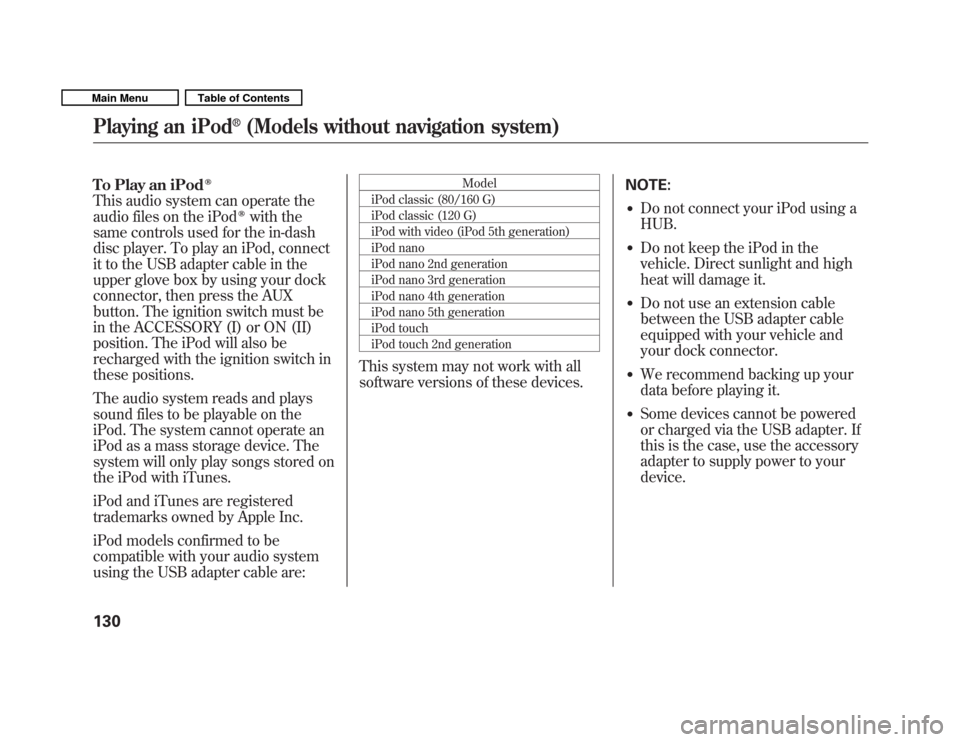
To Play an iPodꭂ
This audio system can operate the
audio files on the iPodꭂwith the
same controls used for the in-dash
disc player. To play an iPod, connect
it to the USB adapter cable in the
upper glove box by using your dock
connector, then press the AUX
button. The ignition switch must be
in the ACCESSORY (I) or ON (II)
position. The iPod will also be
recharged with the ignition switch in
these positions.
The audio system reads and plays
sound files to be playable on the
iPod. The system cannot operate an
iPod as a mass storage device. The
system will only play songs stored on
the iPod with iTunes.
iPod and iTunes are registered
trademarks owned by Apple Inc.
iPod models confirmed to be
compatible with your audio system
using the USB adapter cable are: Model
iPod classic (80/160 G)
iPod classic (120 G)
iPod with video (iPod 5th generation)
iPod nano
iPod nano 2nd generation
iPod nano 3rd generation
iPod nano 4th generation
iPod nano 5th generation
iPod touch
iPod touch 2nd generation
This system may not work with all
software versions of these devices. NOTE:
� Do not connect your iPod using a HUB.
� Do not keep the iPod in the
vehicle. Direct sunlight and high
heat will damage it.
� Do not use an extension cable
between the USB adapter cable
equipped with your vehicle and
your dock connector.
� We recommend backing up your
data before playing it.
� Some devices cannot be powered
or charged via the USB adapter. If
this is the case, use the accessory
adapter to supply power to yourdevice.
Playing an iPod
Page 135 of 356
Connecting an iPod
1. Open the upper glove box, and pullout the USB adapter cable.
2. Connect your dock connector tothe iPod correctly and securely.
3. Install the dock connector to the USB connector securely.
Text Data Display Function
Each time you press the TITLE
button the display mode switches
between the album name, the song
name, the artist name, or name off
(which turns off the text display).USB CONNECTOR
USB ADAPTER CABLE
DOCK CONNECTOR USB CONNECTOR
CONTINUED
Playing an iPod
Page 141 of 356
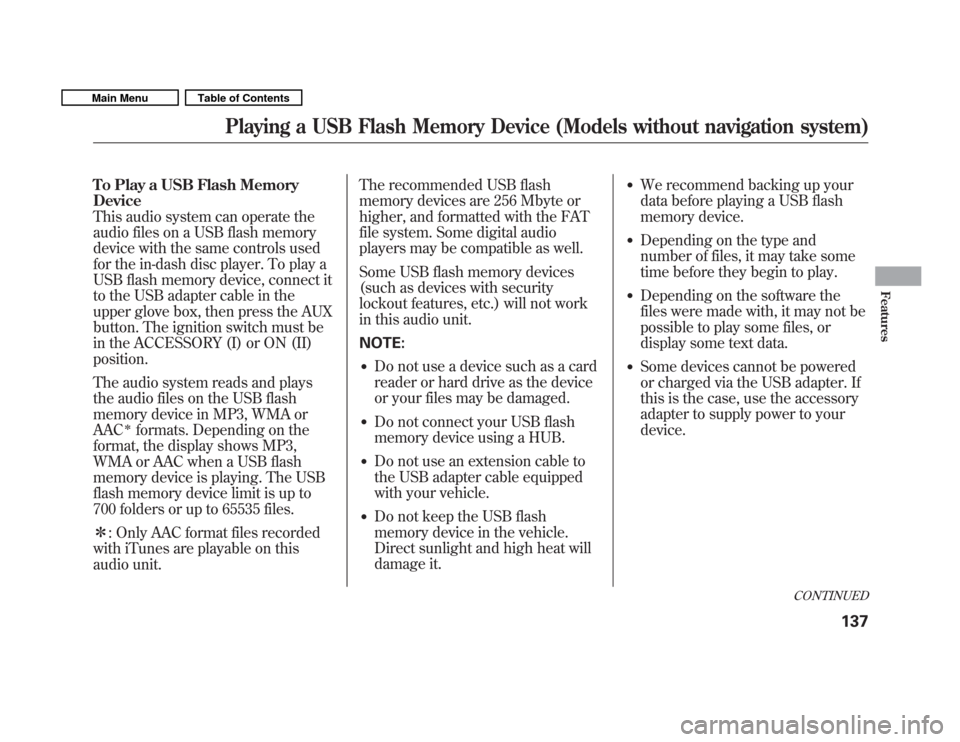
To Play a USB Flash Memory Device
This audio system can operate the
audio files on a USB flash memory
device with the same controls used
for the in-dash disc player. To play a
USB flash memory device, connect it
to the USB adapter cable in the
upper glove box, then press the AUX
button. The ignition switch must be
in the ACCESSORY (I) or ON (II)position.
The audio system reads and plays
the audio files on the USB flash
memory device in MP3, WMA orAAC
�formats. Depending on the
format, the display shows MP3,
WMA or AAC when a USB flash
memory device is playing. The USB
flash memory device limit is up to
700 folders or up to 65535 files. � : Only AAC format files recorded
with iTunes are playable on this
audio unit. The recommended USB flash
memory devices are 256 Mbyte or
higher, and formatted with the FAT
file system. Some digital audio
players may be compatible as well.
Some USB flash memory devices
(such as devices with security
lockout features, etc.) will not work
in this audio unit. NOTE:
� Do not use a device such as a card
reader or hard drive as the device
or your files may be damaged.
� Do not connect your USB flash
memory device using a HUB.
� Do not use an extension cable to
the USB adapter cable equipped
with your vehicle.
� Do not keep the USB flash
memory device in the vehicle.
Direct sunlight and high heat will
damage it. �
We recommend backing up your
data before playing a USB flash
memory device.
� Depending on the type and
number of files, it may take some
time before they begin to play.
� Depending on the software the
files were made with, it may not be
possible to play some files, or
display some text data.
� Some devices cannot be powered
or charged via the USB adapter. If
this is the case, use the accessory
adapter to supply power to yourdevice.
CONTINUED
Playing a USB Flash Memory Device (Models without navigation system)
137
Features
Main MenuTable of Contents
Page 142 of 356
Even if recorded in MP3, WMA or
AAC format, a file with unsupported
version cannot be played. If the
system finds it, the audio unit
displays UNSUPPORTED, and then
skips to the next file.In WMA or AAC format, DRM
(digital rights management) files
cannot be played. If the system finds
a DRM file, the audio unit displays
UNPLAYABLE FILE, and then skips
to the next file.Connecting a USB Flash Memory
Device
1. Open the upper glove box, and pull
out the USB adapter cable.
USB CONNECTOR
USB ADAPTER CABLE
Playing a USB Flash Memory Device (Models without navigation system)
138
Main MenuTable of Contents
Page 176 of 356
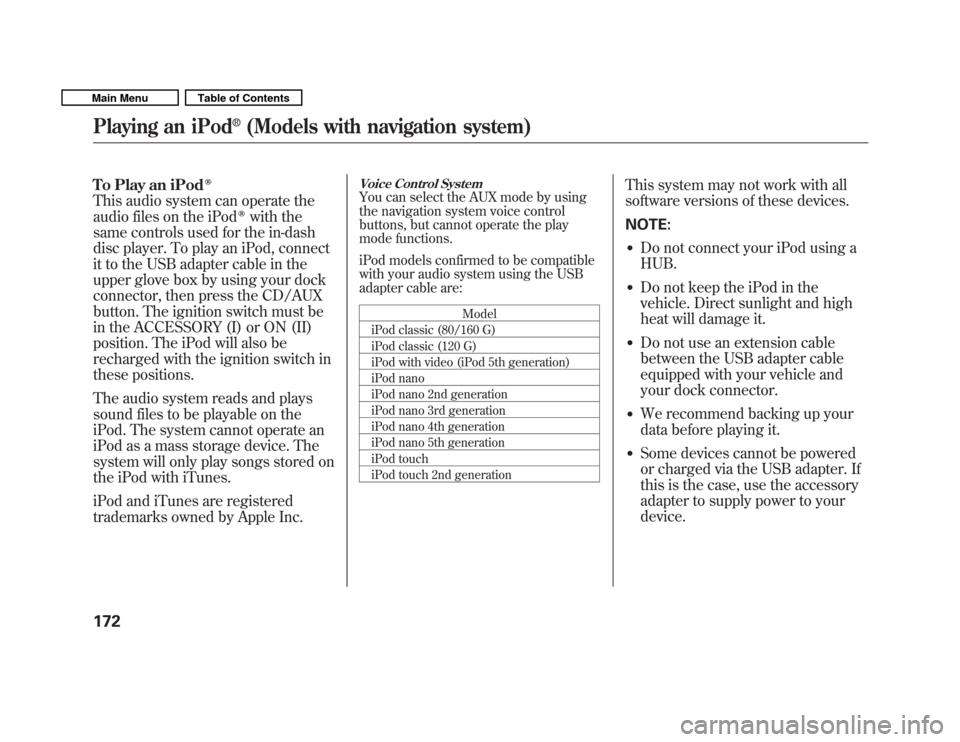
To Play an iPodꭂ
This audio system can operate the
audio files on the iPodꭂwith the
same controls used for the in-dash
disc player. To play an iPod, connect
it to the USB adapter cable in the
upper glove box by using your dock
connector, then press the CD/AUX
button. The ignition switch must be
in the ACCESSORY (I) or ON (II)
position. The iPod will also be
recharged with the ignition switch in
these positions.
The audio system reads and plays
sound files to be playable on the
iPod. The system cannot operate an
iPod as a mass storage device. The
system will only play songs stored on
the iPod with iTunes.
iPod and iTunes are registered
trademarks owned by Apple Inc.
Voice Control System
You can select the AUX mode by using
the navigation system voice control
buttons, but cannot operate the play
mode functions.
iPod models confirmed to be compatible
with your audio system using the USB
adapter cable are:
Model
iPod classic (80/160 G)
iPod classic (120 G)
iPod with video (iPod 5th generation)
iPod nano
iPod nano 2nd generation
iPod nano 3rd generation
iPod nano 4th generation
iPod nano 5th generation
iPod touch
iPod touch 2nd generation This system may not work with all
software versions of these devices. NOTE:
� Do not connect your iPod using a HUB.
� Do not keep the iPod in the
vehicle. Direct sunlight and high
heat will damage it.
� Do not use an extension cable
between the USB adapter cable
equipped with your vehicle and
your dock connector.
� We recommend backing up your
data before playing it.
� Some devices cannot be powered
or charged via the USB adapter. If
this is the case, use the accessory
adapter to supply power to yourdevice.
Playing an iPod