Page 241 of 445

Do not use an extension cable
between the USB adapter cable
equipped with your vehicle and
your dock connector.
DonotkeeptheiPodinthe
vehicle. Direct sunlight and high
heat will damage it.
Do not connect your iPod using ahub.
UseonlycompatibleiPodswiththe
latest sof tware. iPods that are not
compatible will not work in this audio
unit.
We recommend backing up your
data bef ore playing it.
Some devices cannot be powered
or charged via the USB adapter. If
this is the case, use the accessory
adapter to supply power to your
device.
This audio system can select and
play the audio f iles on the iPod
with
the same controls used f or the in-
dash disc player. To play an iPod,
connect it to the USB adapter cable
in the upper glove box by using your
dock connector. Press the AUDIO
button beside the screen to show the
audio display and touch the USB icon.
The ignition switch must be in the
ACCESSORY (I) or ON (II) position.
The iPod will also be recharged with
the ignition switch in these positions.
The audio system reads and plays
playable sound f iles on the iPod. The
system cannot operate an iPod as a
mass storage device. The system will
only play songs stored on the iPod
with iTunes. iPods compatible with your audio
system using the USB adapter cable
are:
iPod and iTunes are registered
trademarks owned by Apple Inc.
Model
iPod classic
(80/160 G)
iPod classic
(120 G)
iPod with video
(iPod 5th
generation)
iPod nano
iPod nano
2nd generation
iPod nano
3rd generation
iPod nano
4th generation
iPod nano
5th generation
iPod touch
iPod touch
2nd generation Sof tware
Ver. 1.1.2 or more
Ver. 2.0.1 or more
Ver. 1.3.0 or more
Ver. 1.3.1 or more
Ver. 1.1.3 or more
Ver. 1.1.3 or more
Ver. 1.0.3 or more
Ver. 1.0.1 or more
Ver. 1.1.5 or more
Ver. 2.2.1 or more
To Play an iPod
Playing an iPod(EX-L model with navigation system)
236
NOTE:
Main MenuTable of Contents
Page 242 of 445
CONT INUED
Open the upper glove box.
Push the release button to release
the USB adapter cable.
Connect your dock connector to
the iPod correctly and securely.Install the dock connector to the
USB adapter cable securely.If the audio system still does not
recognize the iPod, the iPod may
need to be reset. Follow the
instructions that came with your
iPod, or you can f ind reset
instructions online at
The current f ile number and total of
the selected playable f iles are
displayed on the screen. It also
shows the artist, album and track
(f ile) names on the screen.
You can select the AUX mode by
using the navigation system voice
control buttons, but cannot operate
theplaymodefunctions.
1. 2. 3. 4.
www.apple.com/
itunes/
Playing an iPod(EX-L model with navigation system)
Connect ing an iPod
Voice Cont rol Syst em
Features
237
DOCK CONNECTOR
USB ADAPTER CABLE
USB CONNECTOR
RELEASE BUTTON
Main MenuTable of Contents
Page 243 of 445

�µ�µ
Use the SKIP button while an iPod is
playing to change f iles.
Each time you press and
release (preset 6 button), the
player skips f orward to the
beginning of the next f ile. Press and
release (preset 5 button), to
skip backward to the beginning of
the current f ile. Press it again to skip
to the beginning of the previous file.
To move rapidly within
a f ile, press and hold (preset 4
button) or (preset 3 button). You can also select a file from any
list on the iPod menu: playlists,
artists, albums and songs. Press the
AUDIO button to display the screen,
then touch the iPod MENU icon.
Select the desired mode by touching
the appropriate icon, or move the
joystick, then press ENT.If you select ‘‘ALL’’ on either the
artists or albums list, all available
f iles on the selected list are played.
PresstheAUDIObuttontogoback
to the normal audio playing display.
Pressing the CANCEL button goes
back to the previous screen, and
pressing the MAP button cancels the
audio control display on the screen.
Playing an iPod(EX-L model with navigation system)
T o Change or Select Files T o Select a File f rom iPod Menu
SK IP
FF/REW
238
Main MenuTable of Contents
Page 244 of 445
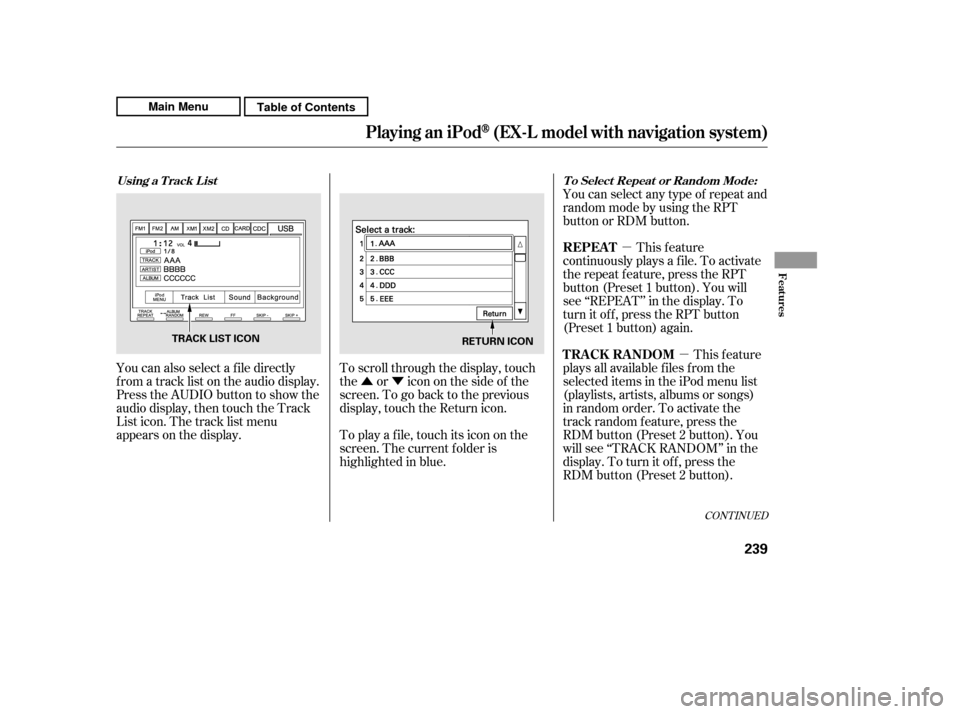
�Û�Ý�µ
�µ
CONT INUED
You can also select a f ile directly
f rom a track list on the audio display.
Press the AUDIO button to show the
audio display, then touch the Track
List icon. The track list menu
appears on the display. To scroll through the display, touch
the or icononthesideof the
screen.Togobacktotheprevious
display, touch the Return icon.
To play a f ile, touch its icon on the
screen. The current f older is
highlighted in blue.You can select any type of repeat and
random mode by using the RPT
button or RDM button.
This feature
continuously plays a f ile. To activate
the repeat f eature, press the RPT
button (Preset 1 button). You will
see ‘‘REPEAT’’ in the display. To
turn it off, press the RPT button
(Preset 1 button) again.
This feature
plays all available f iles f rom the
selected items in the iPod menu list
(playlists, artists, albums or songs)
in random order. To activate the
track random feature, press the
RDM button (Preset 2 button). You
will see ‘‘TRACK RANDOM’’ in the
display. To turn it of f , press the
RDM button (Preset 2 button).
Using a T rack L ist T o Select Repeat or Random Mode:
REPEAT
TRACK RANDOM
Playing an iPod(EX-L model with navigation system)
Features
239
TRACK LIST ICON
RETURN ICON
Main MenuTable of Contents
Page 245 of 445
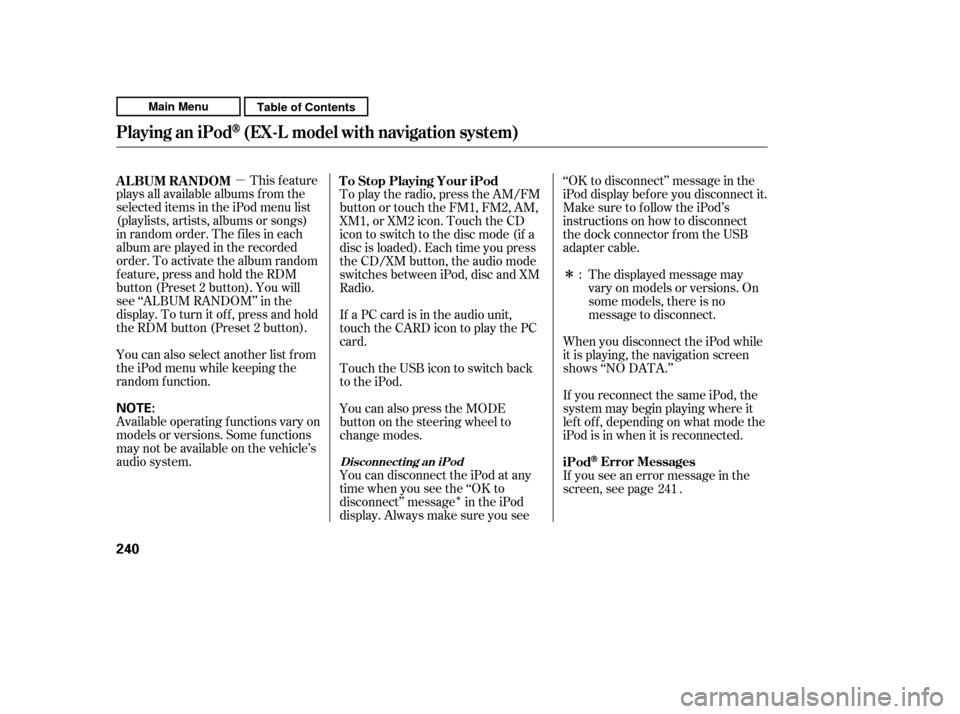
�µ�Î
�Î
This feature
plays all available albums f rom the
selected items in the iPod menu list
(playlists, artists, albums or songs)
in random order. The f iles in each
album are played in the recorded
order. To activate the album random
f eature, press and hold the RDM
button (Preset 2 button). You will
see ‘‘ALBUM RANDOM’’ in the
display. To turn it of f , press and hold
the RDM button (Preset 2 button).
You can also select another list from
theiPodmenuwhilekeepingthe
random f unction.
Available operating f unctions vary on
models or versions. Some f unctions
may not be available on the vehicle’s
audio system. To play the radio, press the AM/FM
button or touch the FM1, FM2, AM,
XM1, or XM2 icon. Touch the CD
icon to switch to the disc mode (if a
disc is loaded). Each time you press
the CD/XM button, the audio mode
switches between iPod, disc and XM
Radio.
If a PC card is in the audio unit,
touch the CARD icon to play the PC
card.
TouchtheUSBicontoswitchback
to the iPod.
You can disconnect the iPod at any
time when you see the ‘‘OK to
disconnect’’ message in the iPod
display. Always make sure you see‘‘OK to disconnect’’ message in the
iPod display bef ore you disconnect it.
Make sure to f ollow the iPod’s
instructions on how to disconnect
the dock connector f rom the USB
adapter cable.
You can also press the MODE
buttononthesteeringwheelto
change modes. If you see an error message in the
screen, see page .
If you reconnect the same iPod, the
system may begin playing where it
lef t of f , depending on what mode the
iPod is in when it is reconnected.
When you disconnect the iPod while
it is playing, the navigation screen
shows ‘‘NO DATA.’’ The displayed message may
vary on models or versions. On
some models, there is no
message to disconnect.
:
241
ALBUM RANDOM To Stop Playing Your iPod
iPod
Error Messages
Playing an iPod(EX-L model with navigation system)
Disconnect ing an iPod
240
NOTE:
Main MenuTable of Contents
Page 249 of 445

You can select the AUX mode by
using the navigation system voice
control buttons, but cannot operate
theplaymodefunctions.
Depending on the sof tware the
f iles were made with, it may not be
possibletoplaysomefiles,or
displaysometextdata.
Some devices cannot be powered
or charged via the USB adapter. If
this is the case, use the accessory
adapter to supply power to your
device.
Depending on the type of
encoding and writing sof tware
used, there may be cases where
character inf ormation does not
display properly. The order of f iles in USB playback
maybedifferentfromtheorderof
f iles displayed in PC or other
devices etc. Files are played in the
orderstoredinUSBflashmemory
device.
Some versions of MP3, WMA, or
AAC f ormat may not be supported. If
an unsupported f ile is f ound, the
audio unit displays UNSUPPORTED,
then skips to the next f ile.
In WMA or AAC format, DRM
(digital rights management) f iles
cannot be played. If the system f inds
a DRM f ile, the audio unit displays
UNPLAYABLE FILE, and then skips
to the next file.
Playing a USB Flash Memory Device (EX-L model with navigat ion system)
Voice Cont rol Syst em
244
Combining a low sampling f requency
with a low bitrate may result in
extremely degraded sound quality.
Main MenuTable of Contents
Page 250 of 445

�µ�µ �µ
�Û �Ý
CONT INUED
Open the upper glove box.
Push the release button to release
the USB adapter cable. Connect the USB f lash memory
device to the USB connector
correctly and securely.
When the USB f lash memory device
is connected and the USB mode is
selected on the audio system, the
WMAorMP3indicatorisshownon
the navigation screen. It also shows
the f older and f ile numbers, and the
elapsed time on the screen. Use the SKIP button while a USB
f lash memory device is playing to
change f iles.
Each time you press and
release (preset 6 button), the
player skips f orward to the
beginning of the next f ile. Press and
release (preset 5 button), to
skip backward to the beginning of
the current f ile. Press it again to skip
to the beginning of the previous file.
To move rapidly within
a f ile, press and hold (preset 4
button) or (preset 3 button).
To
select a dif f erent f older, press either
side of the TUNE bar. Press the side to skip to the next folder,
andpressthe sidetoskiptothe
beginning of the previous f older.
1. 2.
3.
Playing a USB Flash Memory Device (EX-L model with navigat ion system)
Connect ing a USB Flash Memory
Device T o Change or Select Files
SK IP
FF/REW
FOLDER SELECTION
Features
245
USB ADAPTER CABLE
USB CONNECTOR
RELEASE BUTTON
Main MenuTable of Contents
Page 251 of 445
�Û�Ý
You can also select a f older and f ile
from the lists shown on the screen.
Press the AUDIO button to show the
audio display on the navigation
screen.
Touch the Track List icon to switch
the display to the folder list, then
select and touch a desired f older.
To scroll through the display, touch
the or icononthesideof the
screen.Togobacktotheprevious
display, touch the Return icon.
The display changes to the f ile list.
Then, select and touch a desired f ile.
Touch the f older icon on the upper
left of the screen to move to the
parent f older.
Playing a USB Flash Memory Device (EX-L model with navigat ion system)
Using a T rack L ist
246
FOLDER ICON
FOLDER ICON
TRACK LIST ICON
Main MenuTable of Contents