Page 242 of 445
CONT INUED
Open the upper glove box.
Push the release button to release
the USB adapter cable.
Connect your dock connector to
the iPod correctly and securely.Install the dock connector to the
USB adapter cable securely.If the audio system still does not
recognize the iPod, the iPod may
need to be reset. Follow the
instructions that came with your
iPod, or you can f ind reset
instructions online at
The current f ile number and total of
the selected playable f iles are
displayed on the screen. It also
shows the artist, album and track
(f ile) names on the screen.
You can select the AUX mode by
using the navigation system voice
control buttons, but cannot operate
theplaymodefunctions.
1. 2. 3. 4.
www.apple.com/
itunes/
Playing an iPod(EX-L model with navigation system)
Connect ing an iPod
Voice Cont rol Syst em
Features
237
DOCK CONNECTOR
USB ADAPTER CABLE
USB CONNECTOR
RELEASE BUTTON
Main MenuTable of Contents
Page 248 of 445

�Î�Î
The audio system reads and plays
the audio f iles on the USB f lash
memory device in MP3, WMA or
AAC f ormats. Depending on the
f ormat, the display shows MP3,
WMA or AAC when a USB flash
memory device is playing. The USB
f lash memory device limit is up to
700 f olders or up to 65535 f iles. Only AAC f ormat f iles recorded
with iTunes are playable on this
audio unit.
The recommended USB f lash
memory devices are 256 MB or
higher, and f ormatted with the FAT
f ile system. Some digital audio
players may be compatible as well.
Some USB f lash memory devices
(such as devices with security lock-
out f eatures, etc.) will not work in
this audio unit.
This audio system can select and
play the audio f iles f rom a USB f lash
memory device with the same
controls used f or the in-dash disc
player. To play a USB f lash memory
device, connect it to the USB adapter
cable in the upper glove box. The
ignition switch must be in the
ACCESSORY (I) or ON (II) position.
Press the AUDIO button beside the
screen to show the audio display and
touch the USB icon. Do not use a device such as a card
reader or hard drive as the device
or your f iles may be damaged.
Do not connect your USB f lash
memory device using a hub.
Do not use an extension cable to
the USB adapter cable equipped
with your vehicle.
Do not keep a USB f lash memory
device in the vehicle. Direct
sunlight and high heat will damage
it.
We recommend backing up your
data bef ore playing a USB f lash
memory device.
Depending on the type and
number of f iles, it may take some
time bef ore they begin to play.
:
CONT INUED
To Play a USB Flash Memory
Device
Playing a USB Flash Memory Device (EX-L model wit h navigat ion system)
Features
243
NOTE:
Main MenuTable of Contents
Page 250 of 445

�µ�µ �µ
�Û �Ý
CONT INUED
Open the upper glove box.
Push the release button to release
the USB adapter cable. Connect the USB f lash memory
device to the USB connector
correctly and securely.
When the USB f lash memory device
is connected and the USB mode is
selected on the audio system, the
WMAorMP3indicatorisshownon
the navigation screen. It also shows
the f older and f ile numbers, and the
elapsed time on the screen. Use the SKIP button while a USB
f lash memory device is playing to
change f iles.
Each time you press and
release (preset 6 button), the
player skips f orward to the
beginning of the next f ile. Press and
release (preset 5 button), to
skip backward to the beginning of
the current f ile. Press it again to skip
to the beginning of the previous file.
To move rapidly within
a f ile, press and hold (preset 4
button) or (preset 3 button).
To
select a dif f erent f older, press either
side of the TUNE bar. Press the side to skip to the next folder,
andpressthe sidetoskiptothe
beginning of the previous f older.
1. 2.
3.
Playing a USB Flash Memory Device (EX-L model with navigat ion system)
Connect ing a USB Flash Memory
Device T o Change or Select Files
SK IP
FF/REW
FOLDER SELECTION
Features
245
USB ADAPTER CABLE
USB CONNECTOR
RELEASE BUTTON
Main MenuTable of Contents
Page 269 of 445

If equipped
Once the security system is set,
opening any door without using the
key or the remote transmitter, the
hood, or the tailgate will cause the
system to alarm.Use the remote transmitter
to quickly check that the hood, the
tailgate, and all doors are closed.
Push the lock button twice within 5
seconds. There should be an audible
conf irmation beep.
Do not attempt to alter this system
or add other devices to it.
The security system automatically
sets 15 seconds after you lock the
doors, hood, and the tailgate. For the
system to activate, you must lock the
doorsandthetailgatefromthe
outside with the key, driver’s lock
tab, door lock master switch, or
remote transmitter. The security
system indicator on the instrument
panel starts blinking immediately to
show you the system is setting itself .
The security system helps to protect
your vehicle and valuables f rom thef t.
The horn sounds and a combination
of headlights, parking lights, side
marker lights and taillights f lash if
someone attempts to break into your
vehicle or remove the audio unit.
This alarm continues f or 2 minutes,
then the system resets. To reset an
activated system before the 2
minutes have elapsed, unlock the
driver’s door with the key or use the
remote transmitter.
The security system will not set if
the hood, tailgate, or any of the
doors are not f ully closed. If the
system will not set, check the doors
and the tailgate. You can also check
the open indicator on the instrument
panel (see page ), to see if the
doors and the tailgate are f ully
closed. Since it is not part of the
monitor display, manually check thehood.
65
Security System
264
NOTE:
SECURITY SYSTEM INDICATOR
Main MenuTable of Contents
Page 279 of 445
�Î�Î
BluetoothHandsFreeL ink
274
‘‘Change Language’’
‘‘Hands Free Help’’
‘‘System
Set up’’
‘‘Tutorial’’ ‘‘Clear’’
‘‘Auto Transfer’’
‘‘Call Notification’’ ‘‘Security’’
‘‘Change Passcode’’
Press HFL
Talk button
Press and release the HFL Talk button each time you give a command.
: Canadian models Apply a security passcode to the system that must be input at each key
cycle to access the system
(See page 290)
Change your security passcode
Set how you would like to be notified of an incoming call
(See page 290)
(See page 290)
Set calls to automatically transfer from your phone to HFL when you
enter the vehicle
Clear the system of all paired phones, phonebook entries and security
passcode (See page 291)
Change language from English to French (See page 291) (See page 270)
Hear a tutorial for general rules on using the system
Hear a list of available commands and additional information describing each command
(See page 270) (See page 289)
Main MenuTable of Contents
Page 294 of 445
This command group allows you to
change or customize HFL basic
settings.Press and release the HFL Talk
button bef ore a command.
Say ‘‘ .’’ Once a passcode is set, you
will need to enter it to use HFL each
time you start the vehicle. If you
f orget the code, your dealer will have
toresetitforyou,oryouwillhaveto
clear the entire system (see page ).
Follow the HFL prompts to
conf irm the number.
Follow the HFL prompts and say
the 4-digit passcode you want to
set.
Say‘‘ ’’aftertheprompts.
1. 2.3. 4. 291
CONT INUED
System Setup
System setup
SecurityT o set a 4-digit passcode t o lock t heHFL syst em f or security purposes:
BluetoothHandsFreeL ink
Features
289
NOTE:
Main MenuTable of Contents
Page 295 of 445
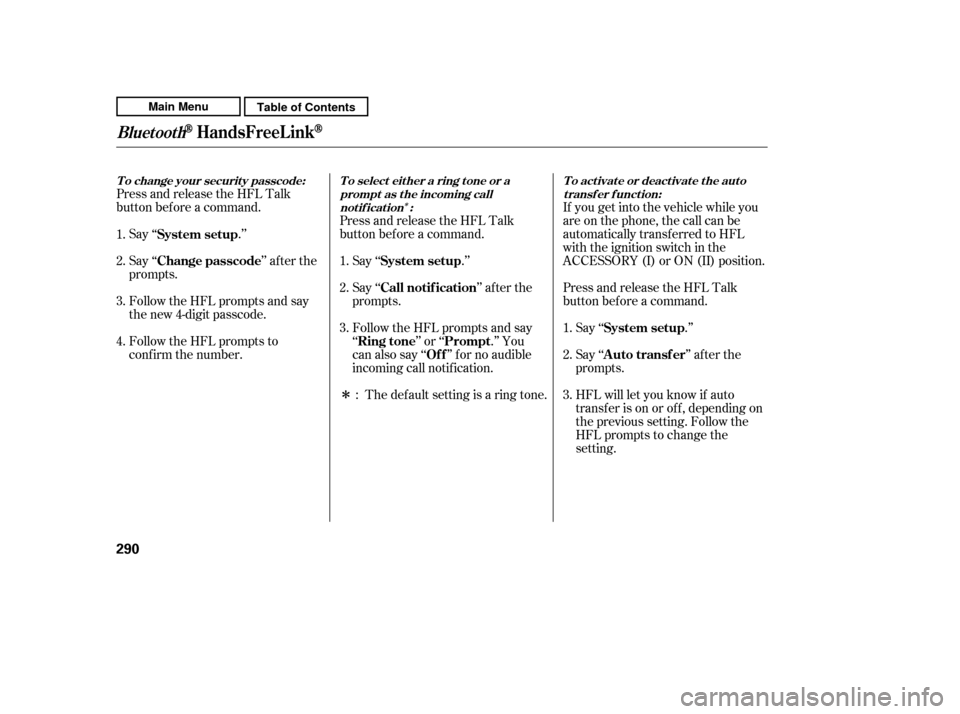
�Î
�ÎIf you get into the vehicle while you
are on the phone, the call can be
automatically transferred to HFL
with the ignition switch in the
ACCESSORY (I) or ON (II) position.
Press and release the HFL Talk
button bef ore a command.
Say ‘‘ .’’
Press and release the HFL Talk
button bef ore a command.
Say ‘‘ .’’ Press and release the HFL Talk
button bef ore a command.
Say ‘‘ .’’
Follow the HFL prompts to
conf irm the number.
Follow the HFL prompts and say
the new 4-digit passcode.
Say ‘‘ ’’ af ter the
prompts.
The def ault setting is a ring tone.
Follow the HFL prompts and say
‘‘ ’’ or ‘‘ .’’ You
can also say ‘‘ ’’ f or no audible
incoming call notif ication.
Say ‘‘ ’’ af ter the
prompts.
HFL will let you know if auto
transf er is on or of f , depending on
the previous setting. Follow the
HFL prompts to change the
setting.
Say ‘‘ ’’ af ter the
prompts.
2. 3.
4.
1. 2. 3.
1. 2. 3.
1.
: System setup
System setup
System setup
Change passcode
Ring tone PromptOf f
Call notif ication
Auto transf er
T o change your securit y passcode: T o select eit her a ring t one or a prompt as t he incoming callnotification : To activate or deactivate the auto
transfer function:
BluetoothHandsFreeL ink
290
Main MenuTable of Contents
Page 302 of 445
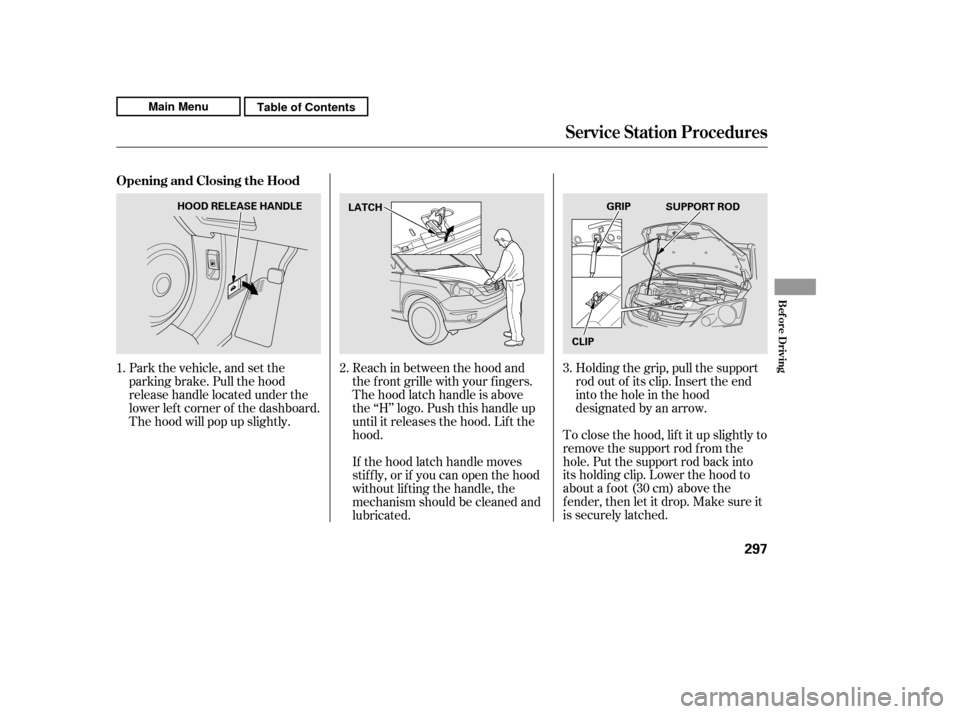
To close the hood, lif t it up slightly to
remove the support rod f rom the
hole. Put the support rod back into
its holding clip. Lower the hood to
about a f oot (30 cm) above the
f ender, then let it drop. Make sure it
is securely latched.
Park the vehicle, and set the
parking brake. Pull the hood
release handle located under the
lower lef t corner of the dashboard.
The hood will pop up slightly.
Reach in between the hood and
the f ront grille with your f ingers.
The hood latch handle is above
the ‘‘H’’ logo. Push this handle up
until it releases the hood. Lif t thehood.
If the hood latch handle moves
stif f ly, or if you can open the hood
without lifting the handle, the
mechanism should be cleaned and
lubricated.Holding the grip, pull the support
rod out of its clip. Insert the end
into the hole in the hood
designated by an arrow.
2.
1. 3.
Opening and Closing the Hood
Service Station Procedures
Bef ore Driving
297
LATCH
CLIPGRIP
SUPPORT ROD
HOOD RELEASE HANDLE
Main MenuTable of Contents