Page 184 of 445
Connect your dock connector to
the iPod correctly and securely.
Install the dock connector to the
USB adapter cable securely.If the iPod indicator does not appear
in the audio display, check the
connections, and try to reconnect the
iPod a f ew times.
If the audio system still does not
recognize the iPod, the iPod may
need to be reset. Follow the
instructions that came with your
iPod, or you can f ind reset
instructions online at
Push the release button to release
the USB adapter cable.
Open the upper glove box.
1. 2. 3. 4.
www.apple.com/
itunes/
CONT INUED
Connect ing an iPod
Playing an iPod(Canadian EX model and EX-L model without navigation system)
Features
179
DOCK CONNECTOR
USB ADAPTER CABLE
RELEASE BUTTON
USB ADAPTER CABLE
Main MenuTable of Contents
Page 186 of 445

�µ�µ �µ
CONT INUED
The display shows items on the
selected list. Turn the VOL/
SELECT knob to select an item, then
press the VOL/SELECT knob to set
your selection.
If you select ‘‘ALL,’’ all available f iles
on the selected list are played.
Pressing the button goes back
to the previous display and pressing
the TITLE button cancels this
setting mode.
You can select any type of repeat and
shufflemodebyusingtheRPT
button or the RDM button.
This feature
continuously plays a f ile. To activate
the repeat f eature, press the RPT
button. You will see ‘‘RPT’’ in the
display. To turn it of f , press the RPT
button again.
This feature
plays all available f iles in a selected
list (playlists, artists, albums or
songs) in random order. To activate
theshuffleallfeature,pressthe
RDM button. You will see ‘‘RDM’’ in
thedisplay.Toturnitoff,pressand
hold the RDM button. This feature
plays all available albums in a
selected list (playlists, artists, albums
or songs) in random order. The f iles
in each album are played in the
recorded order. To activate the
shuf f le album f eature, press the
RDM button repeatedly. You will see
‘‘F-RDM’’ in the display. To turn it
of f , press and hold the RDM button.
Each time you press the RDM
button, the mode changes from
shuf f le all play to shuf f le album play,
then to normal play.
Available operating f unctions vary on
models or versions. Some f unctions
may not be available on the vehicle’s
audio system.
Playing an iPod(Canadian EX model and EX-L model without navigation system)
T o Select Repeat or Shuf f le Mode:
REPEAT
SHUFFLE ALL SHUFFLE ALBUM
Features
181
NOTE:
Main MenuTable of Contents
Page 187 of 445

�Î
�Î
To play the radio when an iPod is
playing, press the FM, AM or XM
button. If a disc is in the audio unit,
press the CD/AUX or CD button to
play the disc.
You can disconnect the iPod at any
time when you see the ‘‘OK to
disconnect’’ message in the iPod
display. Always make sure you see
the ‘‘OK to disconnect’’ message in
the iPod display bef ore you
disconnect it. Make sure to f ollow
the iPod’s instructions on how to
disconnect the dock connector f rom
the USB adapter cable.
The displayed message may
vary on models or versions. On
some models, there is no
message to disconnect.
If you reconnect the same iPod, the
system may begin playing where it
lef t of f , depending on what mode the
iPod is in when it is reconnected.
When you disconnect the iPod while
it is playing, the display shows ‘‘USB
NO DATA.’’ If you see an error message in the
display, see page .
You can also press the MODE
buttononthesteeringwheelto
change modes. : 183
Playing an iPod(Canadian EX model and EX-L model without navigation system)
T o Stop Playing Your iPod
iPod Error MessagesDisconnect ing an iPod
182
Main MenuTable of Contents
Page 188 of 445
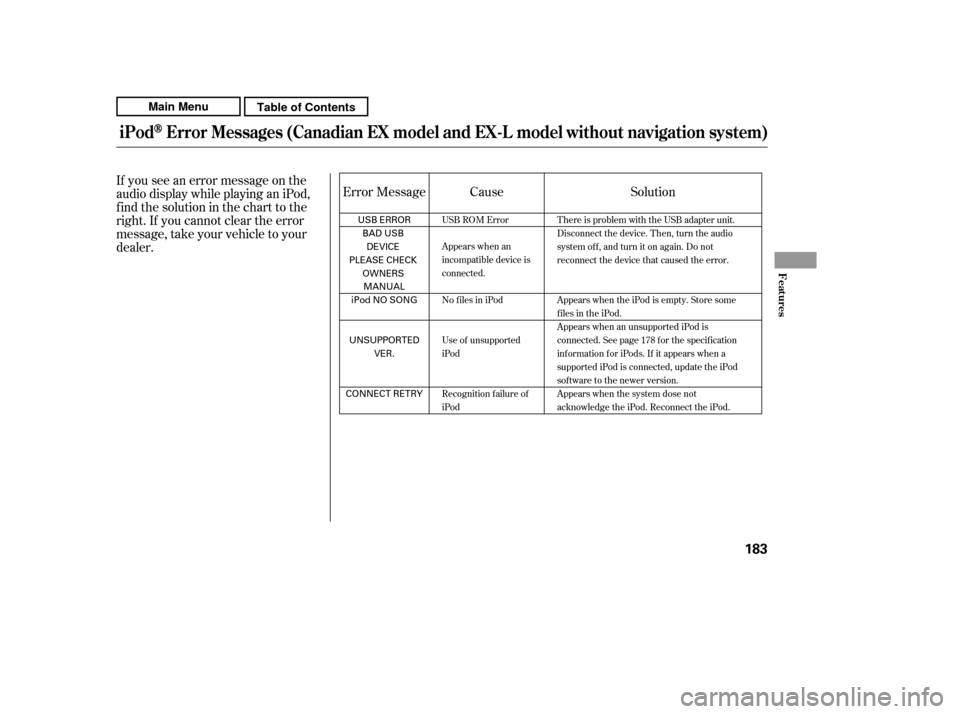
If you see an error message on the
audio display while playing an iPod,
f ind the solution in the chart to the
right. If you cannot clear the error
message, take your vehicle to your
dealer.Solution
Error Message Cause
There is problem with the USB adapter unit.
Disconnect the device. Then, turn the audio
systemoff,andturnitonagain.Donot
reconnect the device that caused the error.
Appears when the iPod is empty. Store some
files in the iPod.
Appears when an unsupported iPod is
connected. See page 178 for the specification
information for iPods. If it appears when a
supported iPod is connected, update the iPod
software to the newer version.
Appears when the system dose not
acknowledge the iPod. Reconnect the iPod.
USB ROM Error
Appears when an
incompatible device is
connected.
No files in iPod
Use of unsupported
iPod
Recognition failure of
iPod
iPodError Messages (Canadian EX model and EX-L model wit hout navigat ion syst em)
Features
183
USB ERROR
BAD USBDEVICE
PLEASE CHECK OWNERS
MANUAL
iPod NO SONG
UNSUPPORTED VER.
CONNECT RETRY
Main MenuTable of Contents
Page 190 of 445

�Î
�Î
CONT INUED
This audio system can operate the
audio f iles on a USB f lash memory
device with the same controls used
f or the in-dash disc changer. To play
a USB f lash memory device, connect
it to the USB adapter cable in the
upper glove box, then press the CD/
AUX or AUX button.
The audio system reads and plays
the audio f iles on the USB f lash
memory device in MP3, WMA or
AAC f ormats. Depending on the
f ormat, the display shows MP3,
WMA or AAC when a USB flash
memory device is playing. The USB
f lash memory device limit is up to
700 f olders or up to 65535 f iles. Only AAC f ormat f iles recorded
with iTunes are playable on this
audio unit. The recommended USB f lash
memory devices are 256 MB or
higher, and f ormatted with the FAT
f ile system. Some digital audio
players may be compatible as well.
Some USB f lash memory devices
(such as devices with security lock-
out f eatures, etc.) will not work in
this audio unit.
Depending on the type and
number of f iles, it may take some
time bef ore they begin to play.
We recommend backing up your
data bef ore playing a USB f lash
memory device.
Do not keep a USB f lash memory
device in the vehicle. Direct
sunlight and high heat will damage
it.
Do not use a device such as a card
reader or hard drive as the device
or your f iles may be damaged.
Do not connect your USB f lash
memory device using a hub.
Do not use an extension cable to
the USB adapter cable equipped
with your vehicle.
:
To Play a USB Flash Memory
Device
Playing a USB Flash Memory Device (Canadian EX model and EX-L model w
ithout navigation system)
Features
185
NOTE:
Main MenuTable of Contents
Page 191 of 445

Depending on the sof tware the
f iles were made with, it may not be
possibletoplaysomefiles,or
displaysometextdata.
Some devices cannot be powered
or charged via the USB adapter. If
this is the case, use the accessory
adapter to supply power to your
device.
Depending on the type of
encoding and writing sof tware
used, there may be cases where
character inf ormation does not
display properly.
The order of f iles in USB playback
maybedifferentfromtheorderof
f iles displayed in PC or other
devices etc. Files are played in the
orderstoredinUSBflashmemory
device.Push the release button to release
the USB adapter cable.
Open the upper glove box.
In WMA or AAC format, DRM
(digital rights management) f iles
cannot be played. If the system f inds
a DRM f ile, the audio unit displays
UNPLAYABLE FILE, and then skips
to the next file.
Some versions of MP3, WMA, or
AAC f ormat may not be supported. If
an unsupported f ile is f ound, the
audio unit displays UNSUPPORTED,
then skips to the next f ile.
1. 2.
Playing a USB Flash Memory Device (Canadian EX model and EX-L model w ithout navigation system)
Connect ing a USB Flash Memory
Device
186
NOTE:
RELEASE BUTTON
USB ADAPTER CABLE
Combining a low sampling f requency
with a low bitrate may result in
extremely degraded sound quality.
Main MenuTable of Contents
Page 196 of 445

�µ�µThis feature samples all
f iles in the current f older in the
order they are stored. To activate
the scan feature, press the SCAN
button. You will see ‘‘SCAN’’ in the
display. You will get a 10 second
sampling of each f ile in the f older.
Press and hold the SCAN button to
get out of the scan mode and play
the last f ile sampled. This feature
samples the f irst f ile in each f older in
the order they are stored. To
activate the folder scan feature,
press the SCAN button repeatedly.
You will see ‘‘F-SCAN’’ in the display.
You will get a 10 second sampling of
the f irst f ile in each f older. Press and
hold the SCAN button to get out of
the f older scan mode and play the
last f ile sampled.
Each time you press and release the
SCAN button, the mode changes
f rom f ile scan to f older scan, then to
normal play. To play the radio when a USB flash
memory device is playing, press the
FM,AMorXMbutton.If adiscisin
the audio unit, press the CD/AUX or
CD button to play the disc.
You can also press the MODE
buttononthesteeringwheelto
change modes.
CONT INUED
Playing a USB Flash Memory Device (Canadian EX model and EX-L model w
ithout navigation system)
SCA N FOL DER SCA N T o Stop Playing a USB Flash
Memory Device
Features
191
Main MenuTable of Contents
Page 197 of 445
You can disconnect the USB f lash
memory device at any time even if
the USB mode is selected on the
audio system. Always f ollow the USB
f lash memory device’s instructions
when you remove it.
When you disconnect the USB f lash
memory device while it is playing,
the display shows ‘‘NO DATA.’’
If you reconnect the same USB f lash
memory device, the system will
begin playing where it lef t of f .If you see an error message in the
display, see page .
193
Playing a USB Flash Memory Device (Canadian EX model and EX-L model w ithout navigation system)
Disconnect ing a USB Flash Memory
DeviceUSB Flash Memory Device Error
Messages
192
Main MenuTable of Contents